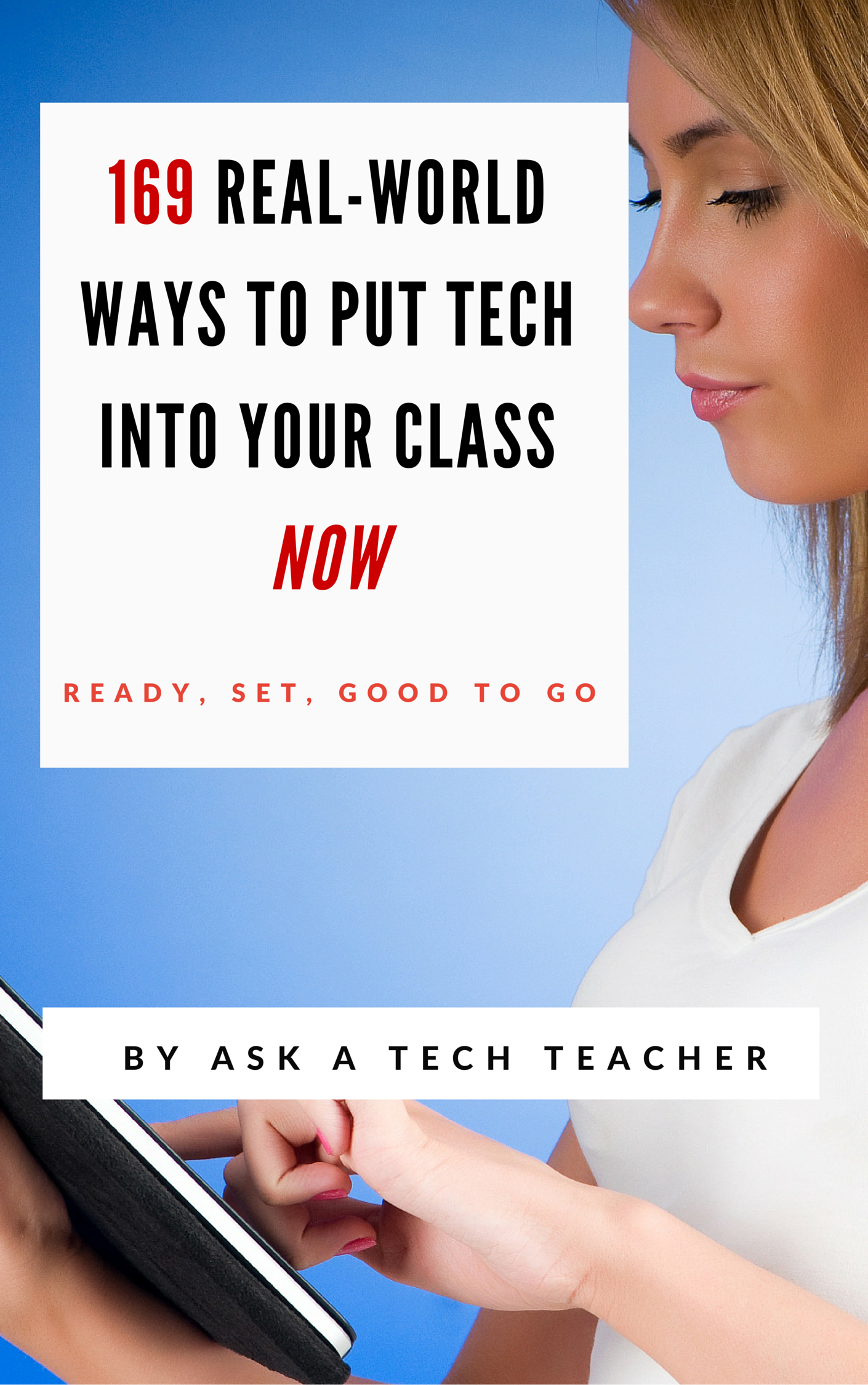Category: Classroom management
New Students? 7 Tips to Differentiate with Tech
 There are two areas where technology can optimize learning better than any other educational strategy. I’m not talking about iPads or laptops or apps. I mean how you deliver your message–done in such a way that more students are able to achieve their goals.
There are two areas where technology can optimize learning better than any other educational strategy. I’m not talking about iPads or laptops or apps. I mean how you deliver your message–done in such a way that more students are able to achieve their goals.Share this:
- Click to share on Facebook (Opens in new window) Facebook
- Click to share on X (Opens in new window) X
- Click to share on LinkedIn (Opens in new window) LinkedIn
- Click to share on Pinterest (Opens in new window) Pinterest
- Click to share on Telegram (Opens in new window) Telegram
- Click to email a link to a friend (Opens in new window) Email
- More
12 Tips on Handling Hard-to-teach Classes
 You know the type. One student thinks it’s his job to entertain everyone. Another hates school so wants everyone to join him. Or how about that boy who enthusiastically shouts out questions no matter how often you ‘suggest’ he follow the class’s agreed-upon rules for joining the conversation.
You know the type. One student thinks it’s his job to entertain everyone. Another hates school so wants everyone to join him. Or how about that boy who enthusiastically shouts out questions no matter how often you ‘suggest’ he follow the class’s agreed-upon rules for joining the conversation.
This is a Hard-to-teach Class, one that makes you reconsider your academic career. Your Admin has good suggestions–give them big goals, authentic guidelines, moving deadlines. Make classwork student-directed and self-paced. Your principal promises these will shake up the student perception of class and turn them around. You’re willing, but how do you do it?
Here are twelve ideas:
- Teach programming–but the fun way. Try Scratch, Alice, robotics, Minecraft (visit Minecraftedu for ideas). These are novel, like the games students love, and teach the big themes of problems solving, data analysis, how to reason abstractly and quantitatively–practices important to Common Core standards as well as students ability to meet the demands of life.
- Flip the classroom. Provide resources to students on the topic (say, Scratch or robotics) via a screencast or a Google Hangout and then do a project using the skill during class time. Students will do the homework so they’re prepared for the fun project being done in class.
- Monitor student involvement and understanding with backchannel devices like Socrative–even Twitter. These three are free (there are some fee-based options I won’t mention), easy to set up, and intuitive to use. Keep the feedback displayed throughout the lesson on the Smartscreen so you and students can track learning.
- Use domain-specific language as you teach. Don’t shy away from terminology like ‘backchannel’, ’embed’, ‘widget’. Let students feel the rush of understanding terms others don’t, the pride in being part of the Club that can use and make sense of tech terminology.
- Use every tech tool you can for every activity possible. Show students how tech is part of your daily activities, ingrained into your teaching. Use a digital online clock to track time. Take pictures with your iPhone. Scan art projects with an iPad app. Have students come up with more ways to use digital tools.
- Expect students to be risk takers. Don’t rush in to solve problems. Let them know you respect their cerebral skills and have complete faith they will find a solution. Don’t treat them like children.
- If a student doesn’t like one of the projects, let them come up with their own–as long as it satisfies the goals of the exercise. For example, if you suggest they write a story showing character development and they’d rather create a comic, let them convince you they can accomplish your expectations their own way. Be flexible, but focused.
- In fact, any chance you have, differentiate instruction for students. Be flexible, open-minded, and adventurous. One of tech’s biggest pluses is that it differentiates well for learning styles. Use it.
- Collaborate with other 8th grade subject teachers on cross-curricular planners that involve technology. Always accept the challenge to take tech into education. After all, aren’t you the one saying how great tech ed is? Prove it.
- Consider a BYOD approach in your classes so students can use the devices they have easy access to and are comfortable with (if your school IT folks and infrastructure can support this approach). This way, students can work on projects at their own schedule, without constraints set by a school day.
- Assess knowledge, but remember: Assessment isn’t static—nor is it ‘bad’. Be creative. Remember why you do this: 1) to see if students understand the lesson, 2) to see if what was taught can be transferred to life, 3) to help students prepare for college and/or career.
- Gamify your class by teaching with simulations. Use online (free) simulations like Mission US, iCivics. Let students work in groups with specific goals to accomplish, but let them figure out their own path.
Share this:
- Click to share on Facebook (Opens in new window) Facebook
- Click to share on X (Opens in new window) X
- Click to share on LinkedIn (Opens in new window) LinkedIn
- Click to share on Pinterest (Opens in new window) Pinterest
- Click to share on Telegram (Opens in new window) Telegram
- Click to email a link to a friend (Opens in new window) Email
- More
Dear Otto: What’s a typical lesson
 Dear Otto is an occasional column where I answer questions I get from readers about teaching tech. If you have a question, please complete the form below and I’ll answer it here. For your privacy, I use only first names.
Dear Otto is an occasional column where I answer questions I get from readers about teaching tech. If you have a question, please complete the form below and I’ll answer it here. For your privacy, I use only first names.
Here’s a great question I got from Lisa:
Hi there! Wondering what your typical classroom structure is like. For example, I will be teaching k-5 in 50 minute classes.
Share this:
- Click to share on Facebook (Opens in new window) Facebook
- Click to share on X (Opens in new window) X
- Click to share on LinkedIn (Opens in new window) LinkedIn
- Click to share on Pinterest (Opens in new window) Pinterest
- Click to share on Telegram (Opens in new window) Telegram
- Click to email a link to a friend (Opens in new window) Email
- More
Tech Tips #114: Embed Google Docs
As a working technology teacher, I get hundreds of questions from parents about their home computers, how to do stuff, how to solve problems. Each week, I’ll share one of those with you. They’re always brief and always focused. Enjoy!
Q: So many colleagues are sharing their documents through Google Apps, but I don’t know how to do that. Can you help?
A: I love this part of Google Apps for Education. When your Google Doc is complete,
- save it by a name of your choice
- File>Publish to the Web (on the menu bar)
- Change the drop down choice ‘webpage’ to ‘HTML to embed in a page’
- copy html code
- paste into blog, wiki, website like I did below:
Share this:
- Click to share on Facebook (Opens in new window) Facebook
- Click to share on X (Opens in new window) X
- Click to share on LinkedIn (Opens in new window) LinkedIn
- Click to share on Pinterest (Opens in new window) Pinterest
- Click to share on Telegram (Opens in new window) Telegram
- Click to email a link to a friend (Opens in new window) Email
- More
5 Free Digital Tools for the No Budget Classroom
Something has changed in education content delivery, thanks to companies like Google, Khan Academy, MIT. When these industry leaders (and others) started offering high-quality educational tools for free, more followed. Yesterday’s muffled plea for equality in educational opportunities regardless of economic status is today’s reality. A rising tide raises all ships became a call for action rather than a dreamy quote.
This isn’t your mother’s schoolhouse anymore.
Think about the transformative teaching that comes from Google Earth, GAFE, Khan Academy, Scratch. A decade ago, they’d be expensive for-fee programs. Now, they’re free.
That’s just the nose of the educational camel. There are many more programs and widgets and tools that educators can take advantage of without cost, thus freeing up their limited funds for other programs, like elementary school music and art. Here are a few you want to take advantage of:
Online eLearning
Don’t you wish you had access to a Blackboard-type program that makes it easy to teach online, simple for students who miss class to catch up? What about GoToMeeting-style get-togethers where teachers show parents how to use online grade books or order lunches or access the nannycams mounted in preschool. Conventional Wisdom says parents will find you if they need help, but the truth is, every November, just weeks before report cards go out, a slew of parents swarm your room to find out how to see if their child is going to survive. Too bad these virtual training programs are the province of colleges and businesses.
They aren’t anymore. Here are two ways to meet parents and students online, on their schedule, where they need you:
- Set up a Google Hangout. Yes, users must have a G+ account, but once that’s in place, you can have virtual Hangouts for parents or students providing training, updates, how-tos and question-and-answers.
- Record information to a YouTube (or Vimeo) channel on any topic. This can be done directly in YouTube’s website, to your iPhone or iPad with the free Vine app, or using a free recording program like Jing or Screencast-o-matic. Which you select depends a lot on what you want to accomplish.
Share this:
- Click to share on Facebook (Opens in new window) Facebook
- Click to share on X (Opens in new window) X
- Click to share on LinkedIn (Opens in new window) LinkedIn
- Click to share on Pinterest (Opens in new window) Pinterest
- Click to share on Telegram (Opens in new window) Telegram
- Click to email a link to a friend (Opens in new window) Email
- More
Tech Tip #103: Need Email Accounts for Registration? Here’s a Fix–Update
As a working technology teacher, I get hundreds of questions from parents about their home computers, how to do stuff, how to solve problems. Each Tuesday, I’ll share one of those with you. They’re always brief and always focused. Enjoy!
Q: A lot of web-based tools require email verification. My students don’t have these at school or home yet. What do I do?
A: For whatever reason, the video I used to reference has been pulled. I didn’t realize how many used that work-around until I heard from many of you, eager for a solution.
This one might even be easier than the previous. This is from LifeHacker. In a nutshell, Gmail ignores ‘dots’ and + in a username. Jacqui.murray is the same as jacquimurray is the same as jacqui+murray. Use that to your advantage with student accounts. Read LifeHacker’s article for more detail or this one over at Curious Little Person. For more, visit Tech Recipes.
I love problem solving–don’t you!
Share this:
- Click to share on Facebook (Opens in new window) Facebook
- Click to share on X (Opens in new window) X
- Click to share on LinkedIn (Opens in new window) LinkedIn
- Click to share on Pinterest (Opens in new window) Pinterest
- Click to share on Telegram (Opens in new window) Telegram
- Click to email a link to a friend (Opens in new window) Email
- More
How to set up your tech classroom
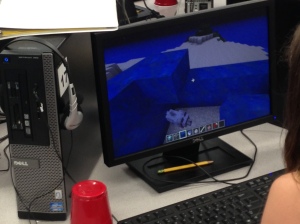 If you teach technology, you want to set the lab up so it’s inviting, non-intimidating, but doesn’t hide from the core ‘geek’ theme. In fact, from day one, exclaim that fact, be proud of your nerd roots. Even if you didn’t start out that way–say, you used to be a first grade teacher and suddenly your Admin in their infinite wisdom, moved you to the tech lab–you became a geek. You morphed into the go-to person for tech problems, computer quirks, crashes, and freezes. Your colleagues assumed you received an upload of data that allowed you to Know the answers to their every techie question. You are on a pedestal, their necks craned upward as they ask you, How do I get the Smartscreen to work? or We need the microphones working for a lesson I’m starting in three minutes. Can you please-please-please fix them?
If you teach technology, you want to set the lab up so it’s inviting, non-intimidating, but doesn’t hide from the core ‘geek’ theme. In fact, from day one, exclaim that fact, be proud of your nerd roots. Even if you didn’t start out that way–say, you used to be a first grade teacher and suddenly your Admin in their infinite wisdom, moved you to the tech lab–you became a geek. You morphed into the go-to person for tech problems, computer quirks, crashes, and freezes. Your colleagues assumed you received an upload of data that allowed you to Know the answers to their every techie question. You are on a pedestal, their necks craned upward as they ask you, How do I get the Smartscreen to work? or We need the microphones working for a lesson I’m starting in three minutes. Can you please-please-please fix them?
As you organize your classroom, celebrate your geekiness. Flaunt it for students and colleagues. Play Minecraft. Use every new techie device you can get your hands on. That’s you now–you are sharp, quick-thinking. You tingle when you see an iPad. You wear a flash drive like jewelry. When your students walk into your class, they should start quivering with the excitement of, What new stuff will we experience today?
Here’s a summary of what happens your first day with a class. From this, you’ll figure out how to set up your classroom (no owl themes here. It’s all about bits and bytes):
- Introduce yourself—establish your bona fides. Share your blog, your background, your awards. Give them website addresses or post them to the class internet start page. You want to be easy to find.
- Tour the classroom with students. I walk K-2 around—they like getting out of their seats. Demystify any of the tech tools you will expect them to use—where they can get help in solving problems, what’s on the walls, where’s the printer/scanner/iPads/etc.
Share this:
- Click to share on Facebook (Opens in new window) Facebook
- Click to share on X (Opens in new window) X
- Click to share on LinkedIn (Opens in new window) LinkedIn
- Click to share on Pinterest (Opens in new window) Pinterest
- Click to share on Telegram (Opens in new window) Telegram
- Click to email a link to a friend (Opens in new window) Email
- More
Dear Otto: Lab Teacher or Integration Specialist
 Dear Otto is an occasional column where I answer questions I get from readers about teaching tech. If you have a question, please complete the form below and I’ll answer it here. For your privacy, I use only first names.
Dear Otto is an occasional column where I answer questions I get from readers about teaching tech. If you have a question, please complete the form below and I’ll answer it here. For your privacy, I use only first names.
Here’s a great question I got from Sandra:
I am a Tech teacher, I was told that my school is thinking of eliminating our computer lab, and that students will use their computers in their classrooms. I would love to hear other Tech teacher’s opinions as I think a tech lab is useful at this point where teachers are not so at ease with using technology, so I think students would be missing out. I believe in students coming to the lab with their teacher or not, with their own laptops (as we have 1:1), but a Tech teacher at this time seems necessary to me. I feel many of the things that I do like Google Maps, Programming, keyboarding, and so many software that I introduce which they don’t know of, will be left out. Not to say that in a few years, teachers will not be IT literate enough to do it all themselves, but right now and looking at the teachers at my school, they still need a lot of Professional Development to get to know all the fantastic tools out there, and learn how to adapt and use them with their students.
Really look forward to hearing other views.
Thanks,
This is a hot question. We rolled it around on my blog about a year ago and my opinions haven’t changed since then. Click the link. I know it’s the direction Admin wants to go, and it’s the right direction to satisfy Common Core and ISTE standards. The question is: How does one make it work? The classroom teachers aren’t trained to deliver tech. It would be like we tech teachers asserting we could deliver their content as well as them. Just not true. Yes, tech will get integrated into the curriculum with the best efforts of the classroom teachers, but student knowledge, skills, comfort will suffer. Who will teach keyboarding? Digital Citizenship? Techie problem solving tricks? And when will the classroom teachers have time to uncover those fabulously useful web-based tools like Animoto, Prezi, Bubbl.us, and the new ones that pop up every day?
Share this:
- Click to share on Facebook (Opens in new window) Facebook
- Click to share on X (Opens in new window) X
- Click to share on LinkedIn (Opens in new window) LinkedIn
- Click to share on Pinterest (Opens in new window) Pinterest
- Click to share on Telegram (Opens in new window) Telegram
- Click to email a link to a friend (Opens in new window) Email
- More
6 Ways to Say Bye Bye Binders
 3-ring binders–the mainstay of education for decades–now seem clunky, heavy, unwieldy even.. You never have a hole punch when you need one so you end up forcing holes into the margin. The rings break or bend and then the pages don’t turn properly, and still you persevere, using them even as your younger colleagues abandon them. There are digital alternatives, but you aren’t one of those teachers who jumps at the latest technology. You wait, see what colleagues like, and stick with the outmoded binders like comfort food.
3-ring binders–the mainstay of education for decades–now seem clunky, heavy, unwieldy even.. You never have a hole punch when you need one so you end up forcing holes into the margin. The rings break or bend and then the pages don’t turn properly, and still you persevere, using them even as your younger colleagues abandon them. There are digital alternatives, but you aren’t one of those teachers who jumps at the latest technology. You wait, see what colleagues like, and stick with the outmoded binders like comfort food.
What is it about binders that seems so irreplaceable? The fact that everything is in one place–you can grab it and have pretty much all the material you need for a particular class or event? Is it the nice tabbed set-up where you can quickly flip to the topic you need? Or maybe it’s the pockets–stuff papers in there that don’t seem to have a home among the tabs as they await filing.
Here are six free tools that are going to liberate you. They not only do everything a good binder does, but they’ll reorganize and share your notes, email colleagues, help you collaborate on projects, grow with you (no more buying a bigger binder), and magically appear wherever you are–no more forgetting to bring the binder. These ebinders are always there, in the cloud, ready, accessible by dozens of people at once from pretty much any digital device–computers, netbooks, iPads, smart phones.
Live Binders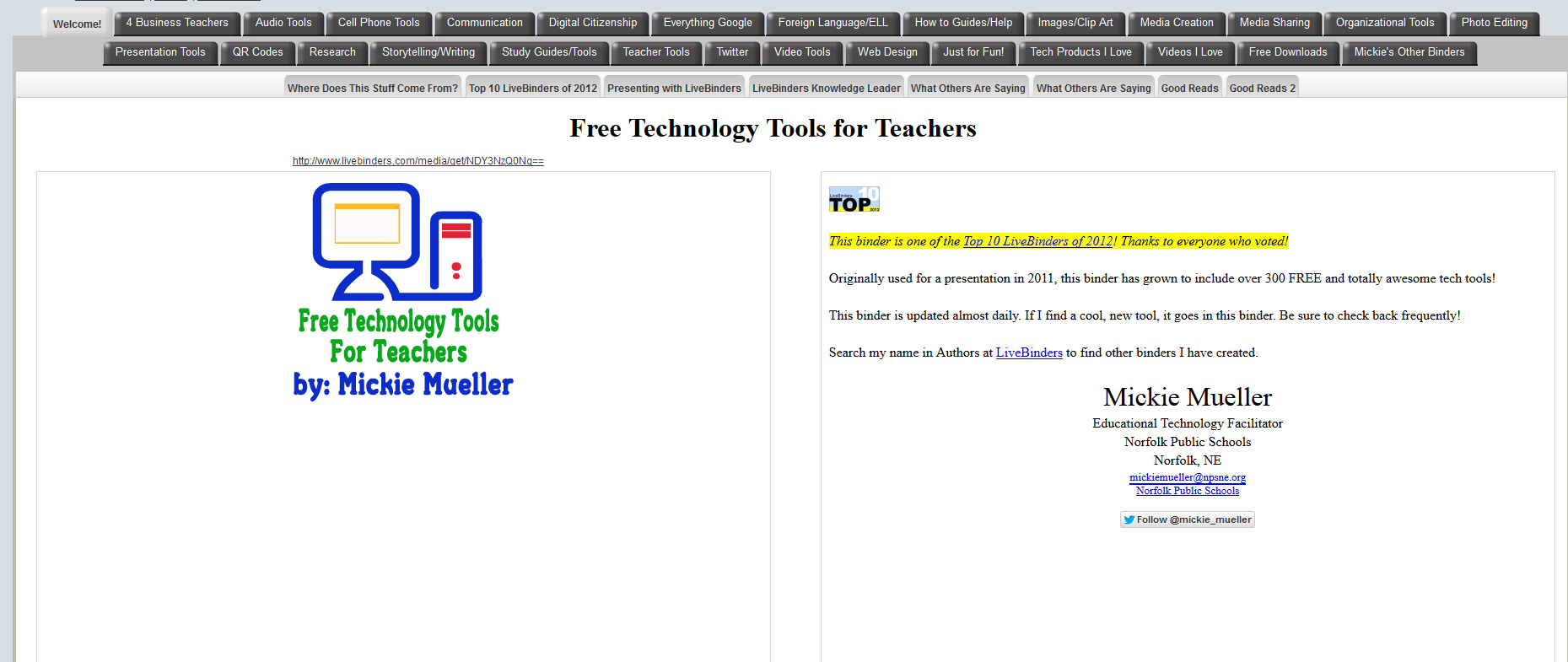
Live Binders is the closest the internet gets to a three ring binder. It’s a free online service that allows you to collect webpages, images, and documents in a tabbed, book-like format. Students can collect not only the information they collect from websites, but what they’ve prepared in software programs like Word, PowerPoint, pdfs, and more. Live Binders are simple to set up. Just create an account, add tabs for primary topics (say, math), and then add collections to each tab of sub-topics (say, Common Core). When visitors see your LiveBinder, they see the main tabs, select the topic they want, and then see related materials. Very clean, organized, and appeals to the clerk in all of us.
Share this:
- Click to share on Facebook (Opens in new window) Facebook
- Click to share on X (Opens in new window) X
- Click to share on LinkedIn (Opens in new window) LinkedIn
- Click to share on Pinterest (Opens in new window) Pinterest
- Click to share on Telegram (Opens in new window) Telegram
- Click to email a link to a friend (Opens in new window) Email
- More
New Tech Teacher? I Understand You
If you teach technology, it’s likely you’re a geek. Even if you didn’t start out that way–say, you used to be a first grade teacher and suddenly your Admin in their infinite wisdom, moved you to the tech lab–you became a geek. You morphed into the go-to person for tech problems, computer quirks, crashes and freezes.
Overnight, your colleagues assumed you received an upload of data that allowed you to Know the answers to their every techie question. It didn’t matter that yesterday, you were one of them. Now, you are on a pedestal, their necks craned upward as they ask you, How do I get the Smartscreen to work? or We need the microphones working for a lesson I’m starting in three minutes. Can you please-please-please fix them?
Celebrate your cheeky geekiness. Flaunt it for students and colleagues. Play Minecraft. That’s you now–you are sharp, quick-thinking. You tingle when you see an iPad. You wear a flash drive like jewelry. The first thing you do when you get to school is check your email
Share this:
- Click to share on Facebook (Opens in new window) Facebook
- Click to share on X (Opens in new window) X
- Click to share on LinkedIn (Opens in new window) LinkedIn
- Click to share on Pinterest (Opens in new window) Pinterest
- Click to share on Telegram (Opens in new window) Telegram
- Click to email a link to a friend (Opens in new window) Email
- More