Category: Classroom management
7 Authentic Assessment Tools
Assessments have become a critical piece to education reform. To prepare students well for college and career means they must deeply learn the material and its application to their lives and future learning.That means assessing student knowledge authentically and accountably.
This doesn’t stop with quizzes, tests, and memorizing facts. Those approaches may be prescriptive, but they don’t measure results in a way that leverages learning. Good assessments should verify:
- that students have unpacked a lesson and applied it rigorously
- that students have connected lessons to other learning and applied it to their lives
- that students take responsibility for their learning by embracing deep learning
- that students think creatively with their new information
- that lessons are scalable and dependent upon each child’s learning style
- that students are stakeholders in this effort, not passive consumers
A well-formed assessment achieves these six characteristics constructively. It’s not always measured by a grade, as is common in summative assessments. Sometimes it derives evidence of learning from anecdotal observation, watching students apply prior learning, working in groups, or participating in classroom discussions.
Share this:
- Click to share on Facebook (Opens in new window) Facebook
- Click to share on X (Opens in new window) X
- Click to share on LinkedIn (Opens in new window) LinkedIn
- Click to share on Pinterest (Opens in new window) Pinterest
- Click to share on Telegram (Opens in new window) Telegram
- Click to email a link to a friend (Opens in new window) Email
- More
Best-Kept Secrets for Teaching Tech to Kids
 There’s a secret to teaching kids how to use technology. It’s called ‘delegate’. I don’t mean sluff off the teaching to aides or parents. I’m referring to the importance of empowering students to be their own problem-solvers. Encourage them to be risk-takers and then expect it of them. Here are seven ways to make this happen:
There’s a secret to teaching kids how to use technology. It’s called ‘delegate’. I don’t mean sluff off the teaching to aides or parents. I’m referring to the importance of empowering students to be their own problem-solvers. Encourage them to be risk-takers and then expect it of them. Here are seven ways to make this happen:
Let students know technology isn’t difficult
OK. I see the disbelief in your eyes, but it’s true. Take it from someone who’s taught thousands of students over a span of fifteen years: Computers are only hard to learn if kids are told they’re hard to learn. They might hear this white lie from parents or friends, but once they cross the threshold of your classroom, tell them the truth. Compare keyboarding to piano–a skill lots of kids feel good about–or another one that relates to your particular group. Anything worth being proud of takes practice. Remove the fear. Make sure skills are age-appropriate with proper scaffolding. Listen to students’ suggestions that achieve your goals in a different way. Don’t put a time table on learning–let students learn at their own pace.
To some students, ‘difficult’ is ‘bad’. This isn’t true. In fact, Merriam Webster defines ‘difficult’ as:
‘Needing much effort or skill to accomplish’
That includes online games, soccer, a musical instrument, reading a good book. If technology is difficult, it’s in good company.
Teach students how to do the twenty tech problems they’ll face half the time
There are twenty to twenty-five problems that make up seventy percent of a students’ down time in technology. These include issues like the monitor doesn’t work, the computer doesn’t work, passwords didn’t work, a webtool wouldn’t work, and a program froze. Expect students to know solutions to these common problems.
Where do you get this list? Ask students, other teachers, the librarian, and parents what problems children face that stop them from completing tech assignments. Skip problems like, ‘I ran out of paper so I couldn’t print’. Collate these into a list on the classroom wall and let students see it every day. It may look something like this:
Share this:
- Click to share on Facebook (Opens in new window) Facebook
- Click to share on X (Opens in new window) X
- Click to share on LinkedIn (Opens in new window) LinkedIn
- Click to share on Pinterest (Opens in new window) Pinterest
- Click to share on Telegram (Opens in new window) Telegram
- Click to email a link to a friend (Opens in new window) Email
- More
What Happens When Technology Fails? 3 Work-Arounds
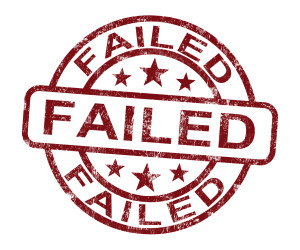 Has this happened to you? You spend hours rewriting an old lesson plan, incorporating rich, adventurous tools available on the internet. You test it the evening before, several times, just to be sure. It’s a fun lesson with lots of activities and meandering paths students undoubtedly will adore. And it’s student-centered, self-paced. Technology enables it to differentiate authentically for the diverse group of learners that walk across your threshold daily.
Has this happened to you? You spend hours rewriting an old lesson plan, incorporating rich, adventurous tools available on the internet. You test it the evening before, several times, just to be sure. It’s a fun lesson with lots of activities and meandering paths students undoubtedly will adore. And it’s student-centered, self-paced. Technology enables it to differentiate authentically for the diverse group of learners that walk across your threshold daily.
Everyone who previewed it is wowed. You are ready.
Until the day of, the technology that is its foundation fails. Hours of preparation wasted because no one could get far enough to learn a d*** thing. You blame yourself–why didn’t you stick with what you’d always done? Now, everyone is disappointed.
Share this:
- Click to share on Facebook (Opens in new window) Facebook
- Click to share on X (Opens in new window) X
- Click to share on LinkedIn (Opens in new window) LinkedIn
- Click to share on Pinterest (Opens in new window) Pinterest
- Click to share on Telegram (Opens in new window) Telegram
- Click to email a link to a friend (Opens in new window) Email
- More
3 Desk Organizers You Need
 With a new year upon us, I want to share three items I’ve discovered that help organize my desk-related items like nothing else I’ve tried. I didn’t want these to be the ‘pencil caddy’ sort of ideas, but those that popped a light bulb over my head, significantly improving my ability to get the job done while sitting at my desk.
With a new year upon us, I want to share three items I’ve discovered that help organize my desk-related items like nothing else I’ve tried. I didn’t want these to be the ‘pencil caddy’ sort of ideas, but those that popped a light bulb over my head, significantly improving my ability to get the job done while sitting at my desk.
Here’s what I came up with. See what you think:
Computer Privacy Screen Protectors
Have you ever gotten that prickle in the back of your neck that someone is reading over your shoulder? Maybe you’re working on a sensitive email while students are in the classroom (during lunch break, say) and when you turn, you see a student standing there, politely and quietly waiting to ask a question. Or your computer screen–like mine–can be seen through your classroom window, which means anyone walking by can see what you’re doing on your screen, even if it’s grading student work.
Share this:
- Click to share on Facebook (Opens in new window) Facebook
- Click to share on X (Opens in new window) X
- Click to share on LinkedIn (Opens in new window) LinkedIn
- Click to share on Pinterest (Opens in new window) Pinterest
- Click to share on Telegram (Opens in new window) Telegram
- Click to email a link to a friend (Opens in new window) Email
- More
What to do When Computers Are Down
 All tech teachers have experienced a day when the computers don’t work. You jiggle the mouse and nothing. You reboot and the screens remain dark. You know how to tap dance when the internet won’t connect (use software instead) or a particular program refuses to load (go to your Symbaloo page of alternatives).
All tech teachers have experienced a day when the computers don’t work. You jiggle the mouse and nothing. You reboot and the screens remain dark. You know how to tap dance when the internet won’t connect (use software instead) or a particular program refuses to load (go to your Symbaloo page of alternatives).Discuss digital citizenship
This is a topic that needs to be discussed every year, repetitively. When I teach digital citizenship, it always includes lots of back-and-forth conversation and surprised faces. Students have no idea that the right to use online resources includes responsibilities. In getting that point across, I end up answering endless questions, many that revolve around, ‘But no one knows who I am’, ‘But how can I be caught‘.
Use tech downtime to delve into this topic. Gather in a circle and talk about concepts like ‘digital footprint’, ‘plagiarism’, and ‘digital privacy’. Common Sense has a great poster (see image below) that covers these through a discussion on when to put photos online. You can print it out or display it on the Smartscreen. Take your time. Solicit lots of input from students–like their experiences with online cyberbullies and Instagram, and what happens with their online-enabled Wii platforms. It can be their personal experience or siblings.
A note: The poster says it’s for middle and high school, but I use it with students as young as third grade by scaffolding and backfilling the discussion:
Share this:
- Click to share on Facebook (Opens in new window) Facebook
- Click to share on X (Opens in new window) X
- Click to share on LinkedIn (Opens in new window) LinkedIn
- Click to share on Pinterest (Opens in new window) Pinterest
- Click to share on Telegram (Opens in new window) Telegram
- Click to email a link to a friend (Opens in new window) Email
- More
3 Classroom Management Apps You’ll Love
 You became a teacher to inspire the next generation, to guide students toward their future with patience and wisdom, to be able to go home at the end of the day having accomplished something important. You figured a typical day would include predominantly teaching with the addition of planning lessons, remediating those who were struggling, and differentiating for those who needed a different approach. You’d happily miss lunch to help a child or a colleague.
You became a teacher to inspire the next generation, to guide students toward their future with patience and wisdom, to be able to go home at the end of the day having accomplished something important. You figured a typical day would include predominantly teaching with the addition of planning lessons, remediating those who were struggling, and differentiating for those who needed a different approach. You’d happily miss lunch to help a child or a colleague.
What you didn’t realize was how much of your time would be spent managing the classroom. That includes tasks like arranging seats, quieting the noisy and energizing the shy, fairly and objectively choosing teams and partners, insuring resources are equally available, filing papers, making time to catch up students who missed a quiz or got sick during it or just couldn’t get to school that day. It didn’t take long to realize these tasks are just as important as how you teach, your depth of knowledge on a subject, your ability to unveil information in multiple ways, and how you scaffold and spiral. At the end of the day, these as a group are a barometer of your ‘teacher effectiveness’. In fact, how well you manage your class decides whether students trust you enough to listen to what you teach.
Share this:
- Click to share on Facebook (Opens in new window) Facebook
- Click to share on X (Opens in new window) X
- Click to share on LinkedIn (Opens in new window) LinkedIn
- Click to share on Pinterest (Opens in new window) Pinterest
- Click to share on Telegram (Opens in new window) Telegram
- Click to email a link to a friend (Opens in new window) Email
- More
How Do You Grade Tech? I Have 14 Ideas
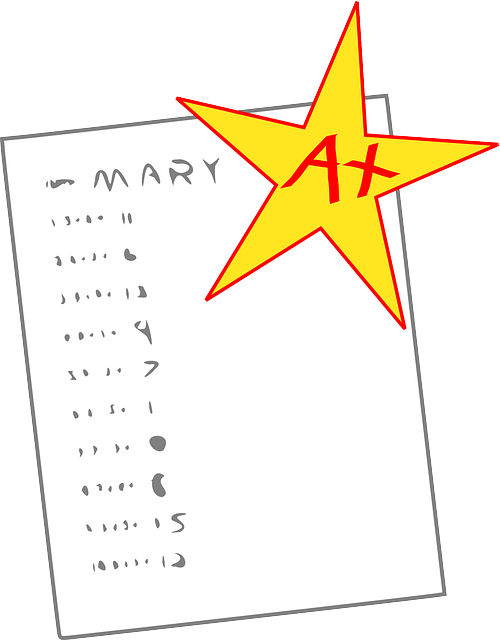 It used to be simple to post grades. Add up test scores and see what the student earned. Very defensible. Everyone understood.
It used to be simple to post grades. Add up test scores and see what the student earned. Very defensible. Everyone understood.
It’s not that way anymore. Now we’re looking for understanding, transfer of knowledge, scaffolding for future learning, habits of mind, depth of knowledge, and a general preparedness for college and/or career. Here are factors I consider when I’m determining grades:
- Does s/he remember skills from prior lessons as they complete current lessons?
- Does s/he show evidence of learning by using tech class knowledge in classroom or home?
- Does s/he participate in class discussions?
- Does s/he complete daily goals (a project, visit a website, watch a tutorial, etc.)?
- Does s/he save to their digital portfolio?
Share this:
- Click to share on Facebook (Opens in new window) Facebook
- Click to share on X (Opens in new window) X
- Click to share on LinkedIn (Opens in new window) LinkedIn
- Click to share on Pinterest (Opens in new window) Pinterest
- Click to share on Telegram (Opens in new window) Telegram
- Click to email a link to a friend (Opens in new window) Email
- More
3 education tools you don’t want to miss
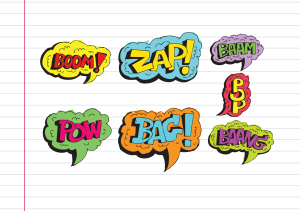 Here are three tools that work-around problems you have every week–maybe every day–in your classes. Sit down with a cuppa and be prepared to be wowed.
Here are three tools that work-around problems you have every week–maybe every day–in your classes. Sit down with a cuppa and be prepared to be wowed.
Share this:
- Click to share on Facebook (Opens in new window) Facebook
- Click to share on X (Opens in new window) X
- Click to share on LinkedIn (Opens in new window) LinkedIn
- Click to share on Pinterest (Opens in new window) Pinterest
- Click to share on Telegram (Opens in new window) Telegram
- Click to email a link to a friend (Opens in new window) Email
- More
How to Teach a Tech Lesson–the Movie
I get lots of questions on how to deliver a tech class. What’s included? How do teachers blend it with other learning? How do you answer all the student questions?
Here’s a video with the answers to those questions and more. I’d love to hear how your tech class runs–add a comment at the bottom:
Share this:
- Click to share on Facebook (Opens in new window) Facebook
- Click to share on X (Opens in new window) X
- Click to share on LinkedIn (Opens in new window) LinkedIn
- Click to share on Pinterest (Opens in new window) Pinterest
- Click to share on Telegram (Opens in new window) Telegram
- Click to email a link to a friend (Opens in new window) Email
- More
How to Set up a Class Internet Start Page–the Movie
I’ve talked a lot of about class internet start pages–where you collect links in one place for student access. Here’s an article, but for many that’s not enough. They want visual–so I created a movie. Let me know if this answers all your questions:
Share this:
- Click to share on Facebook (Opens in new window) Facebook
- Click to share on X (Opens in new window) X
- Click to share on LinkedIn (Opens in new window) LinkedIn
- Click to share on Pinterest (Opens in new window) Pinterest
- Click to share on Telegram (Opens in new window) Telegram
- Click to email a link to a friend (Opens in new window) Email
- More






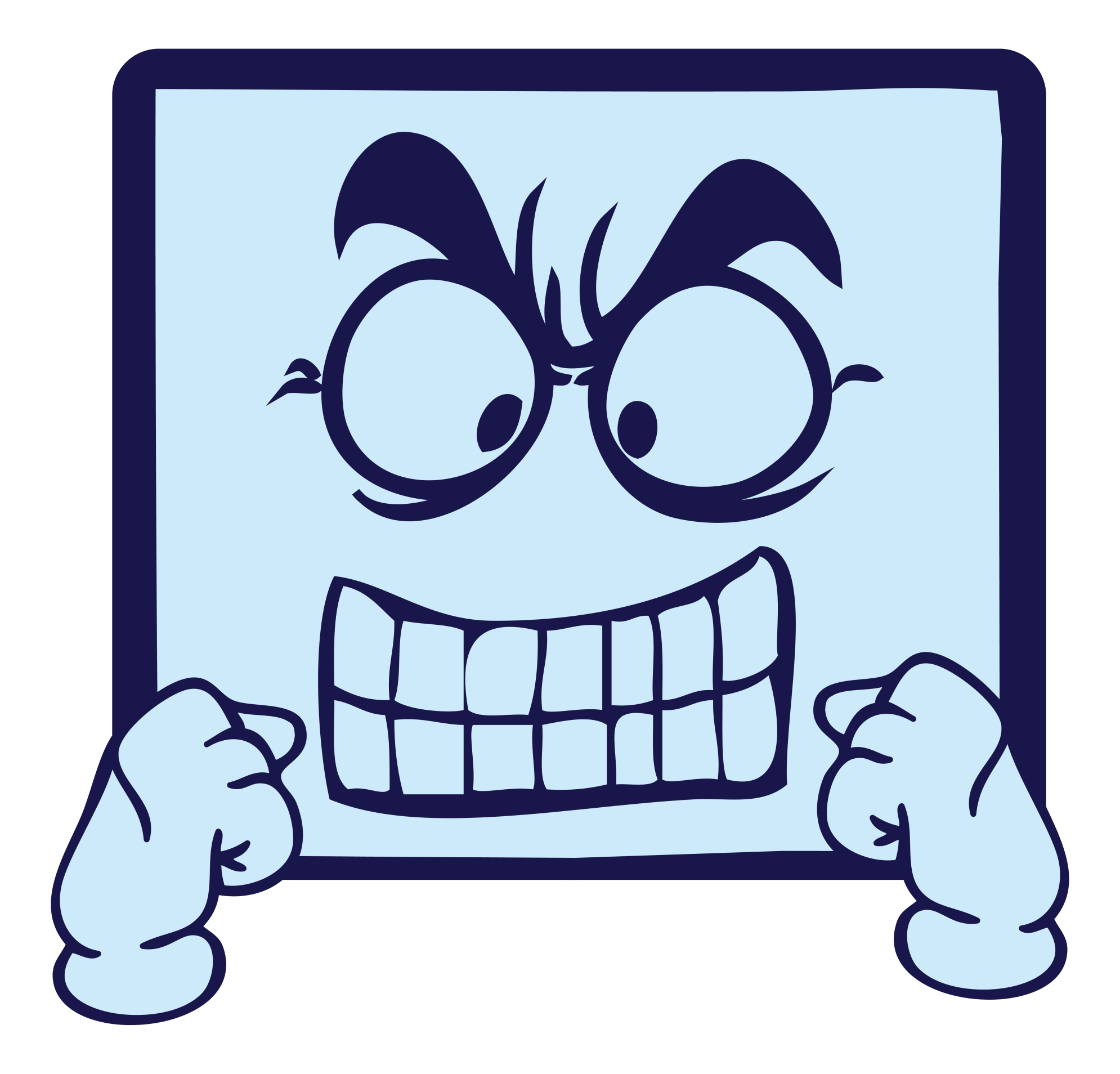




































Google Voice
Price: Free
Rating: 5/5
Overview
Google Voice is a web-based phone service that works through your current phone or your computer. It’s free, and available through a Google account (if you have Gmail, you’re eligible). Incoming calls can be forwarded to your cell or landline (or both) or ring through your computer-based Google Voice account. Voicemails and text messages are transcribed and sent to your Gmail address. Outgoing calls can be made through the website or by calling your handset (smartphone or landline) first, then it calls the number you entered. Here’s what the dashboard looks like (intentionally blurred in spots):
(more…)