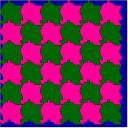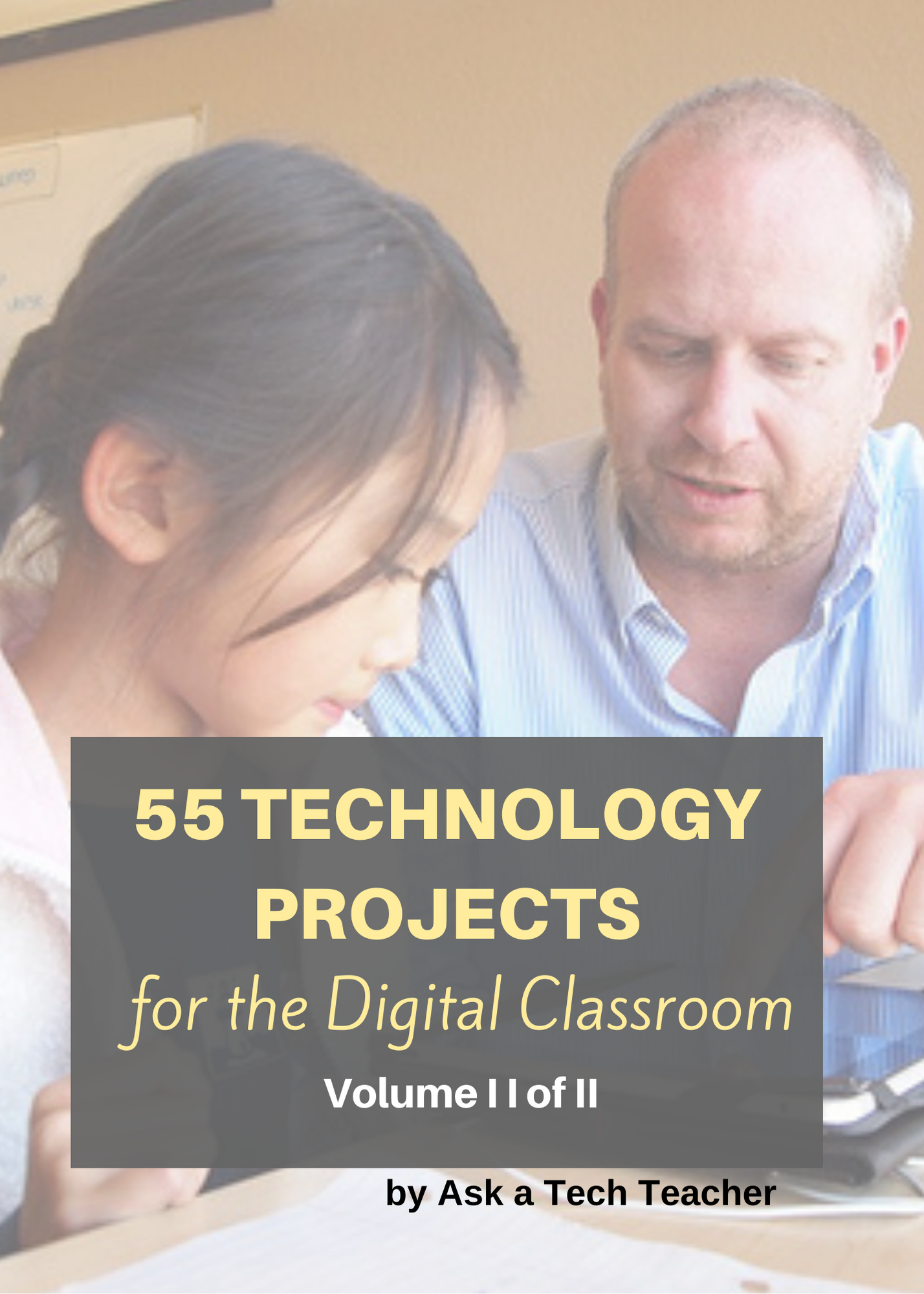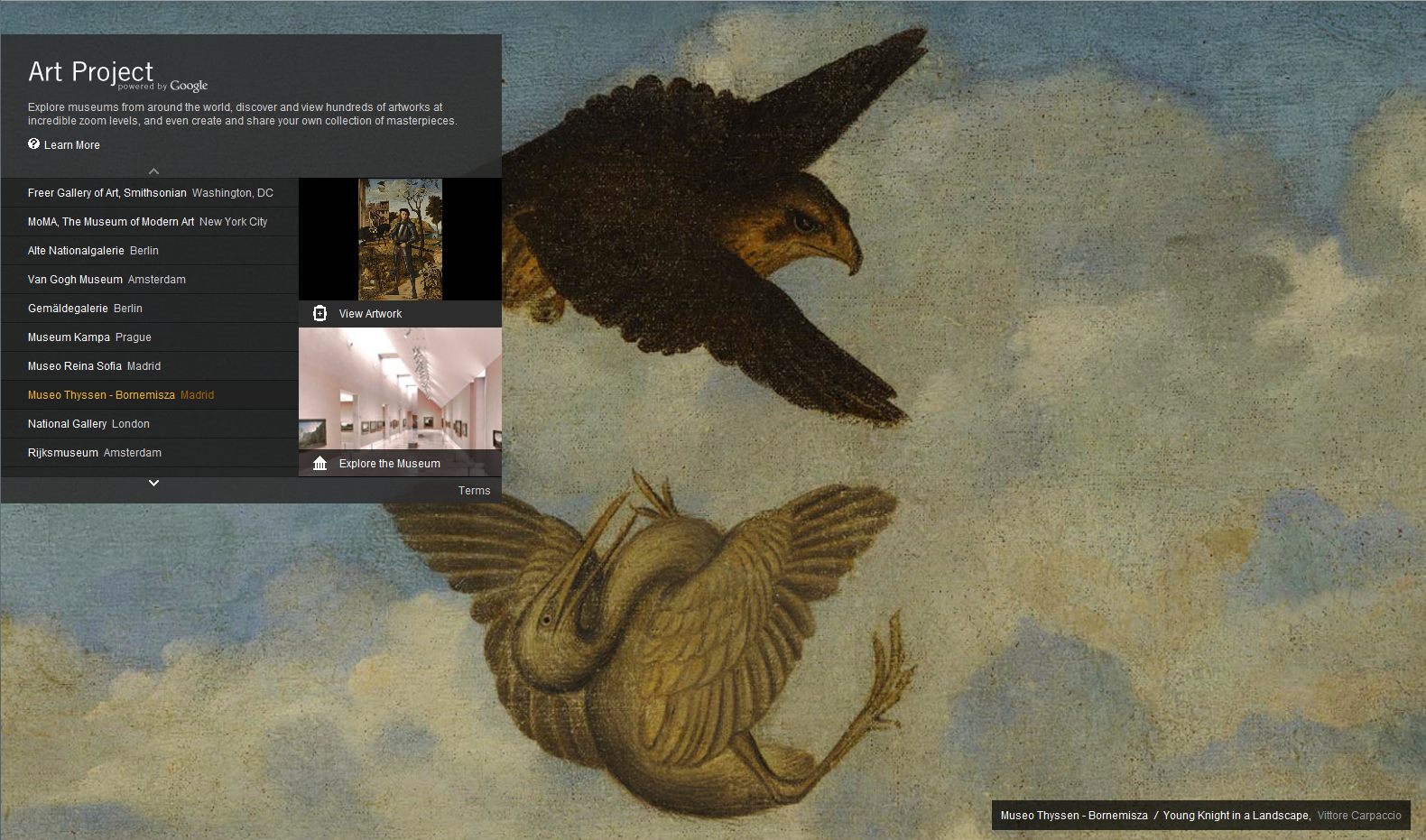Category: Art
Dear Otto: Use Tech to Differentiate Lessons?
 Dear Otto is an occasional column where I answer questions I get from readers about teaching tech. If you have a question, please complete the form below and I’ll answer it here. For your privacy, I use only first names.
Dear Otto is an occasional column where I answer questions I get from readers about teaching tech. If you have a question, please complete the form below and I’ll answer it here. For your privacy, I use only first names.
Here’s a great question I got from Ali:
I would love some information on differentiating tech lab lessons. I struggle with that the most in my lab.
Here are some more ideas for differentiating instruction in your classroom:
Share this:
Monday Freebies #13: Great Online Art Sites
Online resources for great worldwide museums. Take one lesson to introduce students to these six art sites (five to ten minutes on each) and then allow them to revisit when they have a few minutes at the end of a class projects, unit, before lunch, etc.
(more…)
Share this:
Tech Tip #51: Copy Images From Google Images
As a working technology teacher, I get hundreds of questions from parents about their home computers, how to do stuff, how to solve problems. Each Tuesday, I’ll share one of those with you. They’re always brief and always focused. Enjoy!
Q: To copy an image from Google Images (or Bing), I right-click on the picture, select copy, then paste it into my document (with right-click, paste). But, It’s hard to move around. Isn’t there an easier way. (more…)
Share this:
#10: Drawing in Photoshop
Photoshop reputation as a photo editor ignores its many other tools that enable you to draw like a pro with a wide variety of brushes, textures, and scintillating extras. This side of Photoshop is perfect for creative projects that tie in with many different classroom lesson plans.
[caption id="attachment_5413" align="aligncenter" width="576"]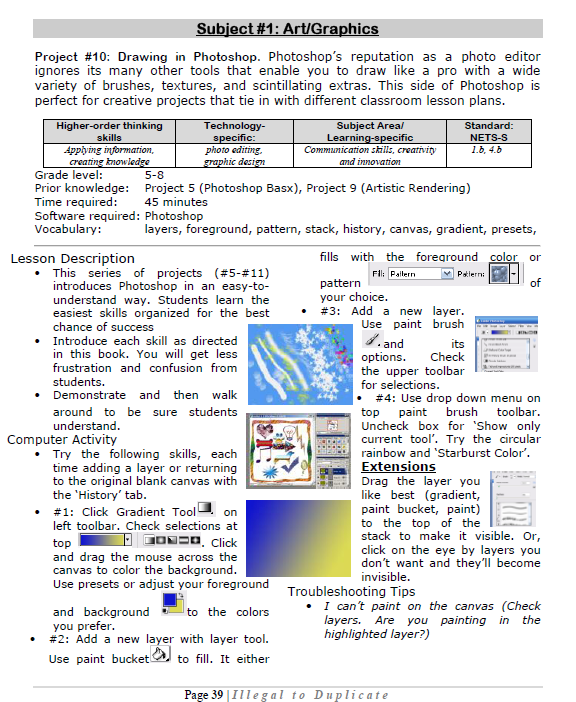 Photoshop basics[/caption]
Photoshop basics[/caption]
Share this:
Weekend Website #49: Tux Paint
Every Friday I’ll send you a wonderful website that my classes and my parents love. I think you’ll find they’ll be a favorite of your students as they are of mine.
(more…)
Share this:
#4: Photoshop for Fifth Graders: The First Step is Word
Before we get into Photoshop, we’ll start with a program your fifth grader is most likely comfortable with: MS Word. For basic image editing, Word does a pretty good job, so we’ll start with a project using Word’s tools:
- Open a blank document in MS Word. Insert a picture with multiple focal points (see samples).

- Duplicate the image once for each focal point.
- Click one image to activate toolbar.
- Crop each duplicate to show just one of the focal points (more…)
Share this:
#4: Photoshop for Fifth Graders: The First Step is Word
Before we get into Photoshop, we’ll start with a program your fifth grader is most likely comfortable with: MS Word. For basic image editing, Word does a pretty good job, so we’ll start with a project using Word’s tools:
- Open a blank document in MS Word. Insert a picture with multiple focal points (see samples).

- Duplicate the image once for each focal point.
- Click one image to activate toolbar.
- Crop each duplicate to show just one of the focal points (more…)
Share this:
#12: Create Simple Shapes in Excel
What’s the first thing you think of when I say, Excel. Numbers, right–turning data into information. That is Excel’s ‘killer app’, but the ingenious human brain has come up with another striking use for Excel: Drawing. I spent a long time trying to find a lesson that taught drawing in Excel and/or offered example. I finally gave up and created my own. (more…)
Share this:
Photoshop for Fifth Graders: the Basics
As with all lessons in the Photoshop series, this is available in the book, 55 Technology Projects for the Digital Classroom Volume I on publisher’s website, Amazon.com or Scribd.com as an ebook)
***
Before I continue, I’m going to cover some basics (I heard y’all. I should have done this weeks ago).
Open Photoshop. Notice the tool bars at the top. These will change depending upon the tool you choose from the left side. These are the crux of Photoshop. We’ll cover about ten of them in fifth grade. The rest will have to wait. The right-hand tools are used independent of the left-hand tools. They are more project oriented.
- Click the File Browser tool (top right-ish). It shows you the folders on your computer. From here, you can select the picture you’d like to edit (or use File-open) (more…)
Share this:
Weekend Website #45: Google Art Project
Every Friday I’ll send you a wonderful website that my classes and my parents love. I think you’ll find they’ll be a favorite of your students as they are of mine.