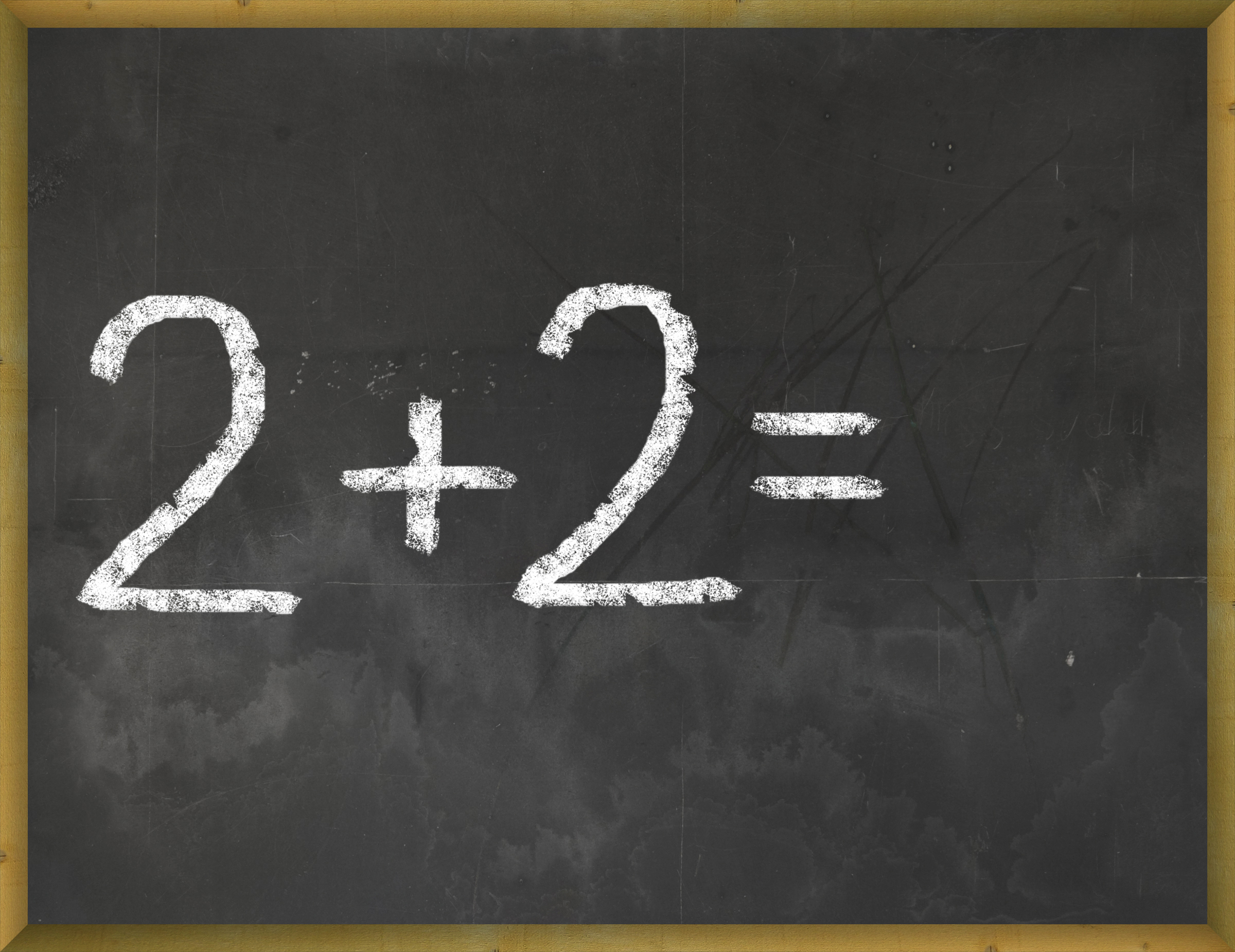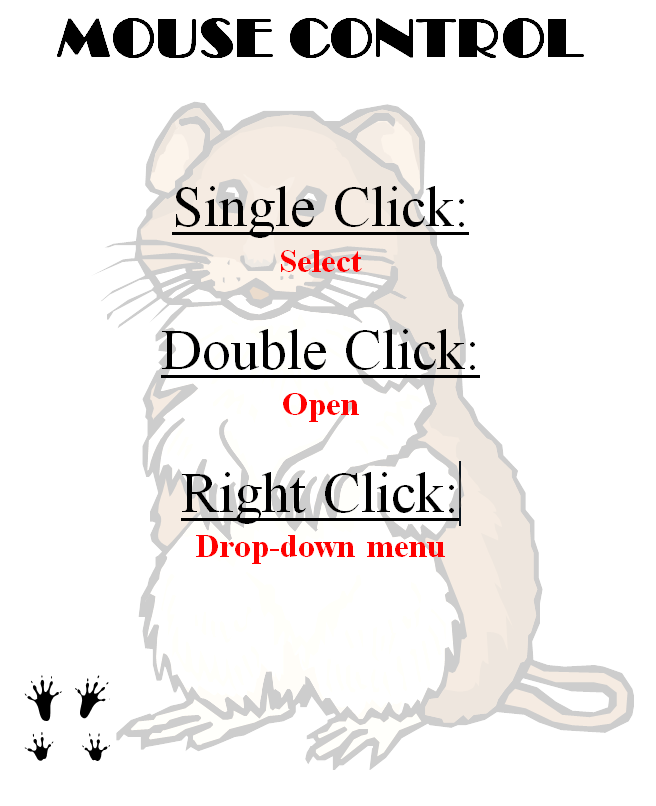Category: 1st
Dear Otto: How do I Teach Keyboarding in My Limited Class Time?
 Here’s Melanie’s question about teaching keyboarding effectively:
Here’s Melanie’s question about teaching keyboarding effectively:
My problem is that I only see each group of students (PK – 4th grade) once a week for 30min. I see 1st and 2nd grade two times a week. How do I successfully teach keyboarding AND my regular tech curriculum with next to no time to do both? I’ve thought about doing keyboarding for the first half of the year and then my curriculum the next half.. but I’m just not sure.
I often get a version of this question–how can students learn to keyboard when there’s so little time allotted to teaching it? Surprisingly, it’s not as difficult as it sounds when you use a scaffolded approach. Start with pre-keyboarding in Kindergarten and first grade, move to good keyboarding habits that encourage speed and accuracy, and then blend it all into grade-level inquiry.
Here’s my answer:
PK, K, 1 are all about pre-keyboarding skills. Students need to understand the purpose of a keyboard, the mouse, tools and toolbars, basic digital citizenship safety, rudimentary problem solving. That can be done within the timeframe you’ve indicated. In fact, I lay it out in the K-1 curriculum that I publish. It’s easier than it sounds: Know what grade-level inquiry you can support and weave the tech skills into those.
Share this:
- Click to share on Facebook (Opens in new window) Facebook
- Click to share on X (Opens in new window) X
- Click to share on LinkedIn (Opens in new window) LinkedIn
- Click to share on Pinterest (Opens in new window) Pinterest
- Click to share on Telegram (Opens in new window) Telegram
- Click to email a link to a friend (Opens in new window) Email
- More
32 Websites to Support Math Automaticity in K-5
 Here’s along list of websites that focus on math automaticity for the K-5 classroom. I’ve broken it down by grade level, but you can decide if your second graders are precocious enough to try the websites for grades 3-5:
Here’s along list of websites that focus on math automaticity for the K-5 classroom. I’ve broken it down by grade level, but you can decide if your second graders are precocious enough to try the websites for grades 3-5:
K
1st
2nd
- Math Flashcards
- Math Practice Test
- Mental Math
- More Quick Math
- Multiplication Tables
- Quick Math
- Quick Math II
- Quick Math—by level (more…)
Share this:
- Click to share on Facebook (Opens in new window) Facebook
- Click to share on X (Opens in new window) X
- Click to share on LinkedIn (Opens in new window) LinkedIn
- Click to share on Pinterest (Opens in new window) Pinterest
- Click to share on Telegram (Opens in new window) Telegram
- Click to email a link to a friend (Opens in new window) Email
- More
14 Websites to Teach Mouse Skills
 I repost this article every September because I get so many requests for mouse resources for those youngest keyboarders. For an up-to-date list, click here. Enjoy!
I repost this article every September because I get so many requests for mouse resources for those youngest keyboarders. For an up-to-date list, click here. Enjoy!
One of the most important pre-keyboarding skills is how to use the mouse. The mouse hold is not intuitive and if learned wrong, becomes a habit that’s difficult to break. Here are some images to assist you in setting up your newest computer aficionados:
Here are 16 websites student will enjoy, including 4 for adults new to computers:
- Drawing Melody–draw in many colors with the mouse and create music
- Left-click practice while playing the piano
- MiniMouse

- Mouse and tech basics–video
- Mouse practice—drag, click
- Mouse skills
- Mouse Song
-
OwlieBoo–mouse practice
- Wack-a-gopher (no gophers hurt in this)
Puzzles
- Digipuzzles–great puzzles for geography, nature, and holidays
- Jigsaw Planet–create your own picture jigsaw
- Jigsaw puzzles
- Jigzone–puzzles
- Jigsaw Puzzles–JS
Adults
Trackpad
Many of these are simply repurposing mouse skill sites to the trackpad.
If you’re looking for more, Internet4Classrooms has a long list you might like, and these fun sites from minimouse.us.
More on mouse skills:
Dear Otto: Should Lefties Use Right Hands for Mousing Around
Tech Tip #61: How to Get Youngers to Use the Right Mouse Button
Dear Otto: Should I fix ‘Thumb clicking’?
[gallery type="square" ids="50137,28323,28324,50140,50139"]
Copyright ©2022 askatechteacher.com – All rights reserved.
Jacqui Murray has been teaching K-18 technology for 30 years. She is the editor/author of over a hundred tech ed resources including a K-12 technology curriculum, K-8 keyboard curriculum, K-8 Digital Citizenship curriculum. She is an adjunct professor in tech ed, Master Teacher, webmaster for four blogs, an Amazon Vine Voice, CSTA presentation reviewer, freelance journalist on tech ed topics, and author of the tech thrillers, To Hunt a Sub and Twenty-four Days. You can find her resources at Structured Learning.
Share this:
- Click to share on Facebook (Opens in new window) Facebook
- Click to share on X (Opens in new window) X
- Click to share on LinkedIn (Opens in new window) LinkedIn
- Click to share on Pinterest (Opens in new window) Pinterest
- Click to share on Telegram (Opens in new window) Telegram
- Click to email a link to a friend (Opens in new window) Email
- More
3 Lesson Plans to Teach Architecture in First Grade
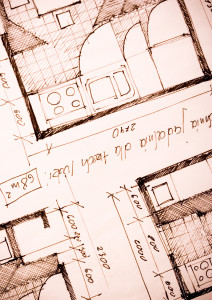 Here’s a great lesson plan with three activities well-suited to the discussion of architecture and design in 1st grade:
Here’s a great lesson plan with three activities well-suited to the discussion of architecture and design in 1st grade:
Review
Students complete three projects in two weeks to aid understanding of architecture, design, and three-dimensional thinking. They’ll experiment with spatially laying out a three-dimensional structure on a two-dimensional paper. When completed, they’ll discuss with neighbors while practicing good listening skills learned in class.
Start with a discussion of design. This includes size, shape, texture, proportion, scale, mass and color. We will apply these to rooms, buildings, and neighborhoods. Encourage students to think and analyze critically as they engage in learning.
In figures below, ask students which are two- or three-dimensions? How do they know?
[gallery ids="50170,50171,50172,50173,50164"]Design the Classroom
Visit Classroom Architect and demo how to design the classroom with drag-and-drop pieces (see figures below). Take suggestions from class on layout. Students must think about where tables and storage are relative to other items. This is an active learning lesson that encourages visual thinking. Develop a sample based on class input and show how to make corrections if necessary.
Share this:
- Click to share on Facebook (Opens in new window) Facebook
- Click to share on X (Opens in new window) X
- Click to share on LinkedIn (Opens in new window) LinkedIn
- Click to share on Pinterest (Opens in new window) Pinterest
- Click to share on Telegram (Opens in new window) Telegram
- Click to email a link to a friend (Opens in new window) Email
- More
6 Sites + 12 + 6 About Coin Counting
Second graders (sometimes first graders) learn about money. The only way to really ‘get it’ is  repetition. Here’s a list of websites to provide redundancy for each type of learner:
repetition. Here’s a list of websites to provide redundancy for each type of learner:
For a longer list that includes concepts like ‘economics’, try these:
Coins and Counting Money
- Brain Pop Learn about Money
- Cashtivity
- Coin games—from US Mint
- Count Money
- Face on money
- Face on money–from Lunapic; lots of options
- Make change
- Money—counting
- Moneyville
- Money Flashcards–APlus Math
- Mr. Bouncy’s Money collection–lots of websites
- US Mint virtual tour (a slideshow)
Economics–for youngers
- Brain Pop Learn about Money
- Coffee Shop Game
- Rich Kid Smart Kid
- Spent–living at minimum wage: the game
- Three Jars–kids learn to use money wisely
- Tykoon Kid–earning with a purpose
Do you have any to add to this list? These are mostly for youngers–I’d love some for older age groups. (more…)
Share this:
- Click to share on Facebook (Opens in new window) Facebook
- Click to share on X (Opens in new window) X
- Click to share on LinkedIn (Opens in new window) LinkedIn
- Click to share on Pinterest (Opens in new window) Pinterest
- Click to share on Telegram (Opens in new window) Telegram
- Click to email a link to a friend (Opens in new window) Email
- More
3 Apps That Encourage Students to Read
 Reading is defined as “the action or skill of absorbing written or printed matter silently or aloud.” Sounds dry, maybe even boring, but once a child learns to read, they get much more than an understanding of words, sentences, paragraphs, grammar, syntax, and vocabulary. It has been credited with providing an escape from reality, exercising the mind, saving lives, bringing people together, answering problems, and predicting success in school. It alleviates boredom in the bits of free time that pop up between soccer and dinner and it can be done alone or in a group.
Reading is defined as “the action or skill of absorbing written or printed matter silently or aloud.” Sounds dry, maybe even boring, but once a child learns to read, they get much more than an understanding of words, sentences, paragraphs, grammar, syntax, and vocabulary. It has been credited with providing an escape from reality, exercising the mind, saving lives, bringing people together, answering problems, and predicting success in school. It alleviates boredom in the bits of free time that pop up between soccer and dinner and it can be done alone or in a group.
“Books are the quietest and most constant of friends…”
― Charles William Eliot
According to Early Moments, reading is associated with the following traits:
Share this:
- Click to share on Facebook (Opens in new window) Facebook
- Click to share on X (Opens in new window) X
- Click to share on LinkedIn (Opens in new window) LinkedIn
- Click to share on Pinterest (Opens in new window) Pinterest
- Click to share on Telegram (Opens in new window) Telegram
- Click to email a link to a friend (Opens in new window) Email
- More
11 Easter Sites For Your Students
 Many Christians celebrate Jesus Christ’s resurrection on Easter Sunday. The Easter date depends on the ecclesiastical approximation of the March equinox. This year, it’s March 31st. Here are some websites your students will love:
Many Christians celebrate Jesus Christ’s resurrection on Easter Sunday. The Easter date depends on the ecclesiastical approximation of the March equinox. This year, it’s March 31st. Here are some websites your students will love:
- Easter color-me (for Kindergarten/first grade)
- Easter Color Me to print or import to drawing program
- Easter games II
- Easter games III
- Easter games IV
- Easter poems and songs (to play online)
- Easter Puppies–video
- Easter puzzles and games
- Easter songs for kids
- Easter story--the Easter Egg–video
- Easter Word hunt (Starfall)
Share this:
- Click to share on Facebook (Opens in new window) Facebook
- Click to share on X (Opens in new window) X
- Click to share on LinkedIn (Opens in new window) LinkedIn
- Click to share on Pinterest (Opens in new window) Pinterest
- Click to share on Telegram (Opens in new window) Telegram
- Click to email a link to a friend (Opens in new window) Email
- More
Read Across America Day
 Many people in the United States, particularly students, parents and teachers, join forces on Read Across America Day, annually held on March 2. This nationwide observance coincides with the birthday of Dr Seuss.
Many people in the United States, particularly students, parents and teachers, join forces on Read Across America Day, annually held on March 2. This nationwide observance coincides with the birthday of Dr Seuss.
Here are some great reading websites for students K-5:
- Aesop Fables—no ads
- Aesop’s Fables
- Audio stories
- Childhood Stories
- Classic Fairy Tales
- Edutainment games and stories
- Fables—Aesop—nicely done
- Fairy Tales and Fables
- Interactive storybook collection
- Listen/read–Free non-fic audio books
- Magic Keys–stories for youngers
- Mighty Book
- Open Library
- PBS Stories–Between the Lions
- RAZ Kids–wide variety of reading levels, age groups, with teacher dashboards
- Signed stories
- Starfall
- Stories read by actors
- Stories to read
- Stories to read for youngsters
- Stories to read from PBS kids
- Stories to read–II
- Stories to read—International Library
- Stories—MeeGenius—read/to me
- Stories—non-text
- Story Scramble
- Story time–visual
- Storytime for me
- Teach your monster to read (free)
- Tumblebooks (fee)
- Ziggity Zoom Stories
Share this:
- Click to share on Facebook (Opens in new window) Facebook
- Click to share on X (Opens in new window) X
- Click to share on LinkedIn (Opens in new window) LinkedIn
- Click to share on Pinterest (Opens in new window) Pinterest
- Click to share on Telegram (Opens in new window) Telegram
- Click to email a link to a friend (Opens in new window) Email
- More
22 Reading Websites
 These cover elementary school through high school (sites like Open Library and Gutenberg Press where students can get free copies of books they need for class):
These cover elementary school through high school (sites like Open Library and Gutenberg Press where students can get free copies of books they need for class):
Read Stories
- Aesop Fables—no ads
- Aesop’s Fables
- Audio stories
- Childhood Stories
- Classic Fairy Tales
- Edutainment games and stories
- Fables—Aesop—nicely done
- Fairy Tales and Fables
- Project Gutenberg
- Listen/read–Free non-fic audio books
- Magic Keys–stories for youngers
- Mighty Book
- Open Library
- RAZ Kids–wide variety of reading levels, age groups, with teacher dashboards
- Starfall
- Stories read by actors
- Stories to read–II
- Stories to read—International Library
- Story time–visual
- Teach your monster to read (free)
- Tumblebooks (fee)
- Ziggity Zoom Stories
Share this:
- Click to share on Facebook (Opens in new window) Facebook
- Click to share on X (Opens in new window) X
- Click to share on LinkedIn (Opens in new window) LinkedIn
- Click to share on Pinterest (Opens in new window) Pinterest
- Click to share on Telegram (Opens in new window) Telegram
- Click to email a link to a friend (Opens in new window) Email
- More
The Power of Symbols–What does ‘Turkey’ mean?
Here’s an authentic use of technology to support discussion on math, language standards, and the holidays. As a summation to your discussion with students on symbols, idiomatic expressions, geography, farms, or another topic, post this on your Smartscreen. The poll includes lots of definitions for the word ‘turkey’–from objective to idiomatic. Have each student come up some time during the day (or class) and make their choice.
[polldaddy poll=7398424]
Did your students come up with other definitions I didn’t list?
Share this:
- Click to share on Facebook (Opens in new window) Facebook
- Click to share on X (Opens in new window) X
- Click to share on LinkedIn (Opens in new window) LinkedIn
- Click to share on Pinterest (Opens in new window) Pinterest
- Click to share on Telegram (Opens in new window) Telegram
- Click to email a link to a friend (Opens in new window) Email
- More