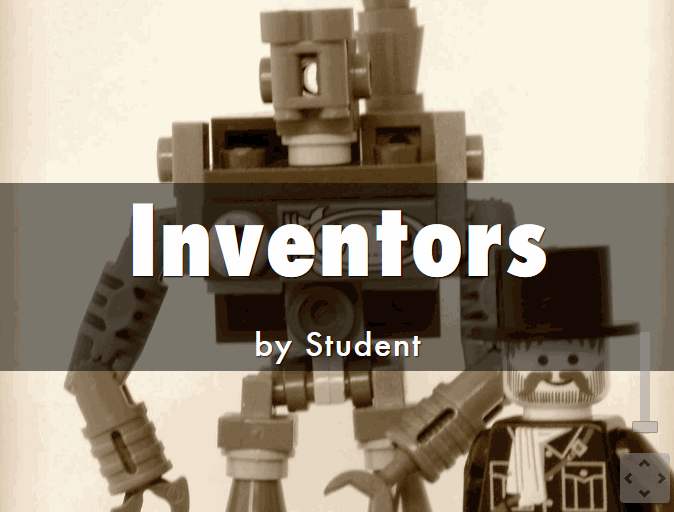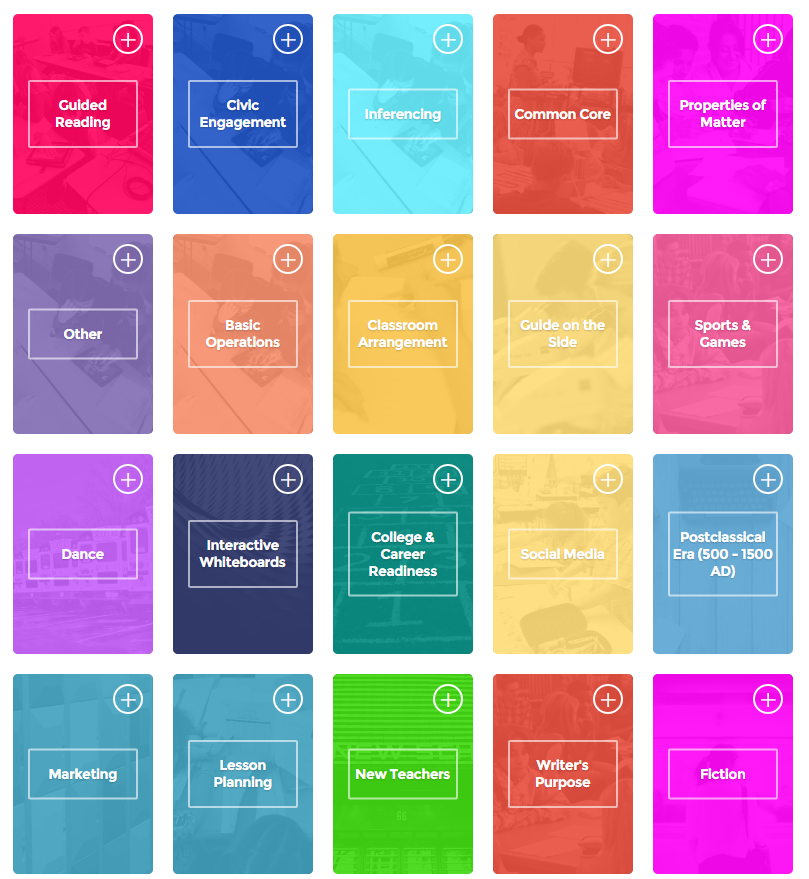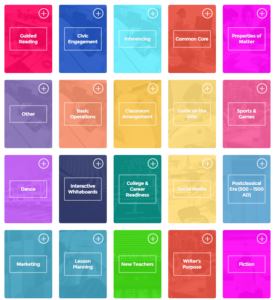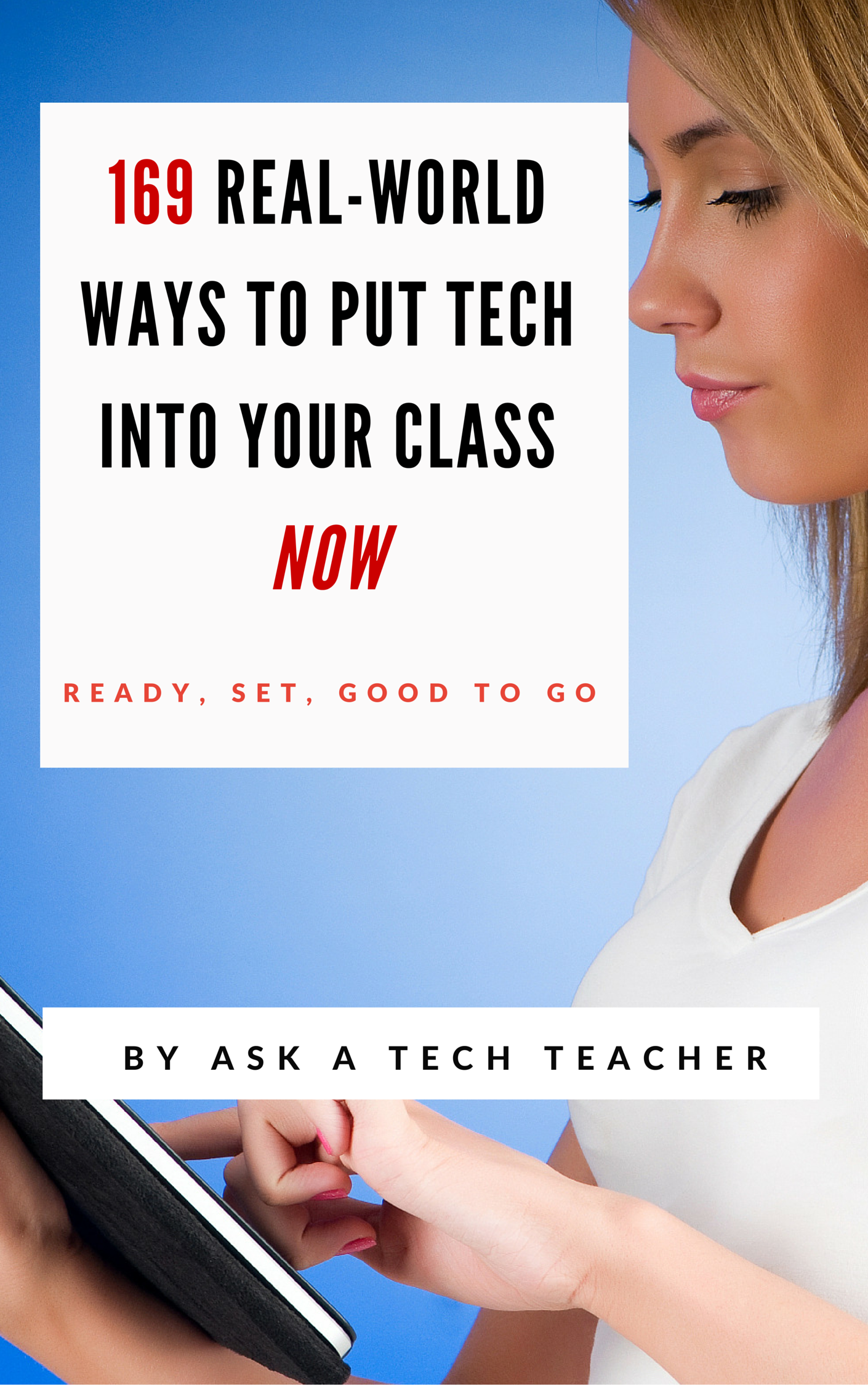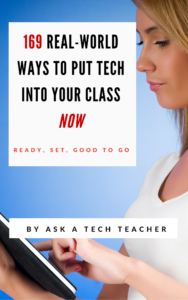Author: Jacqui
Tech-Savvy Seniors: Myth or Present-Day Reality?
 A topic I don’t cover enough in Ask a Tech Teacher is how seniors handle the onslaught of technology in their lives. Thankfully, Beata GREEN, Director of HeadChannel Ltd., London-based bespoke software development company, has experience in this area and was willing to share her ideas. Beata is responsible for overall strategic direction and overseeing the company’s continuing growth, building closer client relationships and maintaining best working practices. When she’s not pondering the blending of tech into the lives of parents and grandparents, she enjoys brisk country walks with her red fox labrador and then relaxing in front of a TV crime drama with a glass of red wine.
A topic I don’t cover enough in Ask a Tech Teacher is how seniors handle the onslaught of technology in their lives. Thankfully, Beata GREEN, Director of HeadChannel Ltd., London-based bespoke software development company, has experience in this area and was willing to share her ideas. Beata is responsible for overall strategic direction and overseeing the company’s continuing growth, building closer client relationships and maintaining best working practices. When she’s not pondering the blending of tech into the lives of parents and grandparents, she enjoys brisk country walks with her red fox labrador and then relaxing in front of a TV crime drama with a glass of red wine.
***
Older people have always been reticent to adopt new inventions, especially when it comes to new technology. As new tech is mostly created by young developers, it is usually tailored to the younger generation. However, the impact of technology on the health and personal life of seniors can be huge, even if they claim they do perfectly well without it.
One of the major problems of technology adoption among elderly people is their non-understanding as to why they need it at all. Keeping up with the youth is not going to be a good incentive here. What is the greatest value, then, that technology can bring into the lives of the older generation? We’ve analyzed many different aspects of the biggest pains for seniors to show how tech can be decisive in increasing their life quality. And how after seeing a clear benefit, even our grannies are not afraid to try something new.
Share this:
- Click to share on Facebook (Opens in new window) Facebook
- Click to share on X (Opens in new window) X
- Click to share on LinkedIn (Opens in new window) LinkedIn
- Click to share on Pinterest (Opens in new window) Pinterest
- Click to share on Telegram (Opens in new window) Telegram
- Click to email a link to a friend (Opens in new window) Email
- More
33 Digital Exit Tickets That Fit Most Subjects
 Exit tickets (or exit slips) are a time-proven method of checking understanding in the classroom. Often, this means students write down (with pen and paper) a two-three sentence take-away summary of the day’s lesson and turn it in prior to exiting the class. It’s easily understand, requires little preparation, and is done in minutes.
Exit tickets (or exit slips) are a time-proven method of checking understanding in the classroom. Often, this means students write down (with pen and paper) a two-three sentence take-away summary of the day’s lesson and turn it in prior to exiting the class. It’s easily understand, requires little preparation, and is done in minutes.
Robert Marzano, classroom researcher and education author, shares four uses for exit slips. Students:
- rate their current understanding of new learning
- analyze and reflect on their efforts around the learning
….and teachers:
- gain feedback on an instructional strategy
- gain feedback about the materials and teaching
Technology provides a great opportunity to update this popular activity so it can be collaborative, shared, and published for the benefit of all. A few weeks ago, I published a Google Spreadsheet as a collaborative way for all of us to share our Exit Ticket suggestions. Here are 28 ideas from readers. I love the variety:
Share this:
- Click to share on Facebook (Opens in new window) Facebook
- Click to share on X (Opens in new window) X
- Click to share on LinkedIn (Opens in new window) LinkedIn
- Click to share on Pinterest (Opens in new window) Pinterest
- Click to share on Telegram (Opens in new window) Telegram
- Click to email a link to a friend (Opens in new window) Email
- More
Haiku Deck Just Got Better: Welcome Haiku Deck Classroom
 If you’re like me–and 20% of US schools–when you think of ‘online slideshow tool’, you think of Haiku Deck. And now, your favorite tool just got better. Haiku Deck Classroom offers an easy way for educators to add and manage student accounts, integrate with Google Classroom and other CMS systems, sign in through Google, share projects to a classroom gallery, and more. Haiku Deck Classroom makes all the features of Haiku Deck Pro available to educators and students, including unlimited presentation creation, advanced privacy settings, offline viewing and printing, and YouTube video embedding. The subscription applies to use of Haiku Deck’s award-winning web, iPad, and iPhone apps.
If you’re like me–and 20% of US schools–when you think of ‘online slideshow tool’, you think of Haiku Deck. And now, your favorite tool just got better. Haiku Deck Classroom offers an easy way for educators to add and manage student accounts, integrate with Google Classroom and other CMS systems, sign in through Google, share projects to a classroom gallery, and more. Haiku Deck Classroom makes all the features of Haiku Deck Pro available to educators and students, including unlimited presentation creation, advanced privacy settings, offline viewing and printing, and YouTube video embedding. The subscription applies to use of Haiku Deck’s award-winning web, iPad, and iPhone apps.
Additional features include:
Share this:
- Click to share on Facebook (Opens in new window) Facebook
- Click to share on X (Opens in new window) X
- Click to share on LinkedIn (Opens in new window) LinkedIn
- Click to share on Pinterest (Opens in new window) Pinterest
- Click to share on Telegram (Opens in new window) Telegram
- Click to email a link to a friend (Opens in new window) Email
- More
C-STEM Studio — A Great Way to Blend Math and Robotics
C-STEM Studio is a California A-G approved curriculum and turn-key solution for teaching science, technology, engineering and mathematics through computing and robotics. This web-based scalable program is available for elementary through high school students and can last anywhere from four weeks to a year. As Professor Harry Cheng, Director of the UC Davis Center for Computing and STEM Education who offers this program, states simply: “Our goal is to get kids interested in math and robotics through hands-on computing and robotics.” In fact, the C-STEM Studio algebra curriculum is fully aligned with Common Core state standards in mathematics.
Programs that run through the Studio are:
- Linkbot–students write a simple program to complete a function that is then uploaded to a robot–in this case, a Linkbot. One feature I found in this program which I rarely saw in others: It’ll point out syntax errors in programming. This is well-suited to younger students.
- RoboSim–students program a virtual robot of their choice (by picking from among Lego Mindstorm and others) in a virtual environment.
- RoboBlockly–a web-based robot simulation using a drag-and-drop interface to program virtual Linkbot and Lego robots. The RoboBlockly curriculum includes a student self-guided Hour of Code activity as well as teacher-led math activities that meet Common Core state standards for fourth to ninth grade.
- ChArduino–students use Ch programming (kind of a simplified, easier-to-learn C+) and an Arduino board.
To assist teachers, UC Davis offers professional development that lasts between two days and a week on how to roll out the lessons and/or curriculum in their classrooms as well as a C-STEM Conference to share ideas and stories with other educators. For students, there are CSTEM camps and competitions to showcase the robot wizardry of programmers from elementary through high school.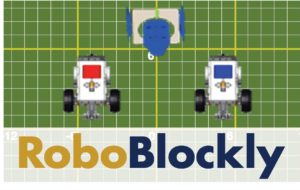
To evaluate C-STEM Studio, let’s look at three questions:
- so what
- who cares
- why bother
So What
One of the most pressing and timely issues facing the education community nationally is how we can address teaching math, science, and engineering concepts to the K-12 population. C-STEM Studio does that with a compelling and thorough software program which trains both students and teachers to use robotics as a superior vehicle for learning math.
Share this:
- Click to share on Facebook (Opens in new window) Facebook
- Click to share on X (Opens in new window) X
- Click to share on LinkedIn (Opens in new window) LinkedIn
- Click to share on Pinterest (Opens in new window) Pinterest
- Click to share on Telegram (Opens in new window) Telegram
- Click to email a link to a friend (Opens in new window) Email
- More
10 Tips for Digital Storytelling You Don’t Want to Miss
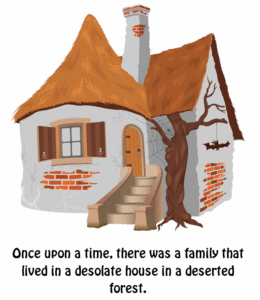 Here are eight of the top Digital Storytelling articles according to Ask a Tech Teacher readers:
Here are eight of the top Digital Storytelling articles according to Ask a Tech Teacher readers:
- 9 Best-in-Class Digital Storytelling Tools
- Storyboard That–Digital Storyteller, Graphic Organizer, and more
- Digital Storytelling Websites
- Common Core Writing–Digital Quick Writes
- 42 Great Story Websites You’ll Love
- Monday Freebies #28: My Storybook
- Weekend Website #29: Storybook Maker
Share this:
- Click to share on Facebook (Opens in new window) Facebook
- Click to share on X (Opens in new window) X
- Click to share on LinkedIn (Opens in new window) LinkedIn
- Click to share on Pinterest (Opens in new window) Pinterest
- Click to share on Telegram (Opens in new window) Telegram
- Click to email a link to a friend (Opens in new window) Email
- More
What BloomBoard is and How it Energizes Professional Development
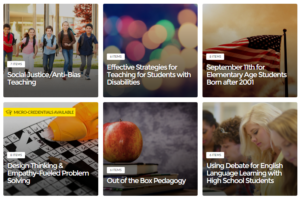 BloomBoard is a professional development website for teachers and administrators. On the teacher side, educators learn, share, and discuss teaching ideas. The resources–including over 10,000 articles, videos, lesson plans, and more–are clear, easy-to-navigate, and user-friendly, with opportunities to collaborate with other teachers. What truly makes this educator-oriented site unique is that teachers can earn topical micro-credentials that can be used by their school district or state credentialing agencies (depending upon the circumstance). To earn these, teachers view the required materials, answer a set of questions, and then submit evidence of impact on practice such as lesson plans, instructional materials, and videos.
BloomBoard is a professional development website for teachers and administrators. On the teacher side, educators learn, share, and discuss teaching ideas. The resources–including over 10,000 articles, videos, lesson plans, and more–are clear, easy-to-navigate, and user-friendly, with opportunities to collaborate with other teachers. What truly makes this educator-oriented site unique is that teachers can earn topical micro-credentials that can be used by their school district or state credentialing agencies (depending upon the circumstance). To earn these, teachers view the required materials, answer a set of questions, and then submit evidence of impact on practice such as lesson plans, instructional materials, and videos.
On the administrator side, BloomBoard offers the ability to look at reports and recommend resources for professional development. Analytics provide insight into which professional development resources and topics are most popular.
Alongside BloomBoard’s free content are premium pieces such as tools to collaborate with colleagues, private spaces for virtual discussions and document sharing, a dashboard to monitor the most widely-used district-wide collections and micro-credentials, the ability to create unique micro-credentials, and dedicated support from BloomBoard instructional practitioners. Within a district hub, admins can also create programs around particular topics such as ELL and special education that enable them to set shared goals, resources, and opportunities for collaboration and conversation.
- sign up for a free account
- fill out a profile with your interests and goals
- start reviewing recommended materials or browse the resources
Pros
- The problem often with professional development isn’t a lack of resources; it’s identifying the ones that fit specific needs. BloomBoard does this for educators.
- Resources are recommended that fit teacher grade level, subject area, and teaching interests.
- BloomBoard tracks the progress of each teacher’s professional development and chronicles how they hone their skills.
Cons
- One piece I always seek out on educator websites is an active forum where I can ask questions of colleagues and work through problems. While BloomBoard does offer this (a great plus), it’s too new to be robust. I look forward to what it will grow into over time.
- Another feature that really isn’t a con, simply on a wishlist: Teachers and administrators can curate collections, but not load their own material. On the plus side: The reason is that BloomBoard wants to review the material and ensure its quality before making it
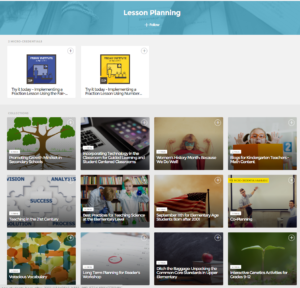 available.
available.
Educational Uses
Here are six ways to integrate BloomBoard into your professional development:
- provide a curation of quality, tested resources organized by topic so teachers have a one-stop shop for informing themselves on topics of interest.
- track teacher professional learning for credentialing or recertification (or salary schedules).
- quickly find out who’s knowledgeable on a particular education subject (by reviewing earned micro-credentials).
- engage in group study of a topic to promote grade-level or school goals.
- extend learning using the BloomBoard recommendations, based on teacher profiles.
- stay up-to-date on education pedagogy with easy-to-access and reliable resources.
Share this:
- Click to share on Facebook (Opens in new window) Facebook
- Click to share on X (Opens in new window) X
- Click to share on LinkedIn (Opens in new window) LinkedIn
- Click to share on Pinterest (Opens in new window) Pinterest
- Click to share on Telegram (Opens in new window) Telegram
- Click to email a link to a friend (Opens in new window) Email
- More
Subscriber Special: August
Every month, subscribers to Ask a Tech Teacher get a free/discounted resource to help their tech teaching.
August 1-10
169 Real-World Ways to Put Tech into Your Class NOW
get 10% off with coupon code SUBSCRIBERSPECIAL
169 Real-World Ways to Put Tech Into Your Class Now provides 1) an overview of the tech topics most important to your teaching, and 2) practical strategies to address common classroom tech problems. Each tip is less than a page long–many only a third of a page. The goal: Give you what you need to know without a long learning curve. Topics include iPads, Chromebooks, assessment, differentiation, social media, security, writing, and more.
Here are some images from the curriculum:
Share this:
- Click to share on Facebook (Opens in new window) Facebook
- Click to share on X (Opens in new window) X
- Click to share on LinkedIn (Opens in new window) LinkedIn
- Click to share on Pinterest (Opens in new window) Pinterest
- Click to share on Telegram (Opens in new window) Telegram
- Click to email a link to a friend (Opens in new window) Email
- More
How Do Non-Techie Parents Handle the Increasing Focus of Technology in Education?
 Parents increasingly find technology a roadblock to tracking student progress in the classrooms. There are too many options, with too few instructions that seem to constantly change. One of our Ask a Tech Teacher contributors summed it up like this:
Parents increasingly find technology a roadblock to tracking student progress in the classrooms. There are too many options, with too few instructions that seem to constantly change. One of our Ask a Tech Teacher contributors summed it up like this:
Most parents have some concerns about keeping up with the part of the digital revolution that has extended to their child’s classroom. Parents who are not comfortable with technology, or who have no experience with it at all are facing challenges. Some of these non-techie parents are asking questions such as:
* What kind of devices, programs, and/or apps will my child be using?
* How will the school communicate with me about my child’s progress in using a technological device?
* How much time during the school day does my child spend using a technological device?
* Will my child be taught to read, write and do mathematics without using a technological device?
* Does this school have an anti-cyberbullying program?
* Is the use of technology really good for my child’s education?
Parents who are not tech-savvy may be reassured about their children’s educations and futures when they understand that technological devices do not take the place of teachers.
Share this:
- Click to share on Facebook (Opens in new window) Facebook
- Click to share on X (Opens in new window) X
- Click to share on LinkedIn (Opens in new window) LinkedIn
- Click to share on Pinterest (Opens in new window) Pinterest
- Click to share on Telegram (Opens in new window) Telegram
- Click to email a link to a friend (Opens in new window) Email
- More
Padlet: A Versatile Classroom Tool
 One of the most popular, free tools used by thousands of schools is a virtual bulletin board called Padlet. It starts as a blank canvas (called a ‘wall’) to which users can add text, video, images, weblinks, and more. It can be accessed via a direct link that is posted or emailed, or an embed in any digital platform that accepts these HTML codes (such as a blog, website, or wiki). It can be managed from the website, a mobile device, or with a Chrome app or extension. Walls can also be emailed, printed, social shared, or saved as an image or PDF file. Individual accounts are free; education accounts are charged per teacher.
One of the most popular, free tools used by thousands of schools is a virtual bulletin board called Padlet. It starts as a blank canvas (called a ‘wall’) to which users can add text, video, images, weblinks, and more. It can be accessed via a direct link that is posted or emailed, or an embed in any digital platform that accepts these HTML codes (such as a blog, website, or wiki). It can be managed from the website, a mobile device, or with a Chrome app or extension. Walls can also be emailed, printed, social shared, or saved as an image or PDF file. Individual accounts are free; education accounts are charged per teacher.
Here’s how it works:
- set up an account so that you can save and share your walls
- quickly and easily create your first wall with a customized background, title, and layout. Backgrounds include lined paper, blueprint, a chalkboard, and more.
- once the set-up is completed share the link or embed with students
- to participate, all students do is tap the screen and add their comment
Pros
If you have a Google account, you can use your Google account to sign on. No need to create a new account.
All walls are by default semi-private — accessed only through the direct link or the embed, but privacy options range from ‘private’ to ‘public’. You choose your level of transparency.
An unusual ‘save’ option is to export as a PDF. This creates a completed document that is platform-neutral.
Amazingly, the walls are ad-free whether you’re on the website or the embed. I don’t know how they manage this, but I’m thrilled — and hope it lasts!
Cons
Share this:
- Click to share on Facebook (Opens in new window) Facebook
- Click to share on X (Opens in new window) X
- Click to share on LinkedIn (Opens in new window) LinkedIn
- Click to share on Pinterest (Opens in new window) Pinterest
- Click to share on Telegram (Opens in new window) Telegram
- Click to email a link to a friend (Opens in new window) Email
- More
4 Ways to Use Podcasts in the Classroom
 As teachers get more creative about differentiating for student needs, we’re turning to tools that use other approaches than writing a report or creating a class play. One I hear more and more about is podcasts. Ask a Tech Teacher contributor, Emily Southey, has some thoughts on how to integrate podcasts into your lesson planning:
As teachers get more creative about differentiating for student needs, we’re turning to tools that use other approaches than writing a report or creating a class play. One I hear more and more about is podcasts. Ask a Tech Teacher contributor, Emily Southey, has some thoughts on how to integrate podcasts into your lesson planning:
In the age of technology, students and teachers alike listen to podcasts in their spare time. They are funny, entertaining, and often educational. Podcasts are episodic series of audio, video, or PDF files that can be downloaded or streamed through the internet. In addition to the podcasts that already exist in the world, there are enormous benefits to having your students record podcasts of their own. I have found that podcasts can be used both as material for class and as an evaluation tool. What follows are 4 ways that podcasts can be introduced into the classroom. Enjoy!
As an alternative to an oral report
Oral presentations can get old for both the students and the teacher. Having students record their presentations as podcasts and upload them to the class website can be both a class time saver as well as a medium where students can express their creativity with the option to include music or interviews. In addition, assigning a podcast instead of an oral report may allow the shyer students in the class to flourish, as their fears about standing up in front of their peers will be mitigated. This lesson plan from Dr. Pastore highlights several topics that students could create a podcast on with links to examples of podcasts that cover courses ranging from French as a second language to math.
Share this:
- Click to share on Facebook (Opens in new window) Facebook
- Click to share on X (Opens in new window) X
- Click to share on LinkedIn (Opens in new window) LinkedIn
- Click to share on Pinterest (Opens in new window) Pinterest
- Click to share on Telegram (Opens in new window) Telegram
- Click to email a link to a friend (Opens in new window) Email
- More