Author: Jacqui
169 Tech Tip #17: No Excuse for Spelling Errors
 In these 169 tech-centric situations, you get an overview of pedagogy—the tech topics most important to your teaching—as well as practical strategies to address most classroom tech situations, how to scaffold these to learning, and where they provide the subtext to daily tech-infused education.
In these 169 tech-centric situations, you get an overview of pedagogy—the tech topics most important to your teaching—as well as practical strategies to address most classroom tech situations, how to scaffold these to learning, and where they provide the subtext to daily tech-infused education.
Today’s tip: #17–No excuse for Spelling Errors
Category: EDIT/FORMAT
Sub-category: MS Office, Google Apps, Internet
Q: What are those red and green squiggly lines in my document?
Share this:
- Click to share on Facebook (Opens in new window) Facebook
- Click to share on X (Opens in new window) X
- Click to share on LinkedIn (Opens in new window) LinkedIn
- Click to share on Pinterest (Opens in new window) Pinterest
- Click to share on Telegram (Opens in new window) Telegram
- Click to email a link to a friend (Opens in new window) Email
- More
May–Military Appreciation Month–God Bless Our Soldiers
As many of you know, I have a daughter in the Navy and a son in the Army. I love them both and live every day worried. But through it all, I appreciate what they are doing to make America what so many need it to be.
I love America. I love our military. I love my daughter and son.
You don’t have to watch all of these. I got carried away on YouTube. I just couldn’t pick a favorite…
[youtube https://www.youtube.com/watch?v=9qqPqHGX7q4]
[youtube https://www.youtube.com/watch?v=2UG5YoHcCAY]
[youtube https://www.youtube.com/watch?v=IwoXmXA8BvY]
[youtube https://www.youtube.com/watch?v=ahHPRFJinZM]
[youtube https://www.youtube.com/watch?v=m3MX2ha8QAQ]
[youtube https://www.youtube.com/watch?v=a4AUp5EzZ4M?list=PLZC5ws6GCJFk3S37RGq2PuMVYFuhsOL8V]
And the ever-favorite (17 million views):
Share this:
- Click to share on Facebook (Opens in new window) Facebook
- Click to share on X (Opens in new window) X
- Click to share on LinkedIn (Opens in new window) LinkedIn
- Click to share on Pinterest (Opens in new window) Pinterest
- Click to share on Telegram (Opens in new window) Telegram
- Click to email a link to a friend (Opens in new window) Email
- More
Kiddom Redesigns Student Experience
For Kiddom fans, there are new updates to the platform that will make your classes easier, faster, and more organic:
Share this:
- Click to share on Facebook (Opens in new window) Facebook
- Click to share on X (Opens in new window) X
- Click to share on LinkedIn (Opens in new window) LinkedIn
- Click to share on Pinterest (Opens in new window) Pinterest
- Click to share on Telegram (Opens in new window) Telegram
- Click to email a link to a friend (Opens in new window) Email
- More
An Innovative Way to Use Turnitin’s Revision Assistant
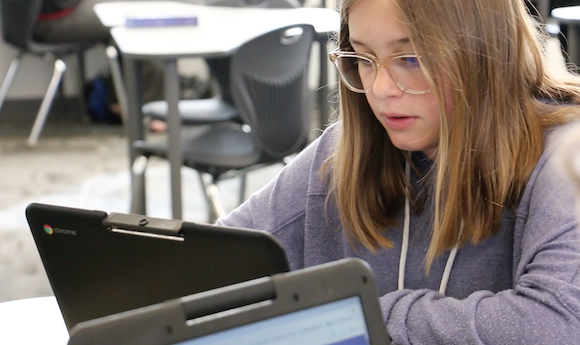 I’m a fan of Turnitin’s Revision Assistant and have reviewed it in the past. Most schools use it to help students write and revise their essays with automated feedback from the program. Revision Assistant’s feedback is specific and student-driven — given whenever a student calls for a signal check. Comments are written by actual teachers and the RA’s algorithms recognize patterns and guide students as they rewrite their essays.
I’m a fan of Turnitin’s Revision Assistant and have reviewed it in the past. Most schools use it to help students write and revise their essays with automated feedback from the program. Revision Assistant’s feedback is specific and student-driven — given whenever a student calls for a signal check. Comments are written by actual teachers and the RA’s algorithms recognize patterns and guide students as they rewrite their essays.
Newport-Mesa Unified School District, a large district in Southern California, took a slightly different approach: They applied Revision Assistant’s signal check measures to train teachers how to grade essays more consistently across the district’s grading rubric. This clever application of RA made them a finalist in the IMS Global Learning Consortium Learning Impact Awards for creative applications of education technology.
Here’s what they did: A rubric is a matrix that specifically describes the characteristics an essay must have in order to earn a particular numeric score. Usually, it includes about four levels of proficiency and five or six categories. While it may be challenging for teachers to be consistent in grading, an algorithm is 100 percent consistent in scoring because algorithms do not vary from their programming. Newport-Mesa used this consistency to train teachers to better apply the district rubric to writing assignments.
[gallery ids="55971,55970,55969"]The district is still in the early stages of training and implementation but other districts may want to learn from their use of data-based instruction. They will present their proposal on May 16 at the Learning Impact Summit.
Share this:
- Click to share on Facebook (Opens in new window) Facebook
- Click to share on X (Opens in new window) X
- Click to share on LinkedIn (Opens in new window) LinkedIn
- Click to share on Pinterest (Opens in new window) Pinterest
- Click to share on Telegram (Opens in new window) Telegram
- Click to email a link to a friend (Opens in new window) Email
- More
169 Tech Tip #124: Editing is Easier with Digital Writing
 In these 169 tech-centric situations, you get an overview of pedagogy—the tech topics most important to your teaching—as well as practical strategies to address most classroom tech situations, how to scaffold these to learning, and where they provide the subtext to daily tech-infused education.
In these 169 tech-centric situations, you get an overview of pedagogy—the tech topics most important to your teaching—as well as practical strategies to address most classroom tech situations, how to scaffold these to learning, and where they provide the subtext to daily tech-infused education.
Today’s tip: #124–Editing is easier with digital writing
Category: EDIT/FORMAT
Sub-category: Writing, Classroom management
Q: I can’t convince my students to give up their paper and pencil. What’s a great reason that will resonate with them?
A: Digital writing is easier to edit. By a factor of infinity. Anyone who has tried to erase knows they often end up with smudged notes and torn paper. The digital version of editing with a simple overtype or insert is miles ahead. Why force students to use an inferior method?
Share this:
- Click to share on Facebook (Opens in new window) Facebook
- Click to share on X (Opens in new window) X
- Click to share on LinkedIn (Opens in new window) LinkedIn
- Click to share on Pinterest (Opens in new window) Pinterest
- Click to share on Telegram (Opens in new window) Telegram
- Click to email a link to a friend (Opens in new window) Email
- More
Resources to Gamify Student Writing
Ask a Tech Teacher guest blogger, Karen Dikson, has put together a collection of online gamified sites that will help your students with their writing: You think the textbooks for today’s generations of students are way more interesting than the once you had? Ask your students. They still think the lessons are boring. If you don’t do anything to make the studying material more appealing, you can’t expect great engagement and results in your classroom.
Share this:
- Click to share on Facebook (Opens in new window) Facebook
- Click to share on X (Opens in new window) X
- Click to share on LinkedIn (Opens in new window) LinkedIn
- Click to share on Pinterest (Opens in new window) Pinterest
- Click to share on Telegram (Opens in new window) Telegram
- Click to email a link to a friend (Opens in new window) Email
- More
How You Can Make Homework Easier for Students
 –this post was sponsored by itslearning, but the opinions are my own.
–this post was sponsored by itslearning, but the opinions are my own.
When I started teaching, homework always involved paper–a worksheet, a poster, a written essay, or something else like that. The problems associated with that approach were endless, including that students couldn’t find the assignment, lost their notes, wrote the assignment down wrong, left their notebook where they weren’t so couldn’t do it, the dog ate it. Even if they did it on a computer, I remember numerous before-school visits from students to use my printer because theirs was broken, out of ink–add your own dilemma to this list. Most of these reasons were true and I did feel for the students, but the end result was always the same: The student didn’t get the benefit of what s/he would have learned from the homework.
It didn’t stop there. Because students couldn’t access school-based materials at home (for reasons like no internet or no digital device), I had to assign homework that could be completed without school resources, by themselves. Group projects were nice, but getting everyone in the same library or house meant parents driving, schedules re-arranged, and time that could have been spent on learning was spent on making arrangements.
It seemed my biggest challenge–as well as my students–was managing workflow.
Thanks to Learning Management Systems, that’s changed.
Share this:
- Click to share on Facebook (Opens in new window) Facebook
- Click to share on X (Opens in new window) X
- Click to share on LinkedIn (Opens in new window) LinkedIn
- Click to share on Pinterest (Opens in new window) Pinterest
- Click to share on Telegram (Opens in new window) Telegram
- Click to email a link to a friend (Opens in new window) Email
- More
169 Tech Tip #82: How do I use a ‘Read Only’ Doc?
 In these 169 tech-centric situations, you get an overview of pedagogy—the tech topics most important to your teaching—as well as practical strategies to address most classroom tech situations, how to scaffold these to learning, and where they provide the subtext to daily tech-infused education.
In these 169 tech-centric situations, you get an overview of pedagogy—the tech topics most important to your teaching—as well as practical strategies to address most classroom tech situations, how to scaffold these to learning, and where they provide the subtext to daily tech-infused education.
Today’s tip: #82–How do I use a read-only doc?
Category: EDIT/FORMAT
Sub-category: Security
Q: The file I’m trying to edit say’s ‘read only’. What do I do?
A: A ‘read only’ document means you can’t edit the author’s work. Adapt to this by saving the file under a different name, say, ‘revised’, and then edit. There might be an amber bar at the top of the document asking you to do just that.
Share this:
- Click to share on Facebook (Opens in new window) Facebook
- Click to share on X (Opens in new window) X
- Click to share on LinkedIn (Opens in new window) LinkedIn
- Click to share on Pinterest (Opens in new window) Pinterest
- Click to share on Telegram (Opens in new window) Telegram
- Click to email a link to a friend (Opens in new window) Email
- More
Summer Tech Camp–Everything You Need
Summer Tech Camp Survival Kit
From Ask a Tech Teacher
Are you teaching a Summer Tech Camp to Kids? We have the solution:
Build Your Own Adventure
$230 value for $179
Share this:
- Click to share on Facebook (Opens in new window) Facebook
- Click to share on X (Opens in new window) X
- Click to share on LinkedIn (Opens in new window) LinkedIn
- Click to share on Pinterest (Opens in new window) Pinterest
- Click to share on Telegram (Opens in new window) Telegram
- Click to email a link to a friend (Opens in new window) Email
- More
20 Great Websites and Apps for Earth Day
 April 22nd is Earth Day. Celebrate it with your students by letting them visit these websites:
April 22nd is Earth Day. Celebrate it with your students by letting them visit these websites:
- Breathing earth– the environment
- Breathing Earth YouTube Video–of CO2 use, population changes, and more
- Conservation Game
- Earth Day—NASA Ocean Currents
- Earth Day Printables
- Eco-friendly house
- Ecotourism Simulation–for grades 4 and above
- EekoWorld
- Footprint calculator
- History of Earth Day–lots of reading
- My Garbology
- Starfall — Every Day is Earth Day
- Storyboard That! Earth Day lesson plans
Share this:
- Click to share on Facebook (Opens in new window) Facebook
- Click to share on X (Opens in new window) X
- Click to share on LinkedIn (Opens in new window) LinkedIn
- Click to share on Pinterest (Opens in new window) Pinterest
- Click to share on Telegram (Opens in new window) Telegram
- Click to email a link to a friend (Opens in new window) Email
- More







































