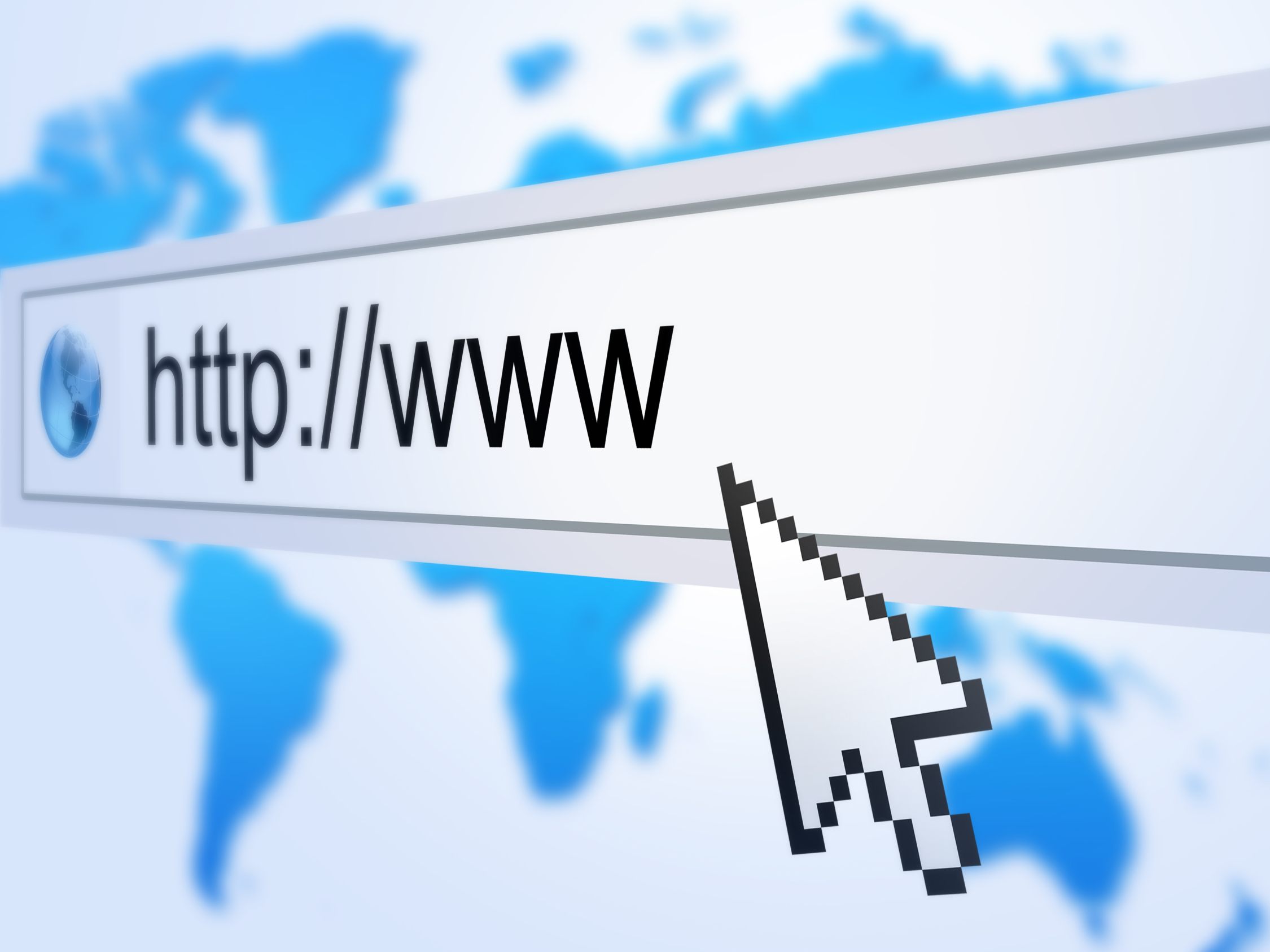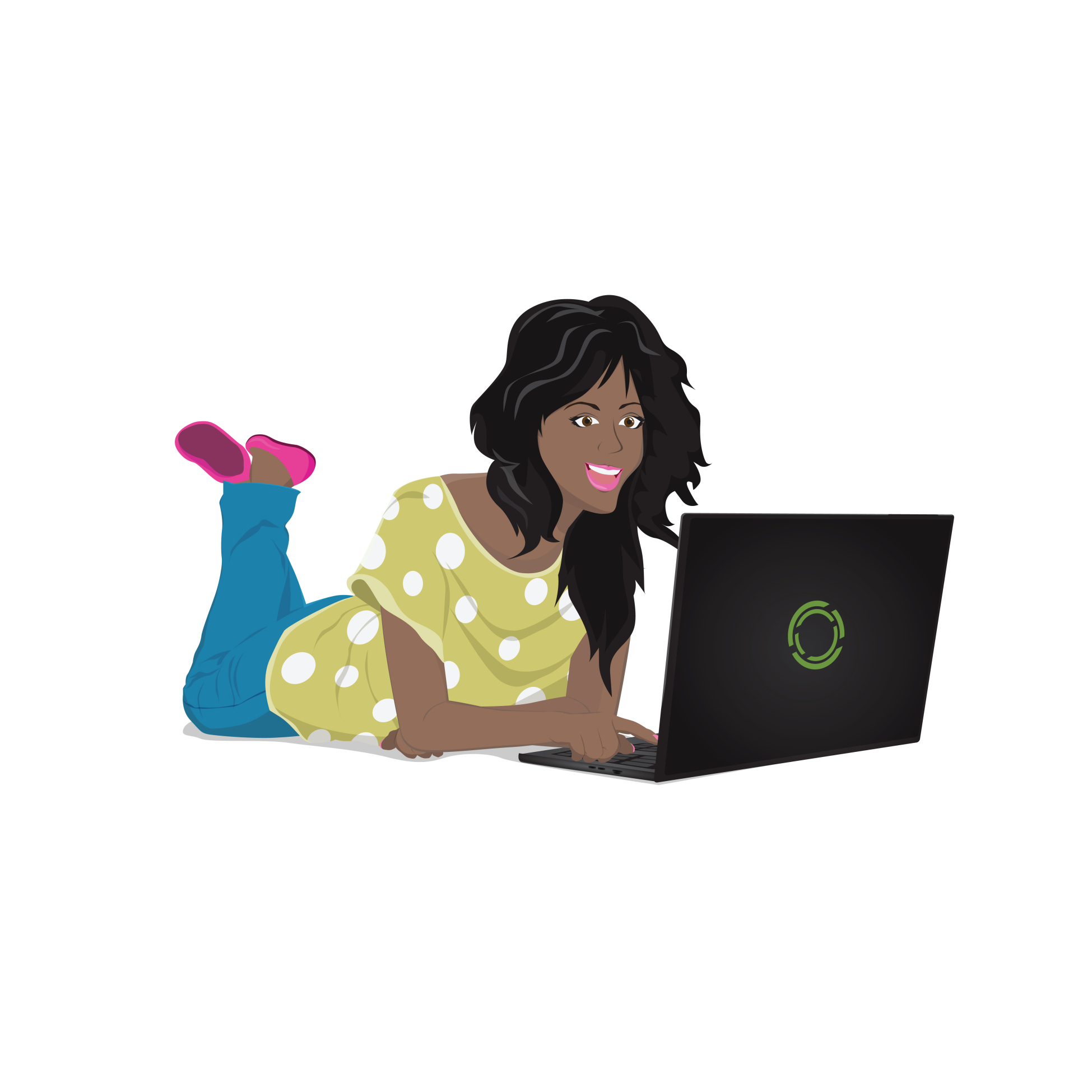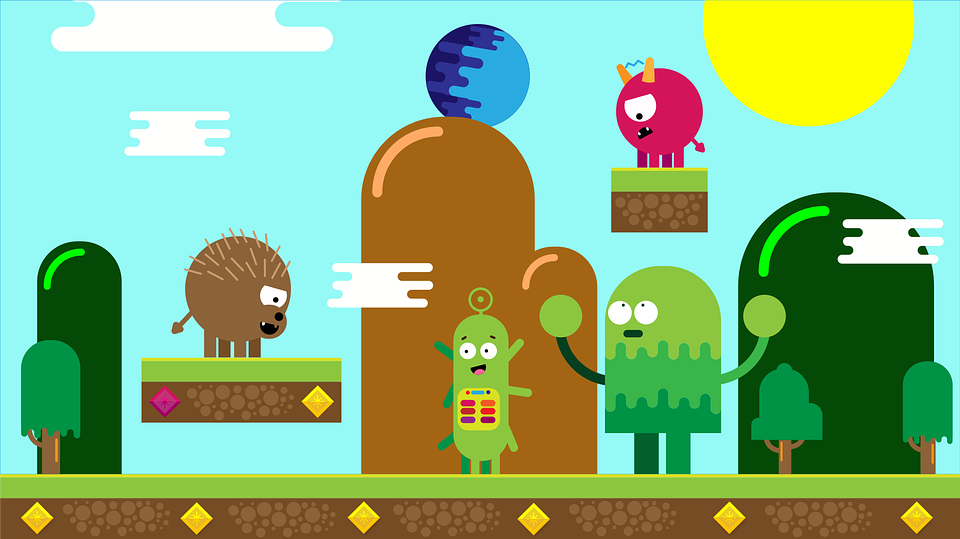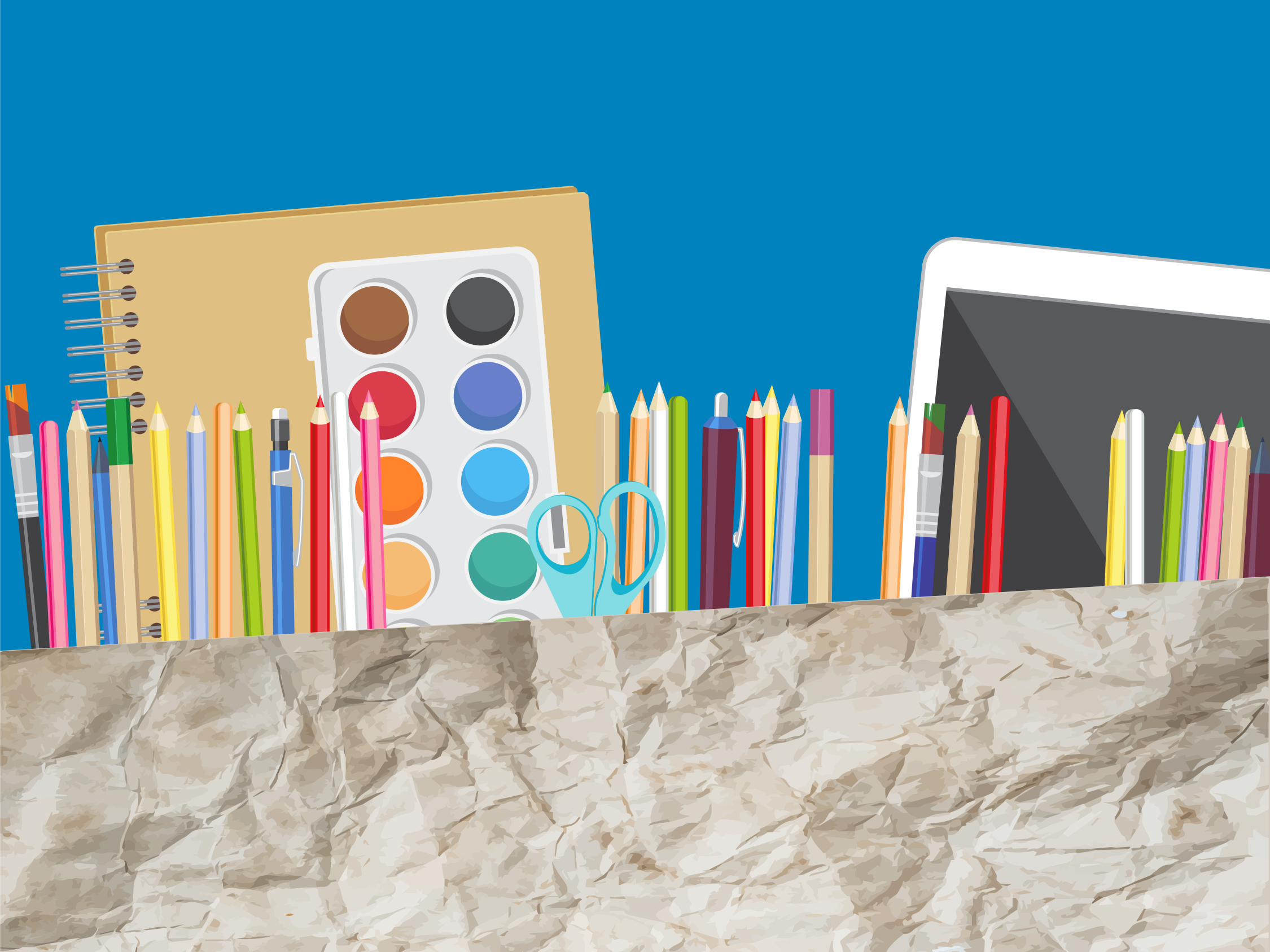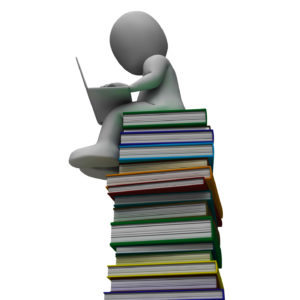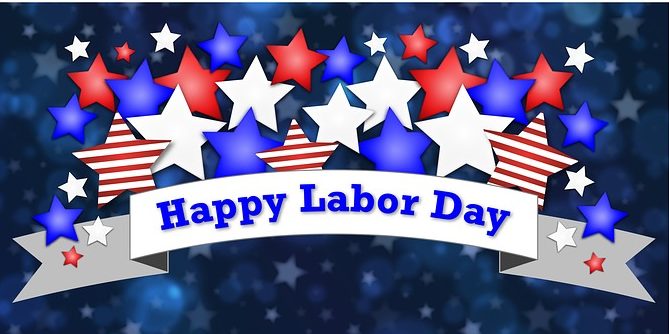It’s difficult finding kid-safe research websites that really are. Even Google SafeSearch has issues at times. Here’s my list of safe spots to send your students for research. Before rolling any of these out, preview them all to be sure they fit your unique student group:
It’s difficult finding kid-safe research websites that really are. Even Google SafeSearch has issues at times. Here’s my list of safe spots to send your students for research. Before rolling any of these out, preview them all to be sure they fit your unique student group:
- BrainPop–with the BrainPop characters, a launchpad to curiosity
- CoolKidFacts–kid-friendly videos, pictures, info, and quizzes–all 100% suitable for children
- CyberSleuth Kids–free kid-friendly graphics
- Dimensions–academic research geared for college-level
- Fact Monster–help with homework and facts
- History Channel–great speeches
- How Stuff Works–the gold standard in explaining stuff to kids
- Info Please–events cataloged year-by-year
- Library Spot— an extensive collection of kid’s research tools
- National Geographic for Kids
- SchoolsWorld.TV--an eclectic collection of educational videos
- Smithsonian Quest–sign up your class; student research/explore with the Smithsonian
- SqoolTube Videos–educational videos for Prek-12
- TagGalaxy–search using a cloud
- Wild Wordsmyth–picture dictionary for kids
- World Almanac for Kids
Citation Resources
Once students have found the information they need online, here are great places to make sure they provide the proper citations: