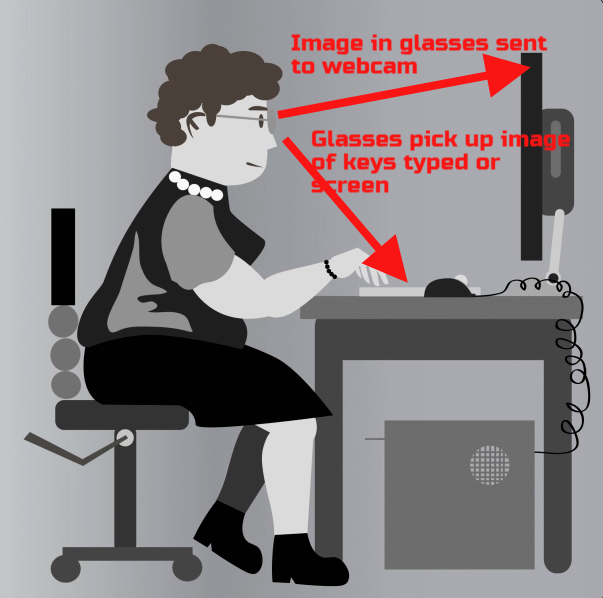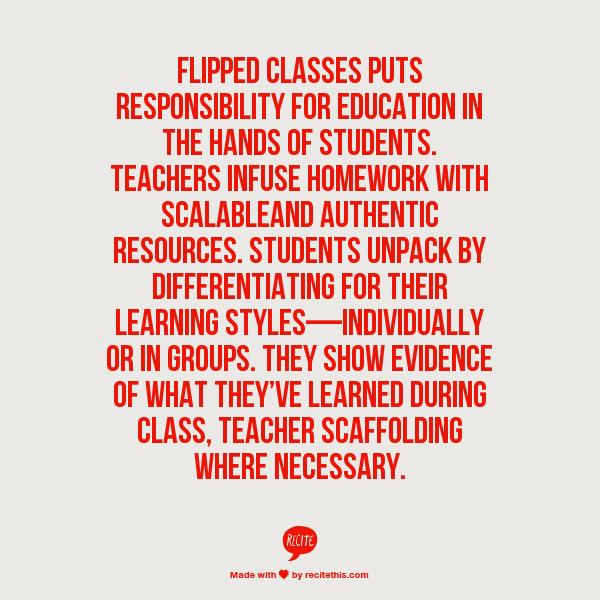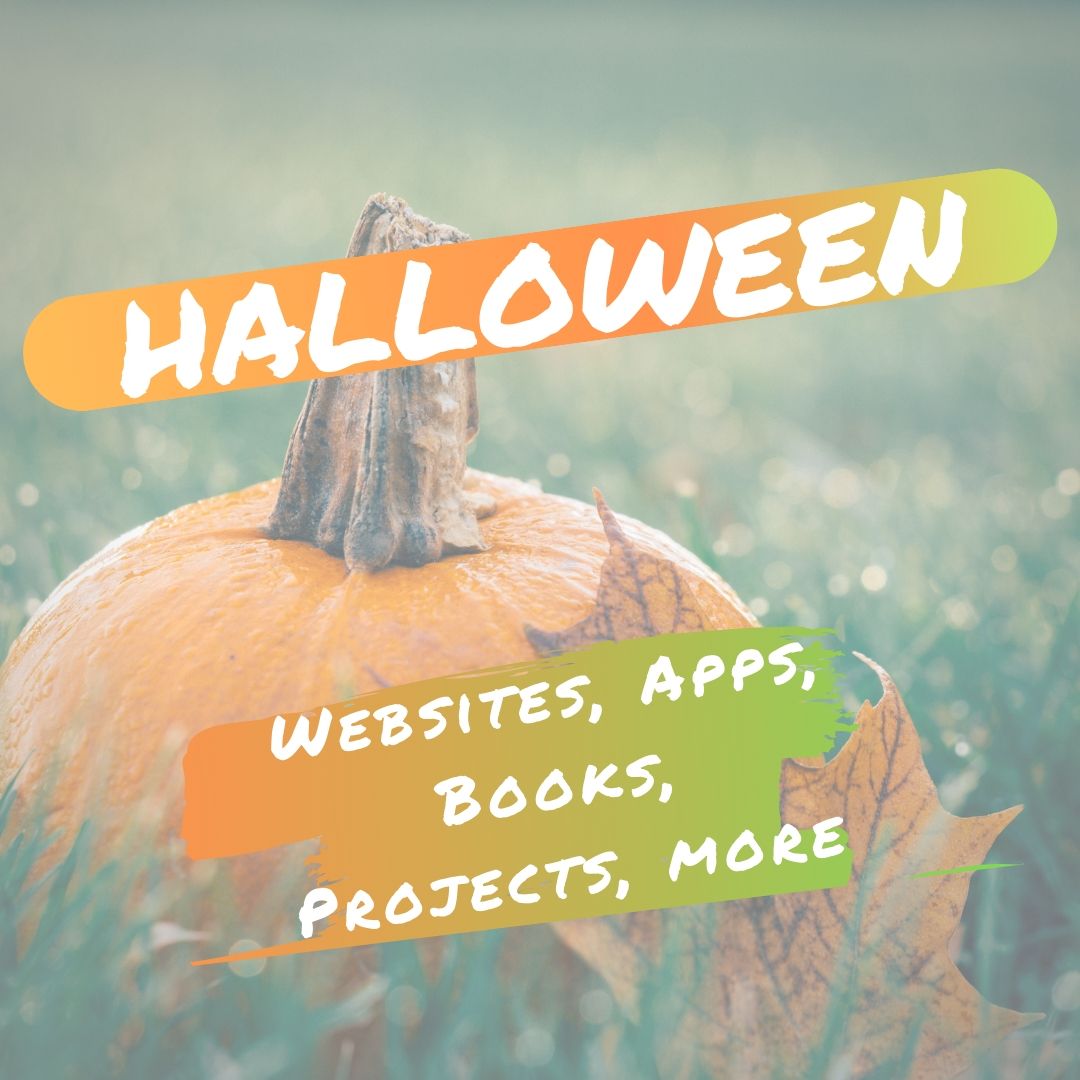Author: Jacqui
What You Need to Know about Kidproofing the Internet
 How to keep their children safe online is a constant question from parents at my school. They ask about firewalls, filters, kidsafe desktops, nannycams. Should they keep their children away from computers or just off the internet? Do they have to sit with them while they work?
How to keep their children safe online is a constant question from parents at my school. They ask about firewalls, filters, kidsafe desktops, nannycams. Should they keep their children away from computers or just off the internet? Do they have to sit with them while they work?
No. No. and No. What parents need to do is teach children to take care of themselves while visiting this vast, anonymous, addictive neighborhood called ‘the internet’. Just as they come to understand that they stay at your side in large busy stores, that they don’t talk to strangers, that they don’t open the door to people they don’t know, they will learn to be safe in the digital world. Because it’s part of our genome–to do what keeps us safe.
While they’re getting to that epiphany, here are some ideas you can employ:
- Teach your children how to use the internet. They are digital citizens. They have rights and responsibilities. Just as in their neighborhood, they must learn to do it right. They aren’t born with that knowledge. Teach them to avoid ads, about online relationships, tell them again, and again. Sooner than you think, they will own it. Just as they don’t cross the street without looking both ways, they won’t cross the ‘digital street’ unless it’s safe.
- Discuss with your child what they can and cannot do online. Discuss why. Help them to understand. They feel invincible. You want them to feel safe, but able to take care of themselves. Part of taking care of themselves is not putting themselves in harm’s way.
- Use a parental control filter. Only you know the password which makes it your perogative what types of activities are available. Start by blocking ‘pornography’ because few little boys can resist the urge to type that whispered three letter word heard on the playground. From there, block everything you worry about–chicks, Minecraft, girls, Facebook, xxx, murder. It’s easy to unblock if your child needs a site that won’t come up. More importantly, it leads to a conversation with your child about what they’re researching, why they need it. You want your child comfortable with you involved in their lives–not as an arbiter of right and wrong, but as an interested loving party.
- Do not assume parental controls are perfect. Assume they aren’t. Stay vigilant. Be aware when your child is too quiet or too noisy at the computer. Ask questions. Pop in unexpectedly.
- Enforce rules. Don’t decide you’re too tired one night to go check a website your child tells you they need to visit. Always always always follow your own rules.
- Check ‘history’ on your child’s computer. Do it with them so they understand you’re not hiding anything. This is part of the plan to keep them safe.
- Know what their school does to keep your child safe online. Follow the same rules, or follow your own. Do explain the differences to your child. Children are flexible. They will be fine with varied rules.
Share this:
- Click to share on Facebook (Opens in new window) Facebook
- Click to share on X (Opens in new window) X
- Click to share on LinkedIn (Opens in new window) LinkedIn
- Click to share on Pinterest (Opens in new window) Pinterest
- Click to share on Telegram (Opens in new window) Telegram
- Click to email a link to a friend (Opens in new window) Email
- More
Dear Otto: Is it important that students use all fingers when typing?
 Dear Otto is an occasional column where I answer questions I get from readers about teaching tech. If you have a question, please complete the form below and I’ll answer it here. For your privacy, I use only first names.
Dear Otto is an occasional column where I answer questions I get from readers about teaching tech. If you have a question, please complete the form below and I’ll answer it here. For your privacy, I use only first names.
Here’s a great question I got from SueAnn:
As the common core is dictating that keyboarding be taught at lower grade levels and to enhance the abilities of our students to type for longer periods of time and to develop writing skills, do believe that words per minute and accuracy is more important than correct fingering? or vise versa? We have many students that can type 35 WPM at 95% accuracy or better but do not use the correct fingering. As the technology teacher in my elementary school, I walk around when the students are doing their typing drills and encourage them to use the correct fingering during their practice time, I teach the correct fingering, we play games to learn the correct fingering we sing songs to learn the correct fingering but when they actually apply these skills in word processing I notice that their fingering is not being used correctly.
Share this:
- Click to share on Facebook (Opens in new window) Facebook
- Click to share on X (Opens in new window) X
- Click to share on LinkedIn (Opens in new window) LinkedIn
- Click to share on Pinterest (Opens in new window) Pinterest
- Click to share on Telegram (Opens in new window) Telegram
- Click to email a link to a friend (Opens in new window) Email
- More
How Do You Grade Tech? I Have 14 Ideas
 It used to be simple to post grades. Add up test scores and see what the student earned. Very defensible. Everyone understood.
It used to be simple to post grades. Add up test scores and see what the student earned. Very defensible. Everyone understood.
It’s not that way anymore. Here are the factors I consider when I’m posting grades:
- Does s/he remember skills from prior lessons as they complete current lessons?
- Does s/he show evidence of learning by using tech class knowledge in classroom or home?
- Does s/he participate in class discussions?
- Does s/he complete daily goals (a project, visit a website, watch a tutorial, etc.)?
- Does s/he save to their network folder?
Share this:
- Click to share on Facebook (Opens in new window) Facebook
- Click to share on X (Opens in new window) X
- Click to share on LinkedIn (Opens in new window) LinkedIn
- Click to share on Pinterest (Opens in new window) Pinterest
- Click to share on Telegram (Opens in new window) Telegram
- Click to email a link to a friend (Opens in new window) Email
- More
What’s a Tech Teacher Do All Day?
 When you accepted the job to be your school’s tech teacher, you were probably excited, visions of cutting edge equipment at your disposal, training in the latest Google Apps, and a chance to collaborate with colleagues on extending the reach of education.
When you accepted the job to be your school’s tech teacher, you were probably excited, visions of cutting edge equipment at your disposal, training in the latest Google Apps, and a chance to collaborate with colleagues on extending the reach of education.
Well, maybe that happened, but so did a whole lot more. I sat down with about twenty of my ecolleagues over a virtual cuppa and asked them, really, what do they do all day? The answers may surprise you:
- teach classes, anywhere from 22-35 a week (that’s right–35. I offer up a little prayer for that colleague every morning), 30-45 minutes per class.
- grade assignments
- run the school’s tech-based programs (i.e., report cards, grade books, Everyday Math Online, Type to Learn 4 Online, Fountas and Pinnell, the online writing program)
- set up online accounts for teachers (on websites like KidBlogs, wikis, Google Apps, online tools)
- try–and fail–to get teachers to troubleshoot their own problems
- help faculty teach tech in their classes (because they don’t quite understand the geeky stuff)
- help faculty write lesson plans that integrate tech
- troubleshoot tech problems for teachers: tech teachers are the first stop with tech problems. It may start with fellow teachers running into the tech teacher’s class–even if s/he has students–and begging for help. If they can’t solve it (after they’ve spent an unspecified amount of time trying), it gets bumped up.
Share this:
- Click to share on Facebook (Opens in new window) Facebook
- Click to share on X (Opens in new window) X
- Click to share on LinkedIn (Opens in new window) LinkedIn
- Click to share on Pinterest (Opens in new window) Pinterest
- Click to share on Telegram (Opens in new window) Telegram
- Click to email a link to a friend (Opens in new window) Email
- More
What is the Flipped Classroom
When I was editing the 8th grade tech curriculum, I got wowed by ‘infographics’–a visual approach to communicating information. Yes, I have known for a long time about ‘infographics’, but haven’t really paused to considered their strength. This dove-tailed nicely when I started getting questions from readers like, “What is a ‘flipped classroom’?”
Here–take a look at this one from Cool Infographics (and click the link–they have some great visual stuff over there):
Share this:
- Click to share on Facebook (Opens in new window) Facebook
- Click to share on X (Opens in new window) X
- Click to share on LinkedIn (Opens in new window) LinkedIn
- Click to share on Pinterest (Opens in new window) Pinterest
- Click to share on Telegram (Opens in new window) Telegram
- Click to email a link to a friend (Opens in new window) Email
- More
Tech Tip #69:Change Size of Desktop Icons
As a working technology teacher, I get hundreds of questions from parents about their home computers, how to do stuff, how to solve problems. Each week, I’ll share one of those with you. They’re always brief and always focused. Enjoy!
Q: The desktop icons are tiny on my desktop. I don’t know how it happened, so I don’t know how to undo it. Please help!
A: This solution I learned in self-defense, like many other tips I share, when my students figured it out and made my desktop icons HUGE. Here’s how you fix that:
- Highlight all desktop icons by click and dragging a box around them
- Push Ctrl and roll the mouse wheel.
- It enlarges or delarges for you
That’s it. How wonderful. I no longer have to squint at icons too small for my eyes.
Share this:
- Click to share on Facebook (Opens in new window) Facebook
- Click to share on X (Opens in new window) X
- Click to share on LinkedIn (Opens in new window) LinkedIn
- Click to share on Pinterest (Opens in new window) Pinterest
- Click to share on Telegram (Opens in new window) Telegram
- Click to email a link to a friend (Opens in new window) Email
- More
28 Halloween Sites for your Students
Here’s a short list of fun Halloween websites for your students. Enjoy!
- Ben & Jerry
- Billy Bear’s
- Carving Pumpkins
- DigCit and Halloween–video
- Enchanted Learning
- Funschool
- Halloween videos–nicely done
- Meddybemps Spooky
- Pumpkin Toss
- Save Ed
- Signing Halloween–a video
- Skelton Park
- The Kidz Page
Share this:
- Click to share on Facebook (Opens in new window) Facebook
- Click to share on X (Opens in new window) X
- Click to share on LinkedIn (Opens in new window) LinkedIn
- Click to share on Pinterest (Opens in new window) Pinterest
- Click to share on Telegram (Opens in new window) Telegram
- Click to email a link to a friend (Opens in new window) Email
- More
6 Things I Wish I’d Known When I Started Blogging
 Yesterday, I talked about students blogging. Today, let’s look at teachers blogging. I’ve been doing this for about four years and have a short list of things I wish I’d known before starting. That first post–putting myself on the line, ignoring that I had no hits, wanting to approve comments from spammers because that would look like someone loved me–I thought that was the hard part. The second post was easier and so it went.
Yesterday, I talked about students blogging. Today, let’s look at teachers blogging. I’ve been doing this for about four years and have a short list of things I wish I’d known before starting. That first post–putting myself on the line, ignoring that I had no hits, wanting to approve comments from spammers because that would look like someone loved me–I thought that was the hard part. The second post was easier and so it went.
But somewhere around the twentieth post, I figured out that I had to do blogging right. I couldn’t simply show up, spout off and slink away. There was a lot more to ‘blogging’. I could have quit–it was getting to be a lot like work–but I enjoyed the camaraderie with like-minded souls. I learned a lot about writing by doing it and could transfer those lessons to my students. So I honed my skill.
Now, years later, there are a few items I wished I’d known early rather than late. Let me share them with you so you don’t have the hard lessons I did:
- only reblog 10% of someone else’s post. If you’re on WordPress and push the ‘reblog’ button, they take care of that for you. But if you copy someone’s post and give them attribution, you blew it. You have to get permission if you are reposting more than 10% of someone’s work. Where was I supposed to learn that?
Share this:
- Click to share on Facebook (Opens in new window) Facebook
- Click to share on X (Opens in new window) X
- Click to share on LinkedIn (Opens in new window) LinkedIn
- Click to share on Pinterest (Opens in new window) Pinterest
- Click to share on Telegram (Opens in new window) Telegram
- Click to email a link to a friend (Opens in new window) Email
- More
Dear Otto: UN and PW–How to manage those?
 Dear Otto is an occasional column where I answer questions I get from readers about teaching tech. If you have a question, please complete the form below and I’ll answer it here. For your privacy, I use only first names.
Dear Otto is an occasional column where I answer questions I get from readers about teaching tech. If you have a question, please complete the form below and I’ll answer it here. For your privacy, I use only first names.
Here’s a great question I got from Charlie:
Jacqui, I’m curious about one aspect of blogging with students as a computer lab teacher. That aspect is efficiently managing so many students blogs. I teach grades 2 and 3 which adds up to over 600 students in 25 classes. When you only see each class once per week, blogging could easily be the basis of the entire year’s curriculum. We are a GAFE district but Blogger is blocked. For that reason and ease of management I decided upon Kidblog. So, I am curious how you manage the different classes and numbers of students as a lab teacher. Do you for example have the “all posts must be approved before going live” turned on? What is your username/password convention? Do you use the invitation method of registering student accounts or bulk upload? BTW, do you have a reference that you utilize/like in terms of the teaching progression for teaching blogging?
Hi Charlie
Truth, I don’t break my students into classes. I want them to be a community, to interact with all students. I ask students to organize posts by tags so they can quickly find other posts on a like topic.
Share this:
- Click to share on Facebook (Opens in new window) Facebook
- Click to share on X (Opens in new window) X
- Click to share on LinkedIn (Opens in new window) LinkedIn
- Click to share on Pinterest (Opens in new window) Pinterest
- Click to share on Telegram (Opens in new window) Telegram
- Click to email a link to a friend (Opens in new window) Email
- More
Common Core Breathes Life into Keyboarding
 As you read the 100+ pages of Common Core’s ELA and Math standards, you realized that technology is woven throughout as one of the tools students use to prepare for college and career. It is mentioned at least a dozen times (I’ve truncated the bullet list for convenience, but the gist is the same)–
As you read the 100+ pages of Common Core’s ELA and Math standards, you realized that technology is woven throughout as one of the tools students use to prepare for college and career. It is mentioned at least a dozen times (I’ve truncated the bullet list for convenience, but the gist is the same)–
- Expect students to demonstrate sufficient command of keyboarding to type a minimum of one page [two by fifth grade, three by sixth] in a single sitting
- Expect students to evaluate different media (e.g., print or digital …)
- Expect students to gather relevant information from print and digital sources
- Expect students to integrate and evaluate information presented in diverse media and formats
- Expect students to interpret information presented visually, orally, or quantitatively (e.g., … interactive elements on Web pages)
- Expect students to make strategic use of digital media
- Expect students to use glossaries or dictionaries, both print and digital …
- Expect students to use information from illustrations and words in print or digital text
- Expect students to use a variety of media in communicating ideas
- Expect students to use technology and digital media strategically and capably
- Expect students to use text features and search tools (e.g., key words, sidebars, hyperlinks) to locate information
Use of technology differentiates for student learning styles by providing an alternative method of achieving conceptual understanding, procedural skill and fluency, and applying this knowledge to authentic circumstances.
New technologies have broadened and expanded the role that speaking and listening play in acquiring and sharing knowledge and have tightened their link to other forms of communication. Digital texts confront students with the potential for continually updated content and dynamically changing combinations of words, graphics, images, hyperlinks, and embedded video and audio.
The first bullet point–Expect students to demonstrate sufficient command of keyboarding to type a minimum of one page [two by fifth grade, three by sixth] in a single sitting–has garnered a lot of attention from not just tech specialists, but all educators because it quantifies keyboarding skill, something not done in the ISTE national standards or many of the disparate state standards.
Last week, Washington Post writer Lindsey Layton wrote a front page article (of the Sunday Education section) on this topic and asked several teachers about their experiences with keyboarding in the classroom. I was thrilled to be included in that list and wanted to share the article with you. I know you’ll enjoy it:
Share this:
- Click to share on Facebook (Opens in new window) Facebook
- Click to share on X (Opens in new window) X
- Click to share on LinkedIn (Opens in new window) LinkedIn
- Click to share on Pinterest (Opens in new window) Pinterest
- Click to share on Telegram (Opens in new window) Telegram
- Click to email a link to a friend (Opens in new window) Email
- More