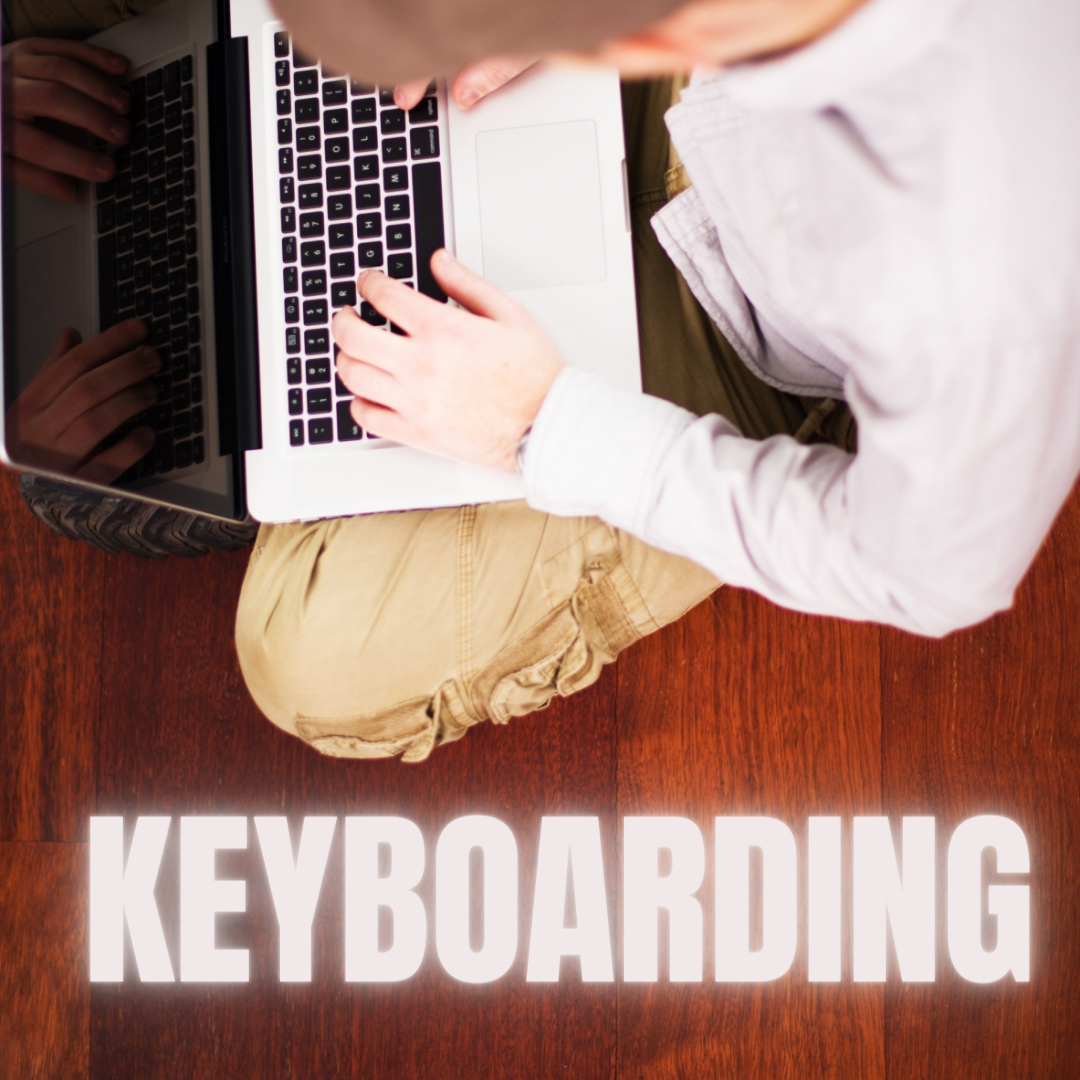Author: Jacqui
5 Field Trips Free to Students
Kids love field trips. They’re out of the classroom, get to travel by bus with lots of kids and not enough adults. What’s not to like?
A few items come to mind: Cost, staffing, potential for disaster. And that’s just off the top of my head. There’s a way to provide the field trip experience with few of the risks, no cost, and a fraction of the time away from what is likely an overstuffed education day:
Virtual Field Trips, via the internet.
There are so many options for real-time webcams, conversations with experts (via Skype and Google Hangout), and the opportunity to visit locations that are otherwise inaccessible that classes have embraced this new approach to seeing the world. This enthusiasm has encouraged a cottage industry that often is far from the exciting, realistic experience teachers want for their students. When I search the internet, it seems any site with a camcorder and multimedia resources calls itself a ‘virtual field trip’. Truthfully, many of them are a waste of time. Sure, I like the pictures and the movies, but I don’t feel like I’m there, immersed in history or geography, with a life-changing experience that will live in my memory for decades to come.
Intellectually, I know there are good ones out there. Finally, after wearing through my favorite virtual shoes, I have a list to recommend. These next nine virtual field trips cover topics from geology to history to the human experience. See what you think:
360 Cities
What’s not to love about a website that starts:
Welcome to Earth! It’s a planet having an iron core, with two-thirds of its surface covered by water. Earth orbits a local star called the Sun, the light of which generates the food supply for all the millions of species of life on earth. The dominant species on Earth is the human being, and you’re one of the six billion of them! Humans have iron in their blood, and their bodies are composed of two-thirds water, just like the planet they live on.
Enjoy your stay, and try to stay calm.
360 Cities contains the Internet’s largest collection of uploaded panoramic images. Let’s pause here for a moment. Panos–those wide pictures that cover up to 180 degrees left and right. Right?
360 Cities does panos differently. Let me show you. Here’s one from my iPad:
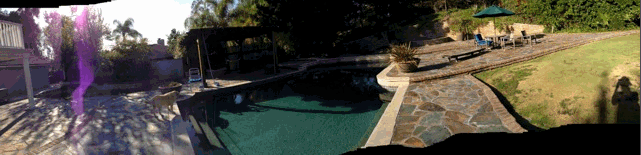
Share this:
- Click to share on Facebook (Opens in new window) Facebook
- Click to share on X (Opens in new window) X
- Click to share on LinkedIn (Opens in new window) LinkedIn
- Click to share on Pinterest (Opens in new window) Pinterest
- Click to share on Telegram (Opens in new window) Telegram
- Click to email a link to a friend (Opens in new window) Email
- More
How to Teach a Tech Lesson–the Movie
I get lots of questions on how to deliver a tech class. What’s included? How do teachers blend it with other learning? How do you answer all the student questions?
Here’s a video with the answers to those questions and more. I’d love to hear how your tech class runs–add a comment at the bottom:
Share this:
- Click to share on Facebook (Opens in new window) Facebook
- Click to share on X (Opens in new window) X
- Click to share on LinkedIn (Opens in new window) LinkedIn
- Click to share on Pinterest (Opens in new window) Pinterest
- Click to share on Telegram (Opens in new window) Telegram
- Click to email a link to a friend (Opens in new window) Email
- More
Humor that Inspires–for Teachers! Part V
 If you liked the last Humor that Inspires (Part 1, and Part 2 and Part 3 and Part 4), here are more to kick-start your day:
If you liked the last Humor that Inspires (Part 1, and Part 2 and Part 3 and Part 4), here are more to kick-start your day:
- “The concept is interesting and well-formed, but in order to earn better than a ‘C’, the idea must be feasible.”
– A Yale University management professor in response to student Fred Smith’s paper proposing reliable overnight delivery service (Smith went on to found Federal Express Corp.) - “Who the hell wants to hear actors talk?”
– H. M. Warner (1881-1958), founder of Warner Brothers, in 1927 - “We don’t like their sound, and guitar music is on the way out.”
– Decca Recording Co. rejecting the Beatles, 1962 - “Everything that can be invented has been invented.”
– Charles H. Duell, Commissioner, U.S. Office of Patents, 1899 - “Denial ain’t just a river in Egypt.”
– Mark Twain (1835-1910) - “A pint of sweat, saves a gallon of blood.”
– General George S. Patton (1885-1945) - “After I’m dead I’d rather have people ask why I have no monument than why I have one.”
– Cato the Elder (234-149 BC, AKA Marcus Porcius Cato) - “He can compress the most words into the smallest idea of any man I know.”
– Abraham Lincoln (1809-1865) - “Don’t let it end like this. Tell them I said something.”
– last words of Pancho Villa (1877-1923) - “The right to swing my fist ends where the other man’s nose begins.”
– Oliver Wendell Holmes (1841-1935) (more…)
Share this:
- Click to share on Facebook (Opens in new window) Facebook
- Click to share on X (Opens in new window) X
- Click to share on LinkedIn (Opens in new window) LinkedIn
- Click to share on Pinterest (Opens in new window) Pinterest
- Click to share on Telegram (Opens in new window) Telegram
- Click to email a link to a friend (Opens in new window) Email
- More
New School Year? New Tech? I Got You Covered
 It’s a new school year. This year, you have laptops, Chromebooks, a pod of desktops, and a cart of iPads. Your IT folk will do their best to support you, but you know–without a doubt–it will fall on your shoulders when the lesson is about to start and the computers don’t work.
It’s a new school year. This year, you have laptops, Chromebooks, a pod of desktops, and a cart of iPads. Your IT folk will do their best to support you, but you know–without a doubt–it will fall on your shoulders when the lesson is about to start and the computers don’t work.
Before you say words students shouldn’t hear, try these six quick solutions. You can even teach them to students:
Is Power on?
When you’re talking to tech folk, their first question always centers around whether your computer system is getting power. Surprisingly, this is often why it doesn’t work–I know, who would guess? Clear this as a reason before moving on by making sure all the working pieces are getting the power they need. Here’s a checklist:
Share this:
- Click to share on Facebook (Opens in new window) Facebook
- Click to share on X (Opens in new window) X
- Click to share on LinkedIn (Opens in new window) LinkedIn
- Click to share on Pinterest (Opens in new window) Pinterest
- Click to share on Telegram (Opens in new window) Telegram
- Click to email a link to a friend (Opens in new window) Email
- More
5 Tools To Shake up the New Year
One thing we can all agree on is that there are tons of free tech tools available that enrich learning. I can’t keep up with them. I belong to several Tech Teacher forums, FB groups, G+ Communities, and every day I find more great tools I can’t wait to use in my classroom. Like many of you, this summer I attended several professional development conferences (ISTE, Teachers Pay Teachers, WordPress, Summer PD)–that bumped my total up to about a gazillion.
With school just around the corner, I needed to figure out which tools should be immediately integrated into my teaching. This was difficult, but I sorted, shook, noodled, experimented, sifted, and whittled my list down based on tools that differentiate for student needs, simplify the teacher’s job, and entice students to use technology in learning. Here are my top five:
Share this:
- Click to share on Facebook (Opens in new window) Facebook
- Click to share on X (Opens in new window) X
- Click to share on LinkedIn (Opens in new window) LinkedIn
- Click to share on Pinterest (Opens in new window) Pinterest
- Click to share on Telegram (Opens in new window) Telegram
- Click to email a link to a friend (Opens in new window) Email
- More
8 Tech Tools to Get to Know Your Students
The first day of class can be daunting. Students are curious about the new faces around them, intimidated–even frightened by the prospect of so many people they know nothing about. As a teacher, you might feel the same way. You knew everything about last year’s students, got excited when their baseball team won the playoffs, cried with them when a favorite pet passed away, cheered when they got an A in math. Those details–that intimate knowledge–helped you understand what motivated them so you could differentiate instruction to reach each of them where they were.
Now, you’re starting over. It would be easy to go around the room and have everyone introduce themselves, but you want the first-day ice-breaker to be more–enriching but fun, to set the tone for the rest of the year. You want students to quickly get comfortable with each other, bond as a group, without turning the classroom into a party room. And, you want an activity they haven’t done so many times in the past it’s boring.
One truth never changes: Students love using ‘I’. There’s no better ice breaker than one where students share about themselves. There’s no better way to discover new friends than have a classmate understand perfectly what you’re saying about a tough soccer game because s/he too plays soccer.
Another truth: Kids love technology. This year, try a get-to-know-you that uses one of the many free online tech tools. How about these ideas:
- Have students upload a favorite picture of themselves into Thinglink, then add hotlinks (the yellow and red ‘dots’ on the image below) that take visitors to websites, videos, more pictures, or text that share details about the student.
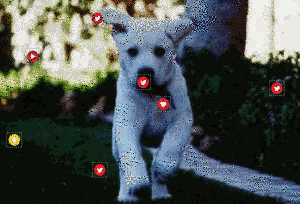
Share this:
- Click to share on Facebook (Opens in new window) Facebook
- Click to share on X (Opens in new window) X
- Click to share on LinkedIn (Opens in new window) LinkedIn
- Click to share on Pinterest (Opens in new window) Pinterest
- Click to share on Telegram (Opens in new window) Telegram
- Click to email a link to a friend (Opens in new window) Email
- More
Tech Tip #98: Speed up MS Office with Quick Access Toolbar
As a working technology teacher, I get hundreds of questions from parents about their home computers, how to do stuff, how to solve problems. Each Tuesday, I’ll share one of those with you. They’re always brief and always focused. Enjoy!
Q: I tend to do the same actions over and over on my MS Office software. How do I create a customized tool bar with my favorite tools?
A: This one is going to improve the quality of your life immediately. It’s so simple, you’ll wish you’d known it months ago.
First, you need Office 2007 or later because earlier versions don’t include the Quick Access toolbar. It looks like this:
Share this:
- Click to share on Facebook (Opens in new window) Facebook
- Click to share on X (Opens in new window) X
- Click to share on LinkedIn (Opens in new window) LinkedIn
- Click to share on Pinterest (Opens in new window) Pinterest
- Click to share on Telegram (Opens in new window) Telegram
- Click to email a link to a friend (Opens in new window) Email
- More
How to Set up a Class Internet Start Page–the Movie
I’ve talked a lot of about class internet start pages–where you collect links in one place for student access. Here’s an article, but for many that’s not enough. They want visual–so I created a movie. Let me know if this answers all your questions:
Share this:
- Click to share on Facebook (Opens in new window) Facebook
- Click to share on X (Opens in new window) X
- Click to share on LinkedIn (Opens in new window) LinkedIn
- Click to share on Pinterest (Opens in new window) Pinterest
- Click to share on Telegram (Opens in new window) Telegram
- Click to email a link to a friend (Opens in new window) Email
- More
Keyboarding and the Homeschooler
 Here’s another great article from Catherine Ross on homeschooling and keyboard skills. Catherine Ross is a full-time stay-at-home-mum who believes learning should be enjoyable for young minds. An erstwhile elementary school teacher, Catherine loves coming up with creative ways through which kids can grasp the seemingly difficult concepts of learning easily. She believes that a ‘fun factor’ can go a long way in enhancing kids’ understanding and blogs at http://kidslearninggames.weebly.com/
Here’s another great article from Catherine Ross on homeschooling and keyboard skills. Catherine Ross is a full-time stay-at-home-mum who believes learning should be enjoyable for young minds. An erstwhile elementary school teacher, Catherine loves coming up with creative ways through which kids can grasp the seemingly difficult concepts of learning easily. She believes that a ‘fun factor’ can go a long way in enhancing kids’ understanding and blogs at http://kidslearninggames.weebly.com/
It is nothing short of a struggle to make my 8-year-old daughter sit down at her desk and write a couple of lines at a stretch, without getting up a dozen times in between.But ask her to type out the lines on the computer and she’s happily done with it in less than half the time!
There’s something about ‘working’ on a computer which appeals to all kids; they just don’t seem to comprehend the fact that studies can be related to a computer as well. And this is something I realized early on when I took up homeschooling full-time. If I could use this to my advantage and incorporate some constructive online ‘computer-time’ into my kids’ curriculum, it would probably do them good in the long run and they would enjoy it too.
Share this:
- Click to share on Facebook (Opens in new window) Facebook
- Click to share on X (Opens in new window) X
- Click to share on LinkedIn (Opens in new window) LinkedIn
- Click to share on Pinterest (Opens in new window) Pinterest
- Click to share on Telegram (Opens in new window) Telegram
- Click to email a link to a friend (Opens in new window) Email
- More
How to Prepare Students for PARCC Tests
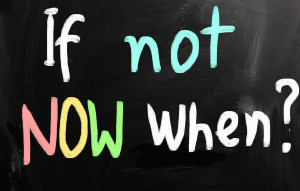 This is a reprint of an article I posted last Spring. By starting these tasks in Fall, you’ll be ready when the yearly assessments arrive in April-May:
This is a reprint of an article I posted last Spring. By starting these tasks in Fall, you’ll be ready when the yearly assessments arrive in April-May:
As part of my online tech teacher persona, I get lots of questions from readers about how to make technology work in an educational environment. This one from Terry is probably on the minds of thousands of teachers:
Any help for identifying and re-enforcing tech skills needed to take the online PARCC tests (coming in 2014-15)? Even a list of computer terms would help; copy, cut, paste, highlight, select; use of keys like tab, delete, insert; alt, ctrl and shift. There does not seem to be any guidelines as to prepping students on the “how to’s” of taking an online test and reading and understanding the directions. It would be great to take advantage of the time we have before the PARCC’s become a reality. Thanks!
Between March 24 and June 6 (2014), more than 4 million students in 36 states and the District of Columbia took near-final versions of the PARCC and Smarter Balanced efforts to test Common Core State Standards learning in the areas of mathematics and English/language arts. Tests were administered via digital devices (though there are options for paper-and-pencil). The tests weren’t intended to produce detailed scores of student performance (that starts next year), but field-testing was crucial to finding out what worked and didn’t in this comprehensive assessment tool, including the human factors like techphobia and sweaty palms (from both students and teachers).
After I got Terry’s email, I polled my PLN to find specific tech areas students needed help with in preparing for the Assessments. I got answers like these:
Share this:
- Click to share on Facebook (Opens in new window) Facebook
- Click to share on X (Opens in new window) X
- Click to share on LinkedIn (Opens in new window) LinkedIn
- Click to share on Pinterest (Opens in new window) Pinterest
- Click to share on Telegram (Opens in new window) Telegram
- Click to email a link to a friend (Opens in new window) Email
- More