Author: Jacqui
How to Prepare Students for PARCC/SBACC Tests
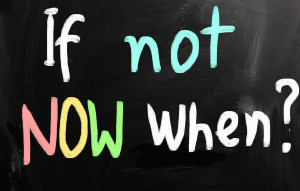 This is a reprint of an article I posted last Spring. By starting these tasks in Fall, you’ll be ready when yearly assessments arrive in April-May:
This is a reprint of an article I posted last Spring. By starting these tasks in Fall, you’ll be ready when yearly assessments arrive in April-May:
Between March and June, 2015, nearly five million students in 11 states and the District of Columbia completed the PARCC and Smarter Balanced testing to measure student accomplishment of Common Core State Standards in the areas of mathematics and English/language arts. Tests were administered via digital devices (though there are options for paper-and-pencil). Besides measuring student achievement, they also were an indicator of school facility to administer green digital tests instead of the traditional paper-and-pencil versions. Lots of schools discovered that, though student knew the material, they were unable to adequately communicate their knowledge using unfamiliar digital tools as basic as keyboard familiarity.
I polled my PLN to find specific tech areas students needed help with in preparing for the Assessments. It boils down to five tech areas. Pay attention to these and your students will be much more prepared for this Spring’s Common Core assessments:
Keyboarding
Students need to have enough familiarity with the keyboard that they know where keys are, where the number pad is, where the F row is, how keys are laid out. They don’t need to be touch typists or even facilely use all fingers. Just have them comfortable enough they have a good understanding of where all the pieces are. Have students type fifteen minutes a week in a class setting and 45 minutes a week using keyboarding for class activities (homework, projects–that sort). That’ll do it.
Basic computer skills
Skills that were listed by teachers as difficult for students included:
- Drag-drop

- Compare-contrast
- Write a letter
- Watch a video
- Fill in boxes on table
- Mouse manipulation
- Keyboarding
- Know keyboard layout—delete, arrows, space bar
- Drop-down menus
- Highlighting
- Unselect
- Scroll
- Use calculator, protractor, ruler
- Use video player
- Use multiple windows/tabs
- Use online dictionaries, thesauruses
- Plot points
- Read and comprehend online
Share this:
- Click to share on Facebook (Opens in new window) Facebook
- Click to share on X (Opens in new window) X
- Click to share on LinkedIn (Opens in new window) LinkedIn
- Click to share on Pinterest (Opens in new window) Pinterest
- Click to share on Telegram (Opens in new window) Telegram
- Click to email a link to a friend (Opens in new window) Email
- More
How to Write a Novel with 280 Characters
 I’m a teacher, have been for 35 years. I teach a lesson to my Middle School students that uses Twitter to improve writing skills. There’s a lot this popular social media tool can bring to the education world:
I’m a teacher, have been for 35 years. I teach a lesson to my Middle School students that uses Twitter to improve writing skills. There’s a lot this popular social media tool can bring to the education world:
- it’s non-intimidating. Anyone can get through 280 characters
- it forces students to focus on concise, pithy writing. Wasted, fluff words are not an option
- it’s fun. Students want to try it because it’s the ‘forbidden fruit’.
I also have a class that kickstarts the author in students, getting them set up to write and digitally publish the book that festers inside of them (well, statistics say 73% of us have a book inside screaming to get out).
What I haven’t done is blend the two: Write a novel on Twitter.
Anna over at Imaginette reminded me that I should. She’s not the only one, either, who thinks Twitter is an excellent forum for novel writing. Japan popularized it as the microblogging novel or the micro novel. Wikipedia defines it as:
…a fictional work or novel written and distributed in small parts
Just to be clear: We’re talking about squeezing all those novel parts that writers slave over…
Share this:
- Click to share on Facebook (Opens in new window) Facebook
- Click to share on X (Opens in new window) X
- Click to share on LinkedIn (Opens in new window) LinkedIn
- Click to share on Pinterest (Opens in new window) Pinterest
- Click to share on Telegram (Opens in new window) Telegram
- Click to email a link to a friend (Opens in new window) Email
- More
Subscriber Special: September
 This special on site licenses has been extended a month. When September ends, prices increase for the first time since we’ve offered multi-user licenses.
This special on site licenses has been extended a month. When September ends, prices increase for the first time since we’ve offered multi-user licenses.
Let me step back. What are site licenses?
- They are for multiple users rather than just the teacher–students, other teachers, even parents
- They offer grade-level student workbooks (in PDF format) for the SL tech curriculum and keyboarding curriculum
- They include the grade-level teacher manual for free
- Also free: weekly videos showing how to teach the lesson
- New this year: Office Hours. This is a weekly Google Hangouts anyone using the curriculum can attend and talk real time with a teacher using the curriculum
Why are prices going up? During the beta phase, we priced site licenses low while we worked out bugs. The price increase applies to licenses for:
If you’re planning to purchase one, save 25% (off the future increased price) by purchasing yours now:
If you already purchased a teacher manual and want to trade it for the site license, just provide a receipt showing you purchased in the last six months.
Questions? Email askatechteacher@gmail.com or zeke.rowe@structuredlearning.net. The slideshow below includes samples of site license products:
[gallery type="slideshow" ids="48958,49942,49944,49945,49943,48957,48956,36551,48953,48952,41489,38283,38078,38077,38076,38075,29939,28765,49935,49932,49933,49934,49936,49937,49938,49939,49940,49941,49946,49947,49948,49949,49950,49951,49952,49953,49954,49955,49956,49957,49958,49959,49960,49961,49962,49963,49964,49965,49966,49967,49968,49969,49970,49971,49972,49973,49974,49975,49976,49977,49978,49979,49980"]Share this:
- Click to share on Facebook (Opens in new window) Facebook
- Click to share on X (Opens in new window) X
- Click to share on LinkedIn (Opens in new window) LinkedIn
- Click to share on Pinterest (Opens in new window) Pinterest
- Click to share on Telegram (Opens in new window) Telegram
- Click to email a link to a friend (Opens in new window) Email
- More
Tech Tip #113: Back up Your Blog!
As a working technology teacher, I get hundreds of questions from parents about their home computers, how to do stuff, how to solve problems. Each Tuesday, I’ll share one of those with you. They’re always brief and always focused. Enjoy!
Q: I’m paranoid of losing my documents so I back them up to an external drive, a flash drive, and in the cloud. My blog, though–It’s become an important cog in my teacher PLN. If it blew up, I’d be lost. What do I do about backing it up?
A: If you use Wordpress, it’s easy, they provide a native tool for that. Here’s what you do:
- Go to Tools>Export
- Select the bubble for ‘all’
- It’ll back it up as an XML file (you don’t have to understand what that is. Just know it’s the file that will save you if Wordpress crashes)
- Save that backup file somewhere safe in case you need it. Preferably where your Cloud automatic back-up will grab it (assuming you have one of those. If you use Carbonite, you do)
- Do this once a month–or a week if you’re active
This will back up your posts, pages, comments, categories, and tags. For the entirety of the blog–similar to a time machine, where you can restore the entire website–you’ll need an external service. My Wordpress.org blog is hosted by WPEngine. Part of that service is a back-up of the blog. It’s worth it to me to pay a bit extra for that function.
That’s it. Now you’re safe.
Share this:
- Click to share on Facebook (Opens in new window) Facebook
- Click to share on X (Opens in new window) X
- Click to share on LinkedIn (Opens in new window) LinkedIn
- Click to share on Pinterest (Opens in new window) Pinterest
- Click to share on Telegram (Opens in new window) Telegram
- Click to email a link to a friend (Opens in new window) Email
- More
Teach Financial Literacy with Banzai
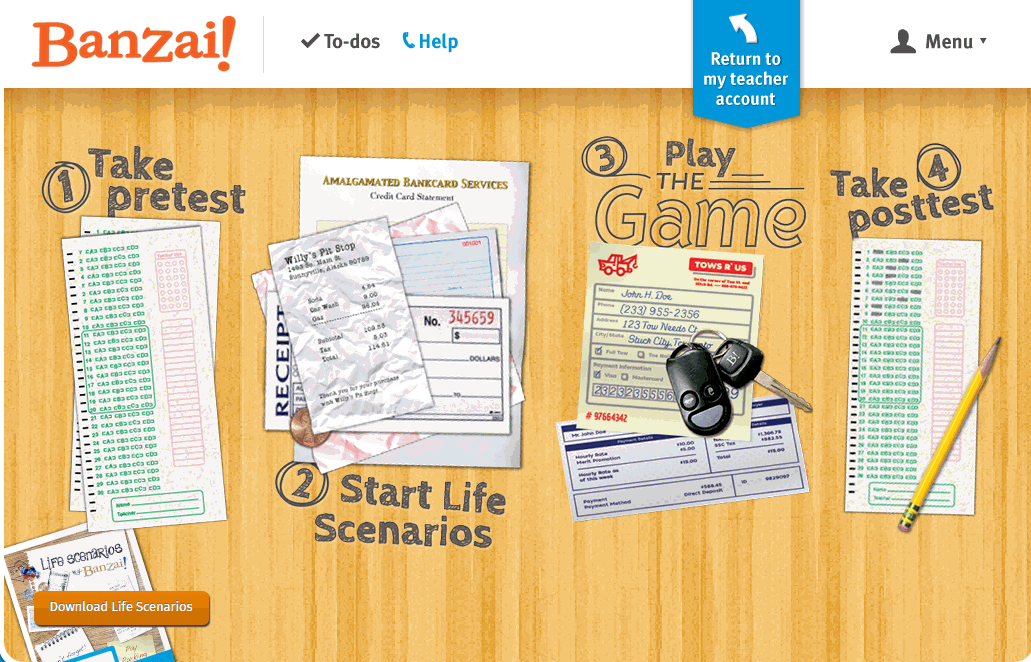 When kids read that America’s $18 trillion+ debt is accepted by many experts as ‘business as usual’, I wonder how that news will affect their own personal finance decisions. Do they understand the consequences of unbalanced budgets? The quandary of infinite wants vs. finite dollars? Or do they think money grows on some fiscal tree that always blooms? The good news is: Half of the nation’s schools require a financial literacy course. The bad new is: Only half require a financial literacy course.
When kids read that America’s $18 trillion+ debt is accepted by many experts as ‘business as usual’, I wonder how that news will affect their own personal finance decisions. Do they understand the consequences of unbalanced budgets? The quandary of infinite wants vs. finite dollars? Or do they think money grows on some fiscal tree that always blooms? The good news is: Half of the nation’s schools require a financial literacy course. The bad new is: Only half require a financial literacy course.
Banzai is a personal finance curriculum that teaches high school and middle school students how to prioritize spending decisions through real-life scenarios and choose-your-own adventure (kind of) role playing. Students start the course with a pre-test to determine a baseline for their financial literacy. They then engage in 32 life-based interactive scenarios covering everything from balancing a budget to adjusting for unexpected bills like car trouble or health problems. Once they’ve completed these exercises, they are dropped into a scenario where they have just graduated from high school, have a job, and must save $2,000 to start college. They are constantly tempted to mis-spend their income and then face the consequences of those actions, basing their decisions on what they learned in the 32 scenarios. Along the way, students learn to handle rent, gas, groceries, taxes, car payments, and life’s ever-present emergencies. When they finish, they take a post-test to measure improvement in their financial literacy.
Teachers register as many classes as necessary. Their dashboard lists all students in each class and a summary of which activities they have finished. Student work is graded by the website and updated on the teacher dashboard.
Share this:
- Click to share on Facebook (Opens in new window) Facebook
- Click to share on X (Opens in new window) X
- Click to share on LinkedIn (Opens in new window) LinkedIn
- Click to share on Pinterest (Opens in new window) Pinterest
- Click to share on Telegram (Opens in new window) Telegram
- Click to email a link to a friend (Opens in new window) Email
- More
Tech Tip #111: Quick Internet Fix
As a working technology teacher, I get hundreds of questions from parents about their home computers, how to do stuff, how to solve problems. Each Tuesday, I’ll share one of those with you. They’re always brief and always focused. Enjoy!
Q: The internet website is quirky. Stuff I know should work doesn’t. Is there any quick way to fix that without having to reboot?
A: Here are four steps you can take before rebooting your entire computer:
- Refresh the webpage with the ‘reload current page’ tool. About half the time, that works.
- Next, close the internet down and re-open.
- Unplug the modem (or router–or both), wait ten seconds, and replug
- Try a different browser.
Share this:
- Click to share on Facebook (Opens in new window) Facebook
- Click to share on X (Opens in new window) X
- Click to share on LinkedIn (Opens in new window) LinkedIn
- Click to share on Pinterest (Opens in new window) Pinterest
- Click to share on Telegram (Opens in new window) Telegram
- Click to email a link to a friend (Opens in new window) Email
- More
8 Tech Tools to Get to Know Your Students for Back to School
The first day of class can be daunting. Students are curious about the new faces around them, intimidated–even frightened by the prospect of so many people they know nothing about. As a teacher, you might feel the same way. You knew everything about last year’s students, got excited when their baseball team won the playoffs, cried with them when a favorite pet passed away, cheered when they got an A in math. Those details–that intimate knowledge–helped you understand what motivated them so you could differentiate instruction to reach each of them where they were.
Now, you’re starting over. It would be easy to go around the room and have everyone introduce themselves, but you want the first-day ice-breaker to be more–enriching but fun, to set the tone for the rest of the year. You want students to quickly get comfortable with each other, bond as a group, without turning the classroom into a party room. And, you want an activity them haven’t done so many times in the past it’s boring.
One truth never changes: Students love talking about themselves. There’s no better ice breaker than one where students share information about themselves. There’s no better way to discover new friends than have a classmate understand perfectly what you’re saying about a tough soccer game because s/he too plays soccer.
Another truth: Kids love technology. This year, try a get-to-know-you that uses one of the many free online tech tools. How about these ideas:
Share this:
- Click to share on Facebook (Opens in new window) Facebook
- Click to share on X (Opens in new window) X
- Click to share on LinkedIn (Opens in new window) LinkedIn
- Click to share on Pinterest (Opens in new window) Pinterest
- Click to share on Telegram (Opens in new window) Telegram
- Click to email a link to a friend (Opens in new window) Email
- More
Tech Tip #110: Can’t Get Sound to Work?
As a working technology teacher, I get hundreds of questions from parents about their home computers, how to do stuff, how to solve problems. Each Tuesday, I’ll share one of those with you. They’re always brief and always focused. Enjoy!
Q: Headphones are so difficult. There’s always someone who can’t get theirs to work. I’ve tried the usual solutions, and still, we have problems. I know the sound works. What else can I do?
A: First, try the usual solutions:
- check sound on systray (lower right corner)–make sure it isn’t muted
- make sure sound isn’t pushed way down–so low you can’t hear it
- if you’re using speakers, check the sound on those–make sure it’s loud enough to hear
- if headphones are plugged in, remove them
Another solution to the no-sound problem is to switch where headphones are plugged in. Sometimes, the front port on a CPU degrades and doesn’t work well anymore. Pick your reason–little kids jiggling jacks, overuse, leprechauns. The reason doesn’t matter. What matters is students can’t hear what’s going on.
Switch headphones to a different jack. In my case, since I always use the front jack so students can independently plug them in, I switch to the rear jack. Problem’s over. (more…)
Share this:
- Click to share on Facebook (Opens in new window) Facebook
- Click to share on X (Opens in new window) X
- Click to share on LinkedIn (Opens in new window) LinkedIn
- Click to share on Pinterest (Opens in new window) Pinterest
- Click to share on Telegram (Opens in new window) Telegram
- Click to email a link to a friend (Opens in new window) Email
- More
Tech Tip #109: Five Second Back-up
As a working technology teacher, I get hundreds of questions from parents about their home computers, how to do stuff, how to solve problems. Each week, I’ll share one of those with you. They’re always brief and always focused. Enjoy!
Q: I’m paranoid of losing lesson plans, report card comments, and other school work. I back up, but is that enough?
A: Truth, I am the most paranoid person I know about technology. I have an external hard drive for back up, Carbonite in the cloud, a 256-gig flash drive for my ‘important’ stuff (which turns out to be everything), and still I worry.
Here’s what else I do: Every time I work on a document I just can’t afford to lose (again, that’s pretty much everything), I email it to myself. If you’re using MS Office, that’s a snap. Other programs–just drag and drop the file into the email message. I set up a file on my email program called ‘Backups’. I store the email in there and it waits until I’m tearing my hair out. I’ve never had to go there, but it feels good knowing it’s available.
Share this:
- Click to share on Facebook (Opens in new window) Facebook
- Click to share on X (Opens in new window) X
- Click to share on LinkedIn (Opens in new window) LinkedIn
- Click to share on Pinterest (Opens in new window) Pinterest
- Click to share on Telegram (Opens in new window) Telegram
- Click to email a link to a friend (Opens in new window) Email
- More
3 Apps to Help Brainstorm Next Year’s Lessons
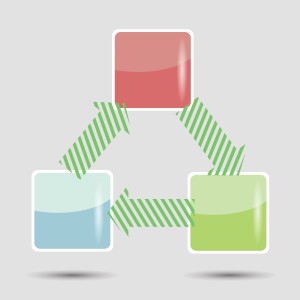 Lesson planning used to mean filling in boxes on a standard form with materials, goals, expectations, assessments–details like that. Certainly this is valuable information, but today’s lesson plans–like today’s lessons–demand less rote fill-in-the-blanks and more conceptualization, critical thinking, and collaboration. With the increased reliance on online resources, Skype interviews with professionals, and hands-on learning activities, lessons are no longer taught within four walls so they shouldn’t be planned that way. They need collaboration with all stakeholders from initial planning stage to revision and rewrite.
Lesson planning used to mean filling in boxes on a standard form with materials, goals, expectations, assessments–details like that. Certainly this is valuable information, but today’s lesson plans–like today’s lessons–demand less rote fill-in-the-blanks and more conceptualization, critical thinking, and collaboration. With the increased reliance on online resources, Skype interviews with professionals, and hands-on learning activities, lessons are no longer taught within four walls so they shouldn’t be planned that way. They need collaboration with all stakeholders from initial planning stage to revision and rewrite.
And that paper form that was copied in triplicate–now it’s an online tool that can be accessed, edited, appended, and viewed by everyone involved. In fact, it can be one of three tools, depending upon how your brain organizes ideas:
- mindmap–for those who love to throw everything out there on a canvas and arrange
- online planner–for those who fill in boxes with required information and want the lesson plan to appear fully formed from these ideas
- spreadsheet–for those who like to build from the ground up and have the lesson plan detailed and scalable–in a structured way
I’ve tried all of these and have found three favorite tools, one from each category, that work for me. Read through these, try them out, and then add a comment with what you think:
Share this:
- Click to share on Facebook (Opens in new window) Facebook
- Click to share on X (Opens in new window) X
- Click to share on LinkedIn (Opens in new window) LinkedIn
- Click to share on Pinterest (Opens in new window) Pinterest
- Click to share on Telegram (Opens in new window) Telegram
- Click to email a link to a friend (Opens in new window) Email
- More








































