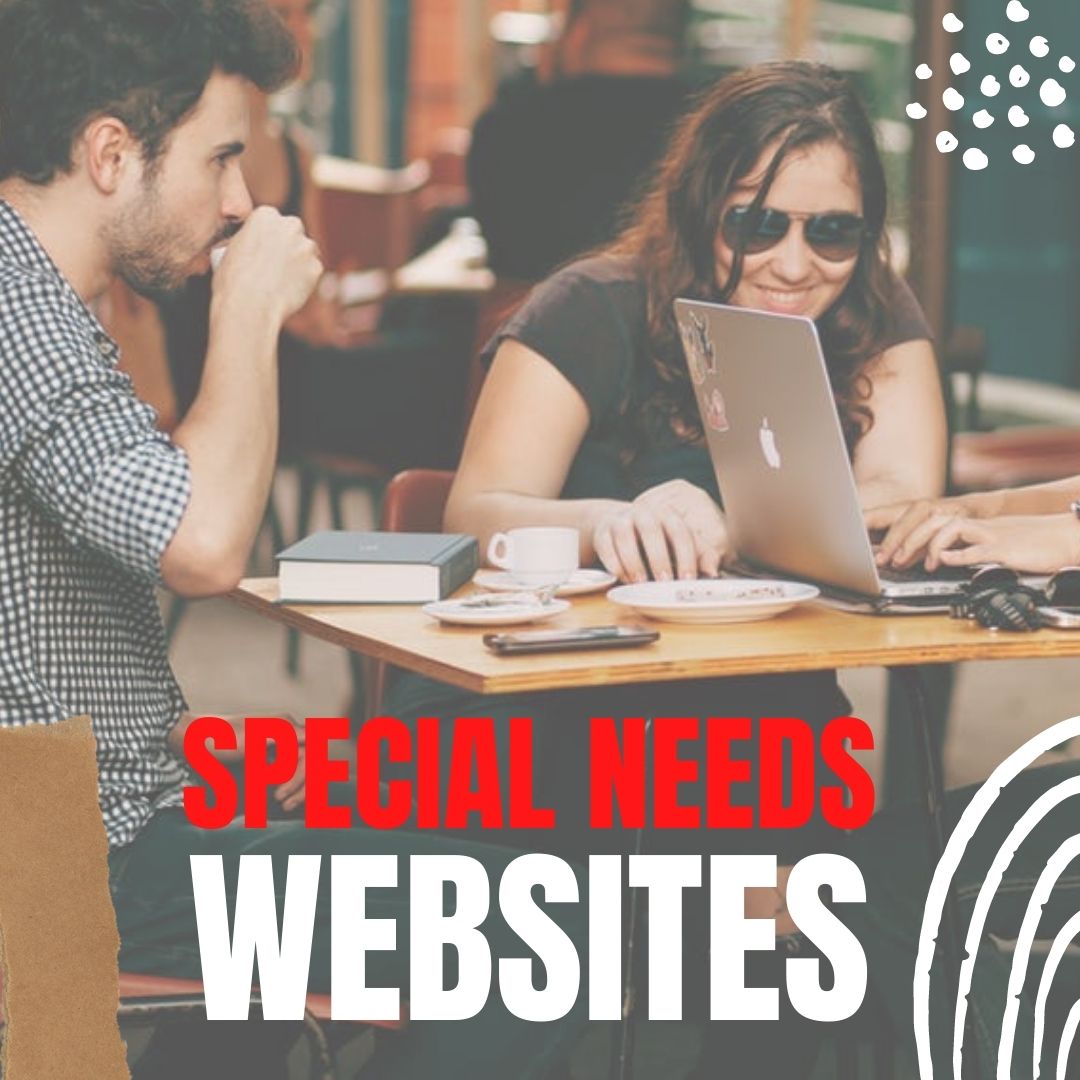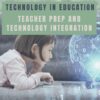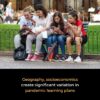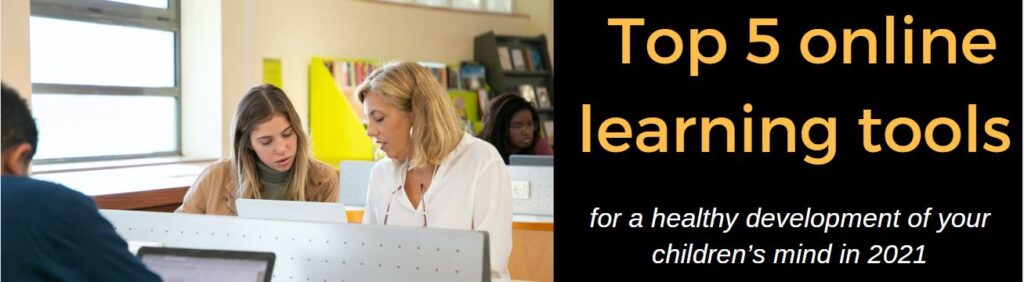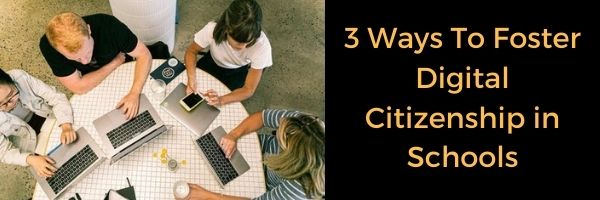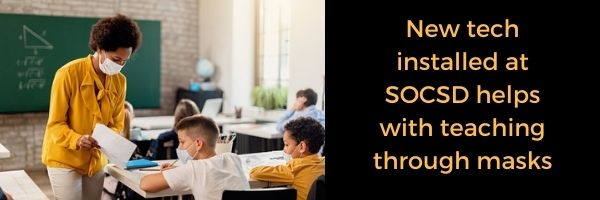Author: Jacqui
A New Era of #SpecialEducation–a video
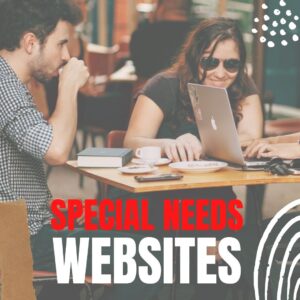 Illuminate Education has an interesting video (on-demand) about Navigating a New Era of Special Education. Here’s a preview:
Illuminate Education has an interesting video (on-demand) about Navigating a New Era of Special Education. Here’s a preview:
Research shows that more students will not meet grade-level benchmarks this fall due to COVID learning disruptions. In this on-demand webinar, experts provide guidance on how to ensure students receive adequate supports while reducing unnecessary special education referrals. Watch it now.
If you’re looking for more resources on special education in your classroom, check out our resources:
October is Dyslexia Awareness Month
How Wearable Technology is Changing Education and Easing Disabilities
Favorite Shortkeys for Special Needs
How Smart Tech and IoT are Making Educational Spaces More Accessible
Is Orton-Gillingham Right For Your Students?
A Helping Hand: Assistive Technology Tools for Writing
3 Great Special Needs Digital Tools
Long list of Special Needs Websites
@illuminateeducation @illuminateed #specialneeds #specialeducation
Share this:
- Click to share on Facebook (Opens in new window) Facebook
- Click to share on X (Opens in new window) X
- Click to share on LinkedIn (Opens in new window) LinkedIn
- Click to share on Pinterest (Opens in new window) Pinterest
- Click to share on Telegram (Opens in new window) Telegram
- Click to email a link to a friend (Opens in new window) Email
- More
Getting up to Speed: Teacher Prep and Technology Integration
We know technology is a challenge for veteran teachers. It wasn’t part of their teacher training program so they rely on school PD to fill the many holes in blending tech with education. What is surprising is that many teacher programs don’t prepare their graduates well for the rigors of using technology to meet current educational requirements. That is made worse by the demands of a post-pandemic classroom that often operates online, remotely, or a hybrid. Ask a Tech Teacher contributor, Christian Miraglia, 35 years as a teacher and now an educational consultant for T4Edtech, has a good discussion on that:
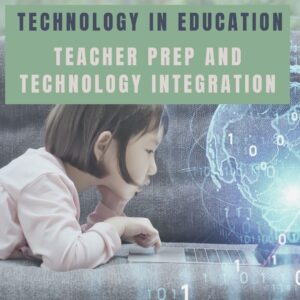 For many years I served as a master-teacher for prospective teachers from various universities in my area. In my interactions with the candidates, I found that although their coursework focused on methodology and practice, it invariably lacked a technology integration component. It was clear that as I worked with these up-and-coming teachers, their first exposure to the integration of technology was in my classroom. I can only imagine a teacher entering the workforce now who has to contend with the basics of teaching and then realizes that there is a whole other component of the equation that they were inadequately prepared.
For many years I served as a master-teacher for prospective teachers from various universities in my area. In my interactions with the candidates, I found that although their coursework focused on methodology and practice, it invariably lacked a technology integration component. It was clear that as I worked with these up-and-coming teachers, their first exposure to the integration of technology was in my classroom. I can only imagine a teacher entering the workforce now who has to contend with the basics of teaching and then realizes that there is a whole other component of the equation that they were inadequately prepared.
In the report, Reimagining the Role of Technology in Education, published in 2017, the Office of Technology Education recommended that:
“Institutions responsible for pre-service and in-service professional development for educators should focus explicitly on ensuring all educators are capable of selecting, evaluating, and using appropriate technologies and resources to create experiences that advance student engagement and learning. They also should pay special care to ensure that educators understand the privacy and security concerns associated with technology. Institutions cannot achieve the goal without incorporating technology-based learning into the programs themselves.”
And here lies the problem. The pandemic affected every school district in the nation, yet many of the university programs still lack the technology component in their programs three years later. Exposed now are deficiencies of utilizing online learning management systems that school districts face. There should be a concerted effort to focus on this area.
Moreover, sending teachers into the workforce without adequate training is equivalent to sending doctors out to practice without learning to treat specific ailments. The student today learns much differently than students did five years ago. Moreover, the general use of technology has changed. There is an increased movement towards personalizing the educational experience, practiced with student agency and choice on assessments. For a teacher, this translates into knowing what students use and understanding these platforms themselves.
Share this:
- Click to share on Facebook (Opens in new window) Facebook
- Click to share on X (Opens in new window) X
- Click to share on LinkedIn (Opens in new window) LinkedIn
- Click to share on Pinterest (Opens in new window) Pinterest
- Click to share on Telegram (Opens in new window) Telegram
- Click to email a link to a friend (Opens in new window) Email
- More
Remote Learning Varies Around the Country
Remote learning used to be for snow days or virtual schools–alternatives to the traditional. Now, all public schools are coming up with remote learning plans. But they vary. Here’s a great article in K-12 Dive on that subject:
Geography, socioeconomics created significant variation in pandemic learning plans
Remote learning plans filed by school districts last year in Kansas, Nebraska, North Dakota and Wyoming varied by connectivity, geography and poverty levels, according to a report from the Regional Educational Laboratory Central. For example, 73% of districts with high connectivity included plans for social and emotional learning and support — compared with 50% among districts that had less connectivity.
For more about teaching during the pandemic, check out these articles from Ask a Tech Teacher:
10 Digital Platforms to Teach Remotely
Teaching During #CoronaVirus–An Old Strategy That’s Perfect
Share this:
- Click to share on Facebook (Opens in new window) Facebook
- Click to share on X (Opens in new window) X
- Click to share on LinkedIn (Opens in new window) LinkedIn
- Click to share on Pinterest (Opens in new window) Pinterest
- Click to share on Telegram (Opens in new window) Telegram
- Click to email a link to a friend (Opens in new window) Email
- More
Artificial Intelligence in Education: Anecdotal Evidence
Artificial Intelligence has made its way into our classrooms. Good or bad, only time will tell but some early reports say there are some real positives about using AI-powered program to boost literacy. Here’s an article from Hechinger Report, a national nonprofit newsroom that reports only on education, that’s pretty interesting:
Can an AI tutor teach your child to read?
When Jaclyn Brown Wright took over as principal of Brewbaker Primary School in Montgomery, Alabama, she knew she needed to figure out a way to boost literacy rates. At Brewbaker, which in 2020 served more than 700 students in pre-K through second grade, nearly 20 percent of her students are English learners and 71 percent are economically disadvantaged. In 2019, a year before Brown Wright was hired, less than 20 percent of students were proficient on the school’s reading assessments, the principal said. Brown Wright knew the stakes were high: In Alabama, students can be held back if they are not reading at grade level by the end of third grade.
We’ve discussed artificial intelligence often at Ask a Tech Teacher. Here are a few articles you may find interesting:
Digital Assistants in the Classroom
8 Practical Ways to use AI in Learning
Share this:
- Click to share on Facebook (Opens in new window) Facebook
- Click to share on X (Opens in new window) X
- Click to share on LinkedIn (Opens in new window) LinkedIn
- Click to share on Pinterest (Opens in new window) Pinterest
- Click to share on Telegram (Opens in new window) Telegram
- Click to email a link to a friend (Opens in new window) Email
- More
Using Tech Wisely in your Classroom
With everything going on–remote and hybrid teaching, worries about COVID safety, stress of adapting to seminal changes in education–it’s easy to forget that technology is a huge plus. The challenge is to keep it simple, safe, and sane. APN News has a great article on tools that make that possible. Here’s a peek:
Top 5 online learning tools for a healthy development of your children’s mind in 2021
The introduction of technology in the education sector has played a pivotal role in offering various opportunities for young learners. The benefits of e-learning are tremendous. For this reason, the country has witnessed an exponential boost in the use of online learning platforms.
Check out these other articles from Ask a Tech Teacher on similar topics:
- How to Put Kindness in Your Classes
- The Importance of SEL to Education Success
- Resources to Gamify Student Writing
- 10 Bits of Wisdom I Learned From a Computer
Share this:
- Click to share on Facebook (Opens in new window) Facebook
- Click to share on X (Opens in new window) X
- Click to share on LinkedIn (Opens in new window) LinkedIn
- Click to share on Pinterest (Opens in new window) Pinterest
- Click to share on Telegram (Opens in new window) Telegram
- Click to email a link to a friend (Opens in new window) Email
- More
3 Ways To Foster Digital Citizenship in Schools
#ISTE had an interesting discussion on how to foster digital citizenship in schools. This is especially critical because students are spending so much more time than ever before online. Here’s a peak at their conversation and then a link to the rest:
3 Ways To Foster Digital Citizenship in Schools
For teachers, it can be difficult to know when and how to instill digital citizenship skills. Fortunately, there are a number of ways to weave digital citizenship into the school day and for parents to reinforce it at home. ISTE has a few suggestions:
For more on Digital Citizenship, check our K-8 curriculum here and these additional articles:
Digital Citizenship Week–Here’s What You Need
Tech Ed Resources for your Class–Digital Citizenship
Digital Citizenship (Middle School)
Digital Citizenship (High School)
Share this:
- Click to share on Facebook (Opens in new window) Facebook
- Click to share on X (Opens in new window) X
- Click to share on LinkedIn (Opens in new window) LinkedIn
- Click to share on Pinterest (Opens in new window) Pinterest
- Click to share on Telegram (Opens in new window) Telegram
- Click to email a link to a friend (Opens in new window) Email
- More
Digital Citizenship Week–Oct. 18-22–Here’s What You Need
Learning that will help you learn how to teach digital citizenship to your students. Below, you’ll find everything from a full year-long curriculum to professional development for teachers:
Resources:
Digital Citizenship: What to Teach When (a video)
Curricula:
K-8 Digital Citizenship Curriculum
Share this:
- Click to share on Facebook (Opens in new window) Facebook
- Click to share on X (Opens in new window) X
- Click to share on LinkedIn (Opens in new window) LinkedIn
- Click to share on Pinterest (Opens in new window) Pinterest
- Click to share on Telegram (Opens in new window) Telegram
- Click to email a link to a friend (Opens in new window) Email
- More
Tech to Help With Masks
The pandemic has changed teaching in many ways–remove vs. in-person vs. hybrid for one, the need for internet access in homes for another. Schools struggle to find the right technology to address these many changing needs. One that caught my eye was reported in The Dispatch–technology to address the sometimes garbled communication that results from speaking through masks. Here’s their interesting story:
New tech installed at SOCSD helps with teaching through masks
Starkville High School student Peyton Willoughby sat in his 10th grade English class Thursday not worried about struggling to hear his teacher because of new technology installed in the classroom.
As his teacher discussed poems and literary elements, information flowed throughout speakers across the entire room, giving Willoughby the assurance that he was obtaining all of the necessary material.
“For me, I really love (this new technology),” Willoughby said. “I think it’s absolutely amazing because the teacher can be up and vocal and moving around while still maintaining that audibility … it makes the teaching much more engaging and more enjoyable.”
For more about teaching through COVID, here are a few more articles:
- Teaching During COVID-19
- Teaching Online During COVID-19
- 8 Ways Parents and Teachers Support Remote Teaching
Share this:
- Click to share on Facebook (Opens in new window) Facebook
- Click to share on X (Opens in new window) X
- Click to share on LinkedIn (Opens in new window) LinkedIn
- Click to share on Pinterest (Opens in new window) Pinterest
- Click to share on Telegram (Opens in new window) Telegram
- Click to email a link to a friend (Opens in new window) Email
- More
How Tech-savvy Teachers Do It
Education Week had a great article on how teachers are expanding their use of technology in the classroom. Here’s a peak:
5 Practices of Truly Tech-savvy Teachers
Education Week caught up with select teachers and instructional coaches who shared their thoughts on some essential practices to effectively implement technology into the practice of teaching. Some were discovered or honed during the pandemic. All offer lessons for job seekers wanting to present in-demand knowledge and skills, as well as districts and schools that are seeking truly tech-savvy teachers.
Here are some articles from Ask a Tech Teacher about teachers using technology in their classes:
19 Ed Websites to Fill Spare Classroom Time
Digital Assistants in the Classroom
Tech Ed Resources for your Class–K-12 Tech Curriculum
Classroom Activities for Earth Day
How teachers address cell phones in class
How Tech Enhances Class Performance
Share this:
- Click to share on Facebook (Opens in new window) Facebook
- Click to share on X (Opens in new window) X
- Click to share on LinkedIn (Opens in new window) LinkedIn
- Click to share on Pinterest (Opens in new window) Pinterest
- Click to share on Telegram (Opens in new window) Telegram
- Click to email a link to a friend (Opens in new window) Email
- More
Dyslexia Awareness Month is October
 Surprisingly, 15-20% of the population has a language-based learning disability and over 65% of those are deficits in reading. Often, these go undiagnosed as students, parents, and teachers simply think the child is not a good reader, is lazy, or is disinterested. Thankfully, the International Dyslexia Association sponsors an annual Dyslexia Awareness Month in October aimed to expand comprehension of this little-understood language-based learning condition.
Surprisingly, 15-20% of the population has a language-based learning disability and over 65% of those are deficits in reading. Often, these go undiagnosed as students, parents, and teachers simply think the child is not a good reader, is lazy, or is disinterested. Thankfully, the International Dyslexia Association sponsors an annual Dyslexia Awareness Month in October aimed to expand comprehension of this little-understood language-based learning condition.
What is Dyslexia?
Dyslexia is a condition that affects people of all ages, male and female equally, and causes them to mix up letters and words they read making what for most is a joy-filled act challenging and frustrating.
“Dyslexia refers to a cluster of symptoms, that result in people having difficulties with specific language skills, particularly reading. Students with dyslexia often experience difficulties with both oral and written language skills. … It is referred to as a learning disability because dyslexia can make it very difficult for a student to succeed… ” — the International Dyslexia Foundation
There is no cure for dyslexia. Individuals with this condition must instead develop coping strategies that help them work around their condition. In education, it is not uncommon to accommodate dyslexic students with special devices, additional time, varied format approaches (such as audio or video), and others. Most prominent educational testing centers (like SAT, ACT, PARC, and SBACC) make these available for most of the tests they offer.
Share this:
- Click to share on Facebook (Opens in new window) Facebook
- Click to share on X (Opens in new window) X
- Click to share on LinkedIn (Opens in new window) LinkedIn
- Click to share on Pinterest (Opens in new window) Pinterest
- Click to share on Telegram (Opens in new window) Telegram
- Click to email a link to a friend (Opens in new window) Email
- More