Teaching kids keyboarding isn’t about finding the perfect online website or downloaded software and setting students lose on a year-long self-directed journey of progressive lessons hoping their speed and accuracy improves. That might work for adults, but it’s a prescription for boredom and failure with K-8 students. They require a mixture of activities, only one of which is drill. I’ve discussed my eclectic mixture in earlier posts.
When you select the varied keyboarding activities, pick sites students will have fun with and look forward to playing. After all, the goal is to teach good keyboarding habits which only happens if students are engaged, committed, and connected. Here are three of my favorites, one for each level of the student’s typing development:
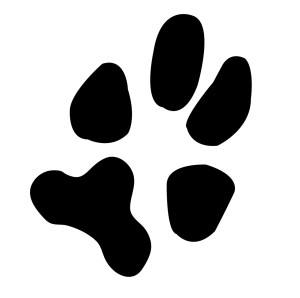 Big Brown Bear
Big Brown Bear
Beginner typists
Big Brown Bear has two free parts:
- Learn to Type — focuses on typing skills
- the Keyboard Game — focuses on key placement and speed
Here, I’ll talk about the Keyboard Game. It is designed for pre-typists and includes no discussion of keyboarding habits or hand placement. The goal is for pre-keyboarders to learn where keys are in a fun, non-threatening, unintimidating way. The program starts with a big keyboard that fills the screen. Students type the key outlined in red as fast as possible while a timer in the lower right corner counts down from thirty seconds. When done, students see their score.
In my classes, I mention hands on the keyboard and elbows at their sides (mostly to get them used to thinking about these), but want their focus on key placement. I set a goal of ’22 in 30 seconds’. and let them move on to something else when they meet that goal. Every few minutes, I drop the goal–‘Now I’m looking for 15!’ They love this game approach.
This game prepares students to learn good keyboarding habits (like posture) and then practice their skills.
Pros
Big Brown Bear focuses students on only key placement without the distraction of hand placement, home row, posture, finger position, and all the other elements that are part of touch typing. Use it as a warm-up or exit ticket, asking students to play the game until they get a prescribed score (say 15 for beginners — or lower) in the thirty-second period.
This is great for pre-readers with nominal guidance on your part (such as letting them know to start by pushing any key). It’s also perfect for supporting class discussion on letters. Keys are shown as both upper and lower case, making it easy for students to identify no matter where they are in their alphabet lessons.
No sound or animation distracts from the job of finding keys. I see this is a pro. In my classes, students don’t notice that there isn’t music or movement. Their brains are too busy!
Cons
This site doesn’t teach the intricacies of keyboarding. Once students are ready for that, go to KidzType.
 KidzType
KidzType
Intermediate typists
The free KidzType offers the full spectrum of typing practice including drills, games, exercises (24+ graduated exercises to cover all keys in a skills-building approach), and lessons. This includes a hard-to-find focus on typing words (rather than letters), sentences, and paragraphs. Additionally, it transits seamlessly to the popular DanceMat Typing games that kids love.
This program teaches students good keyboarding habits (like posture) and then reinforces them through practice.
Pros
No log-in, no downloads, few distractions, and no fee.
I love that KidzType teaches keyboarding one row at a time–home row, QWERTY row, and lower row, followed by symbols and numbers. Most keyboarding sites teach a mixed-up collection of keys that might make sense to an academician, but not a child. KidzType recognizes that their customer is the grade 2-8 student, not the parent or teacher.
Cons
There is no way to track student progress. Because the site is fairly new, I’m hoping this is planned for future updates.
 Nitro Type
Nitro Type
Mature typists
In free Nitro Type, students practice typing by racing their car through the streets of a fictional town, either competing against themselves, anyone online at the time, or classmates they’ve selected. They can race as an individual or a class team. It is designed to improve typing skills rather than teach. Students can register or race as a guest.
Nitro Type is amazingly popular. In my classes, given a choice, students pick this game. And it’s not just my group. Look at these 2015 statistics for Nitro Type users:
- Overall Avg Speed: 32 WPM
- Fastest speed: 142 WPM
- Highest accuracy: 99.45%
- New Players: 3,346,290
- Races Completed: 128,908,149
- Highest races for one player: 5,286 in the year
- Largest Typing Day: 1,126,208 races in a single day!
Nitro Type is part of Typing.com which includes lessons, traditional typing games, and tests — besides Nitro Type. Know: This is a very engaged typing community. For example, when a blog post comes out, it gets several THOUSAND comments from members.
This game reinforces skills students already have as they practice speed and accuracy.
Pros
While you can race against other players, you can’t chat with them. Well, you can send canned chat lines that are friendly and G-rated. Why? Lots of schools use Nitro Type.
Racing sounds can be muted — a good option if you’re playing without headphones.
You can race without an account (as a Guest), but when you register, you can create/join teams, find friends, and track your progress.
Cons
The game centers around illegal street racing. Racers willfully destroy property, run roadblocks, break the law, evade — and sometimes fight back against — police who try to stop them. It includes disclaimers to explain the dangers and illegality of street racing and a reminder to wear safety belts in real life.
There is a lot of advertising (which can be removed for a fee). Students must look past that to find the details on how to race. Once you know how to start, it’s easy (for example, click ‘race’), but not terribly intuitive.
***
If these don’t work for your student group, try another from this list of 58 keyboarding options. Before unpacking them for students, test them out yourself. Make sure they are suited to your unique student group.
Jacqui Murray has been teaching K-18 technology for 30 years. She is the editor/author of over a hundred tech ed resources including a K-12 technology curriculum, K-8 keyboard curriculum, K-8 Digital Citizenship curriculum. She is an adjunct professor in tech ed, Master Teacher, webmaster for four blogs, an Amazon Vine Voice, CSTA presentation reviewer, freelance journalist on tech ed topics, contributor to NEA Today, and author of the tech thrillers, To Hunt a Sub and Twenty-four Days. You can find her resources at Structured Learning.

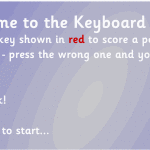

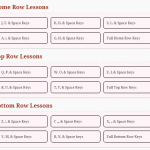
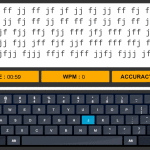
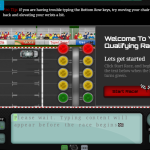
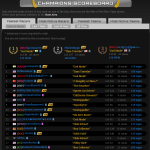
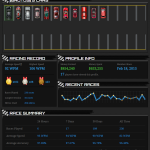
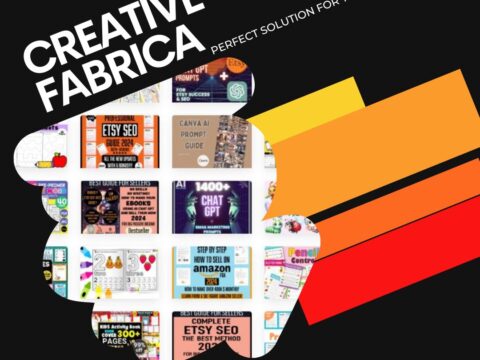
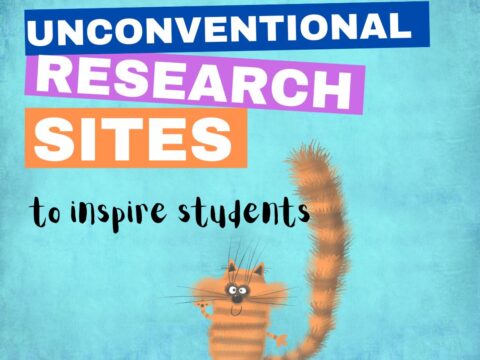

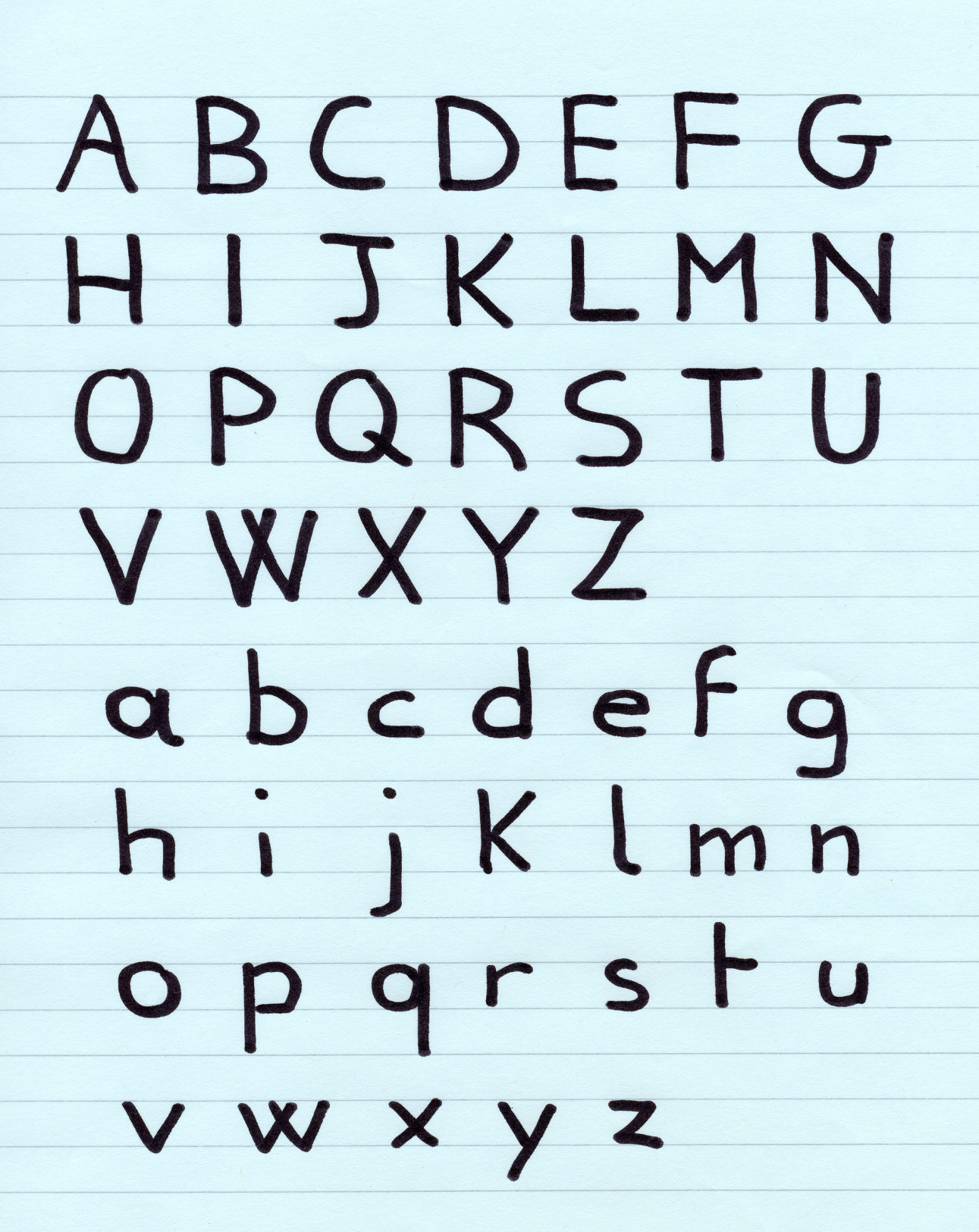
































Jacqui
can you recommend sites that focus on logic skills, higher level thinking skils and pronlem solving. I am finding that many many students are lacking these.
can be on computer ( preferred) or ipads
A fun-yet-pointed video showing problem-solving is The Crossing (https://www.youtube.com/watch?v=dFY5hSsuSJA&feature=youtu.be). It’s only 90 seconds so can be used to introduce the concept. Another is a simulation type called Virtual Escape (https://askabiologist.asu.edu/sites/default/files/TrainingRoom/TrainingRoomEscapeGame.swf). You pick every step of the way as you try to escape a secure room.
Finally–one that’s quite popular with my youngers–is Zoopz (http://www.zoopz.com/zoopz/zoopz.swf). There are lots of short games that force students to think logically as they move through the steps.
Let me know if these don’t work for you.
Do you have any experience (or know anyone who does) with TypeKids for schools?
Hi Ana–I don’t know anyone using this program so I can’t provide feedback. I’m a bit concerned about the ‘touch typing’approach which implies memorizing key placement and using all fingers. The former is fine–I start that in kindergarten–but the latter (touch typing) I don’t start until 4th grade. I think youngers are busy memorizing key placement, hand position, and posture to worry about which finger where. And, many youngers don’t have the fine motor skills required for touch typing.
Having said that–and remembering I’m not familiar with the program–if they don’t start real touch typing until 4/5th or later, it may very well be fine! Let me know how it goes.