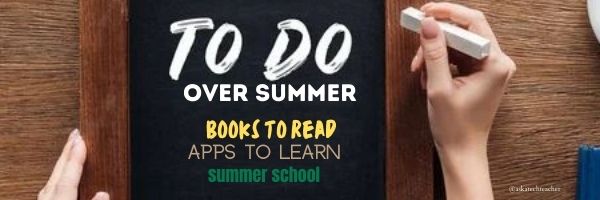Year: 2022
9 Websites to Address Social Media
If you read our article on teaching social media awareness, you may be looking for online tools to teach students about this subject. Here are some we recommend:
- #Hashtag You’re It–video; your hashtags may reveal more than you think
- 10 Social Media-inspired Learning Activities--no accounts required; from Ditch That Textbook
- How is Social Media Transforming the Future of Education? — As technology advances, traditional methods of learning and instruction are being challenged. Can we learn a complex subject? A video–the first minute will shock you.
- SMS Generator–fake SMS messages through ClassTools
- Social Media Revolution–video; great music–over 3 million views–don’t miss this one
- Social Media for Teachers–a simple guide for getting started using it in the classroom
- Spot the Troll–recognize fake SM accounts
- Teaching and Learning in the Age of Social Media–a TEDx Talks video
- When is your brain ready for Social Media? –video; good presenter; good for kids; part of a series of videos on SM
Always check our resources pages for updates to links. We do that about once a year. Here’s the Social Media page with most current links.
Share this:
- Click to share on Facebook (Opens in new window) Facebook
- Click to share on X (Opens in new window) X
- Click to share on LinkedIn (Opens in new window) LinkedIn
- Click to share on Pinterest (Opens in new window) Pinterest
- Click to share on Telegram (Opens in new window) Telegram
- Click to email a link to a friend (Opens in new window) Email
- More
Is it Time for a Social Media Awareness Class?
Christian Miraglia, Ask a Tech Teacher contributor, has some great ideas on teaching kids about Social Media Awareness:
Over the last decade, there has been pressure in the K-12 learning environment to create classes that address everything from managing your money to various efforts to address cultural inequalities. The problem with including these classes, which all have good intentions, is that there is not enough time to address these subjects without taking away from core subjects. However, with the continued issue of social media’s influence on our teens, I think it is time to address this, especially in light of the recent massacre in Uvalde. The shooter was a user of Yubo and had posted threatening messages on the platform. I am sure that many teachers and parents have never heard of Yubo, which creates a problem in itself. Since the problem is complex, there are no simple solutions, but in light of what we see as educators, it is time to address the problem of social media use by our children in an educational setting.
Teachers understand the influence social media has had on students. In a recent article in the publication EdSurge, teacher Tyler Rablin lamented on losing battle with students’ cellphone use in schools. He conveyed his frustration with having students distracted by social media alerts and viewing videos as he tried to teach. I experienced the same in my years in the classroom. Whether it was text messages or videos, I encountered daily disruptions to my teaching, no matter what measure I took. Rabin’s solution was to ban cell phone usage. I applaud him in this endeavor, but I also think that students must be made formally aware of the influence of social media.
Share this:
- Click to share on Facebook (Opens in new window) Facebook
- Click to share on X (Opens in new window) X
- Click to share on LinkedIn (Opens in new window) LinkedIn
- Click to share on Pinterest (Opens in new window) Pinterest
- Click to share on Telegram (Opens in new window) Telegram
- Click to email a link to a friend (Opens in new window) Email
- More
Tech Tip #68: Make Desktop Icons Big or Little
 In these 169 tech-centric situations, you get an overview of pedagogy—the tech topics most important to your teaching—as well as practical strategies to address most classroom tech situations, how to scaffold these to learning, and where they provide the subtext to daily tech-infused education.
In these 169 tech-centric situations, you get an overview of pedagogy—the tech topics most important to your teaching—as well as practical strategies to address most classroom tech situations, how to scaffold these to learning, and where they provide the subtext to daily tech-infused education.
Today’s tip: Make Desktop Icons Big or Little
Category: Problem-solving
Q: The desktop icons are tiny on my desktop. I don’t know how it happened, so I don’t know how to undo it. Please help!
A: This solution I learned in self-defense, like many other tips I share, when my students figured it out and made my desktop icons HUGE or tiny. Here’s how to fix that:
- Highlight all desktop icons by clicking and dragging a box around them.
- Push Ctrl and roll the mouse wheel. It enlarges or delarges them.
That’s it. How wonderful. I no longer have to squint at icons too small for my eyes.
Sign up for a new tip each week or buy the entire 169 Real-world Ways to Put Tech into Your Classroom.
What’s your favorite tech tip in your classroom? Share it in the comments below.

Jacqui Murray has been teaching K-18 technology for 30 years. She is the editor/author of over a hundred tech ed resources including a K-12 technology curriculum, K-8 keyboard curriculum, K-8 Digital Citizenship curriculum. She is an adjunct professor in tech ed, Master Teacher, webmaster for four blogs, an Amazon Vine Voice, CSTA presentation reviewer, freelance journalist on tech ed topics, and author of the tech thrillers, To Hunt a Sub and Twenty-four Days. You can find her resources at Structured Learning.
Share this:
- Click to share on Facebook (Opens in new window) Facebook
- Click to share on X (Opens in new window) X
- Click to share on LinkedIn (Opens in new window) LinkedIn
- Click to share on Pinterest (Opens in new window) Pinterest
- Click to share on Telegram (Opens in new window) Telegram
- Click to email a link to a friend (Opens in new window) Email
- More
Need a New Job? Here’s What You Do
You’ve been teaching for five years and love what you’re doing. You consider yourself darn lucky to be working with colleagues that are friends and a boss who always puts your needs first. Most of the teachers at your school have been there years — even decades — and you have no doubt that, too, will be you. So, you don’t bother to keep your resume up-to-date or expand your teaching skills other than what is required for your position. In short, you found the square hole that fits your square peg.
Until the day that changes. There are dozens of reasons, from new bosses who want to shake things up to your husband gets a job in a different state. The only good news: Your boss told you already, giving you time to job hunt for the new school year. For many schools, if they’re going to make staffing changes, early Spring is when they start looking for the new people. For you as a job hunting educator, this becomes the best time of year to find a job.
Digital portfolio sites
Rather than a two-page printed document that can be lost and serves only one user, a digital portfolio posts your resume online, in an easy-to-understand format. This makes it more available, transparent, robust, and quickly updated. This is the modern resume, tells future bosses you can use technology as a tool, and can give you an edge in a competitive job market. It organizes your qualifications, evidence, and background in one easy-to-reach online location. Interested parties can check it without bothering you and decide if the fit is good. You do nothing — which can save the disappoint of sending out a resume and getting nothing but silence back.
Here are suggestions for digital portfolio sites:
Share this:
- Click to share on Facebook (Opens in new window) Facebook
- Click to share on X (Opens in new window) X
- Click to share on LinkedIn (Opens in new window) LinkedIn
- Click to share on Pinterest (Opens in new window) Pinterest
- Click to share on Telegram (Opens in new window) Telegram
- Click to email a link to a friend (Opens in new window) Email
- More
6 Websites that Teach Letters
A lot of online sites can make learning letters fun for kids. Here are a few of my favorites:
- Find the letter–easy, medium, hard–from PBS kids, intuitive to use; even K won’t have any trouble with it
- Hands on Learning--20+ Simple Activities for Kids to Start Learning Letters
- Learn Letters with Max (video)–20 minute video with over 200 million views
- Owl and Mouse Learn Letters–a group of websites to learn letters and sounds
- Starfall Letters–follow the link but also check out other pages on this stellar website
- Wheels on the Bus (video)
If any of the links above are dead, check the master list.

Jacqui Murray has been teaching K-18 technology for 30 years. She is the editor/author of over a hundred tech ed resources including a K-12 technology curriculum, K-8 keyboard curriculum, K-8 Digital Citizenship curriculum. She is an adjunct professor in tech ed, Master Teacher, webmaster for four blogs, an Amazon Vine Voice, CSTA presentation reviewer, freelance journalist on tech ed topics, and author of the tech thrillers, To Hunt a Sub and Twenty-four Days. You can find her resources at Structured Learning.
Share this:
- Click to share on Facebook (Opens in new window) Facebook
- Click to share on X (Opens in new window) X
- Click to share on LinkedIn (Opens in new window) LinkedIn
- Click to share on Pinterest (Opens in new window) Pinterest
- Click to share on Telegram (Opens in new window) Telegram
- Click to email a link to a friend (Opens in new window) Email
- More
Tech Tip #16: What’s Today’s Date?
 In these 169 tech-centric situations, you get an overview of pedagogy—the tech topics most important to your teaching—as well as practical strategies to address most classroom tech situations, how to scaffold these to learning, and where they provide the subtext to daily tech-infused education.
In these 169 tech-centric situations, you get an overview of pedagogy—the tech topics most important to your teaching—as well as practical strategies to address most classroom tech situations, how to scaffold these to learning, and where they provide the subtext to daily tech-infused education.
Today’s tip: What’s Today’s Date?
Category: PC, MSO, Keyboarding
Q: I never remember the date. Is there a shortcut for people like me?
A: Push Shift+Alt+D. That puts the current date into any Word document (use Ctrl+; in Excel and Google Sheets).
Be aware: This inserted date will update every time you open the document. If you want the date to memorialize the document, skip the shortkey.
Other ways:
- Hover over the clock and it tells you the date.
- Start typing the date in a Word doc and Word finishes it for you.
Sign up for a new tip each week or buy the entire 169 Real-world Ways to Put Tech into Your Classroom.
What’s your favorite tech tip in your classroom? Share it in the comments below.

Jacqui Murray has been teaching K-18 technology for 30 years. She is the editor/author of over a hundred tech ed resources including a K-12 technology curriculum, K-8 keyboard curriculum, K-8 Digital Citizenship curriculum. She is an adjunct professor in tech ed, Master Teacher, webmaster for four blogs, an Amazon Vine Voice, CSTA presentation reviewer, freelance journalist on tech ed topics, and author of the tech thrillers, To Hunt a Sub and Twenty-four Days. You can find her resources at Structured Learning.
Share this:
- Click to share on Facebook (Opens in new window) Facebook
- Click to share on X (Opens in new window) X
- Click to share on LinkedIn (Opens in new window) LinkedIn
- Click to share on Pinterest (Opens in new window) Pinterest
- Click to share on Telegram (Opens in new window) Telegram
- Click to email a link to a friend (Opens in new window) Email
- More
15 Skills To Learn this Summer and Use Next Year
It’s summer, that time of rest and rejuvenation, ice cream and bonhomie. Like the American plains or the African savannas, it stretches endlessly to a far horizon that is the Next School Year. It represents so much time, you can do anything, accomplish the impossible, and prepare yourself quintessentially for upcoming students.
So what are the absolute basics you should learn this summer that will make a difference in your Fall class? Here are fifteen ideas that will still leave you time to enjoy sunsets and hang out with friends:
Learn basic tech problems
You probably know the most common tech problems faced last year like hooking digital devices to the school WiFi, running a tech-infused lesson, or what students face with technology. Good idea: Next year, collect a list of the problems students, parents, and other teachers struggle with and teach students how to solve them. There are about 25 (click for a list or click here for a more detailed explanation), Know how to solve them. If you need help, add a comment at the bottom. I’ll give you ideas.
Share this:
- Click to share on Facebook (Opens in new window) Facebook
- Click to share on X (Opens in new window) X
- Click to share on LinkedIn (Opens in new window) LinkedIn
- Click to share on Pinterest (Opens in new window) Pinterest
- Click to share on Telegram (Opens in new window) Telegram
- Click to email a link to a friend (Opens in new window) Email
- More
Looking for Summer Activities? Try These
Earlier this week, we posted activities for a summer school student program. Now, we’ll focus on you–what do you want to accomplish with your summer? I’ve collected the most popular AATT articles on how to spend your education time this summer. Pick the ones that suit your purposes:
6 Must-reads for This Summer–2020 edition
Summer for me is nonstop reading — in an easy chair, under a tree, lying on the lawn, petting my dog. Nothing distracts me when I’m in the reading zone. What I do worry about is running out of books so this year, I spent the last few months stalking efriends to find out what they recommend to kickstart the 2020-21 school year. And it paid off. I got a list of books that promise to help teachers do their job better, faster, and more effectively but there are too many. Since I covered a mixture of books in a past article, many on pedagogy, this time, I decided to concentrate on content that could facilely move from my reading chair into the classroom.
I came up with six. See what you think:
10 Books You’ll Want to Read This Summer–2019 edition
Summer is a great time to reset your personal pedagogy to an education-friendly mindset and catch up on what’s been changing in the ed world while you were teaching eight ten hours a day. My Twitter friends, folks like @mrhowardedu and @Coachadamspe, gave me great suggestions on books to read that I want to share with you…
Summer has a reputation for being nonstop relaxation, never-ending play, and a time when students stay as far from “learning” as they can get. For educators, those long empty weeks result in a phenomenon known as “Summer Slide” — where students start the next academic year behind where they ended the last.
“…on average, students’ achievement scores declined over summer vacation by one month’s worth of school-year learning…” (Brookings)
This doesn’t have to happen. Think about what students don’t like about school. Often, it revolves around repetitive schedules, assigned grades, and/or being forced to take subjects they don’t enjoy. In summer, we can meet students where they want to learn with topics they like by offering a menu of ungraded activities that are self-paced, exciting, energizing, and nothing like school learning. We talk about life-long learners (see my article on life-long learners). This summer, model it by offering educational activities students will choose over watching TV, playing video games, or whatever else they fall into when there’s nothing to do.
Here are favorites that my students love…
Help Students Select the Right Summer School
Ask a Tech Teacher contributor, Alex Briggs, has an interesting take on summer school, why you should start thinking about it now–in the Fall–and how to do that. I think you’ll find this interesting.
Share this:
- Click to share on Facebook (Opens in new window) Facebook
- Click to share on X (Opens in new window) X
- Click to share on LinkedIn (Opens in new window) LinkedIn
- Click to share on Pinterest (Opens in new window) Pinterest
- Click to share on Telegram (Opens in new window) Telegram
- Click to email a link to a friend (Opens in new window) Email
- More
6 Tech Activities for Your Summer School Program
With the growing interest in tech comes a call for summer school programs that supersize student enthusiasm for technology. If you’ve been tasked (or voluntold) to run this activity, here are six activities that will tech-infuse participants:
Debate
Working in groups, students research opposite sides of an issue, then debate it in front of class. They tie arguments to class reading, general knowledge as well as evidence from research. They take evidence-based questions and look for information that will convince them which side is right. This is an exercise as much for presenters as audience, and is graded on reading, writing, speaking and listening skills.
Debates help students grasp critical thinking and presentation skills, including:
- abstract thinking

- analytical thinking
- citizenship/ethics/etiquette
- clarity
- critical thinking
- distinguishing fact from opinion
- establishing/defending point of view
- identifying bias
- language usage
- organization
- perspective-taking
- persuasion
- public speaking
- teamwork
- thinking on their feet—if evidence is refuted, students must ‘get back into game’
- using research authentically
Basics
Share this:
- Click to share on Facebook (Opens in new window) Facebook
- Click to share on X (Opens in new window) X
- Click to share on LinkedIn (Opens in new window) LinkedIn
- Click to share on Pinterest (Opens in new window) Pinterest
- Click to share on Telegram (Opens in new window) Telegram
- Click to email a link to a friend (Opens in new window) Email
- More
What you Need to Know about Evaluating Apps
As you head into summer, you’ll be looking for new apps and resources to add spark to your Fall classes. Here’s what you need to know about evaluating those apps: Last year, there were so many apps to help me manage the Pandemic and remote teaching, I couldn’t keep up. I would discover what seemed to be a fantastic tool (maybe from FreeTech4Teachers, Eric Curts, or one of the other tech ed blogs I follow), give it about five minutes to prove itself, and then, depending upon that quick review, either dig deeper or move on. If it was recommended by a colleague in my professional learning network, I gave the site about twice as long but still, that’s harsh. I certainly couldn’t prove my worth if given only five minutes!
Last year, there were so many apps to help me manage the Pandemic and remote teaching, I couldn’t keep up. I would discover what seemed to be a fantastic tool (maybe from FreeTech4Teachers, Eric Curts, or one of the other tech ed blogs I follow), give it about five minutes to prove itself, and then, depending upon that quick review, either dig deeper or move on. If it was recommended by a colleague in my professional learning network, I gave the site about twice as long but still, that’s harsh. I certainly couldn’t prove my worth if given only five minutes!
Here’s what I wanted to find out in the five minutes:
- Is the creator someone I know and trust (add-ons by Alice Keeler always fit that requirement)?
- Is it easy to access? Meaning, does it open and load quickly without the logins I always forget?
- Is it easy to use? Meaning, are links to the most important functions on the start page? For example, in Canva, I can create a flier for my class in under five minutes because the interface is excellent.
- For more complicated tools, how steep is the learning curve? Does the site offer clear assistance in the form of videos, online training, or a helpline?
- Is the content age-appropriate for the grades I teach?
- Is it free or freemium, and if the latter, can I get a lot out of it without paying a lot? I don’t like sites that give me “a few” uses for free and then charge for more. Plus, free is important to my students who may not be able to use it at home unless there’s no cost attached.
- Is there advertising? Yes, I understand “free” probably infers ads so let me amend that to: Is it non-distracting from the purpose of the webtool?
- How current is it? Does it reflect the latest updates in standards, pedagogy, and hardware?
- Does it fulfill its intended purpose?
- Has it received awards/citations from tech ed groups I admire?
You may decide to give apps longer or you may decide to only review apps recommended by friends or experts in your school district. However you choose to spend time searching for new apps that will improve your teaching, make sure they satisfy this list above.
–images from Deposit Photo

Jacqui Murray has been teaching K-18 technology for 30 years. She is the editor/author of over a hundred tech ed resources including a K-12 technology curriculum, K-8 keyboard curriculum, K-8 Digital Citizenship curriculum. She is an adjunct professor in tech ed, Master Teacher, webmaster for four blogs, an Amazon Vine Voice, CSTA presentation reviewer, freelance journalist on tech ed topics, and author of the tech thrillers, To Hunt a Sub and Twenty-four Days. You can find her resources at Structured Learning.
Share this:
- Click to share on Facebook (Opens in new window) Facebook
- Click to share on X (Opens in new window) X
- Click to share on LinkedIn (Opens in new window) LinkedIn
- Click to share on Pinterest (Opens in new window) Pinterest
- Click to share on Telegram (Opens in new window) Telegram
- Click to email a link to a friend (Opens in new window) Email
- More