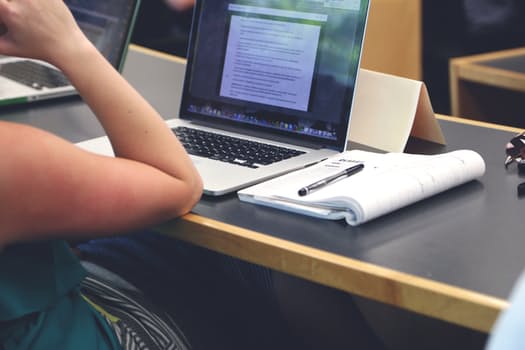Year: 2017
169 Tech Tip #124: Editing is Easier with Digital Writing
 In these 169 tech-centric situations, you get an overview of pedagogy—the tech topics most important to your teaching—as well as practical strategies to address most classroom tech situations, how to scaffold these to learning, and where they provide the subtext to daily tech-infused education.
In these 169 tech-centric situations, you get an overview of pedagogy—the tech topics most important to your teaching—as well as practical strategies to address most classroom tech situations, how to scaffold these to learning, and where they provide the subtext to daily tech-infused education.
Today’s tip: #124–Editing is easier with digital writing
Category: EDIT/FORMAT
Sub-category: Writing, Classroom management
Q: I can’t convince my students to give up their paper and pencil. What’s a great reason that will resonate with them?
A: Digital writing is easier to edit. By a factor of infinity. Anyone who has tried to erase knows they often end up with smudged notes and torn paper. The digital version of editing with a simple overtype or insert is miles ahead. Why force students to use an inferior method?
Share this:
- Click to share on Facebook (Opens in new window) Facebook
- Click to share on X (Opens in new window) X
- Click to share on LinkedIn (Opens in new window) LinkedIn
- Click to share on Pinterest (Opens in new window) Pinterest
- Click to share on Telegram (Opens in new window) Telegram
- Click to email a link to a friend (Opens in new window) Email
- More
Resources to Gamify Student Writing
Ask a Tech Teacher guest blogger, Karen Dikson, has put together a collection of online gamified sites that will help your students with their writing: You think the textbooks for today’s generations of students are way more interesting than the once you had? Ask your students. They still think the lessons are boring. If you don’t do anything to make the studying material more appealing, you can’t expect great engagement and results in your classroom.
Share this:
- Click to share on Facebook (Opens in new window) Facebook
- Click to share on X (Opens in new window) X
- Click to share on LinkedIn (Opens in new window) LinkedIn
- Click to share on Pinterest (Opens in new window) Pinterest
- Click to share on Telegram (Opens in new window) Telegram
- Click to email a link to a friend (Opens in new window) Email
- More
How You Can Make Homework Easier for Students
 –this post was sponsored by itslearning, but the opinions are my own.
–this post was sponsored by itslearning, but the opinions are my own.
When I started teaching, homework always involved paper–a worksheet, a poster, a written essay, or something else like that. The problems associated with that approach were endless, including that students couldn’t find the assignment, lost their notes, wrote the assignment down wrong, left their notebook where they weren’t so couldn’t do it, the dog ate it. Even if they did it on a computer, I remember numerous before-school visits from students to use my printer because theirs was broken, out of ink–add your own dilemma to this list. Most of these reasons were true and I did feel for the students, but the end result was always the same: The student didn’t get the benefit of what s/he would have learned from the homework.
It didn’t stop there. Because students couldn’t access school-based materials at home (for reasons like no internet or no digital device), I had to assign homework that could be completed without school resources, by themselves. Group projects were nice, but getting everyone in the same library or house meant parents driving, schedules re-arranged, and time that could have been spent on learning was spent on making arrangements.
It seemed my biggest challenge–as well as my students–was managing workflow.
Thanks to Learning Management Systems, that’s changed.
Share this:
- Click to share on Facebook (Opens in new window) Facebook
- Click to share on X (Opens in new window) X
- Click to share on LinkedIn (Opens in new window) LinkedIn
- Click to share on Pinterest (Opens in new window) Pinterest
- Click to share on Telegram (Opens in new window) Telegram
- Click to email a link to a friend (Opens in new window) Email
- More
169 Tech Tip #82: How do I use a ‘Read Only’ Doc?
 In these 169 tech-centric situations, you get an overview of pedagogy—the tech topics most important to your teaching—as well as practical strategies to address most classroom tech situations, how to scaffold these to learning, and where they provide the subtext to daily tech-infused education.
In these 169 tech-centric situations, you get an overview of pedagogy—the tech topics most important to your teaching—as well as practical strategies to address most classroom tech situations, how to scaffold these to learning, and where they provide the subtext to daily tech-infused education.
Today’s tip: #82–How do I use a read-only doc?
Category: EDIT/FORMAT
Sub-category: Security
Q: The file I’m trying to edit say’s ‘read only’. What do I do?
A: A ‘read only’ document means you can’t edit the author’s work. Adapt to this by saving the file under a different name, say, ‘revised’, and then edit. There might be an amber bar at the top of the document asking you to do just that.
Share this:
- Click to share on Facebook (Opens in new window) Facebook
- Click to share on X (Opens in new window) X
- Click to share on LinkedIn (Opens in new window) LinkedIn
- Click to share on Pinterest (Opens in new window) Pinterest
- Click to share on Telegram (Opens in new window) Telegram
- Click to email a link to a friend (Opens in new window) Email
- More
Summer Tech Camp–Everything You Need
Summer Tech Camp Survival Kit
From Ask a Tech Teacher
Are you teaching a Summer Tech Camp to Kids? We have the solution:
Build Your Own Adventure
$230 value for $179
Share this:
- Click to share on Facebook (Opens in new window) Facebook
- Click to share on X (Opens in new window) X
- Click to share on LinkedIn (Opens in new window) LinkedIn
- Click to share on Pinterest (Opens in new window) Pinterest
- Click to share on Telegram (Opens in new window) Telegram
- Click to email a link to a friend (Opens in new window) Email
- More
20 Great Websites and Apps for Earth Day
 April 22nd is Earth Day. Celebrate it with your students by letting them visit these websites:
April 22nd is Earth Day. Celebrate it with your students by letting them visit these websites:
- Breathing earth– the environment
- Breathing Earth YouTube Video–of CO2 use, population changes, and more
- Conservation Game
- Earth Day—NASA Ocean Currents
- Earth Day Printables
- Eco-friendly house
- Ecotourism Simulation–for grades 4 and above
- EekoWorld
- Footprint calculator
- History of Earth Day–lots of reading
- My Garbology
- Starfall — Every Day is Earth Day
- Storyboard That! Earth Day lesson plans
Share this:
- Click to share on Facebook (Opens in new window) Facebook
- Click to share on X (Opens in new window) X
- Click to share on LinkedIn (Opens in new window) LinkedIn
- Click to share on Pinterest (Opens in new window) Pinterest
- Click to share on Telegram (Opens in new window) Telegram
- Click to email a link to a friend (Opens in new window) Email
- More
A Pilot Test of Revision Assistant and What We Learned in the Process
Revision Assistant, part of the Turnitin family, is a comprehensive virtual writing assistant for students that allows them to digitally edit and rewrite documents for any class. Last year, Sammy Spencer, a High School English teacher in Southern California, ran a pilot program using Revision Assistant in her school. Here’s her story:
 Last Fall, my El Camino Real High School colleagues and I set out to change the way we teach writing. We wanted to redefine effective standards-based instruction and assessment. By the time we were finished with a pilot test, we discovered that a technology tool helped us and our students in some unexpected ways. It changed our day-to-day writing instruction practices, gave students more power over their own learning, and happily, made writing exercises more real and applicable for other departments like social studies.
Last Fall, my El Camino Real High School colleagues and I set out to change the way we teach writing. We wanted to redefine effective standards-based instruction and assessment. By the time we were finished with a pilot test, we discovered that a technology tool helped us and our students in some unexpected ways. It changed our day-to-day writing instruction practices, gave students more power over their own learning, and happily, made writing exercises more real and applicable for other departments like social studies.
In 2016-17, I was the new English department chair at ECRCHS, which is a large public charter school in Los Angeles. We are fortunate in that we have a lot of academic freedom, but since this is an accreditation year, we have to be sure we have data to prove we are meeting our learning objectives.
This year, I needed to help our English department implement shifts in writing methods directed by the Common Core State Standards (CCSS). We also needed new pedagogical approaches that would yield data to measure progress. Our literacy coach and English teacher, Heidi Crocker, found a product from Turnitin – Revision Assistant – that used a powerful technology to assess writing and would turn the data it uncovered into feedback that students could apply to their essays immediately. We decided to give it a try.
We took a measured approach and piloted Revision Assistant in August 2016 with a small group of English and History teachers. At around the same time, our administration department asked us to align department objectives so that writing instruction reflected CCSS and the Smarter Balanced-style prompts. We needed benchmark assessments that would not only measure student achievement, but also able to drive instruction.
Share this:
- Click to share on Facebook (Opens in new window) Facebook
- Click to share on X (Opens in new window) X
- Click to share on LinkedIn (Opens in new window) LinkedIn
- Click to share on Pinterest (Opens in new window) Pinterest
- Click to share on Telegram (Opens in new window) Telegram
- Click to email a link to a friend (Opens in new window) Email
- More
169 Tech Tip #20: How to Add a Link to MS Word
 In these 169 tech-centric situations, you get an overview of pedagogy—the tech topics most important to your teaching—as well as practical strategies to address most classroom tech situations, how to scaffold these to learning, and where they provide the subtext to daily tech-infused education.
In these 169 tech-centric situations, you get an overview of pedagogy—the tech topics most important to your teaching—as well as practical strategies to address most classroom tech situations, how to scaffold these to learning, and where they provide the subtext to daily tech-infused education.
Today’s tip: #20–How to add a link to MS Word
Category: EDIT/FORMAT
Sub-category: MS Office, Google Apps, Keyboarding
Q: I want to link a resource in Word/Google Docs to a website. How do I do that?
A: Follow these easy steps:
- Go to the website you want to link to.
- Copy the address from the address bar (Ctrl+C or Edit>copy from the menus).
- Return to your doc (it’s waiting on the taskbar at the bottom of the screen or simply click Alt+Tab).
- Highlight the words you want to link to the website.
- Press Ctrl+K; press Ctrl+V; push enter.
- The words turns blue with a line under them, showing it’s a link.
- To use the link, Ctrl+click on the words.
There are sophisticated options that go along with adding links, but this is quick and easy.
Share this:
- Click to share on Facebook (Opens in new window) Facebook
- Click to share on X (Opens in new window) X
- Click to share on LinkedIn (Opens in new window) LinkedIn
- Click to share on Pinterest (Opens in new window) Pinterest
- Click to share on Telegram (Opens in new window) Telegram
- Click to email a link to a friend (Opens in new window) Email
- More
A new resource guide from Kiddom: Standards-based Grading for ELA and Social Studies
Kiddom is a free standards-based platform designed to help teachers curate individual learning experiences (see my review here). Now, they’re giving away their Standards-based Grading Guide–for free:
Humanities Teachers, Rejoice!
English Language Arts and social studies standards are often tangled webs of both skills and content, not so easily separated. This guide clears common misconception and offers best practices.
Click here for free download of Standards-Based Grading for ELA and Social Studies
Click here to book a PD Consult.
Standards-based grading (SBG) is a paradigm shift for teachers accustomed to traditional curriculum frameworks, but that transition can be more extreme for ELA and social studies. While conventional STEM courses are planned around sequential, discrete standards targeting easily-isolated skills, language arts and social studies standards are often tangled webs of both skills and content, not so easily separated.
This inherent challenge further amplifies common misconceptions about standards-based (or competency-based) grading. This guide clears those misconceptions and offers best practices for language arts and social studies teachers seeking to adopt the standards-based grading practice and mindset.
Download our Standards-Based Grading guide
Share this:
- Click to share on Facebook (Opens in new window) Facebook
- Click to share on X (Opens in new window) X
- Click to share on LinkedIn (Opens in new window) LinkedIn
- Click to share on Pinterest (Opens in new window) Pinterest
- Click to share on Telegram (Opens in new window) Telegram
- Click to email a link to a friend (Opens in new window) Email
- More
Understanding By Design — What’s That Even Mean?
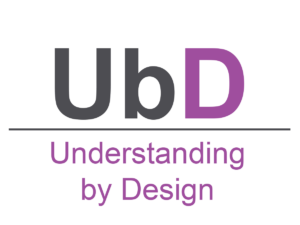 Created by Grant Wiggins and Jay McTighe, Understanding by Design (UbD) is a lesson planning approach that visualizes the end result (what students should understand) to better select learning activities (the path that will get students there). Tens of thousands of educators use it for unit and course planning; hundreds of districts and schools use it as the basis for their curricula. Look at who has adopted UbD:
Created by Grant Wiggins and Jay McTighe, Understanding by Design (UbD) is a lesson planning approach that visualizes the end result (what students should understand) to better select learning activities (the path that will get students there). Tens of thousands of educators use it for unit and course planning; hundreds of districts and schools use it as the basis for their curricula. Look at who has adopted UbD:
- the College Board, to guide the revision of its Advanced Placement (AP) subject matter courses and for the development of its courses AP Seminar and AP Research
- the framework for the national curriculum in the Philippines and Puerto Rico
- the state of Massachusetts, for its Race to the Top federal grant program to create more than one hundred exemplary units and associated classroom videos
- the Next Generation Arts Standards
Additionally, the two largest textbook publishers, Pearson and McGraw-Hill, use the UbD framework in many of their textbooks and programs, similar to this example from Pearson’s biology curriculum.
Share this:
- Click to share on Facebook (Opens in new window) Facebook
- Click to share on X (Opens in new window) X
- Click to share on LinkedIn (Opens in new window) LinkedIn
- Click to share on Pinterest (Opens in new window) Pinterest
- Click to share on Telegram (Opens in new window) Telegram
- Click to email a link to a friend (Opens in new window) Email
- More