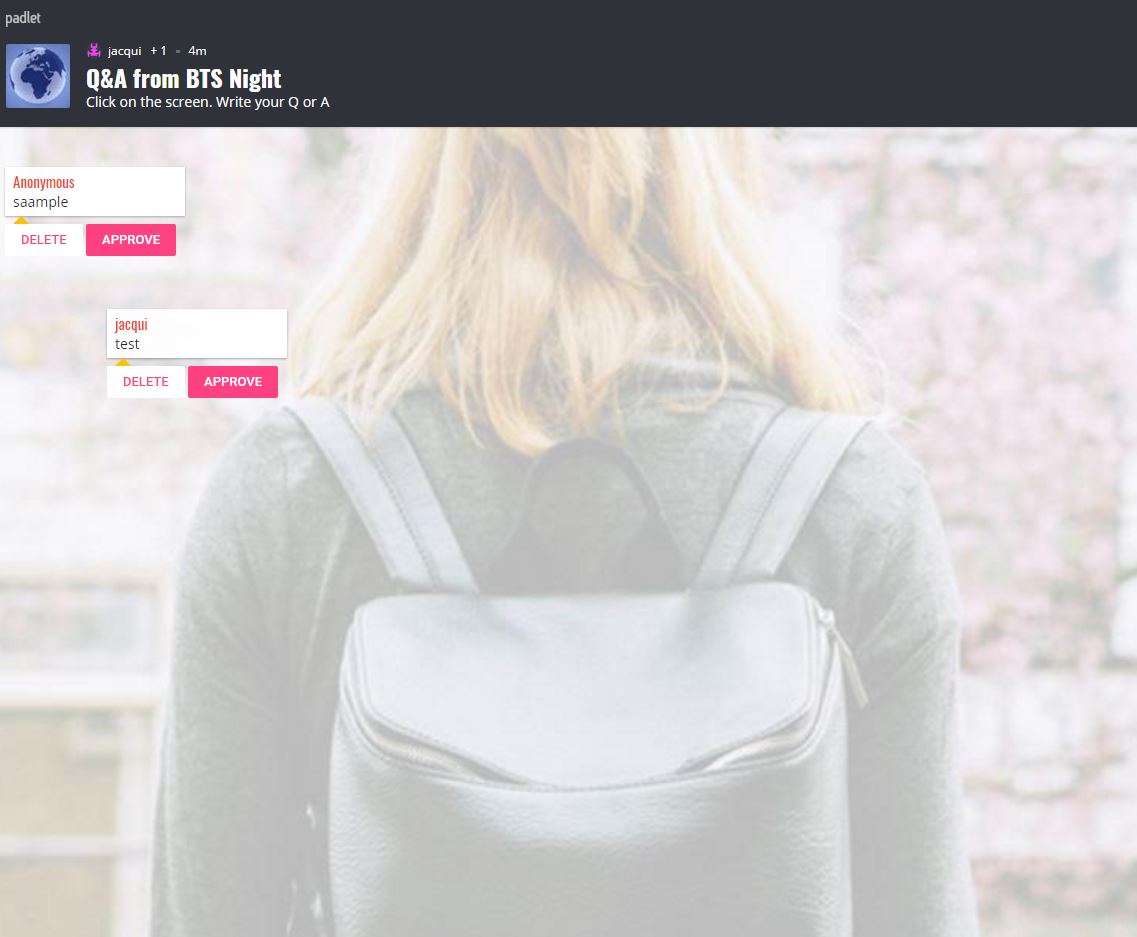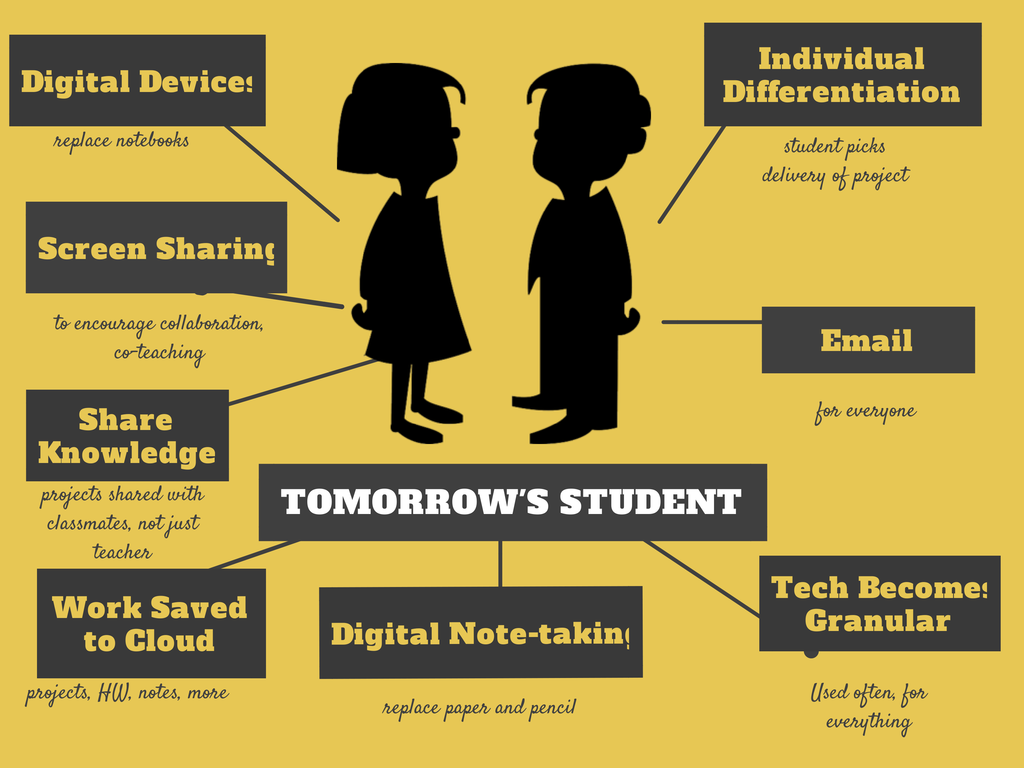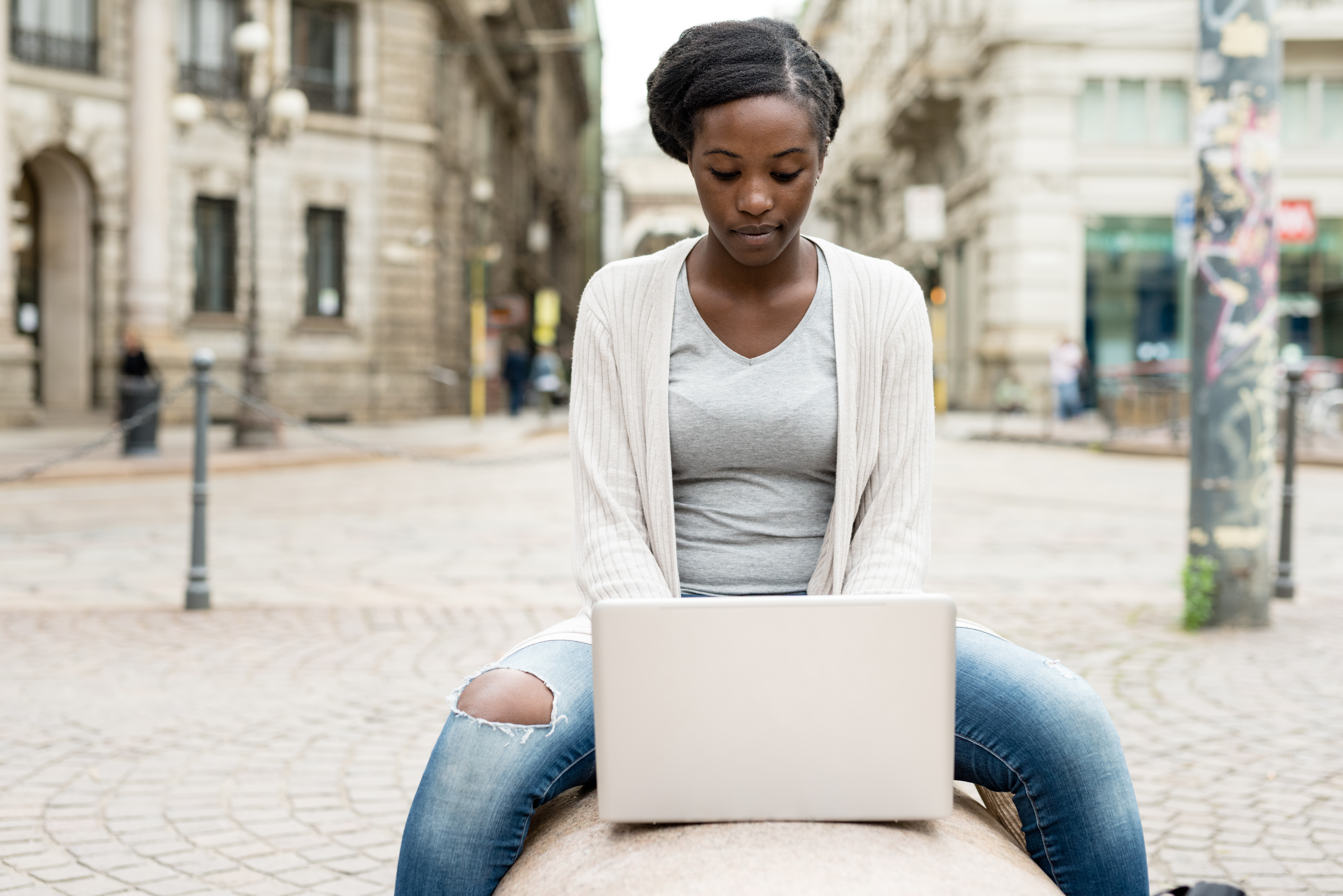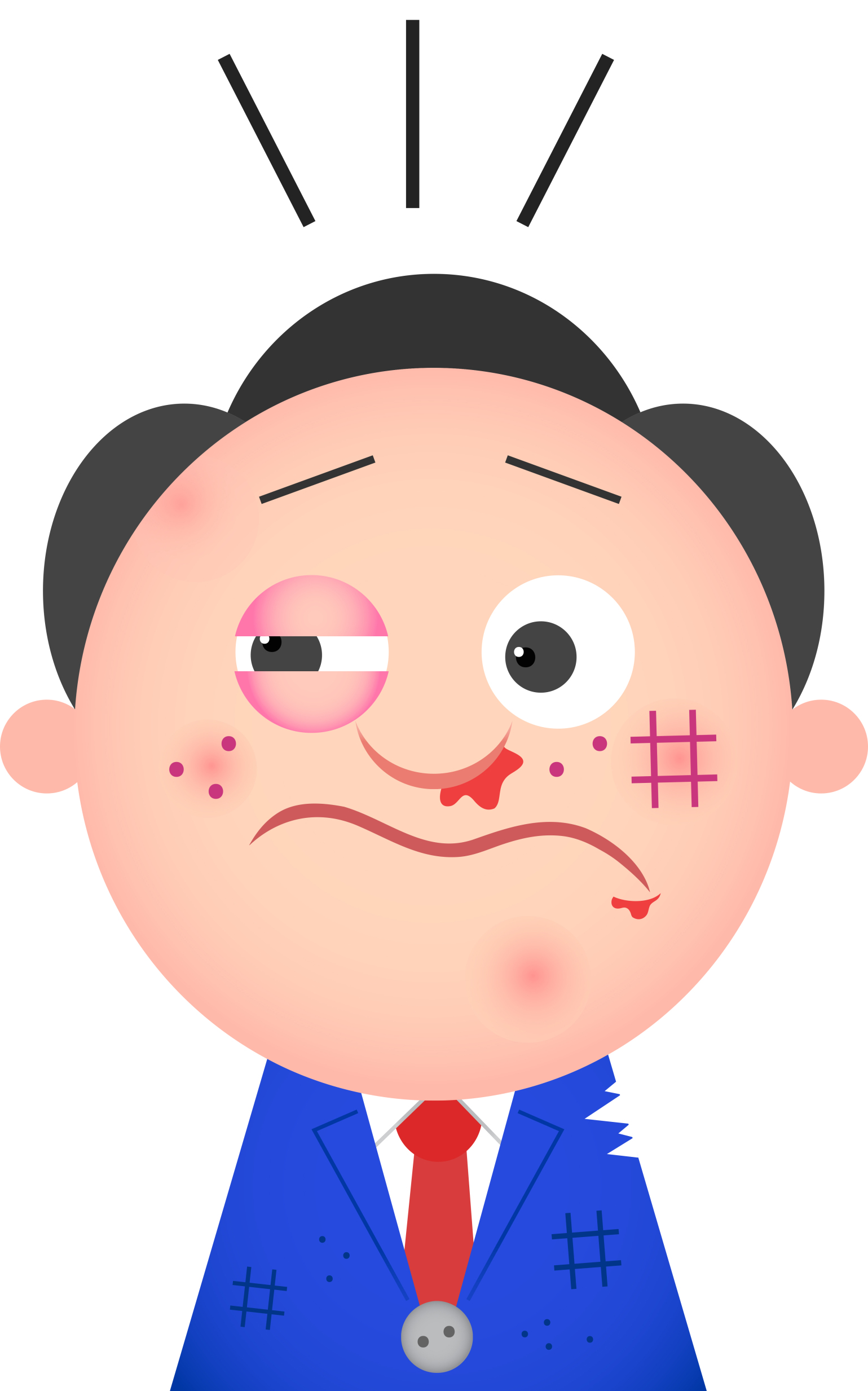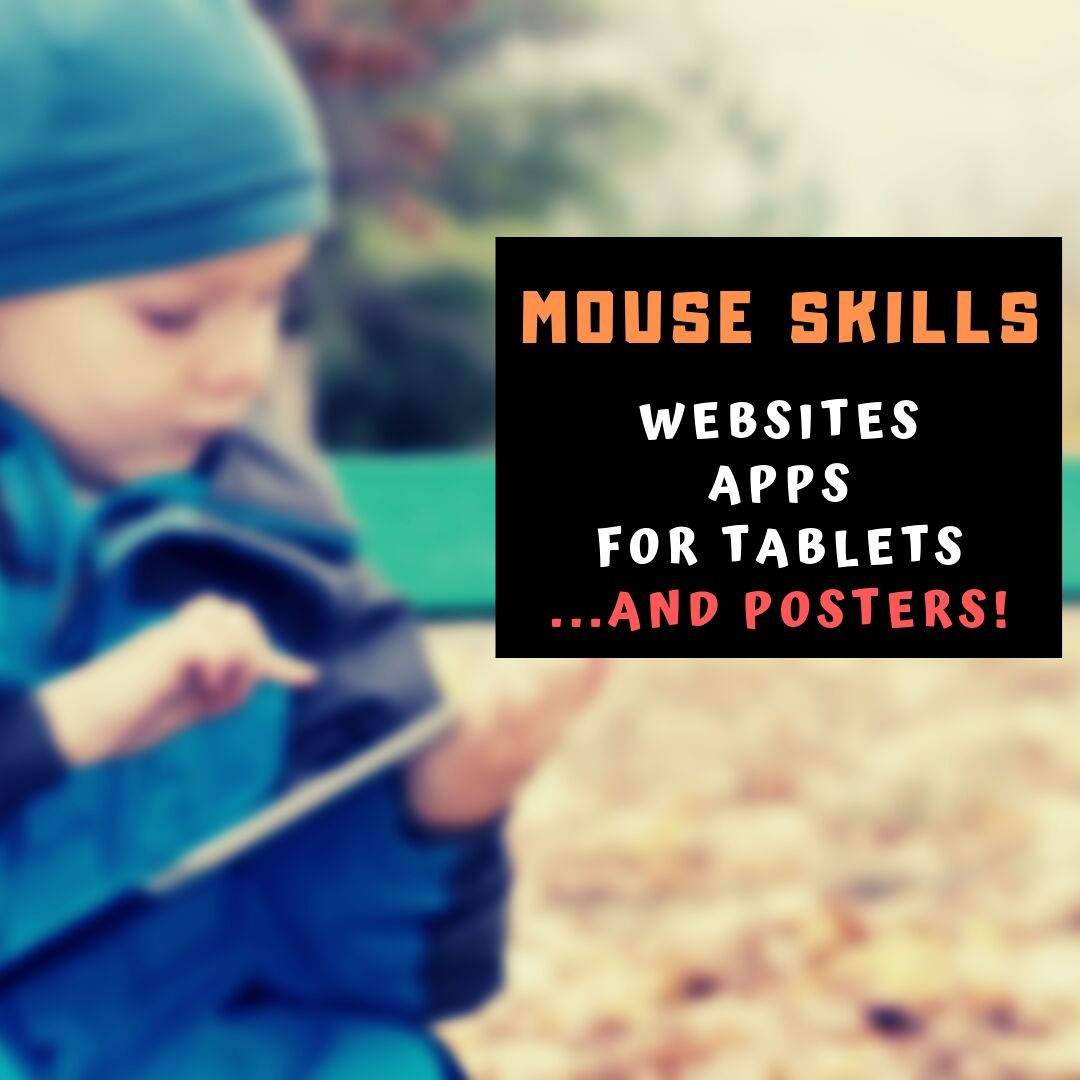Year: 2014
Do Your Children Need Computers for School?
 This is a question I get from parents all the time. Most parents want to get what their child needs as affordably as possible, and don’t want to save a few bucks at the expense of their child. If that sounds like you, here are suggestions on how to decide to get one, what type, and what to include:
This is a question I get from parents all the time. Most parents want to get what their child needs as affordably as possible, and don’t want to save a few bucks at the expense of their child. If that sounds like you, here are suggestions on how to decide to get one, what type, and what to include:
- Talk to the classroom teacher. What are their expectations of the child? If they’re like the ones in my school, they will want him/her to have access to basic software and the internet for research, maybe email. That’s it.
- You’re wondering whether a laptop or desktop is best? There are lots of reasons why a laptop might be a good decision for your particular family dynamics, but in general terms, a desktop is fine for a younger child (K-5). They don’t need to take it to friend’s house for group projects much until they reach middle school, and I would not suggest gearing a more-expensive laptop decision around an occasional project. I guarantee, the teacher won’t.
- There are other reasons why a desktop is a good decision. It is more durable (it isn’t carried around, so can’t be dropped). If part breaks (the keyboard, mouse, monitor), you don’t have to replace the entire computer–just that part. Because children are tougher on electronics than experienced users (this should be expected), it will make these sorts of problems less dramatic and costly. And, a desktop has a larger hard drive, more memory, bigger screen, and more drives/ports for input devices. That makes it more adaptable to unexpected needs.
- Now you need to select which level of desktop your child requires. Does s/he need the basic $350 on sale version or the everything-in-it upgrade? Start simple. Basic. See what the child uses, what else s/he needs before making an expensive decision. Most kids are fine with the lower end of productivity. Some, though, want the works. You’ll know which is right for your child by the time you’re ready for an upgrade.
Share this:
- Click to share on Facebook (Opens in new window) Facebook
- Click to share on X (Opens in new window) X
- Click to share on LinkedIn (Opens in new window) LinkedIn
- Click to share on Pinterest (Opens in new window) Pinterest
- Click to share on Telegram (Opens in new window) Telegram
- Click to email a link to a friend (Opens in new window) Email
- More
Tech Tip #95: Quickly Find Programs You Use
As a working technology teacher, I get hundreds of questions from parents about their home computers, how to do stuff, how to solve problems. Each Tuesday, I’ll share one of those with you. They’re always brief and always focused. Enjoy!
Q:I can’t always find the program I want. They seem to move around on the desktop or get lost in the clutter. I don’t like putting them on the taskbar because then that gets too busy. What’s a better way to organize the programs I use all the time?
A: Pin them to the Start Menu.
- Find the icon for the program.
- Right click and you get a drop-down list of favorite choices.
- Select “Pin to Start Menu”. That puts it above the line on the Start Menu (when you push the Start button). The programs below the line are the ones you’ve used recently.
Share this:
- Click to share on Facebook (Opens in new window) Facebook
- Click to share on X (Opens in new window) X
- Click to share on LinkedIn (Opens in new window) LinkedIn
- Click to share on Pinterest (Opens in new window) Pinterest
- Click to share on Telegram (Opens in new window) Telegram
- Click to email a link to a friend (Opens in new window) Email
- More
What’s Tomorrow’s Student Look Like
 Just as the teacher’s job has changed from ‘sage on the stage’ to ‘guide on the side’, so too has the student’s job. Take a peek into the near future at tomorrow’s student. Today, you’d call this child the ‘techie’ minority. Tomorrow, s/he’ll be the majority.
Just as the teacher’s job has changed from ‘sage on the stage’ to ‘guide on the side’, so too has the student’s job. Take a peek into the near future at tomorrow’s student. Today, you’d call this child the ‘techie’ minority. Tomorrow, s/he’ll be the majority.
S/he is no longer a passive observer of his/her educational journey, expecting a teacher to impart knowledge that will shape his/her future. Tomorrow’s student takes charge of their learning, sifts through available options and selects what works for them, spirals up or down when required, asks for scaffolding when it’s lacking, accepts accountability for their progress as a stakeholder in the process, adapts to change as needed. They look for rigor in their learning environment and rise to the challenge when required.
These future students expect to collaborate, share, publish, contribute, and participate in a community of learners.
In some cases, the future has already arrived
What’s all that mean? Let’s add detail.
Share this:
- Click to share on Facebook (Opens in new window) Facebook
- Click to share on X (Opens in new window) X
- Click to share on LinkedIn (Opens in new window) LinkedIn
- Click to share on Pinterest (Opens in new window) Pinterest
- Click to share on Telegram (Opens in new window) Telegram
- Click to email a link to a friend (Opens in new window) Email
- More
Tech Tip #94: Shortkey for Find
As a working technology teacher, I get hundreds of questions from parents about their home computers, how to do stuff, how to solve problems. Each week, I’ll share one of those with you. They’re always brief and always focused. Enjoy!
Q: Isn’t there a shortkey for searching a website?
A: There is. It’s Ctrl+F. It’s been around for, well, forever, but I’d forgotten about it until my efriend Sandy reminded me. As she posted on her blog, EdTechSandy, If you didn’t know about CTRL+F, don’t feel bad. …90% of folks don’t know about it.
Share this:
- Click to share on Facebook (Opens in new window) Facebook
- Click to share on X (Opens in new window) X
- Click to share on LinkedIn (Opens in new window) LinkedIn
- Click to share on Pinterest (Opens in new window) Pinterest
- Click to share on Telegram (Opens in new window) Telegram
- Click to email a link to a friend (Opens in new window) Email
- More
Dear Otto: I need year-long assessments
 Dear Otto is an occasional column where I answer questions I get from readers about teaching tech. If you have a question, please contact me at askatechteacher at gmail dot com and I’ll answer it here. For your privacy, I use only first names.
Dear Otto is an occasional column where I answer questions I get from readers about teaching tech. If you have a question, please contact me at askatechteacher at gmail dot com and I’ll answer it here. For your privacy, I use only first names.
Here’s a great question I got from Mary:
We are required to create 2 measurable Student Learning Objectives this year. Last year was our first year having this requirement so mine centered around 6th grade and their mastery of technology vocabulary. They didn’t fare so well. I need suggestions of what specific skills I could include this year. We are required to have pretest data, midyear data and end of the year data to show gains. I thought about assessing keyboarding but most of it is assigned outside of class as I only see each group an hour a week so honestly gains would be minimal there as well. Ugh. Any suggestions??
Hi Mary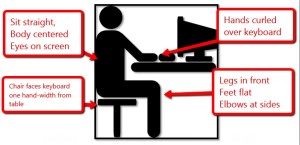
I think keyboarding is a good assessment choice. Especially by 6th grade, students should be improving their keyboarding as much by authentic use in classroom projects and communications as through drill–or more so. Let students know the correct way to keyboard (posture, habits, do it right every time they sit at a computer–that sort–there’s a lot of information on that in my keyboarding book here). Share this with other grade-level teachers, parents, even the library media specialist. Make it clear to students that wherever they use a computer, they use good habits. Then, assess them regularly to track progress.
The fact that you only see students an hour a week is fine. Technology should be a tool that students use outside of your hour a week with them–in their core classes, for homework, for projects, in their family life. This brings up another good assessment–tech use. Students can start the year with a blog (Kidblog, Edublog, GAFE’s built-in Blogger). Their first post can be a discussion of how they use technology. Then, ask them to post once a week (or a couple times a month) on how they use technology in their life. It could be for a class project, communicating with friends, reflecting. It must be evidence-based and include a sample of whatever they used technology in (via an embed or a screenshot). Then, ask them to comment on the posts of friends–use suggestions from friends in a future project. Assess this activity based on how they use technology and share their knowledge–not the perfection of the project.
Share this:
- Click to share on Facebook (Opens in new window) Facebook
- Click to share on X (Opens in new window) X
- Click to share on LinkedIn (Opens in new window) LinkedIn
- Click to share on Pinterest (Opens in new window) Pinterest
- Click to share on Telegram (Opens in new window) Telegram
- Click to email a link to a friend (Opens in new window) Email
- More
Great (Free) Lesson Plans
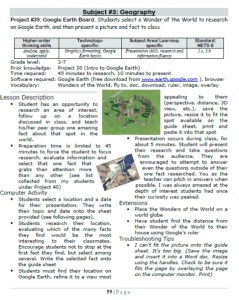 Here’s a list of over seventy-five lesson plans free for your use. They’re organized by:
Here’s a list of over seventy-five lesson plans free for your use. They’re organized by:
- subject
- software/tool
- grade
You just highlight the lesson, then copy-paste to a doc of your choice.
If you want them printed out on 8.5×11 sheets, they are available for purchase here.
Here’s a slideshow of some of the lessons:
[gallery type="slideshow" ids="2533,2503,2502,2501,2500,2474,2473,2472,2448,2447,2446,2445,2402,2401,2391,2390,2304,2303,2236,2235,2231,2230,2229,2155,2137,2136,2135,2132,2131,2128,2127,2123,2122,2104,2103,2102,2101,2100,2099,2098,2047,2046,2040,2039,1615,1612,1611,1610,1609,1608,1604,1603,1602,1601,1557,1556,1555,1531,1530,1525,1524,81"]Share this:
- Click to share on Facebook (Opens in new window) Facebook
- Click to share on X (Opens in new window) X
- Click to share on LinkedIn (Opens in new window) LinkedIn
- Click to share on Pinterest (Opens in new window) Pinterest
- Click to share on Telegram (Opens in new window) Telegram
- Click to email a link to a friend (Opens in new window) Email
- More
Humor that Inspires–for Teachers! Part IV
 If you liked the last Humor that Inspires (Part 1, and Part 2 and Part 3), here are more to kick-start your day:
If you liked the last Humor that Inspires (Part 1, and Part 2 and Part 3), here are more to kick-start your day:
- “It is time I stepped aside for a less experienced and less able man.”
– Professor Scott Elledge on his retirement from Cornell - “Every day I get up and look through the Forbes list of the richest people in America. If I’m not there, I go to work.”
– Robert Orben - “The cynics are right nine times out of ten.”
– Henry Louis Mencken (1880-1956) - “There are some experiences in life which should not be demanded twice from any man, and one of them is listening to the Brahms Requiem.”
– George Bernard Shaw (1856-1950) - “Attention to health is life’s greatest hindrance.”
– Plato (427-347 B.C.) - “Plato was a bore.”
– Friedrich Nietzsche (1844-1900) - “Nietzsche was stupid and abnormal.”
– Leo Tolstoy (1828-1910) - “I’m not going to get into the ring with Tolstoy.”
– Ernest Hemingway (1899-1961) - “Hemingway was a jerk.”
– Harold Robbins - “Men are not disturbed by things, but the view they take of things.”
– Epictetus (55-135 A.D.) - “What about things like bullets?”
– Herb Kimmel, Behavioralist, Professor of Psychology, upon hearing the above quote (1981) - “How can I lose to such an idiot?”
– A shout from chessmaster Aaron Nimzovich (1886-1935) - “Not only is there no God, but try finding a plumber on Sunday.”
– Woody Allen (1935-) (more…)
Share this:
- Click to share on Facebook (Opens in new window) Facebook
- Click to share on X (Opens in new window) X
- Click to share on LinkedIn (Opens in new window) LinkedIn
- Click to share on Pinterest (Opens in new window) Pinterest
- Click to share on Telegram (Opens in new window) Telegram
- Click to email a link to a friend (Opens in new window) Email
- More
Tech Tip #93: Auto-fill for Internet Addresses
 As a working technology teacher, I get hundreds of questions from parents about their home computers, how to do stuff, how to solve problems. Each Tuesday, I’ll share one of those with you. They’re always brief and always focused. Enjoy!
As a working technology teacher, I get hundreds of questions from parents about their home computers, how to do stuff, how to solve problems. Each Tuesday, I’ll share one of those with you. They’re always brief and always focused. Enjoy!
..
Q: Is there a faster way to type internet addresses? All that h-t-t-p stuff–I keep making typos.
A. In fact, there is. Get the main part of the address in, say ‘google’ or ‘spellingcity’, then press Ctrl+enter and the browser will auto-fill the rest. What a time saver!
Share this:
- Click to share on Facebook (Opens in new window) Facebook
- Click to share on X (Opens in new window) X
- Click to share on LinkedIn (Opens in new window) LinkedIn
- Click to share on Pinterest (Opens in new window) Pinterest
- Click to share on Telegram (Opens in new window) Telegram
- Click to email a link to a friend (Opens in new window) Email
- More
Dear Otto: What’s a good Technology Acceptable Use Policy?
 Dear Otto is an occasional column where I answer questions I get from readers about teaching tech. If you have a question, please complete the form below and I’ll answer it here. For your privacy, I use only first names.
Dear Otto is an occasional column where I answer questions I get from readers about teaching tech. If you have a question, please complete the form below and I’ll answer it here. For your privacy, I use only first names.
Here’s a great question I got from D:
I have been a follower of Ask A Teacher site for some time and find the resources very helpful. I recently completed a MEd. in Technology Integration and am teaching technology as a tool to promote learning. I currently work in a 6-12 school in Nova Scotia, Canada where we have a Middle School within a High School. The school is struggling with establishing policy related to technology use, hand held devices, and social media. We teach digital responsibility and citizenship to our younger students with lesser success at the higher grades. Our administration, staff and parent council are requesting that we evaluate our current practices.
I am trying to locate examples and/or information related to technology policies in schools and was wondering whether you are aware of some particularly creative ones. Any suggestions or direction you might be able to point me in would be greatly appreciated.
Thank-you for your time and consideration
Let’s start with: Why have a technology Acceptable Use Policy? The answer is simple, and it’s the same reason why you establish any policies at your school: To inform stakeholders. How should they use the internet and digital devices? What’s appropriate for school that may be different from other locations? What are consequences if errant use? Why should the stakeholders care about using school technology appropriately?
There are many benefits to technology in education, but as many negatives. To truly serve the scholastic journey, technology–digital devices and the access to information–must become an effective and safe tool for student and teacher use. The way to communicate that plan is through a Technology Acceptable Use Policy (aka, AUP and Appropriate Use Policy). Design it, then share it. Make sure students understand what they’re agreeing to and why.
An Acceptable Use Policy revolves around three areas:
- internet use
- digital device use on the school campus
- legalities
The trick to making guidelines effective and deliverable is to meet with your admin, teachers, and parents–and probably your legal representatives also. Find out what’s important to them and integrate those into the policy. Definitely, that list should include (find more detail from Scholastic):
- instructional philosophies and strategies supported by Internet access
- educational uses of the Internet
- a list of the responsibilities of educators, parents, and students
- a code of conduct governing behavior
- consequences of violating the policies
- a guide to what constitutes acceptable and unacceptable use of the Internet
- a disclaimer absolving your school under specific circumstances from responsibility;
- a statement reminding users that Internet access and the use of computer networks is a privilege
- the need to maintain personal safety and privacy while accessing the Internet;
- the need to comply with Fair Use Laws and other copyright regulations while accessing the Internet
- a signature form for teachers, parents, and students indicating their intent to abide by the policies
- treatment of other student’s devices
- illegal activities
- social media guidelines
Share this:
- Click to share on Facebook (Opens in new window) Facebook
- Click to share on X (Opens in new window) X
- Click to share on LinkedIn (Opens in new window) LinkedIn
- Click to share on Pinterest (Opens in new window) Pinterest
- Click to share on Telegram (Opens in new window) Telegram
- Click to email a link to a friend (Opens in new window) Email
- More
12 Websites to Teach Mouse Skills
One of the most important pre-keyboarding skills is how to use the mouse. The mouse hold is not intuitive and if learned wrong, becomes a habit that’s difficult to break. Here are some images to assist you in setting up your newest computer aficionados:
[gallery type="square" ids="28323,28324"]Here are 12 websites students will enjoy including 2 for adults new to computers:
Share this:
- Click to share on Facebook (Opens in new window) Facebook
- Click to share on X (Opens in new window) X
- Click to share on LinkedIn (Opens in new window) LinkedIn
- Click to share on Pinterest (Opens in new window) Pinterest
- Click to share on Telegram (Opens in new window) Telegram
- Click to email a link to a friend (Opens in new window) Email
- More