Over the next week, I’ll share ideas that will get you ready for Hour of Code. This includes (links won’t work until the articles are posted):
- Hour of Code? Here’s why you should participate
- Long list of websites by grade
- 15 Unusual Projects
- The Easiest No-coding Way to Build an Education App
***
Here are ten unusual projects (each, about one hour in length) you can use in your classroom to participate in this wildly popular event:
- Alt Codes
- Animation
- Coding with pixel art
- Human robot
- Human algorithm
- IFTTT
- Macros
- QR codes
- Shortkeys
- Wolfram Alpha widgets
Macros
Grade level: 5-12
By fifth grade, students appreciate technology for how it can speed up their class projects and seek out ways to use it to make their educational journey easier. Take advantage of this by introducing pre-programming skills like creating macros. This is an easy way to add MLA headings (or whichever standard your school uses).
Here are the steps for creating a macro in MS Word (adapt for the digital device you use):
- Click View>Macros>Record Macros.
- Name your macro.
- Choose whether it should be a keyboard shortcut or a button.
Students can use macros authentically in the classwork to do things like add document headings, closings, insert pre-designed tables, and more.
Click here for more detail and a how-to video.
Shortkeys
Grade level: 5-12
Creating shortkeys for oft-used programs will quickly become a favorite with your students. Here’s how to create one on PCs:
- Click Start
- Right click on the desired program
- Select ‘properties’ (you may have to select “shortcut location” first)
- Click in ‘shortcut’
- Push the key combination you want to use. In my case, I used Ctrl+Alt+S to invoke the Windows Snipping Tool
- Save
IPads call these hotkeys. To create one, go to:
- Settings > General Settings > Keyboard Settings
- Scroll down and click “add new shortcut”
Be aware: This doesn’t work for every app.
Click here for more detail and a how-to video.
Alt Codes
Grade level: 4-12
Alt codes are those symbols that are created by holding down the Alt key and pushing a series of numbers, like these for copyright and the Spanish question mark:
Alt + 0169 = ©
Alt+0191 = ¿
There are hundreds of them for PCs, Macs, and Chromebooks. Click the link for your digital device.
Tip: Press the ALT key. While it is pressed, put in the numbers from your NUMBER PAD. It doesn’t work using the numbers at the top of the keyboard. Make sure the NUM LOCK is on.
Grade level: 3-12
Use a free program like Draw a Stickman to program a stick figure. It’s simple to use and students love exploring the possibilities of making their own animated stories.
If you have IPads, try Stick Nodes.
Grade level: 7-12
Wolfram/Alpha Widgets are free personalized mini-apps that can do almost anything the user can program, from calculating the calories in a recipe to solving complex problems. You can either browse Wolfram/Alpha’s gallery for a widget that fits your need and embed the code into your personal website, or you can build your own widget from scratch using their Builder tool. The level of difficulty will determine how long it takes so start simple during Hour of Code.
Grade level: 9-12
IFTTT allows users to create ‘recipes’ to automate functions, such as being notified when the weather changes or the arrival of an event. It uses a simple statement—IF THIS THEN THAT. Users create a recipe by choosing a trigger channel from IFTTT’s library, then a trigger, and finally an action channel. For example:
- IF they post a photo on Instagram THEN share it on Twitter
- IF it’s going to rain tomorrow THEN send me a text message
- IF my children are near home THEN turn on the lights
Click for more on IFTTT.
QR Codes
This is so simple, you’re going to love it:
- Open the QR Code reader on your phone or mobile device.
- Center the QR Code within the provided frame.
- Once the code is read (which happens within seconds), it will automatically activate the data.
QR Codes can include data for almost anything. The tool you select will offer a list. You’ll check what you want to do and get started. Here are some of the options:
- Website URL: Scanning this QR code will give you a prompt to open the website.
- Telephone Number: Scanning this QR code will give you a prompt to call the number.
- Plain Text: Scanning this QR code will give you a prompt to search the web using your default search provider in Safari.
- SMS Message: Scanning this QR code will give you a prompt to compose the specified message to the specified number.
- Email Address: Scanning this QR code will give you a prompt to compose an email to the specified email address.
- Calendar Event: Scanning this QR code will give you a prompt to add the specified event to your calendar.
- Location of event: Provide a large QR Code at the entrance to the school or event location with a map and directions to the room where it is located. Attendees merely scan the QR Code and follow the line that leads to the event.
There are dozens of ways to incorporate QR Codes into your classroom. Here are a few, starting with introducing it during Hour of Code:
- Introduce QR Codes during Hour of Code to show students the basics of building a code and then using it.
- Have younger students scan a QR code so they don’t have to type the long URLs.
- Record voice instructions for a project; save it as an MP3 and turn it into a QR code.
- Have new students follow a QR Code scavenger hunt to find all the important places in the school (with their parents if you do it for Back to School Night). That makes all of that information available on their phones for later use.
- Add QR codes to homework sheets that link to help. For example, if the student forgets how to solve a math problem, the QR code will take them to help.
- Embed concert programs, directions for station activities, and parent contact information as QR Codes instead of printing
- For high school students: Create their resume with a QR Code. They can easily share it with everyone, include it on a business card, or send it in an email. The recipient will automatically have it on their mobile device–no worries about losing it.
- For a school art display: Include all data on the student artist in a QR Code. It is small and doesn’t distract from the glorious artwork being presented.
- Record students reading a short story and embed it into a QR Code. Post these on a gallery in your classroom where students can stop and visit anytime for a quick story read by their classmates.
- Have students draw a picture of themselves with a QR code over their belly. On the QR Code, they’ll type about themselves with at least one fascinating fact most classmates wouldn’t know. Let students scan these with their iPads or another digital device to find out more about their new classmates.
Here are some of my favorite unplugged activities:
Human Robot
Grade level: K-5
Programming a human robot is an unplugged approach to coding that is also a great way to teach sequencing–a critical skill for coding.
Pick an activity—say, taking your seat in the classroom or making a PB&J sandwich. Ask a student (or several) to explain required steps using another teacher as the ‘robot’. The human robot only does what the student directs (think of the old aphorism ‘garbage in garbage out’ explaining that computers only do what you tell them; nothing more). The human does not guess or extrapolate based on what they think the student wants, merely follows directions. For example, if you’re programming the robot to take a seat in the classroom:
- Move right foot, then left, 4 times.
- Turn right; walk 4 steps.
- Turn around (left and left again).
- Drop backpack to floor (or place under chair).
If the student forgets to say ‘turn around’, the human robot won’t. For more detail, see Dr. Technicko’s popular How to Train Your Robot.
Human Algorithm
Grade level: K-5
An algorithm is a procedure for solving a problem or completing an activity. Use it in conversation for students, such as, “The algorithm I follow when I get up in the morning is…” Once students are comfortable with the use of the word, suggest they create their own algorithm, one that describes their morning activities. It might include the following steps (which students will have to re-order):
For youngers, you might have images like the ones above, that reflect the activities. Olders can draw them in the class drawing program and then print.
These can be simple or involved and might tie into inquiry taking place in the classroom. For example, use the stages in an animal’s lifecycle.
Grade level: K-12
Pixel Art is the blocky drawing that looks both amateurish and sophisticated. You’ll recognize it by the:
- stair-step edges
- limited colors
- usually only one focal point to drawing
Before Minecraft’s characters made it recognizable even to kindergartners, players used pixel art in the popular Tetris game.
For this project, provide students with written directions for what color to fill in for which cell, such as:
Blue: A1, B1, C1, D1, G1, H1, I1, J1, A2, B2, I2, J2, A3, J3, A5, A6, A7, A8, A9, A10
As students fill in the cells with color, the image is revealed.
Crazy Circuits With Squishy Circuits
I admit, when I first received this kit, I didn’t get the name–Crazy Circuits with Squishy Circuits. I couldn’t get my brain around all those words until I unwrapped the box and pulled the parts out. Then I got it: This had a ton of promise. If you’ve ever made Play Dough at home or in science class and used it as conductors and insulators–that’s the squishy part. When you poke circuits that light up or run motors or a bunch of other stuff into the dough–that’s the crazy part. With this relatively inexpensive kit, a wide age range of students learn about seemingly complicated topics such as insulators, conductors, resistance, and parallel and series circuits.
This is ready to go out of the box which means no soldering required.
The Crazy Circuits With Squishy Circuits kit includes six containers of colored squishy dough–some conductive and some insulating–and a variety of Crazy Circuits Chips. You don’t have to make anything or buy anything else. Detailed directions, project guides, educational resources, and videos can be found online in the Ward’s Science database. Crazy Circuits are compatible with LEGO™ and similar brick building systems.
If you’re wondering how squishy dough can conduct electricity, watch this 4-minute TED Talk. Though the video shows how to make the dough, you don’t have to do that. Ward’s Science sends it as part of the kit. You just attach the circuits, motors, and conductors, and let your creativity flow:
Code.org Hour of Code Unplugged
Ages 4 and up
Code.org, the grandfather of Hour of Code offerings, recognizes the importance of critical thinking outside of coding and programming. To reinforce this, they offer a slew of unplugged critical thinking activities to pursue during the Hour of Code week. This includes non-computer activities such as Happy Maps, Graph Paper Programming, Dice Race, Binary Bracelets, Mad Glibs, Unspotted Bugs, and more. These cover coding topics such as:
- abstraction
- algorithms
- binary images
- computational thinking
- conditionals
- debugging
- functions
- loops
- variables
These projects variously include a lesson plan, instructions, assessments, a video on understanding the topic and the activity, and more. When you click on the link, it provides lesson plans with preferred age groups and a grid filled with thirty-nine unplugged activities organized by age and concept.
Thinkersmith’s Unplugged Hour of Code Activity
Ages 4-7
My Robotic Friends is a one-hour introductory non-computer activity where students learn to program a human robot. Break students into pairs and have one student write the steps required to do something (the video suggests stacking cups). The second student (called a robot) takes those directions and follows them exactly to see if they can do what is asked. If they can’t, the student who wrote the steps debugs their instructions until they are clear and the robot student can accomplish what was expected. Here’s a quick video.
This is a fun and thought-provoking way to discuss sequencing, attention to detail, and debugging problems and is easily completed in one hour though kids may want to take longer.
Ages 5-14
CS Unplugged is a collection of free teaching materials that teach Computer Science through engaging games and puzzles, many accomplished with cards, string, crayons, and lots of running around. This teacher-oriented website provides everything you need to teach computer science without a computer. If you’re thinking that’s an oxymoron, then you’re exactly who this is intended for. Topics include binary numbers, Kidbots, Sorting networks, Error detection and correction, and Searching algorithms. Each topic variously includes unit plans, lesson plans, teaching videos, curriculum integration activities, printables, and programming exercises–all without a computer.
This is one of the original unplugged websites and includes a link to the classic offerings if you’re looking for those.
***
That’s it–15 projects that can be completed in the Hour of Code time frame. The good news: Once students try any of these ten, they’ll want more coding.
More on Hour of Code
6 Unplugged Activities for Hour of Code
Augmented Reality with Metaverse
Coding and US Security (Navajo Code Talkers)
Hour of Code–Is it the right choice?
Looking for a Class Robot? Try Robo Wunderkind
PrimoToys–unplugged programming for youngers
Root Robotics–Great Way to Extend Hour of Code
Should Coding be a Part of the Modern School’s Curriculum?
Websites and Apps to Support Hour of Code
Why Should Students Learn Computer Science? A Teacher’s Perspective
Wonder Workshop’s Amazing Dash
@CSEdWeek #hourofcode #hoc #edtech
Jacqui Murray has been teaching K-18 technology for 30 years. She is the editor/author of over a hundred tech ed resources including a K-12 technology curriculum, K-8 keyboard curriculum, K-8 Digital Citizenship curriculum. She is an adjunct professor in tech ed, Master Teacher, webmaster for four blogs, an Amazon Vine Voice, CSTA presentation reviewer, freelance journalist on tech ed topics, contributor to NEA Today, and author of the tech thrillers, To Hunt a Sub and Twenty-four Days. You can find her resources at Structured Learning.



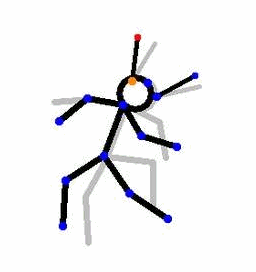
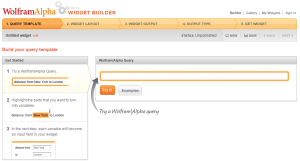
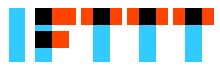
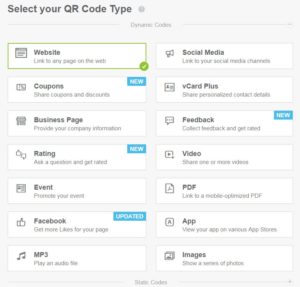

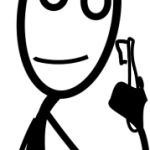

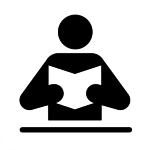
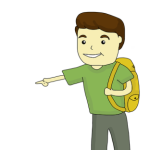



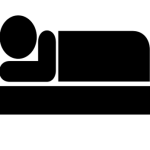

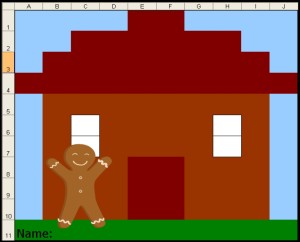

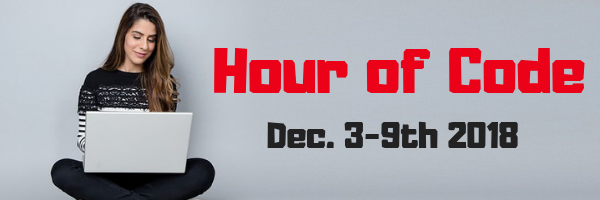

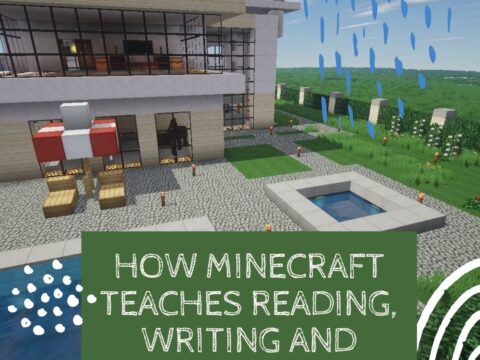
































These are great resources for teachers, Jacqui. So many ideas, there’s something for everyone.