Collecting class data, asking for feedback on activities, and pushing out quizzes used to be laboriously accomplished by passing out paper documents, collecting them as they dribbled in, and then collating the data into a spreadsheet where you could sort and shake to come up with the useful information.
These days, all of those tasks are accomplished much more easily with one of the many free/fee webtools designed to create and curate information. Uses include but are not limited to: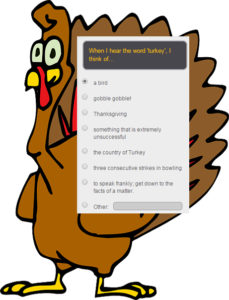
- volunteer sign ups
- feedback on events
- class enrollments
- donations and payments
- consent forms for school activities
- polls and surveys on upcoming or past events
- data on parents and students
- collection of student projects
- sign-ups for student class presentations
- signups for afterschool activities or summer classes
- registrations for a Professional Development workshop
- quizzes that are automatically evaluated providing students with their score and you with metrics
Besides the ease of use and their digital nature, students love forms because they are anonymous. This means when forms are used to collect feedback, input, and projects, students can participate at their own pace, as quietly as they’d like, with only the teacher being aware of their identity.
Form options may be purpose-built one-size-fits-all tools that supplement a lesson like:
- MS Forms
- Google Forms
- JotForm
- Survey Monkey
They can also be tools that are easily integrated into warm-ups, exit tickets, and/or formative assessments such as these popular examples:
- Kahoot
- Pear Deck
Here’s a quick overview of each:
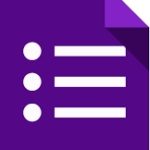 Google Forms
Google Forms
Among teachers I know who always look for ways to save money, Google Forms is a runaway favorite. Besides being an integrated part of Google Apps and GSuite, which means easy log-in and access, it is intuitive to use, flexible in function, collaborative in operation, and professional in appearance. Its look can be adapted to school colors and images and completed forms can be shared as a link or embed. Google Forms integrates well with Google Apps for Education, Google Classroom, and many LMSs such as Blackboard. Using one of many available templates, a customized form can be completed in under five minutes. Responses are collected to a Google Spreadsheet that can be private or shared with participants and can be sorted and analyzed like any other spreadsheet.
For those with a Google account, it is free, online, and available on all platforms and all digital devices. For more on Google Forms, here’s my review.
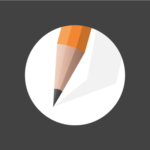 JotForm
JotForm
For many, JotForm is the gold standard for forms creation whether on PCs, Macs, or mobile devices. It offers what seems to be an endless supply of professional-looking templates that can be used to sign up volunteers, get feedback on events, enroll people into classes, ask for donations, collect payments, and much much more. Its drag-and-drop interface makes building forms intuitive, quick, and easy. As with Google Forms, new questions can be dependent upon the user’s response to prior questions. Completed forms are shared via a link, social media, or integrated into DropBox, Google Docs, and other popular platforms.
It is free with a pro version, online, and available on all platforms and all digital devices. For more, here’s my review.
 Kahoot
Kahoot
Kahoot is a web tool that gamifies the delivery of quizzes and surveys — even homework — using a gameshow format to turn what is traditionally considered an onerous activity into one students love. Learning games are created with a simple drag and drop methodology and pushed out to devices with a code students enter to join (no Kahoot account required by students). Alternatively, the teacher can show questions on the class screen, with or without a time limit, and students respond through any device with a web browser. Questions can include text, pictures, and videos.
It is free, online, and available on all platforms and all digital devices.
 MS Forms
MS Forms
As part of Office 365 work and school accounts, teachers can use MS Forms to quickly create surveys, polls, quizzes, homework, exit tickets, sign-ups, and more from scratch or with templates. Answers are collected in real time and automatically displayed to a chart or exported to Excel where teachers can analyze answers. It works on all platforms but it only with Office 365 Education accounts. This is a challenge for students who will be unable to create a form from their personal or Home Microsoft account.
For those who qualify, it is free, online, and available on all platforms and all digital devices.
 Pear Deck
Pear Deck
Pear Deck is an interactive slidedeck that integrates polls, surveys, and quizzes engagingly into lesson planning seamlessly, painlessly, and intuitively. Teachers sign in with their Google or Google classroom account, the latter giving them the ability to import the class roster. Students join the presentation with a teacher-provided class code. Once in, students see the same slides the teacher displays on the class screen including interactive assessments pushed out as multiple choice, drag-the-drop, short answer, drawing, or number. From their dashboard, teachers can monitor who responds and how, display results anonymously on the class screen, and analyze data.
It is free (with a premium upgrade), online, and available on all platforms and all digital devices.
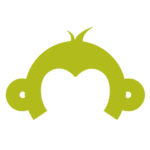 Survey Monkey
Survey Monkey
Survey Monkey is one of the most popular online survey tools and probably the one you’ve heard of though lots of educators don’t think of it when considering a classroom tool for forms and polling. But they should. Survey Monkey offers most of the same characteristics as other survey tools in their category with the excellent addition for teachers of a wide variety of education-themed templates such as course feedback, project research, parent information, parent engagement, and curriculum planning.
It is free, online, and available on all platforms and all digital devices. Education discounts are available upon request.
***
Each of these offers different characteristics which you’ll want to evaluate before making a selection. What you don’t need to consider is that online forms offer significant benefits for educators in collecting and sharing information that serves the needs of students and teachers.
Jacqui Murray has been teaching K-18 technology for 30 years. She is the editor/author of over a hundred tech ed resources including a K-12 technology curriculum, K-8 keyboard curriculum, K-8 Digital Citizenship curriculum. She is an adjunct professor in tech ed, Master Teacher, webmaster for four blogs, an Amazon Vine Voice, CSTA presentation reviewer, freelance journalist on tech ed topics, contributor to NEA Today, and author of the tech thrillers, To Hunt a Sub and Twenty-four Days. You can find her resources at Structured Learning.



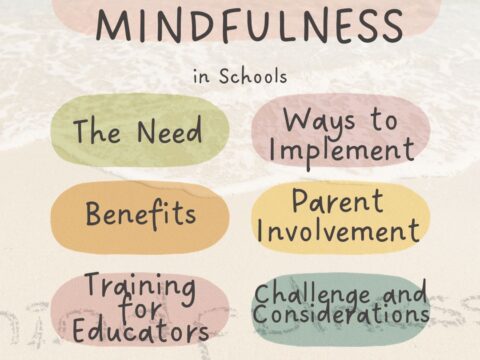

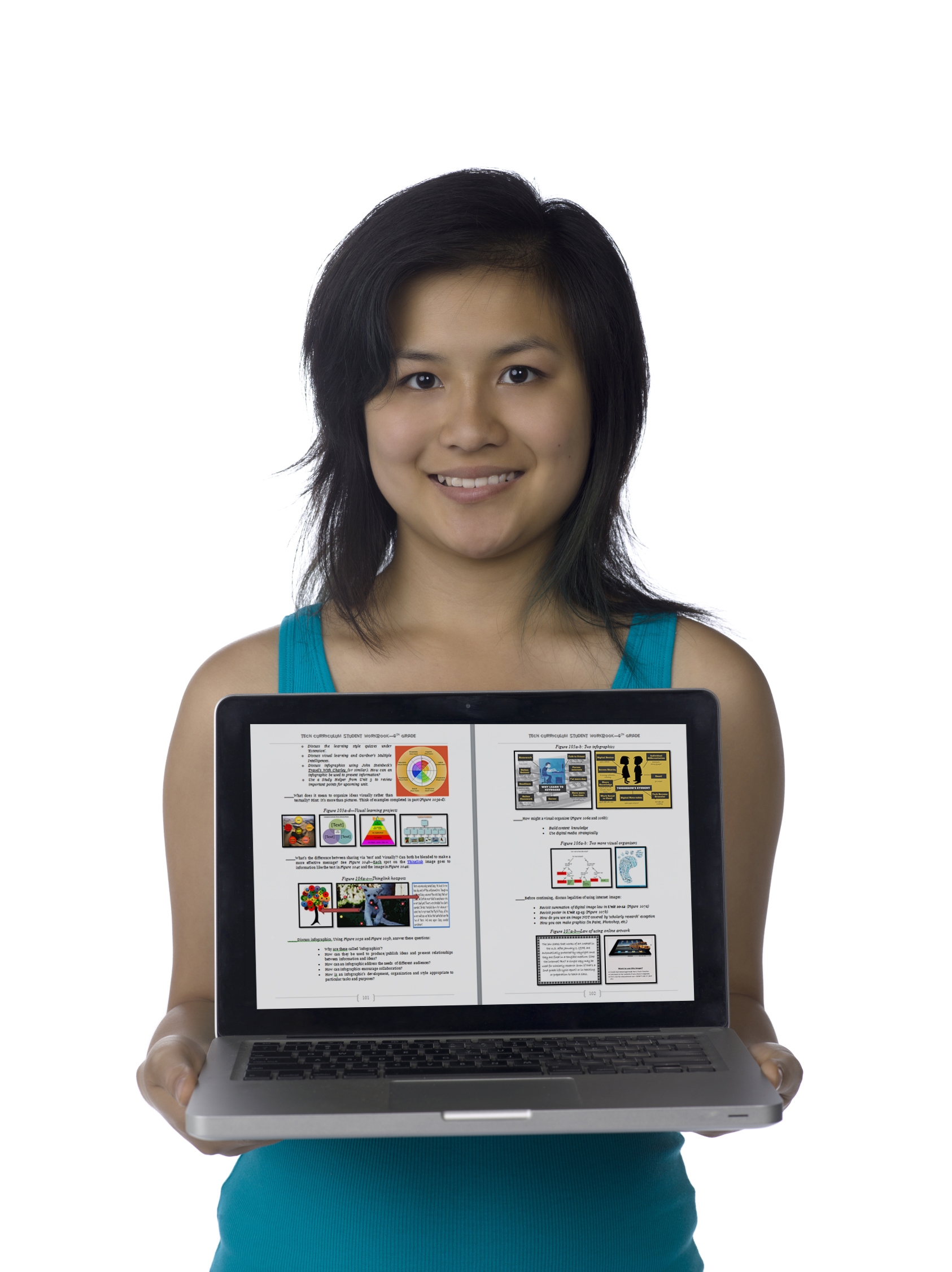
































5 thoughts on “6 Options for Polls and Forms in Your Class”
Comments are closed.