 In these 169 tech-centric situations, you get an overview of pedagogy—the tech topics most important to your teaching—as well as practical strategies to address most classroom tech situations, how to scaffold these to learning, and where they provide the subtext to daily tech-infused education.
In these 169 tech-centric situations, you get an overview of pedagogy—the tech topics most important to your teaching—as well as practical strategies to address most classroom tech situations, how to scaffold these to learning, and where they provide the subtext to daily tech-infused education.
Today’s tip: How to fix a tilted screen
Category: Problem-solving
Q: My screen is sideways 90 degrees. How do I fix that?
A: If you ever needed this, you’re going to bless me. I run a tech lab and there are always those pesky prodigies who want to outsmart me. They know if they push Ctrl+Alt+(down arrow), it’ll turn the screen upside down. The first time it happened, I was at a loss. That’s when a different pesky prodigy told me how to fix it:
Ctrl+Alt+(up arrow)
If you use Chromebooks, the following keyboard shortcut will rotate the screen 90 degrees:
Ctrl + Shift and Reload
Note: the keys must be pressed simultaneously.
Sign up for a new tip each week or buy the entire 169 Real-world Ways to Put Tech into Your Classroom.
What’s your favorite tech tip in your classroom? Share it in the comments below.
Jacqui Murray has been teaching K-18 technology for 30 years. She is the editor/author of over a hundred tech ed resources including a K-12 technology curriculum, K-8 keyboard curriculum, K-8 Digital Citizenship curriculum. She is an adjunct professor in tech ed, Master Teacher, webmaster for four blogs, an Amazon Vine Voice, CSTA presentation reviewer, freelance journalist on tech ed topics, and author of the tech thrillers, To Hunt a Sub and Twenty-four Days. You can find her resources at Structured Learning.



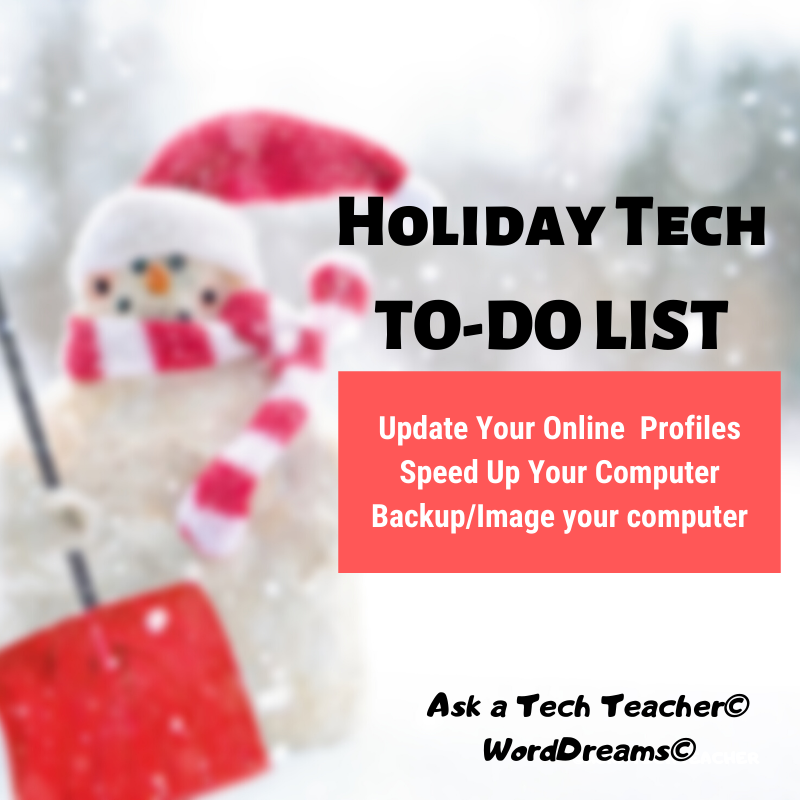
































That’s a great tip, Jacqui. Thank you.
Now I have a question for you. I know you have multiple screens, so it’s maybe not an issue for you. I wish to be able to view two different PDFs side by side on one screen to compare/edit. I’ve googled explanations but not been able to find a solution. I have a free Adobe reader. Is there a trick, or do I need to purchase the paid version? Thanks in advance.
I have the free Adobe also and it doesn’t make it easy to show two side-by-side PDFs. You have to pull each into their own window and then resize.
Easier is to open them in Chrome and drag each into their own window and then resize. Both are awkward, but I think do what you need.
Thanks so much, Jacqui. I’ll see how I go. 🙂
So far I’ve used the Chrome option. It’s not ideal but is working okay. Thanks for the tip. 😊