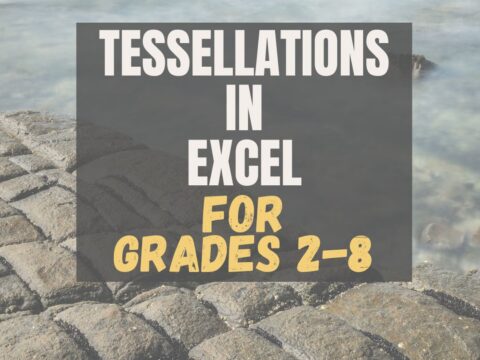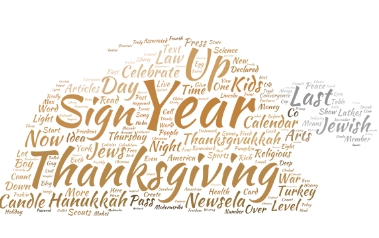As a working technology teacher, I get hundreds of questions from parents about their home computers, how to do stuff, how to solve problems. Each Tuesday, I’ll share one of those with you. They’re always brief and always focused. Enjoy!
Q:I see a blue phrase on my page. It’s underlined. I’m told that’s a link to a website. How do I make it work?
A: Activating a link in MS Word or most of the MS Office products is pretty simple.
- hover over the word or phrase
- Push Ctrl+click to activate
Mousing over a word or phrase displays its tool tips. In this case, it’ll tell you to Ctrl+click to visit the website.
Click to find out how to add a link yourself.
Questions you want answered? Leave a comment here and I’ll answer it within the next thirty days.
Jacqui Murray has been teaching K-18 technology for 30 years. She is the editor/author of over a hundred tech ed resources including a K-12 technology curriculum, K-8 keyboard curriculum, K-8 Digital Citizenship curriculum. She is an adjunct professor in tech ed, Master Teacher, webmaster for four blogs, an Amazon Vine Voice, CSTA presentation reviewer, freelance journalist on tech ed topics, contributor to NEA Today, and author of the tech thrillers, To Hunt a Sub and Twenty-four Days. You can find her resources at Structured Learning.