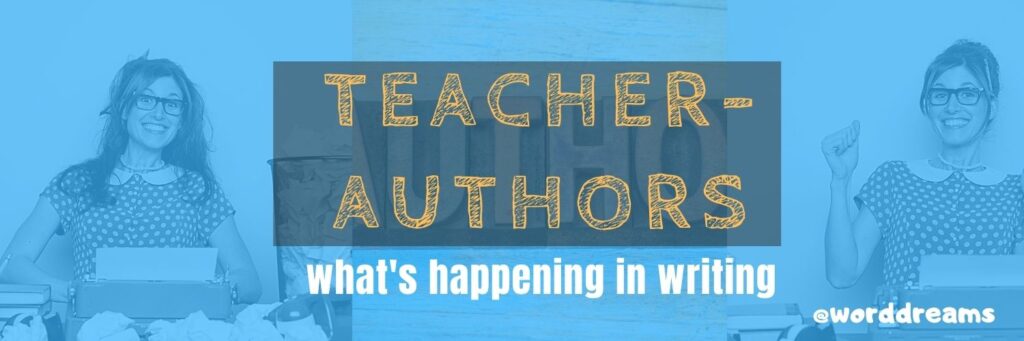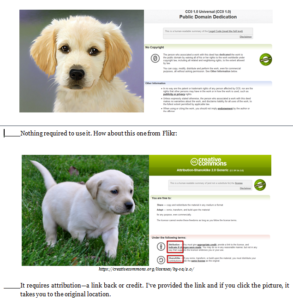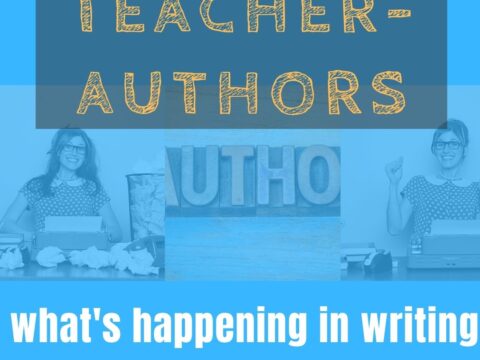A lot of teacher-authors read my WordDreams blog. In this monthly column, I share the most popular post from the past month. I last published on this topic on my ed blog in 2017. A lot has changed since then so it’s time for an update:
When I teach professional development classes, by far the topic that surprises attendees the most is the legal use of online images. And they’re not alone. On my blog, in teacher-author forums, and in the virtual meetings I moderate, there is much confusion about what can be grabbed for free from online sites and what must be cited with a linkback, credit, author’s name, public domain reference, or specific permission from the creator. When I receive guest posts that include pictures, many contributors tell me the photo can be used because they include the linkback.
That’s not always true. In fact, the answer to the question…
“What online images can I use?”
typically starts with…
It depends…
To try to understand this topic in a five-minute blog post or thirty-minute webinar is a prescription for failure. It is too big. Instead, I’ll summarize the top topics and if your interest is piqued, dig deeper.
Plagiarism
In general terms, you must cite sources for:
- facts not commonly known or accepted
- exact words and/or unique phrase
- reprints of diagrams, illustrations, charts, pictures, or other visual materials
- opinions that support research
Copyrights
Copyrights range from public domain—creative work that can be used without permission or notification—to intensely private—available only to view and usually on the host website. Here’s a simple review of copyright law I use to start the discussion.
The law states that works of art created in the U.S. after January 1, 1978, are automatically protected by copyright once they are fixed in a tangible medium (like the Internet) BUT a single copy may be used for scholarly research (even if that’s a 2nd grade life cycle report) or in teaching or preparation to teach a class.
Myths
- If I give credit to the original site, I’m fine–not always
- If I provide a linkback, I’m fine–not always
- I left the site’s watermark on the image (such as Shutterstock)–that doesn’t make the use legal
- It’s in the public domain–can you prove that?
Here’s a video I use in my Grad School classes to discuss copyrights and image use. Some may be TMI, but the important stuff for writers starts at 3:47. There are six examples of images you might think are legal to use in particular ways and I’ll show you why you should be cautious:
The following sites provide mostly public domain images:
- ClipSafari–free clipart
- Canva (for members)
- Creative Commons
- Free Images
- Library of Congress–free to use images
- Morgue File
- Open Photo
- PhotosForClass
- Pixabay
- Picgifs.com
- Smithsonian Wild
- Stock Exchange
- Stockio
- Wiki Images
If you find an online image you like, figuring out if you can use it is often time-intensive but necessary. If you can’t find the copyright notice on the site that’s hosting the image, pick a different image. Here are two examples:
The bottom one requires attribution—a linkback or credit–so I’ve provided it here: https://www.flickr.com/photos/crazymandi/. It’s worth noting that most Flikr images require credit and/or a linkback.
Here’s a general collection of websites addressing copyrights and digital law that will help to address your specific areas of interest:
- Charts and Tools, Academic and Educational Permissions, and Copyright FAQs.–from Stanford University
- Copyright & Creativity for Ethical Digital Citizens, — a video from the Internet Education Foundation
- Copyright Basics for Faculty–from Washburn University
- Copyright for Teachers–a Webinar
- Copyright and Fair Use–Common Sense Media video
- Copyright law curriculum
- Crash Course in Copyright and Intellectual Property
- Curricula for different age groups
- Downloading Music Illegally
- Edublog’s Complete Copyright Guide
- Measuring Fair Use–Four Factors
- Take the mystery out of copyrights–by the Library of Congress
- Teaching Copyright
- Videos on licensing, copyrights, more (from Creative Commons)
- What is Digital Law
AI-created Images
AI-generated images from websites like DALL-E and MidJourney (and more) raise complex copyright issues because they mix human input and algorithmic output. Does the copyright belong to the user, the AI developer, or no one? Another layer of complexity arises from some platforms that grant users a license to use the images but retain the right to reuse or distribute them. In many jurisdictions, copyright law requires a human author, potentially excluding AI-generated works from protection unless significant human creativity is involved. Courts have yet to fully resolve these issues, but cases like the 2023 U.S. Copyright Office ruling against registering fully AI-generated works suggest strict human authorship requirements.
The opinions of writers vary, but here are a few from X:
-
“Writers/publishers should NOT be using ai generated ‘art’ for their book covers or even to post an image of what their characters would look like using ai— ai steals other people’s art to create a distorted version of your prompts. Personally, I won’t read authors who use ai.” –Anonymous author on X
-
“Authors using AI art on your covers, you’re cutting off your own leg. I’m not even talking about the accusations of ‘thief’ that you’re going to get. I’m talking about the price you’re paying in reputation and marketability to save maybe $1000.” —Anonymous author on X
-
“AI ‘art’ used as a book cover is immediately so disrespectful to the reader that they should expect nothing but senseless dross under that cover.” –Anonymous author on X
Make-your-own Graphics
A great way to avoid the worry surrounding the legal use of online images is to create your own. You can use software such as Paint, Photoshop, and GIMP, or an image creation tool like:
- ArtStudio–includes varied brushes, fills, text, and more (app)
- AutoDraw from Google
- Brush Ninja–no login required
- Draw.to
- Drawing Box (free)–learn and practice drawing and painting. Also import photos. (app)
- Drawing Desk–draw, sketch, doodle, fee/free, no text tool (app)
- Drawing Pad–fee; exactly what it sounds like (app)
- Infinite Painter (app)
- Inkpad–Vector drawing is mathematical rather than pixel-based so scaling should not effect resolution. This app is the simplest I have seen to introduce this concept. (app)
- Paper 53 – It’s hard not to love this simple, yet powerful, drawing app. Lots to like. (app)
- ProCreate–professional drawing only for iPad Pro (app)
- Quick Draw–draw a picture while Google tries to figure out what it is.
- SumoPaint–good for elementary; no log-in required; good with Chromebooks
If these don’t work for you, here’s a list of websites and apps with lots more options.
Here’s the sign-up link if the image above doesn’t work:
https://forms.aweber.com/form/07/1910174607.htm
“The content presented in this blog are the result of creative imagination and not intended for use, reproduction, or incorporation into any artificial intelligence training or machine learning systems without prior written consent from the author.”
Jacqui Murray has been teaching K-18 technology for 30 years. She is the editor/author of over a hundred tech ed resources including a K-12 technology curriculum, K-8 keyboard curriculum, K-8 Digital Citizenship curriculum. She is an adjunct professor in tech ed, Master Teacher, freelance journalist on tech ed topics, and author of the tech thrillers, To Hunt a Sub and Twenty-four Days. You can find her resources at Structured Learning.