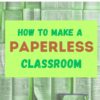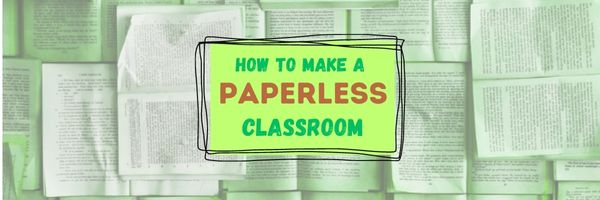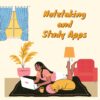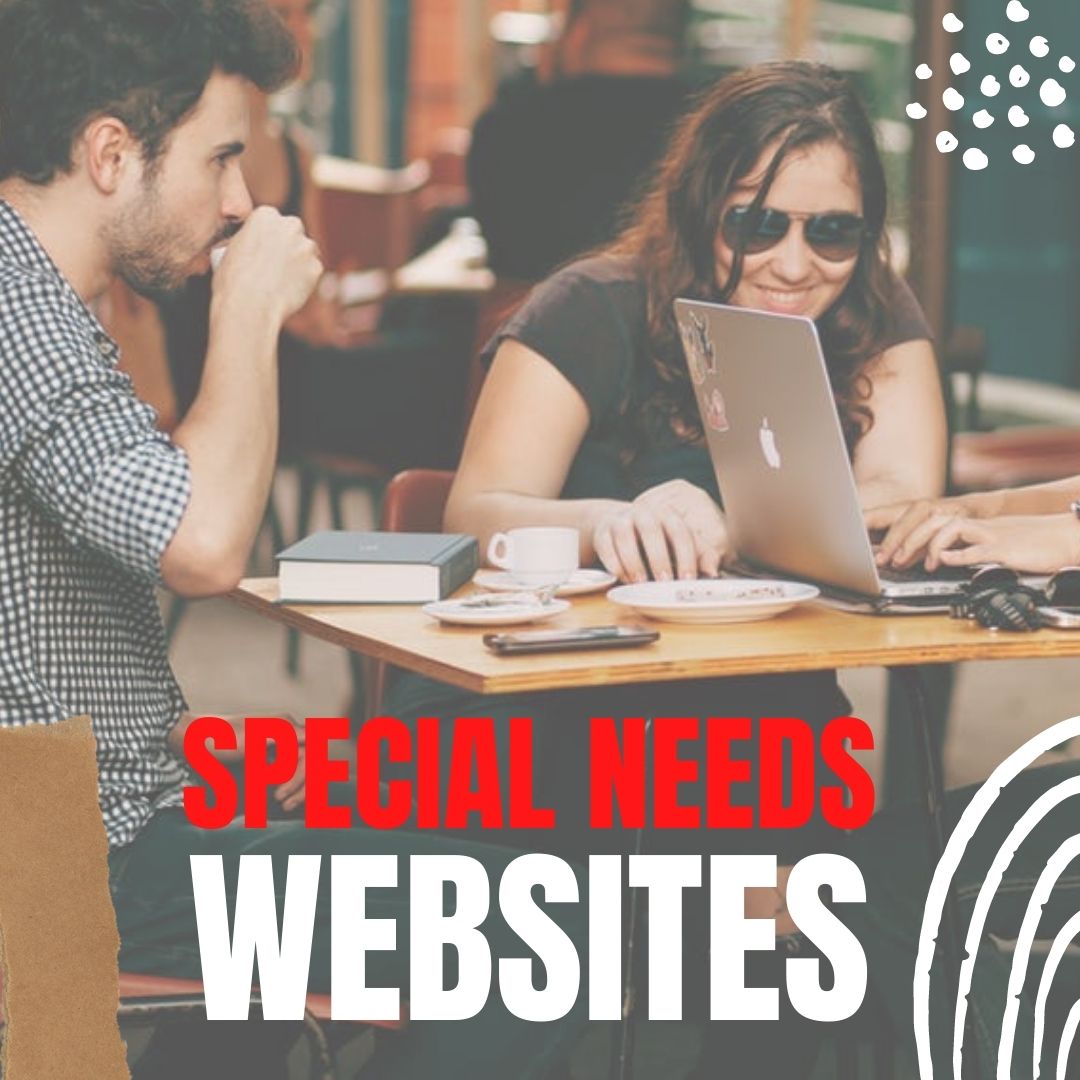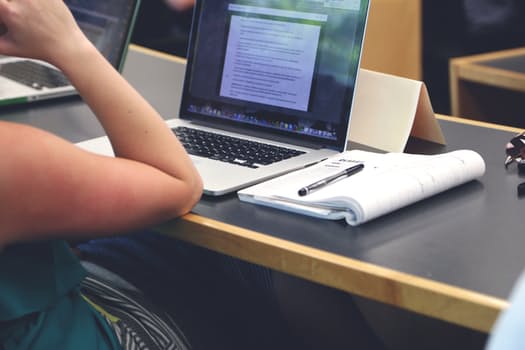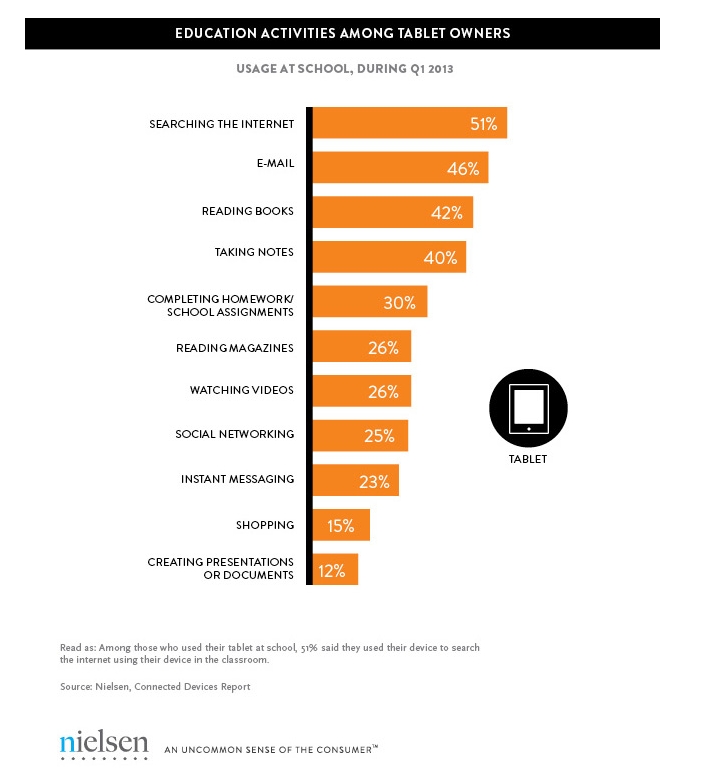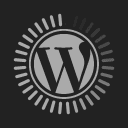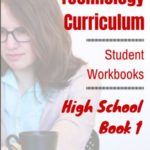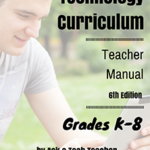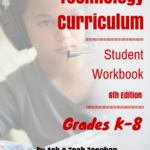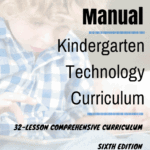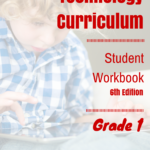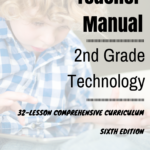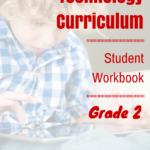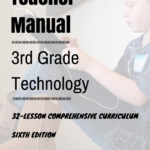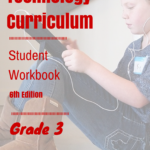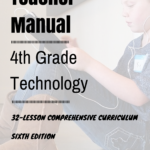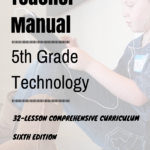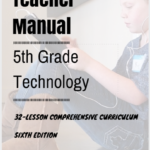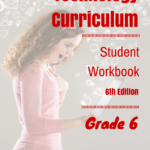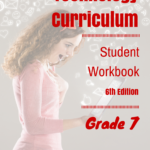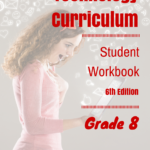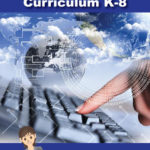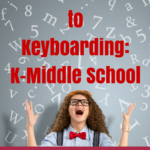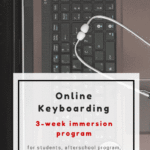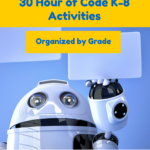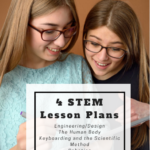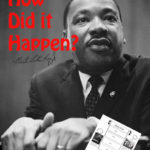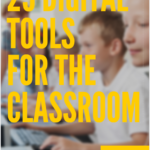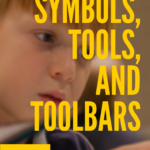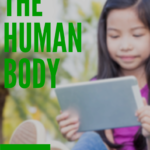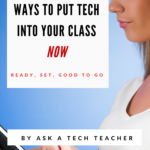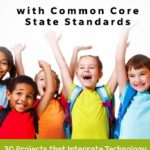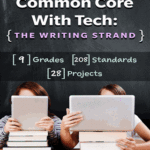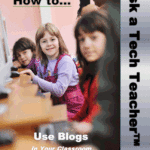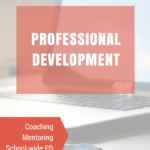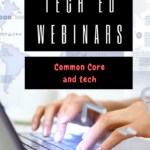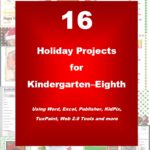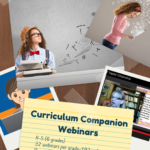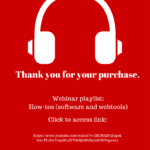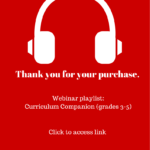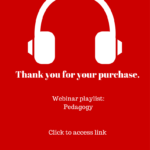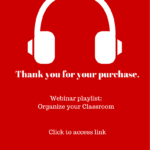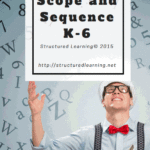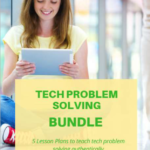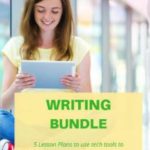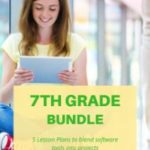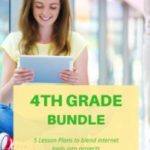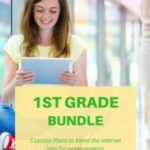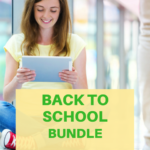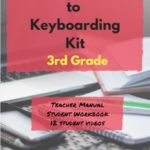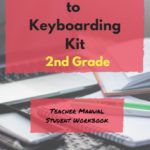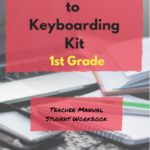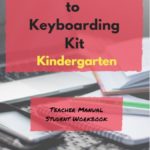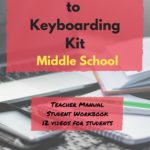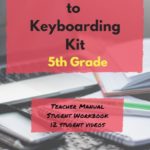Tag: Notetaking
How to Create a Paperless Classroom
Every Earth Day (April 22, 2023 this year–see our previous article on Earth Day Class Activities) someone in your school, maybe the parent group, raises the question of WHY NOT a paperless classroom? Everyone nods their heads, agrees this is a revolutionary idea, and moves on as Earth Day passes.
Really, though: Why not? There are benefits to adopting alternatives to paper:
Share this:
- Click to share on Facebook (Opens in new window) Facebook
- Click to share on X (Opens in new window) X
- Click to share on LinkedIn (Opens in new window) LinkedIn
- Click to share on Pinterest (Opens in new window) Pinterest
- Click to share on Telegram (Opens in new window) Telegram
- Click to email a link to a friend (Opens in new window) Email
- More
Notetaking and Study Apps
There are great notetaking apps and suggestions out there for students. Check out this article from The Tech Edvocate with a list of six ideas, including:
- Google Keep
- Notes
- ClickUp (not familiar to me)
Note-taking and Study Apps
Taking notes from discussions helps greatly in remembering important points raised and in aiding you to study for exams and other assessment activities. These apps can help you do that.
We’ve written on this topic a few times. Check out these articles for more ideas:
- OneNote–the all-in-one digital notetaking, classroom app for educators
- What is Google Keep and Why Use it in Your Classroom?
- 5 Programs That Make Digital Note-taking Easy
Share this:
- Click to share on Facebook (Opens in new window) Facebook
- Click to share on X (Opens in new window) X
- Click to share on LinkedIn (Opens in new window) LinkedIn
- Click to share on Pinterest (Opens in new window) Pinterest
- Click to share on Telegram (Opens in new window) Telegram
- Click to email a link to a friend (Opens in new window) Email
- More
OneNote–the all-in-one digital notetaking, classroom app for educators
 It used to be, every class I taught started with students scrambling for notepaper and sharpening their pencils. Everyone took notes and used those to study for exams. If students wanted to share notes, they had to find a copy machine.
It used to be, every class I taught started with students scrambling for notepaper and sharpening their pencils. Everyone took notes and used those to study for exams. If students wanted to share notes, they had to find a copy machine.
Many schools still do this, but there’s a better way: Digital notetaking. Students can use whatever computing device they have — including a smartphone — to record notes that can then be filed, shared, multimedia’d, and collaborated on. There are many options (Notability and Google Keep come to mind), but the most versatile, all-encompassing app I’ve seen is Microsoft’s OneNote. If you think you know OneNote but haven’t looked at the most current edition, take another look. You’ll be surprised at the changes.
Part of the free Office 365 for Education (and the fee-based Microsoft Office 365), OneNote opens quickly and allows students to take notes with a keyboard, stylus, or finger. Notes can be text, images, drawings, pictures, audio recordings, videos, PDFs, even captured webpages. OneNote can even tape lectures and then search the recording for keywords. If students get a handout or worksheet, they can add it to a note page by snapping its picture with the free add-on Office Lens, saving it as both an image and text.
Share this:
- Click to share on Facebook (Opens in new window) Facebook
- Click to share on X (Opens in new window) X
- Click to share on LinkedIn (Opens in new window) LinkedIn
- Click to share on Pinterest (Opens in new window) Pinterest
- Click to share on Telegram (Opens in new window) Telegram
- Click to email a link to a friend (Opens in new window) Email
- More
What is Google Keep and Why Use it in Your Classroom?
My daughter just bought her first house (though it went on hold several times as the Navy threatened/offered to move her). We wanted a simple way to share a ToDo list that would be available on phones, iPads, and computers, and would auto-update with our ideas. I looked at a variety of options, but found something wrong with each of them.
Until I found Google Keep. It is marketed as a note-taking app — which it is — but trades sophisticated note-taking tools (like formatting) for simplicity. It is similar to iPhone Notes, but with more options, more visual, syncs across all devices, and allows collaboration. You can add thoughts by typing or speaking (mobile devices only), as a narrative note or a bullet list, and include images from your collection, your camera roll, or by taking one with the native camera (mobile devices only). The title is auto-formatted to stand out from the rest of the note. You can organize notes by category or color, search for a particular note, pin the most important to the top, and re-arrange the collection by dragging-dropping. As in Google Reminders, you can set a location-based reminder to pull up your grocery list when you get to the store or a time-based reminder to make sure you never miss a parent conference.
It requires a Google account and — as with other Google Apps — the amount of space you get for saved notes depends upon your Google Drive size. It works on iOS, the web, Chrome (with an add-on), and Android.
Share this:
- Click to share on Facebook (Opens in new window) Facebook
- Click to share on X (Opens in new window) X
- Click to share on LinkedIn (Opens in new window) LinkedIn
- Click to share on Pinterest (Opens in new window) Pinterest
- Click to share on Telegram (Opens in new window) Telegram
- Click to email a link to a friend (Opens in new window) Email
- More
How to go Paperless in Your Classroom
 Every Earth Day, someone in your school, maybe the parent group, raises the question of WHY NOT a paperless classroom? Everyone nods their heads, agrees this is a revolutionary idea, and moves on as Earth Day passes.
Every Earth Day, someone in your school, maybe the parent group, raises the question of WHY NOT a paperless classroom? Everyone nods their heads, agrees this is a revolutionary idea, and moves on as Earth Day passes.
Really, though: Why not? There are benefits to adopting web-based alternatives to paper:
- it’s easy to collaborate when everything’s online
- nothing gets soda dripped on it or eaten by the dog
- students can collaborate without requiring parent time and gas fumes
- teachers can answer questions in a timely manner
- teachers can provide feedback on projects that students respond to and resubmit
- student work is simple to copy, back up, and share as needed
To kickstart your paperless digital classroom requires a modicum of preparation. Take a few weekends this summer to set up a class blog and class website and get comfortable with the digital side of your school. This may include:
- Google Apps for Education and/or Google Classroom–this serves as a basic digital portfolio for students, a collaborative tool with classmates, the teacher’s inbox, and her tool for returning graded and analyzed student work.
- an LMS like Edmodo, Otus, or MyBigCampus–these often include an interactive gradebook, parent inclusion devices, a student discussion forum, polls, a way to collect and share resources, a class calendar, and access across a variety of digital devices.
- digital portfolios for students–this can be accomplished with the LMS you use, Google Apps, Google Classroom, or even Dropbox
Four school-based pieces you’ll need:
Share this:
- Click to share on Facebook (Opens in new window) Facebook
- Click to share on X (Opens in new window) X
- Click to share on LinkedIn (Opens in new window) LinkedIn
- Click to share on Pinterest (Opens in new window) Pinterest
- Click to share on Telegram (Opens in new window) Telegram
- Click to email a link to a friend (Opens in new window) Email
- More
Technology Removes Obstructed Writers’ Barriers to Learning
 High school senior at Newton North High School in Newton, MA, Yishai Barth, feels strongly about the importance of Universal Design Language (UDL). He explains his specific learning needs and calls on all educators to see life from his and millions of other students’ perspective. By sharing his specific needs with teachers, needs that are faced by millions of students across the world, he hopes to provide help in supporting their learning.
High school senior at Newton North High School in Newton, MA, Yishai Barth, feels strongly about the importance of Universal Design Language (UDL). He explains his specific learning needs and calls on all educators to see life from his and millions of other students’ perspective. By sharing his specific needs with teachers, needs that are faced by millions of students across the world, he hopes to provide help in supporting their learning.
Thirty years ago a professor at Harvard University released findings from a series of studies. These findings have changed the way most experts in the field of psychology and neuroscience think about intelligence itself. Howard Gardner’s research revealed that from a practical perspective intelligence cannot be thought of as a singular noun. Instead it is necessary to consider the matrix of intelligences that exist in widely varied configurations within each human mind.
The Universal Design movement came into existence as a response to this research by leading thinkers in the engineering and design professions. It is imperative to the education of hundreds of thousands of students across the country and millions of students around the world that the techniques of Universal Design are brought to bear on the unjust barriers many students face in attempting to navigate the educational landscape under the status quo.
Share this:
- Click to share on Facebook (Opens in new window) Facebook
- Click to share on X (Opens in new window) X
- Click to share on LinkedIn (Opens in new window) LinkedIn
- Click to share on Pinterest (Opens in new window) Pinterest
- Click to share on Telegram (Opens in new window) Telegram
- Click to email a link to a friend (Opens in new window) Email
- More
66 Writing Tools for the 21st Century Classroom
Here’re a wide variety of writing tools for students. Some practice good habits, others offer options for writing requirements. See what works for you (check here for updated links):
- Character Trading Cards
- Context Clues Millionaire
- Friendly Letter Maker
- Garfield teaches Writing Skills
- Identify the Main Idea
- Letter Generator
- Main Idea Battleship
- Make another story
- Monster Project
- Newspapers, posters, comics—learn to create
- Using a table of contents
- Videos—using Sock Puppets (iPads)
- Writing games
Blogs
Share this:
- Click to share on Facebook (Opens in new window) Facebook
- Click to share on X (Opens in new window) X
- Click to share on LinkedIn (Opens in new window) LinkedIn
- Click to share on Pinterest (Opens in new window) Pinterest
- Click to share on Telegram (Opens in new window) Telegram
- Click to email a link to a friend (Opens in new window) Email
- More
5 Programs That Make Digital Note-taking Easy
The 2008 Leadership and Learning Center reported on the importance of note-taking in the classroom:
In schools where writing and note-taking were rarely implemented in science classes, approximately 25 percent of students scored proficient or higher on state assessments. But in schools where writing and note-taking were consistently implemented by science teachers, 79 percent scored at the proficient level.
Starting in fourth grade, Common Core expects students to use books, periodicals, websites, and other digital sources to conduct research projects. That means they not only read, but research, review, distill knowledge, and catalogue. The Standards assume students will accomplish this by taking notes—
Gather relevant information from multiple print and digital sources; assess the credibility of each source; and quote or paraphrase the data and conclusions of others … (from Common Core)
But don’t sharpen the pencils and refresh the classroom supply of lined paper. Consider a digital approach to note-taking. Why? Let’s do an experiment. Ask students to develop a pro and con list for note-taking with paper and pencil. Make a deal with them: If they can provide sufficient evidence that pencil-and-paper notes are better than alternatives, you’ll let them continue in that way. I’ll get you started:
|
|
Pros |
Cons |
|
1 |
It’s fast—typing takes longer | Pencils aren’t always around |
|
2 |
I’m more comfortable using pencil and paper | Pencils aren’t always sharpened |
|
3 |
Paper isn’t always available | |
|
4 |
Difficult to share with others—without a copy machine | |
|
5 |
Once submitted, student no longer has the notes (unless they copied them) | |
|
6 |
Sometimes student wants notes that are located where student isn’t. Not always easy to access them | |
|
7 |
??? |
Share this:
- Click to share on Facebook (Opens in new window) Facebook
- Click to share on X (Opens in new window) X
- Click to share on LinkedIn (Opens in new window) LinkedIn
- Click to share on Pinterest (Opens in new window) Pinterest
- Click to share on Telegram (Opens in new window) Telegram
- Click to email a link to a friend (Opens in new window) Email
- More
3 Apps that Boost Creativity
There are so many apps out there, I can’t keep up–and I’m supposed to. I’m the tech teacher. I used to download every app that looked fun, exciting, useful, try it out, be amazed by it, and then like a squirrel, dart to the next shiny object. I rarely got back to that one that so magnificently filled my attention for all of ten minutes. People in my PLN–teachers I respect and admire–have favorites that they swear by, which means I must try them. And I do, often love them and am sure I’ll use them the next time I have need of… a virtual Swiss Army Knife or an e-dressing room to try on clothes. But I don’t. Usually, it’s because there are ten that are Just Perfect for whatever I want to do, or I can’t find the one I loved just a week ago. If I could remember the name, I could search for it, but at times my brain is as useful as a chocolate teapot.
Truth, there are so many apps on my IPad, I’m throwing out those I haven’t used in a year, have forgotten about, and/or can’t figure out. What’s left, I’ll use before I download more, no matter how exciting the new widget sounds.
And I found some amazing apps–about twenty that have me gobsmacked. I’ll start with three I can’t believe I never used:
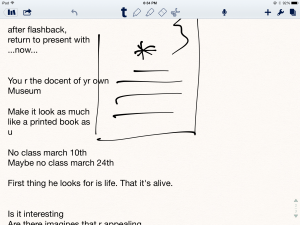 Notability
Notability
This is my current favorite note-taking app. Consider this scenario. You’re at a meeting, taking notes. Typing away. The speaker draws something on the whiteboard–you fumble to record it on your IPad. Or s/he’s referring to a picture that’s in your camera roll, but how do you bring it up and add his thoughts? You know there’s a way, but what app was it and how do you integrate it with the note-taking app? Then–horror–he’s talking too fast to keep up. If only you could just tape him and listen without struggling to write every word.
You need Notability. See the image to the right? That’s how you use this powerful, inexpensive app:
- take notes by tapping the screen. Wherever you tap is where you type. No waiting for a cursor or working from top down. In this case, I type right next to the image.
- quickly change from typing to drawing by accessing the short, ever-present toolbar at the top of the screen (hard to see in the drawing, but it starts with a ‘t’). Drawing defaults to what would normally be a pencil, just like you’d want if you were handwriting notes and needed to copy a picture from a screen. Width and color is easily changed with another tap.
- open an image or PDF from your Google Drive, DropBox or another location and write directly on it–or just take a picture of the speaker’s work and insert it into your notes.
- give up note-taking and tape the presentation with the microphone tool at the top of the screen. One click and you’re recording. Another click and you’re back to typing.
From its dashboard, you can easily find and access notes, edit, revise and share with anyone. I have used Evernote faithfully and will still use it for collecting websites, data, images, and more. But for quick notes–what you might take on a yellow lined tablet (that has access to image downloads and audio taping)–I now use Notability and then share with Evernote.
(BTW: If you’re looking for a simple image annotation tool, Notability is great. Open the picture and write all over it, wherever you want.)
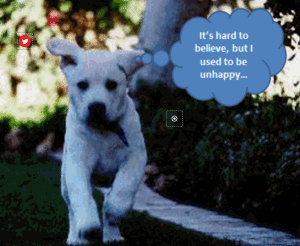 Thinglink
Thinglink
The idea of being able to annotate pictures is powerful. Many images speak for themselves, but others require enhancement–something to make the idea clearer or communicate a unique perspective. If you couldn’t see the puppy’s thought bubble in the picture to the right, you’d never know how happy he was (though the flopping chaotic ears give it away).
Thinglink is quickly taking over the market for annotating images. Besides thought bubbles, you can add hotlinks that when hovered over, become words, emoticons, weblinks, document links, tags, and more. You can even include music, videos, and other pictures. This is perfect in the classroom. One seminal picture can be linked to relevant information that covers an entire topic with just a few clicks.
Once a Thinglink is completed, it can be shared, commented on, even embedded into personal blogs and websites.
And education accounts are free.
Share this:
- Click to share on Facebook (Opens in new window) Facebook
- Click to share on X (Opens in new window) X
- Click to share on LinkedIn (Opens in new window) LinkedIn
- Click to share on Pinterest (Opens in new window) Pinterest
- Click to share on Telegram (Opens in new window) Telegram
- Click to email a link to a friend (Opens in new window) Email
- More
The Tablet’s ‘Killer App’
Kids love tablets (spelled I-P-A-D). It doesn’t matter that they won’t run most software, don’t have USB ports, have no flash, allow very little storage, and can’t print (with ease) because kids aren’t using them for that. In fact, according to a report from the UK’s MailOnline, most kids use tablets to play games, watch videos, and access the internet.
Which is different from how students (as a subset of ‘kids’) use tablets. When querying children about the education use of tablets, here’s what Nielsen found:
[from Nielsen’s quarterly “Connected Devices Report” and similar to the Ofcom Children and Parents: Media Usage and Attitudes Report though the MUAR finds 97% of children use tablets for school.]
As a tech teacher, I was surprised at the high email ranking. Conventional wisdom says kids don’t email, preferring texting, yet here, it’s the #2 most popular use. At the very least, I would have put it behind ‘reading books’, an activity probably at the cusp of why kids received the tablet: Parents want to encourage reading.
Share this:
- Click to share on Facebook (Opens in new window) Facebook
- Click to share on X (Opens in new window) X
- Click to share on LinkedIn (Opens in new window) LinkedIn
- Click to share on Pinterest (Opens in new window) Pinterest
- Click to share on Telegram (Opens in new window) Telegram
- Click to email a link to a friend (Opens in new window) Email
- More