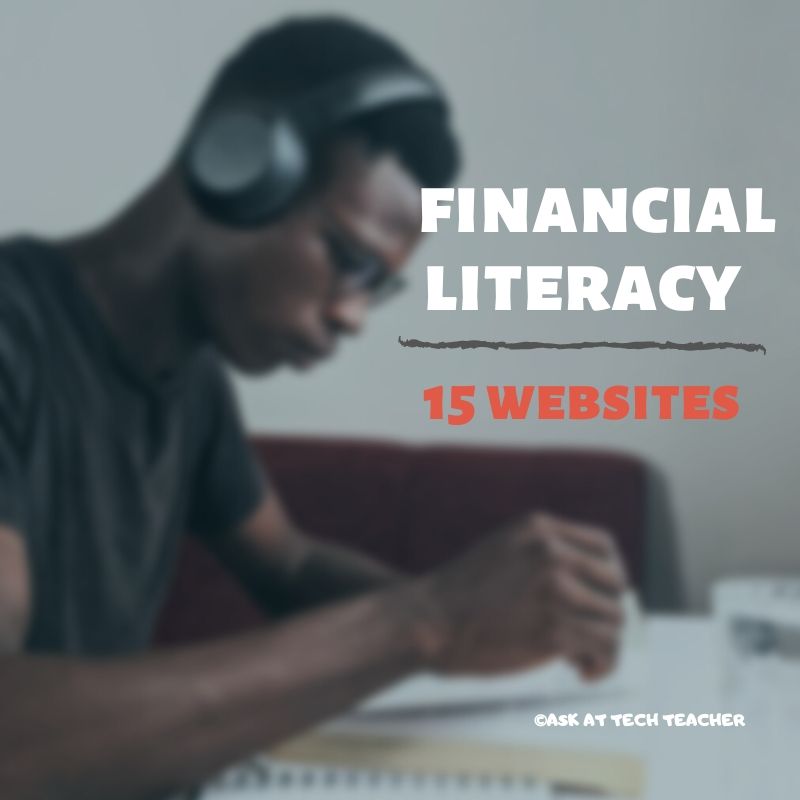Tag: lists
Tech Tip #88: 20 Techie Problems Every Student Can Fix
 There are about twenty problems that cause eighty percent of the tech stoppages. I’m going to tell you what those are and how to solve them. Trust me. They’re easier than you think to solve. I routinely teach them to third, fourth and fifth graders, and then they teach their parents.
There are about twenty problems that cause eighty percent of the tech stoppages. I’m going to tell you what those are and how to solve them. Trust me. They’re easier than you think to solve. I routinely teach them to third, fourth and fifth graders, and then they teach their parents.
I’ll tell you the problem first, then why it generally occurs and the most common solution to fix it:
Deleted a file
Why? By accident or changed my mind
What to do: Open Recycle Bin; right-click—restore
Can’t exit a program
Why: Can’t find the X or Quit tool. This happens with young children’s programs and those pesky internet ads that marketers don’t want you to be able to exit
What to do: Alt+F4 works 95% of the time. Try that.
Can’t find Word
Why: Shortcut moved, was deleted by accident or became inactive
What to do: Right-click on desktop—select ‘New’—“Word Document”
Share this:
- Click to share on Facebook (Opens in new window) Facebook
- Click to share on X (Opens in new window) X
- Click to share on LinkedIn (Opens in new window) LinkedIn
- Click to share on Pinterest (Opens in new window) Pinterest
- Click to share on Telegram (Opens in new window) Telegram
- Click to email a link to a friend (Opens in new window) Email
- More
17 Memorial Day Websites for Students
 Memorial Day is the time we remember all of those soldiers (and anyone in the Armed Forces) who gave their lives in the defense of American freedom. In war and peace, they made the ultimate sacrifice, and because of them we are privileged to live the American Dream.
Memorial Day is the time we remember all of those soldiers (and anyone in the Armed Forces) who gave their lives in the defense of American freedom. In war and peace, they made the ultimate sacrifice, and because of them we are privileged to live the American Dream.
Once a year, we honor them, their sacrifice, and those they left behind. Here are some activities to help students understand the import of this day:
- Folding the American flag
- In Flanders Field–poem
- Memorial Day Maze
- Memorial Day Messages, Speeches, Oaths, Poems, Anthems, and images
- Memorial Day Poems
- Memorial Day Poetry–poems
- Memorial Day Prayer
- Memorial Day puzzle I
- Memorial Day Puzzle II
- Memorial Day DigitPuzzle
- Memorial Day Quiz
- (more…)
Share this:
- Click to share on Facebook (Opens in new window) Facebook
- Click to share on X (Opens in new window) X
- Click to share on LinkedIn (Opens in new window) LinkedIn
- Click to share on Pinterest (Opens in new window) Pinterest
- Click to share on Telegram (Opens in new window) Telegram
- Click to email a link to a friend (Opens in new window) Email
- More
5 Ways to Cure Technophobia in the Classroom
 The British-based Telegraph recently posted an article about how technophobia could hold back the use of technology in the classroom. Their experts (including Lord David Puttnam, Member House of Lords and Chancellor of Open University) had this to say:
The British-based Telegraph recently posted an article about how technophobia could hold back the use of technology in the classroom. Their experts (including Lord David Puttnam, Member House of Lords and Chancellor of Open University) had this to say:
“We are watching a massively disruptive evolution within education, possibly for the first time in 100 years,” he continued. “A lot of people are finding that very uncomfortable…”
I recently had a conversation with my PLN about how they like technology in their classrooms. Few contest it’s presence (though some teachers absolutely refuse to allow it in the front door–some whole schools even), but is it used because we find it helpful or we’re forced to?
My PLN’s answers were all over the place, but far too many along themes like these–
- unable to squeeze one more thing to learn into my daily schedule
- are teachers prepared well to be effective facilitators
- training needs to be ample, effective, constructive, continuous and mandated
- serious lack of training and I’m so over loaded that I do not have the ability to add on one more thing
- we oooh and ahhh ANY TIME technology is used and label it innovative, creative, etc. when in reality it is not
- it is simply about common sense and using the tool that the teacher and the students get the best results with
Share this:
- Click to share on Facebook (Opens in new window) Facebook
- Click to share on X (Opens in new window) X
- Click to share on LinkedIn (Opens in new window) LinkedIn
- Click to share on Pinterest (Opens in new window) Pinterest
- Click to share on Telegram (Opens in new window) Telegram
- Click to email a link to a friend (Opens in new window) Email
- More
19 Topics to Teach in Digital Citizenship–and How
 Recently, Common Sense Media named Ask a Tech Teacher as one of the 2014 blogs to watch on the topic of Digital Citizenship. It reminded me what a massive topic this is! To my count, it includes at least 19 topics (check here for updated links):
Recently, Common Sense Media named Ask a Tech Teacher as one of the 2014 blogs to watch on the topic of Digital Citizenship. It reminded me what a massive topic this is! To my count, it includes at least 19 topics (check here for updated links):
- Cyberbullying–Harassment that happens on the Internet
- Digital citizenship–Live in the digital world safely, responsibly, and ethically
- Digital commerce–Electronic buying and selling of goods
- Digital communications–Electronic transmission of information including email, IM, SMS, chatrooms, forums, and multi-player games
- Digital footprint–Trail left in cyberspace by the use of digital communication
- Digital law–Legal rights and restrictions governing technology use
- Digital privacy–Protection of citizen information, reputation, and rights while using digital mediums
- Digital rights/ responsibilities–Privileges and freedoms extended to all digital users and behavioral expectations that come with them. (Ribble & Bailey, 2007)
- Digital search and research–Search and research that relies on online sources
- Effective Passwords–Make these easy to remember but hard to guess
- Fair use–Legal use of copyrighted materials without permission of the owner provided the use is fair and reasonable, does not impair the value of materials, and does not curtail profits expected by owner
- Image copyright–Exclusive legal right to reproduce, publish, sell, or distribute the matter and form of an image
- Internet safety–Security of people and their information when using the Internet
- Netiquette–Electronic ‘etiquette’ on the net
- Online Plagiarism–Wrongful appropriation of another author’s “language, thoughts, ideas, or expressions”
- Online presence–An individual’s collective existence online including any activity that takes place on the internet
- Public domain–The realm embracing rights to online material that belong to the community at large, are unprotected by copyright or patent, and can be appropriated by anyone
- Social media–Online platforms like Facebook and Twitter by which individuals and communities create and share content
- Stranger Danger–Perceived danger by strangers
Share this:
- Click to share on Facebook (Opens in new window) Facebook
- Click to share on X (Opens in new window) X
- Click to share on LinkedIn (Opens in new window) LinkedIn
- Click to share on Pinterest (Opens in new window) Pinterest
- Click to share on Telegram (Opens in new window) Telegram
- Click to email a link to a friend (Opens in new window) Email
- More
12 Great Websites for Earth Day
 April 22nd is Earth Day. Celebrate it with your students by letting them visit these six websites:
April 22nd is Earth Day. Celebrate it with your students by letting them visit these six websites:
- Breathing Earth
- Breathing Earth YouTube Video–of CO2 use, population changes, and more
- Conservation Game
- Eco-friendly house
- Eeko World
- Ecotourism Simulation–for grades 4 and above
- Electrocity
- Eyes on the Earth–from NASA
- Footprint calculator (more…)
Share this:
- Click to share on Facebook (Opens in new window) Facebook
- Click to share on X (Opens in new window) X
- Click to share on LinkedIn (Opens in new window) LinkedIn
- Click to share on Pinterest (Opens in new window) Pinterest
- Click to share on Telegram (Opens in new window) Telegram
- Click to email a link to a friend (Opens in new window) Email
- More
Websites that Teach Your Kids About Money
 This post is from 2014 so has lost a few of the links. You’ll find good replacements on this list of of money and economic websites for K-8 here. It is always updated.
This post is from 2014 so has lost a few of the links. You’ll find good replacements on this list of of money and economic websites for K-8 here. It is always updated.
***
Teaching about money is a balancing act–doing so responsibly. I’m always on the lookout for new sites that accomplish that difficult goal. I must confess, they’re hard to come by.
Until Isreal Defeo, new Ask a Tech Teacher contributor, came up with these six. I hadn’t heard of any of them except Planet Orange (which might be going away. I left it in hopes it would survive). Check these out. I think you’ll like them:
It’s never too early to teach your kids about the value of saving money. Some child experts say that as soon as your child can do basic math, that’s a good time to start. You’ll want to begin as early as you can to make those money-saving skills stick: The ideal situation is that it’ll become as ingrained and second nature as brushing your teeth or changing your underwear.
Here are some websites that can help make learning about money fun.
(Literally) out-of-this-world game takes kids by the hand to guide them through basic financial concepts. After signing up, kids pick out an astronaut name and password, and start their interplanetary travels. Tasks must be completed at every planet to earn money (or “Obux”) for gas.
Besides teaching kids that money is necessary for certain activities (like decorating their spaceships), it also demonstrates the concept of bartering, or exchanging goods for other goods.
ING Direct assures parents that the site is purely educational and free to join.
Gone… how sad…
Share this:
- Click to share on Facebook (Opens in new window) Facebook
- Click to share on X (Opens in new window) X
- Click to share on LinkedIn (Opens in new window) LinkedIn
- Click to share on Pinterest (Opens in new window) Pinterest
- Click to share on Telegram (Opens in new window) Telegram
- Click to email a link to a friend (Opens in new window) Email
- More
8 Google Apps Tricks Every Teacher Should Know
 The more I use Google Apps–Sheets, Slides, Docs, , the more of a fan I become. The facility for collaboration, sharing with others, publishing to multiple media is unmatched. No surprise that Google Apps–and that cousin, Google Apps for Education–is a transformative tool that will change the way both teachers and students deliver education and learning.
The more I use Google Apps–Sheets, Slides, Docs, , the more of a fan I become. The facility for collaboration, sharing with others, publishing to multiple media is unmatched. No surprise that Google Apps–and that cousin, Google Apps for Education–is a transformative tool that will change the way both teachers and students deliver education and learning.
When you use Google Apps, you quickly realize it’s not business as usual. That alone makes it intimidating and exciting at the same time. As a teacher, I have to tilt everything slightly out of focus, look at it from a different angle from my traditional. No ‘that’s the way we’ve always done it’ when dealing with Google Apps. It’s about shaking the educational world up, turning it on its nose, and seeing what happens.
I’ve been using Google Apps for about a year now and have a list of my nine favorite tricks. I know these will change in the next year, but for now, these are the tools that make me yell ‘huzzah’ in class. See if you agree:
Revision History
Share this:
- Click to share on Facebook (Opens in new window) Facebook
- Click to share on X (Opens in new window) X
- Click to share on LinkedIn (Opens in new window) LinkedIn
- Click to share on Pinterest (Opens in new window) Pinterest
- Click to share on Telegram (Opens in new window) Telegram
- Click to email a link to a friend (Opens in new window) Email
- More
149 Websites for K-8 Geography/Geology
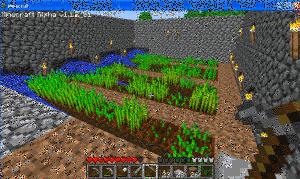 If you’re studying geography in your classroom, you won’t want to miss these 149 great websites. I have them divided as:
If you’re studying geography in your classroom, you won’t want to miss these 149 great websites. I have them divided as:
- General
- Biomes
- California regions (only because that’s where my teaching centers)
- Global
- Natural Disasters
- Survival in the…
- Jungle
- Desert
- Mountains
- Prairie
- Ocean
- General survival websites
- Virtual tours (some great sites here)
Enjoy!
BTW–Click here for updates to list.
Share this:
- Click to share on Facebook (Opens in new window) Facebook
- Click to share on X (Opens in new window) X
- Click to share on LinkedIn (Opens in new window) LinkedIn
- Click to share on Pinterest (Opens in new window) Pinterest
- Click to share on Telegram (Opens in new window) Telegram
- Click to email a link to a friend (Opens in new window) Email
- More
12 Spring Cleaning Steps for Your Computer
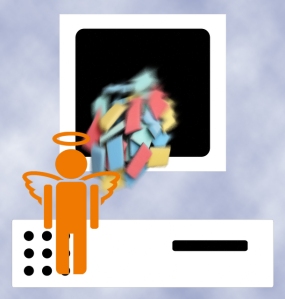 It’s time for Spring Cleaning. Of your computer.
It’s time for Spring Cleaning. Of your computer.
If you followed my suggestion over New Year’s, this will go faster than you expect, but still, plan to set aside a couple of hours. Grab a coffee or tea, get a comfortable chair. Put on your problem-solving hat, and get started:
- Make sure your firewall is working. Windows comes with a built-in one. Maybe Mac does too. Leave it active. It’s under Control Panel-Administrative Tools. Sometimes, they turn off by themselves (I have no idea why). Check it to be sure it remains active.
- Run Spybot or a similar antispyware program. Spybot is free, which is why I like it. I’ve had good luck with it. Download.com says this about Spybot: The program checks your system against a comprehensive database of adware and other system invaders. The Immunize feature blocks a plethora of uninvited Web-borne flotsam before it reaches your computer.
- Keep your antivirus software active. If you’re paranoid like me, run an antivirus scan weekly to be sure nothing is missed.
- Run Ad-aware once a week to keep malware and spyware off your computer. It has a stellar reputation and is still free to all (although there’s an upgrade you can pay for).
- Sort through your My Documents files and get rid of those you don’t need anymore. That includes pictures, videos, faxes, all that stuff. It’s intimidating, like a file cabinet that hasn’t been opened in months–or years. Do it, though. You may not need the hard drive space, but you don’t need the computer fingering through unnecessary files every time it searches.
- Back up all of your files to an external drive or cloud storage. If you have an automated system like Carbonite, skip this. If you don’t have one, consider getting one. They not only automatically back up your work, but they make it accessible from wherever you are–home, work, your accountants, the soccer field. If you use Windows, try their ‘backup’ program. It’s easy to find: Click the Start Button and search ‘backup’.
- Empty the trash folder. Don’t even look in it. If you haven’t missed a file by now, it won’t be in there.
- Learn to use that program you’ve been promising you would. Evernote is a great example. Use it (and you won’t be sorry) or delete the email from your best friend exhorting you to. Move on.
- Go through your programs and delete the ones you no longer use. Here’s what you do:
- go to Control Panel>Programs and Feature
- Peruse the list and pick the programs you downloaded by mistake, meaning to use, or used to use and no longer do
- uninstall
- don’t look back
- Update any software that needs it. I don’t mean BUY a newer version. I mean click the free update that’s been nagging at you (Adobe Reader and Windows, for example)
- Clean the junk off of your desktop. Put it in folders or create a folder for ‘Working on’ or ‘Desktop Stuff’. Don’t know how to create a desktop folder? Here’s what you do:
- Right click on the desktop and select ‘New>folder’
- Clean up your Start Button. Remove shortkeys you no longer use (with a right click>delete). Add those that are now your daily go-to sites. How? Right-click>add to Start Menu.
Share this:
- Click to share on Facebook (Opens in new window) Facebook
- Click to share on X (Opens in new window) X
- Click to share on LinkedIn (Opens in new window) LinkedIn
- Click to share on Pinterest (Opens in new window) Pinterest
- Click to share on Telegram (Opens in new window) Telegram
- Click to email a link to a friend (Opens in new window) Email
- More
6 Websites That Ring in Spring
 The temperatures are freezing on the East Coast, but Spring is right around the corner and we as teachers must get ready for it. What better way than with Spring Websites. Here are some of my favorites (check here for updates):
The temperatures are freezing on the East Coast, but Spring is right around the corner and we as teachers must get ready for it. What better way than with Spring Websites. Here are some of my favorites (check here for updates):
- Spring Garden–click to find flowers
- Spring Games
- Spring Word Search
- Spring Word Scramble
Share this:
- Click to share on Facebook (Opens in new window) Facebook
- Click to share on X (Opens in new window) X
- Click to share on LinkedIn (Opens in new window) LinkedIn
- Click to share on Pinterest (Opens in new window) Pinterest
- Click to share on Telegram (Opens in new window) Telegram
- Click to email a link to a friend (Opens in new window) Email
- More