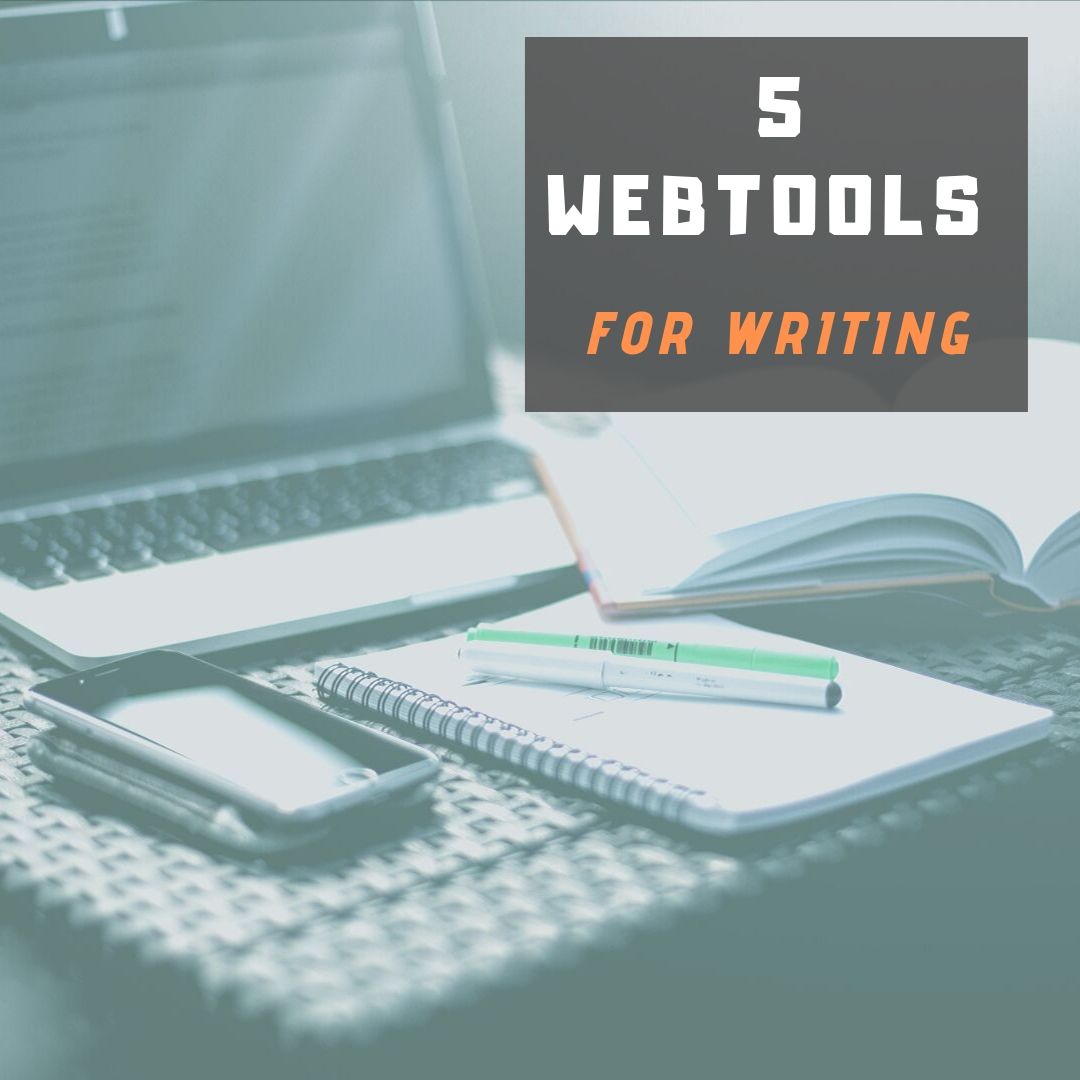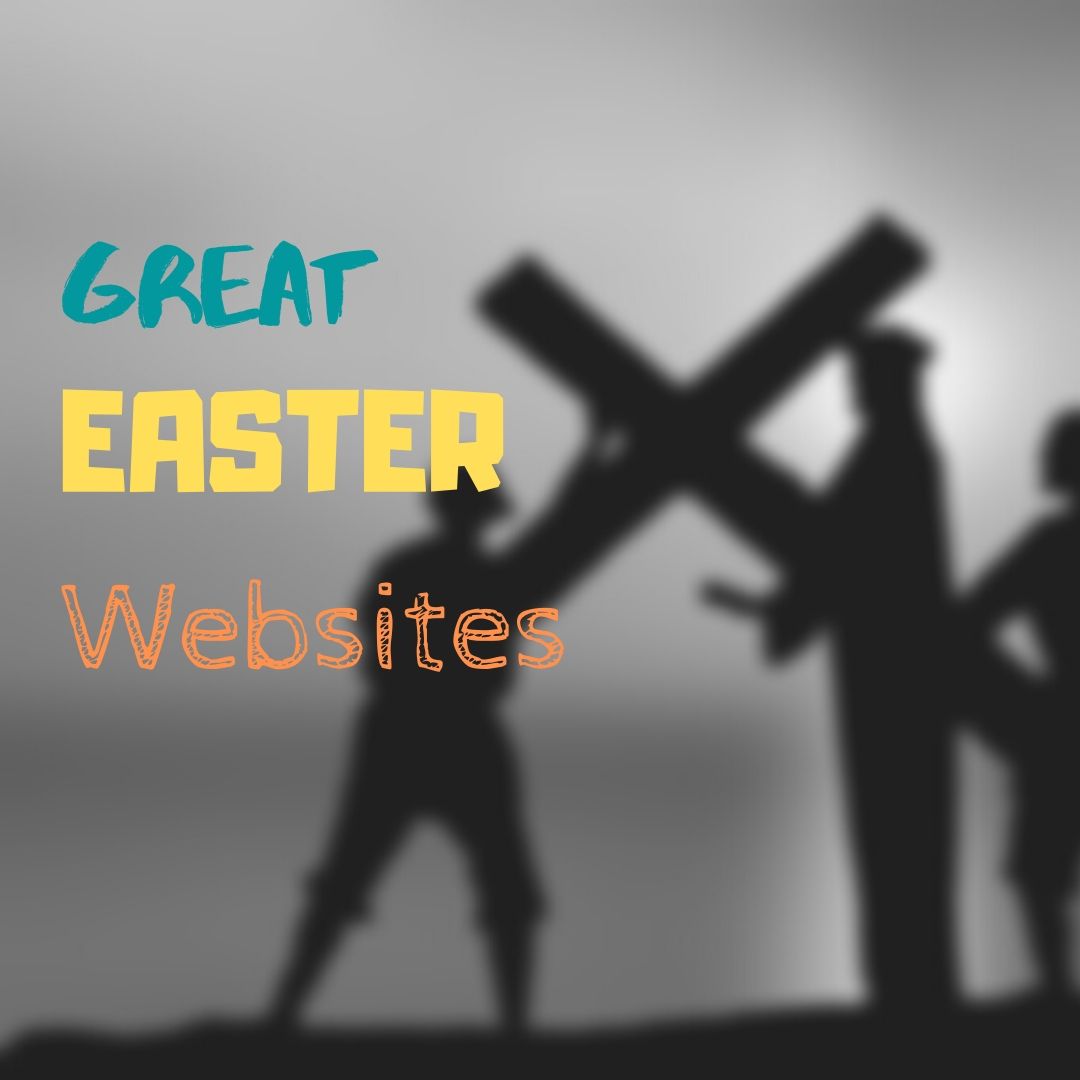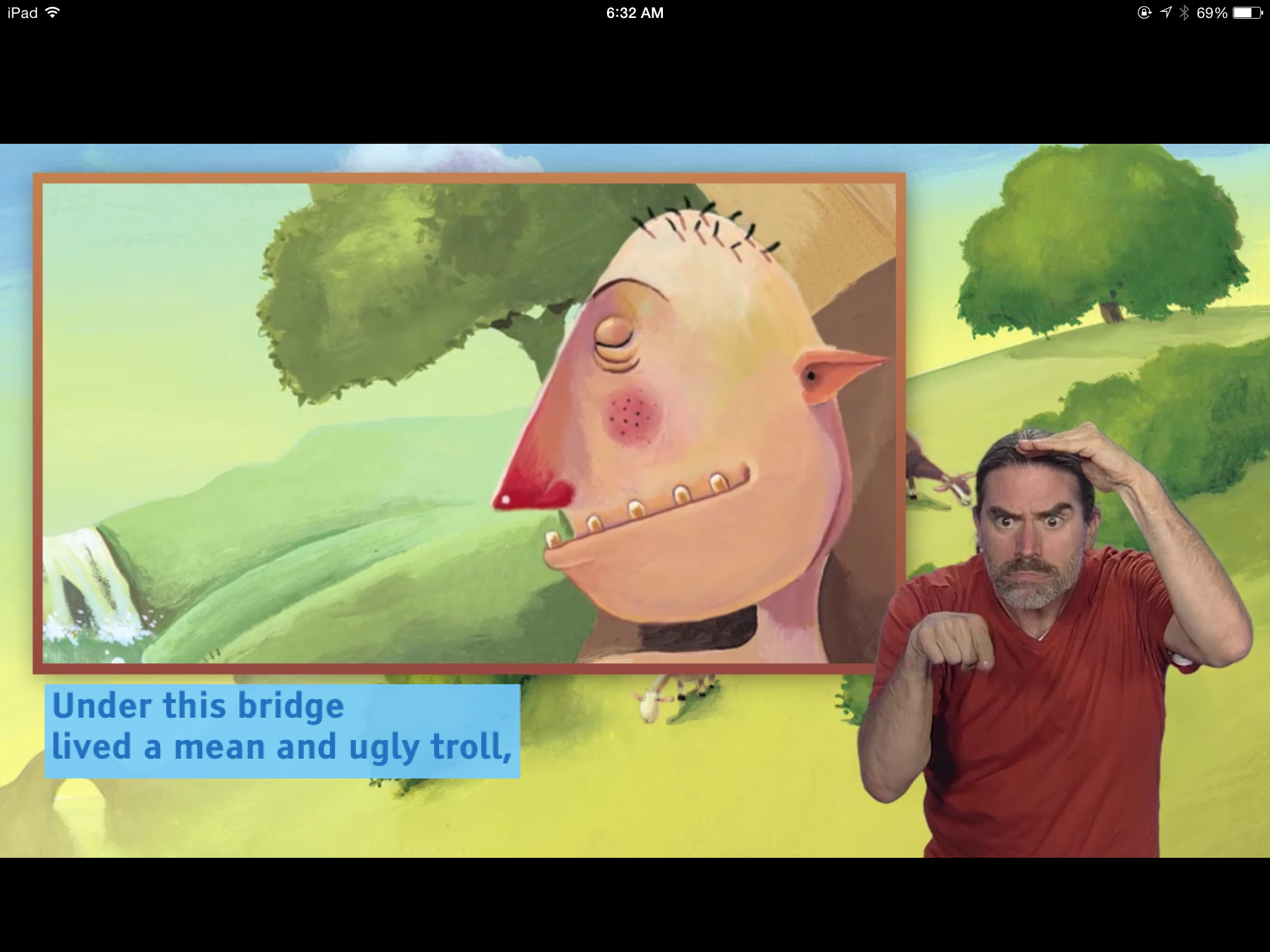Tag: lists
12 Great Websites for Earth Day
 April 22nd is Earth Day. Celebrate it with your students by letting them visit these six websites:
April 22nd is Earth Day. Celebrate it with your students by letting them visit these six websites:
- Breathing Earth
- Breathing Earth YouTube Video–of CO2 use, population changes, and more
- Conservation Game
- Environmental footprintEco-friendly houseEeko WorldBreathing earth– the environmentConservation GameHome of the FutureMy Garbology
- Ecotourism Simulation–for grades 4 and above
- EekoWorld
- Electrocity
- Eyes on the Earth–from NASA
- Footprint calculator (more…)
Share this:
42 Great Story Websites You’ll Love
 Check out our latest addition of great websites–Stories. There are 45 websites for grades K-5, everything from audio to international to write your own. Enjoy!
Check out our latest addition of great websites–Stories. There are 45 websites for grades K-5, everything from audio to international to write your own. Enjoy!
- Aesop Fables—no ads
- Aesop Fairy Tales
- Aesop’s Fables
- Childhood Stories
- Classic Fairy Tales
- Comic Creator
- Edutainment games and stories
- Fables and Fairy Tales
- Fables–Aesop, beautiful
- Fables–Aesop, nicely done
- Fairy tales
- Fairy Tales and Fables
- Get Writing—write your own story
- Interactive storybook collection
- Ivy Joy Fables
- Listen/read–Free non-fic audio books
- Magic Keys–stories for different ages
- Make a Story
- Make another story
- Make Believe Comix (more…)
Share this:
7 Technology Tools Every Educator Should Use–the Movie
A month ago, I wrote an article about 7 technology tools that have made a big difference in my classroom:
I posted it on TeachHub and they turned it into a movie. Take a look:
Share this:
Easter Sites For Your Students
 Many Christians celebrate Jesus Christ’s resurrection on Easter Sunday. The Easter date depends on the ecclesiastical approximation of the March equinox. This year, it’s March 31st. Here are some websites your students will love:
Many Christians celebrate Jesus Christ’s resurrection on Easter Sunday. The Easter date depends on the ecclesiastical approximation of the March equinox. This year, it’s March 31st. Here are some websites your students will love:
- Easter Color Me to print or import to drawing program
- Easter games II
- Easter games III
- Easter poems and songs (to play online)
- Easter Puppies–video
- Easter songs for kids
- Easter Word hunt (Starfall)
Share this:
14 Easy Spring Cleaning Steps for Your Computer
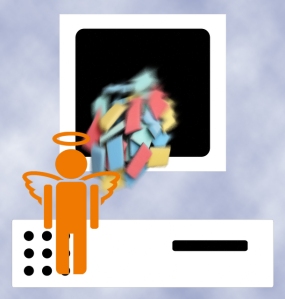 If you followed my suggestion over the New Year’s holiday, you cleaned your computer out then so this will go much faster for you than others. But, it’s again time for Spring Cleaning. Set aside a couple of hours. Grab a litre of soda (unless you live in New York), get a comfortable chair. Put on your problem-solving hat, and get started:
If you followed my suggestion over the New Year’s holiday, you cleaned your computer out then so this will go much faster for you than others. But, it’s again time for Spring Cleaning. Set aside a couple of hours. Grab a litre of soda (unless you live in New York), get a comfortable chair. Put on your problem-solving hat, and get started:
- Make sure your firewall is working. Windows comes with a built-in one. Maybe Mac does too. Leave it active. It’s under Control Panel-Administrative Tools. Sometimes, they seem to turn off by themselves (I have no idea why). Check it to be sure it remains active.
- Defrag your computer. To quote Windows, Fragmentation makes your hard disk do extra work that can slow down your computer. Removable storage devices such as USB flash drives can also become fragmented. Disk Defragmenter rearranges fragmented data so your disks and drives can work more efficiently. Run Disc Defrag by going to Control Panel-Administrative Tools–Advanced Tools.
- Run Spybot or a similar antispyware program. Spybot is free, which is why I like it. I’ve had good luck with it. Download.com says this about Spybot: The program checks your system against a comprehensive database of adware and other system invaders. The Immunize feature blocks a plethora of uninvited Web-borne flotsam before it reaches your computer.
- Keep your antivirus software active. If you’re paranoid like me, run an antivirus scan weekly to be sure nothing is missed.
- Run Ad-aware once a week to keep malware and spyware off your computer. It has a stellar reputation and is still free to all (although there’s an upgrade that you can pay for).
- Sort through your My Documents files and get rid of those you don’t need anymore. It’s intimidating, like a file cabinet that hasn’t been opened in months–or years. Do it, though. You may not need the hard drive space, but you don’t need the computer fingering through unnecessary files every time it searches.
- Back up all of your files to an external drive or your cloud storage. If you have an automated system for that, skip this. If you don’t have one, consider getting Carbonite or similar. If you use Windows, try their ‘backup’ program. It’s easy to find: Click the Start Button and search ‘backup’.
- Empty the trash folder. Don’t even look in it. If you haven’t missed a file by now, it won’t be in there.
- Learn to use that program you’ve been promising you would. Evernote is a great example. Use it (and you won’t be sorry) or delete the email from your best friend exhorting you to. Move on.
- Go through your programs and delete the ones you no longer use. Here’s what you do:
- go to Control Panel>Programs and Feature
Share this:
7 Websites That Ring in Spring
 The temperatures are freezing on the East Coast. We had hail out here in Southern California. But, Spring is right around the corner and we as teachers must get ready for it. What better way than with Spring Websites. Here are some of my favorites:
The temperatures are freezing on the East Coast. We had hail out here in Southern California. But, Spring is right around the corner and we as teachers must get ready for it. What better way than with Spring Websites. Here are some of my favorites:
- Spring Garden–click to find flowers
- Spring Science Webquest
- Spring Games
- Life Cycle I
- Life Cycle II
- Spring Word Search
- Spring Word Scramble
Share this:
Great Websites–Stories
Check out our latest addition of great websites–Stories. There are 45 websites for grades K-5, everything from audio to international to write your own. Enjoy!
Share this:
5 Favorite Websites for K-5
One of the biggest problems I face as a technology teacher is the wealth of information out there for teachers, parents, students. I try to stay on top of it (as you who subscribe to my  Weekend Websites know), but there is so much more than I can cover with one-a-week.
Weekend Websites know), but there is so much more than I can cover with one-a-week.
So, this week, I’m giving you 5. You will love these. I find myself sharing them with colleagues in answer to their tech ed needs so decided it was time to share them with you also:
BrainPop offers a great group of games for science, math, social studies, and health–all easy to maneuver, age-appropriate and fun learning. The gamification of education is alive and well at BrainPop
This is a gorgeous eight-minute tour across America via biplane. It took my classes by storm.
Filled with Free video tutorials and interactive materials for your students. This is a website and an app with tutorials, over 10,000 lessons, ‘knowledge maps’ for chemistry and biology, even a how-to for creating video lessons.
Share this:
Valentine Sites For Your Students
 Here are some fun Valentine sites to fill those few minutes betwixt and between lessons, projects, bathroom breaks, lunch, and everything else:
Here are some fun Valentine sites to fill those few minutes betwixt and between lessons, projects, bathroom breaks, lunch, and everything else:
- Apps
- Drag-and-drop
- Dress up the heart
- Google Drawings Magnetic Poetry from Ctrl Alt Achieve
- Games and puzzles
- Games and stories
- ‘I love you’ in languages Afrikaans to Zulu
- Line up the hearts
- Match
- Mouse skills
- Poem generator
- Puppy jigsaw
- Rebus game

- Sudoku
- Tic-tac-toe
- Typing
- Unscramble
- Write in a heart
Do you have any I missed?
Share this:
17 Topics to Teach K-8 About Digital Citizenship
Education has changed. No longer is it contained within four classroom walls or the physical site of a school building. Students aren’t confined by the eight hours between the school bell’s chimes or the struggling budget of an underfunded program.
Now, education can be found anywhere, by teaming up with students in Kenya or Skyping with an author in Sweden or chatting with an astrophysicist on the International Space Station. Students can use Google Earth to take a virtual tour of a zoo or a blog to collaborate on class research. Learning has no temporal or geographic borders, available wherever students and teachers find an internet connection.
This vast landscape of resources is offered digitally (more and more), freely (often), and equitably (hopefully), but to take that cerebral trek through the online world, children must know how to do it safely, securely, and responsibly. This used to mean limiting access to the internet, blocking websites, and layering rules upon rules hoping (vainly) that students would be discouraged from using an infinite and fascinating resource.
It didn’t work.
Best practices now suggest that instead of cocooning students, we teach them to be good digital citizens, confident and competent in 17 areas: