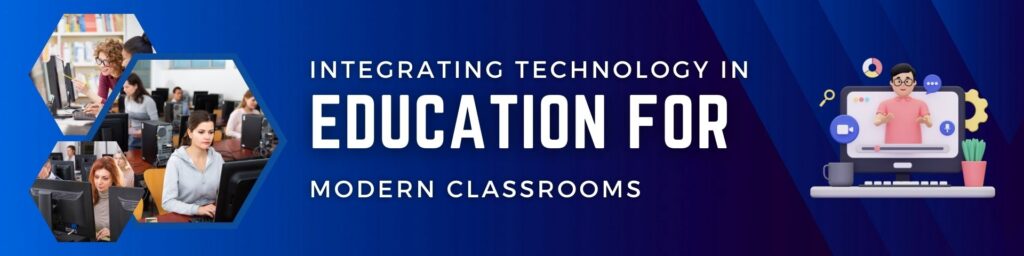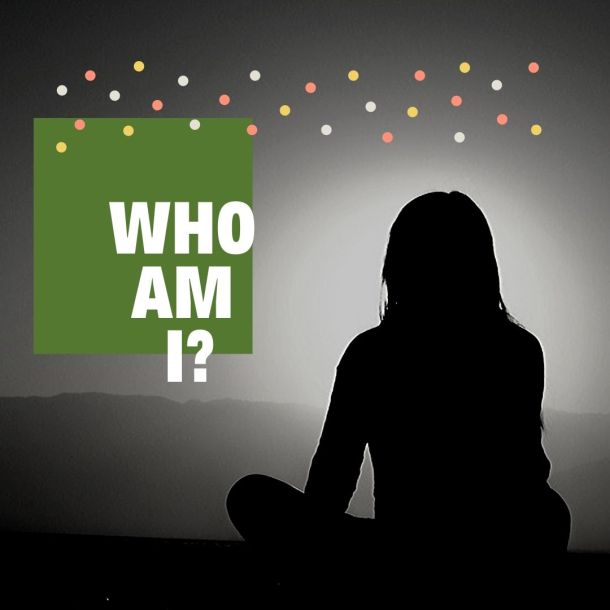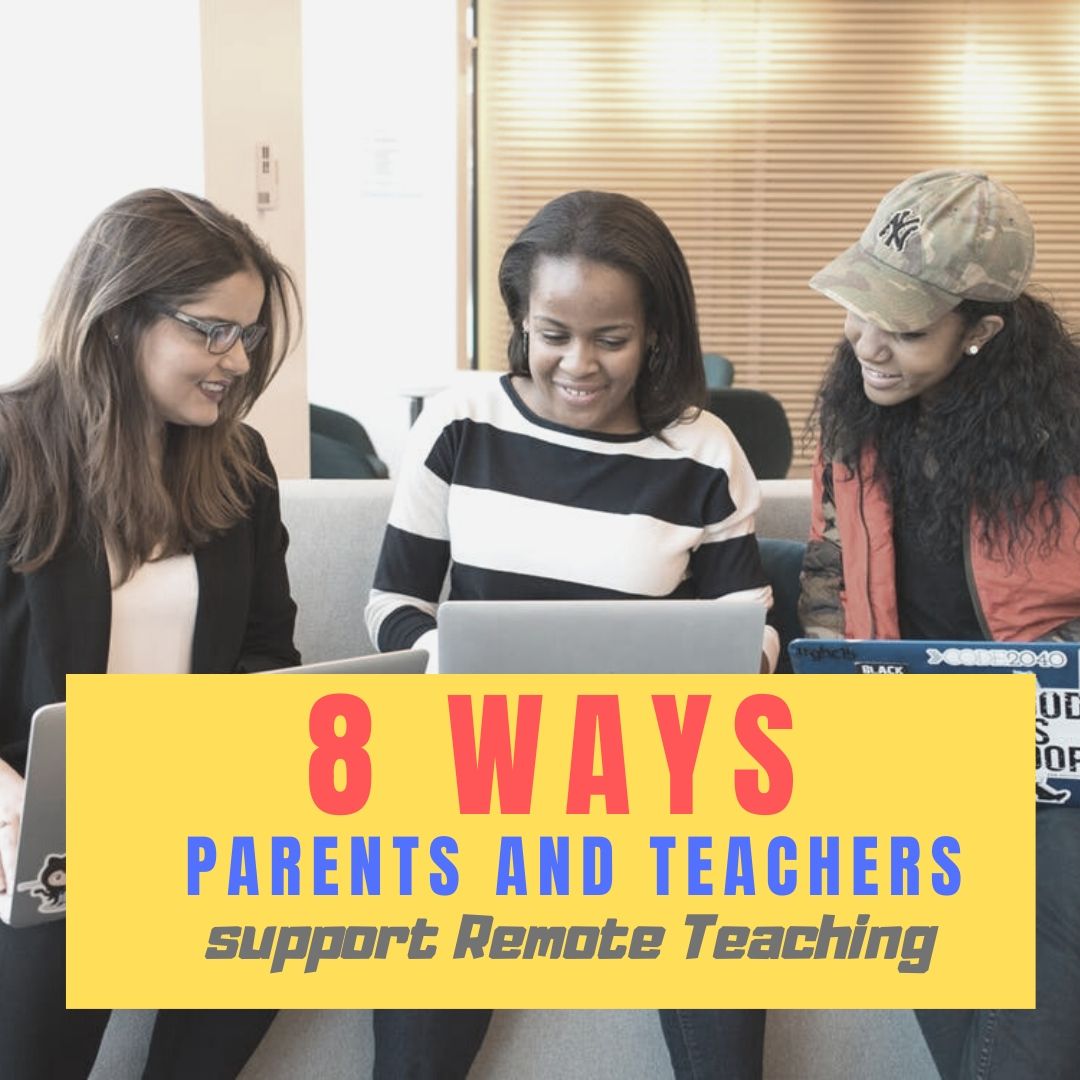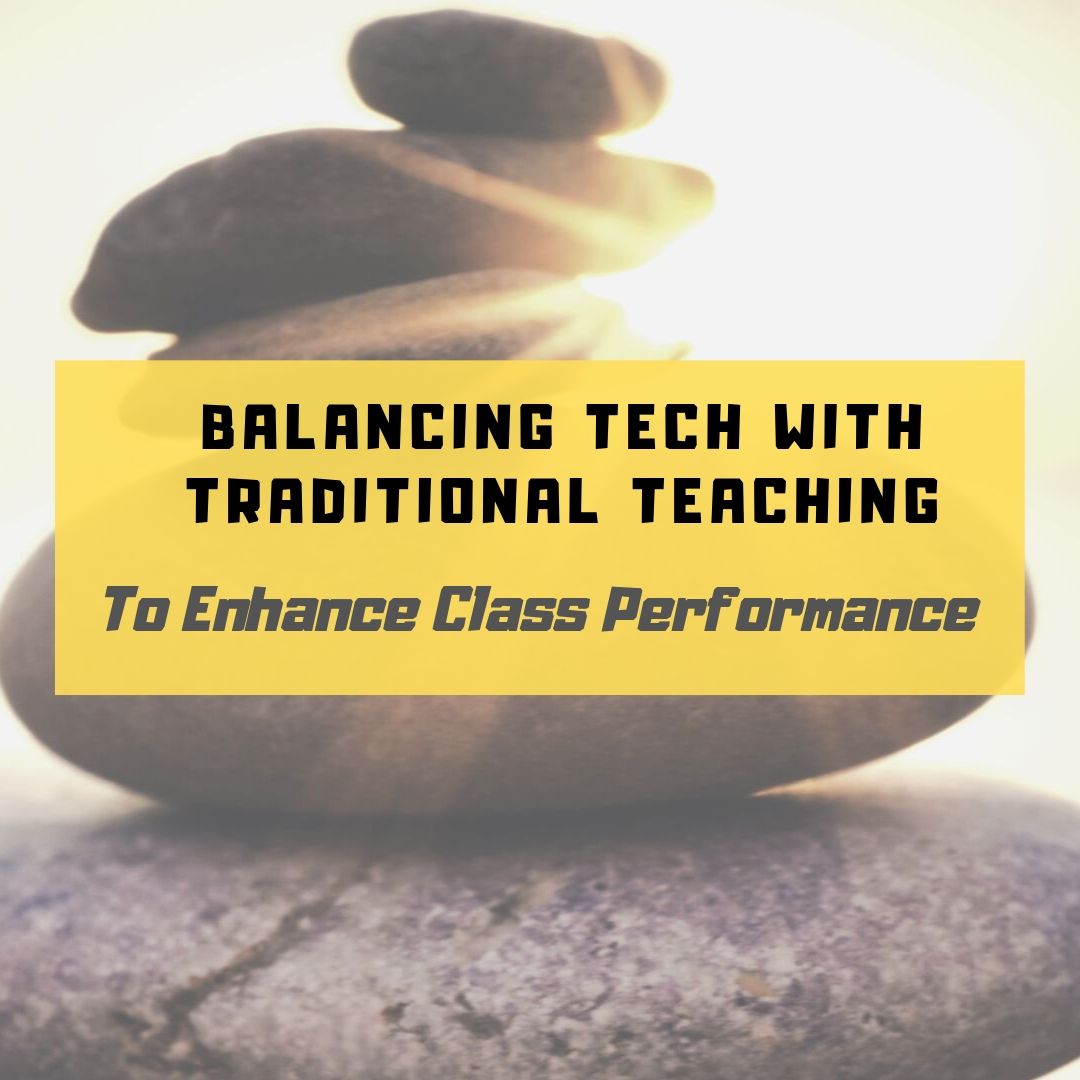Tag: edtech
Integrating Technology in Education for Modern Classrooms
Integrating Technology in Education for Modern Classrooms
Embracing technology is crucial for modern educators aiming to enhance their teaching methodologies and foster student engagement. In today’s classrooms, technology serves not just as a tool but as an essential part of the learning environment. Understanding its role and potential can transform traditional teaching into an interactive and efficient experience.
The integration of technology into education is not merely a trend but a necessity in our rapidly advancing world. As an educator, leveraging technological tools can significantly enrich your teaching methods and student interactions. Various platforms such as Canvas, AI-driven applications, and PowerPoint have become staples in classrooms, facilitating diverse and dynamic learning experiences. By understanding and utilizing these resources, you can create a more engaging educational environment that caters to various learning styles. An online electrical and computer engineering degree can equip educators with the necessary skills to effectively implement these technologies in their teaching practices. (more…)
Share this:
- Click to share on Facebook (Opens in new window) Facebook
- Click to share on X (Opens in new window) X
- Click to share on LinkedIn (Opens in new window) LinkedIn
- Click to share on Pinterest (Opens in new window) Pinterest
- Click to share on Telegram (Opens in new window) Telegram
- Click to email a link to a friend (Opens in new window) Email
- More
How to Help Students Run a Genius Bar
From the Ask a Tech Teacher team: ideas on a student-run genius bar:
How to Help Students Run a Genius Bar
Modeled after Apple’s popular tech support stations, a Genius Bar in a school setting is a student-run help desk where peers provide tech support, advice on digital tools, and assistance with various tech-related issues. Teachers play a crucial role in guiding students to run this service effectively, ensuring it becomes a valuable resource for the entire school community.
By providing the necessary support and structure, teachers can help students develop leadership, teamwork, and problem-solving skills through the Genius Bar. (more…)
Share this:
- Click to share on Facebook (Opens in new window) Facebook
- Click to share on X (Opens in new window) X
- Click to share on LinkedIn (Opens in new window) LinkedIn
- Click to share on Pinterest (Opens in new window) Pinterest
- Click to share on Telegram (Opens in new window) Telegram
- Click to email a link to a friend (Opens in new window) Email
- More
3 Fun Tech Classroom Projects for Summer
Here are great ideas from the Ask a Tech Teacher crew on how to keep tech fresh this summer.
3 Fun Ways to Use Tech in the Classroom in the Run-Up to Summer
Summer is right around the corner and as a teacher, you might be in search of creative ways to leverage technology to ensure your classroom remains an entertaining, engaging and educational space.
Fear not, we’ve got you covered! Buckle up and join us on this delightful journey through tech-savvy classrooms – from elementary school to high school – we’ll unlock a treasury of innovative ideas guaranteed to amuse the young minds while also preparing them for their future. Let’s dive in!
Share this:
- Click to share on Facebook (Opens in new window) Facebook
- Click to share on X (Opens in new window) X
- Click to share on LinkedIn (Opens in new window) LinkedIn
- Click to share on Pinterest (Opens in new window) Pinterest
- Click to share on Telegram (Opens in new window) Telegram
- Click to email a link to a friend (Opens in new window) Email
- More
57+ Kindergarten Websites That Tie into Classroom Lessons
Here’s the list of Kindergarten websites I use most often during the school year. Notice that many of the headings are links to more websites under that theme:
Animals
Art
Coding
Critical Thinking
Digital Citizenship
-
- Bullying–a read-along book
- Cybersmart Hero
- Hector’s World–Cyberbullying
Farms
Share this:
- Click to share on Facebook (Opens in new window) Facebook
- Click to share on X (Opens in new window) X
- Click to share on LinkedIn (Opens in new window) LinkedIn
- Click to share on Pinterest (Opens in new window) Pinterest
- Click to share on Telegram (Opens in new window) Telegram
- Click to email a link to a friend (Opens in new window) Email
- More
10 Ways Any Teacher Can (and Should) Use Technology
New technologies have broadened and expanded the role that speaking and listening play in acquiring and sharing knowledge and have tightened their link to other forms of communication. Digital texts confront students with the potential for continually updated content and dynamically changing combinations of words, graphics, images, hyperlinks, and embedded video and audio.
The underlying theme can’t be ignored by teachers any longer: A 21st Century learner requires technologic proficiency. Proof enough is that Common Core summative assessments will be completed online—only possible if students use technology as comfortably as paper and pencil to demonstrate knowledge.
But how do you do that if you aren’t a ‘techie’ or a ‘geek’, if you barely use a Smartphone much less the myriad of online tools. I have ten strategies that will make your teaching life easier, bump up your effectiveness with students, and save time complying with Common Core standards. Try these ten tech uses. Watch what a difference they make:
Share this:
- Click to share on Facebook (Opens in new window) Facebook
- Click to share on X (Opens in new window) X
- Click to share on LinkedIn (Opens in new window) LinkedIn
- Click to share on Pinterest (Opens in new window) Pinterest
- Click to share on Telegram (Opens in new window) Telegram
- Click to email a link to a friend (Opens in new window) Email
- More
A Geek is asked, “Who are you?”
I don’t often get personal on this blog. It’s not about me–it’s about educators and their profession–but times are different this year. When you’re geeky, you don’t always think like the people around you or answer questions in the usual way. A writing class I took asked us newbies to tell the class a little bit about ourselves. Here’s how I answered that:
 I am a multi-cellular, hairless, short-snouted, large-brained bipedal omnivore, evolved over millions of years within the classification of Primates, in response to dramatic environment changes on the planet Earth to become Homo sapiens sapiens.
I am a multi-cellular, hairless, short-snouted, large-brained bipedal omnivore, evolved over millions of years within the classification of Primates, in response to dramatic environment changes on the planet Earth to become Homo sapiens sapiens.
I occupy the geologic address
34E43.29 N and 117E10.82 W
…the political address
xxxx xxxx Dr., Laguna Hills CA.
…the email address
askatechteacher@gmail.com
…and the internet address (my IP location)
xx.x.xx.xx
I am one of over 8 billion big brained creatures living on Earth, each with unique talents and traits allowing us to best fit our local environment. I am a social animal, living in a large community–too large to know my neighbors by the methods other Primates use of ‘grooming’. Instead, we ‘gossip’ and ‘storytell’. I am surrounded by peers who feel superior to other mammals based on subjective factors such as physical characteristics or brain size. This primitive attitude has allowed my kind to take over the world but not run it well. Without significant changes, we will not remain the dominant species for even as long as dinosaurs, sharks, jelly fish, alligators, Great Apes, or horsetail ferns.
Share this:
- Click to share on Facebook (Opens in new window) Facebook
- Click to share on X (Opens in new window) X
- Click to share on LinkedIn (Opens in new window) LinkedIn
- Click to share on Pinterest (Opens in new window) Pinterest
- Click to share on Telegram (Opens in new window) Telegram
- Click to email a link to a friend (Opens in new window) Email
- More
8 Ways Parents and Teachers Support Remote Teaching
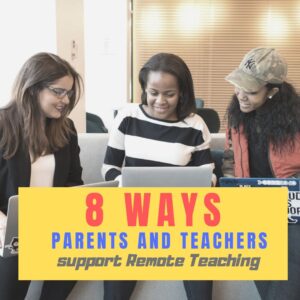 Corona virus has been difficult not just for teachers and students but for parents. They aren’t used to the homeschool aspect of remote teaching and it is a challenge to balance the needs of all of their children as well as their own personal circumstances. Here are thoughtful suggestions on how to make that work from Ask a Tech Teacher contributor, Emily, from over at My Tech Classroom. Her website is filled with innovative ideas on blending tech into education. Today, she’s focused her considerable experience on how parents and teachers can support remote teaching. You’ll enjoy this:
Corona virus has been difficult not just for teachers and students but for parents. They aren’t used to the homeschool aspect of remote teaching and it is a challenge to balance the needs of all of their children as well as their own personal circumstances. Here are thoughtful suggestions on how to make that work from Ask a Tech Teacher contributor, Emily, from over at My Tech Classroom. Her website is filled with innovative ideas on blending tech into education. Today, she’s focused her considerable experience on how parents and teachers can support remote teaching. You’ll enjoy this:
***
With millions of children out of school and trying to adjust to online classes from home, there is a big challenge for parents and teachers. The first thing parents need to arrange is online access. Not all families have computers at home and not all children are tech-savvy. Fortunately, most people have smartphones, and it is possible to access online teaching platforms from a phone.
If your child’s school is giving online classes, they will be live group classes and lectures as well as recorded material that your child can view later. This is very important for parents who have more than one child needing online teaching. The family can choose the time a child accesses her lessons.
- Make a Schedule
The organization of computer use timings is important if the parents need the computer for their work at certain hours of the day. Since we don’t know how long online classes will be required, it’s important to invest in an upgrade of your technology, so you and your child can keep up.
- Help Children Relax
During the lockdown, children may become tense and nervous about their schooling. After all, they need to learn new skills on the computer and do their work by themselves. Parents can help their children to relax and take it one step at a time.
- Trust the Teacher
Teachers will do their best to inform the parents about their aims and goals for online teaching as well as give a schedule for classes. This information will be posted on the learning platform such as Microsoft Teams, where you can see it. It may also be sent in easily accessible formats such as texts that make it easier for parents to stay connected to the teacher.
- Make Sure Your Child Gets Facetime
Teachers are doing their best to give facetime to all of their students, but sometimes this isn’t possible. If the child has to babysit a younger sibling, or the Internet goes out or any other reason the student can’t get on the facetime part of the lesson parents need to know. All the experts recommend at least some time every week when the student can talk directly to the teacher. This helps develop security and reduce anxiety in the child. This article gives you a clear example of what to expect from the teacher.
- Keep the Schedule
Another problem parents face is trying to work from home without childcare. That means they are not only trying to do their jobs and keep that paycheck but also look after their child’s or children’s education. This is where a schedule goes a long way to allow everyone to get what they need. If it means your child needs to access recorded lessons at a particular time, so be it. But, remember to let him have some facetime with his teacher at least twice a week.
- Tips for Parents
Even if you are not doing all the teaching from home, this article gives tips for making your child’s online experience with his class and teacher better, starting with establishing a dedicated working space and establishing a routine to keeping track of what your child is doing. These are important steps for any parent to follow in order to give their child the best experience possible while they are stuck at home. Finally, make sure your child gets enough breaks and fun time between lessons. This is just as important as study time.
While many students are struggling to adapt to online learning, some seem to thrive with it. Teachers in Northern California report that a few of the shy, highly creative and hyperactive kids seem to be doing better in their school work online than they did in class.This has inspired the teachers to consider keeping some days online even when schools reopen. Students can self-pace their learning and choose when they do their homework. It also gives students a chance to take a needed break and exercise, walk around, do something different for a while, which research shows are beneficial for renewed focus.
- Contact the School
Schools use different approaches to online teaching. Some schools have a schedule that the student needs to log into for a video conference, but the majority of schools use a system of giving lessons to the student and correcting them every week. It’s up to the parents to make sure they do the work. Be very clear how your child’s school handles online teaching from the beginning, so your child and you don’t get off to a shaky start.
When Parents and Teachers Work Together
The learning curve for remote teaching was steep for parents and teachers in the beginning. But, as we get used to it, we find there are ways to make it easier and even more effective than solely classroom teaching. The main key is for parents and teachers to have open communication about the child and to each understand everyone’s challenges.
Emily’s Bio
Teaching young children, starting with my own son and daughter, is the joy of Emily’s life. She started teaching in a conventional classroom with a whiteboard and a laptop and learned quickly the many ways today’s technology can enhance the learning experience.
#coronavirus #covid19 @WeAreTeachers @TechLearning
More on parents in ed
10 Great Posts on How to Involve Parents
Teaching Basic Cybersecurity Measures To Everyday People (For Parents of Digital Natives)
Share this:
- Click to share on Facebook (Opens in new window) Facebook
- Click to share on X (Opens in new window) X
- Click to share on LinkedIn (Opens in new window) LinkedIn
- Click to share on Pinterest (Opens in new window) Pinterest
- Click to share on Telegram (Opens in new window) Telegram
- Click to email a link to a friend (Opens in new window) Email
- More
How Tech Enhances Class Performance
Ask a Tech Teacher contributor, Jane Sandwood, has interesting ideas on blending tech with tradition:
Balancing Technology With Traditional Teaching To Enhance Performance In Class
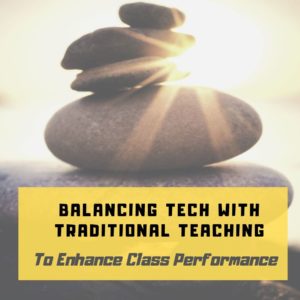 California has recently increased state investment in school technology, focusing on better broadband connections and supporting further teaching of computer science. Although there is still some debate about the benefits of increasing use of technology in schools, there appears to be plenty of evidence to show that, if used effectively, it can greatly enhance learning. It isn’t as productive on its own, and shouldn’t be used as a substitute for good teachers. However, blended learning takes the positive aspects of technology and combines them with tried and tested teaching methods. Although children are naturally becoming citizens of the digital world, for them to integrate fully and in a positive way in this new society, they still need guidance from teachers.
California has recently increased state investment in school technology, focusing on better broadband connections and supporting further teaching of computer science. Although there is still some debate about the benefits of increasing use of technology in schools, there appears to be plenty of evidence to show that, if used effectively, it can greatly enhance learning. It isn’t as productive on its own, and shouldn’t be used as a substitute for good teachers. However, blended learning takes the positive aspects of technology and combines them with tried and tested teaching methods. Although children are naturally becoming citizens of the digital world, for them to integrate fully and in a positive way in this new society, they still need guidance from teachers.
Teaching A Mindful Approach
A balanced approach is particularly useful when dealing with the potential negative effects of digital use, and especially social media. Children are now intrinsically linked to the digital world, but they still need to be taught how to navigate through social media safely, and to ensure that their interactions are positive and useful. In some cases, even after guidance, children may still use social media in questionable ways, and this could indicate other underlying issues or vulnerabilities. However, for all children, it’s important to find ways to balance these adverse effects. Taking sessions in mediation and mindfulness can be a useful technique to manage or reduce the negative effects of social media. In addition, they may also help children concentrate and be more attentive in class.
Share this:
- Click to share on Facebook (Opens in new window) Facebook
- Click to share on X (Opens in new window) X
- Click to share on LinkedIn (Opens in new window) LinkedIn
- Click to share on Pinterest (Opens in new window) Pinterest
- Click to share on Telegram (Opens in new window) Telegram
- Click to email a link to a friend (Opens in new window) Email
- More
10 Bits of Wisdom I Learned From a Computer
 Life is hard, but help is all around us. The trick is to take your learning where you find it. In my case, as a technology teacher, it‘s from computers. A while ago I posted four lessons I learned from computers:
Life is hard, but help is all around us. The trick is to take your learning where you find it. In my case, as a technology teacher, it‘s from computers. A while ago I posted four lessons I learned from computers:
- Know when your RAM is full
- You Can‘t Go Faster Than Your Processor Speed
- Take Shortcuts When You Can
- Be Patient When You‘re Hourglassing
I got a flood of advice from readers about the geeky lessons they got from computers. See which you relate to:
 #5: Go offline for a while
#5: Go offline for a while
We are all getting used to–even addicted to–that online hive mind where other voices with thoughts and opinions are only a click away. Who among us hasn’t wasted hours on Facebook, Twitter, blogs–chatting with strangers or virtual friends ready to commiserate and offer advice. It’s like having a best friend who’s always available.
But while your back is turned, the real world is changing. Once in a while, disconnect from your Facebook, Twitter, Instagram–even your blogmates. Re-acquaint yourself with the joys of facial expressions, body language, and that tone of voice that makes the comment, “Yes, I’d be happy to help” sincere or snarky. Engage your brain in a more intimate and viscerally satisfying world.
Share this:
- Click to share on Facebook (Opens in new window) Facebook
- Click to share on X (Opens in new window) X
- Click to share on LinkedIn (Opens in new window) LinkedIn
- Click to share on Pinterest (Opens in new window) Pinterest
- Click to share on Telegram (Opens in new window) Telegram
- Click to email a link to a friend (Opens in new window) Email
- More
Everything I Need to Know Came From a Computer
Life is hard, but help is all around us. The trick is to take your learning where you can find it. In my case, as a technology teacher, it‘s from computers. Here are four lessons I learned from my computer. I might not survive without them.
#1: Know when your RAM is full
 RAM is Random Access Memory. In the computer world, it controls how much you can work on at any given moment. If you exceed your computer‘s RAM, it won’t be able to remember anything else (computer programs start stalling or stop working). Humans have a mental workspace–like a desktop–that controls how much we can keep in our thoughts before it is shuffled off to long- and short-term memory. For people with eidetic memories, it‘s very large. For most of us, size is controlled by:
RAM is Random Access Memory. In the computer world, it controls how much you can work on at any given moment. If you exceed your computer‘s RAM, it won’t be able to remember anything else (computer programs start stalling or stop working). Humans have a mental workspace–like a desktop–that controls how much we can keep in our thoughts before it is shuffled off to long- and short-term memory. For people with eidetic memories, it‘s very large. For most of us, size is controlled by:
- how complicated the subject is
- how many numbers there are
- how many specific facts there are
I know my limits and I don‘t feel bad about grabbing a pencil to take notes or asking someone to slow the heck down. You shouldn‘t either. Figure out the limits of your RAM and accept it. Don‘t be afraid to say, My RAM is full! That‘s what computers do.
#2: You Can‘t Go Faster Than Your Processor Speed
Everyone wants a computer with the fastest possible processor speed. That means it will perform tasks at lightening speed and we as the owner get more done in less time. The computer seems to understand what pace is best for its mother board and maintains that pace, no matter if we yell, scream, or kick its tires. Why? Because it can only work as fast as its parts allow it to.
This is also true of your personal processing speed. It is what it is. Your ability to think through problems and consider issues is determined by your mental and physical framework. No amount of lusting after those with a photographic memory will change your circumstances. Accept yourself for what you are. Revel in it. Own it. Enjoy your strong points and work around the weak ones.
Here‘s something you may not know. No one is perfect and everyone has weaknesses. Successful people re-form arguments and situations to accommodate their strengths and ignore their weaknesses. You can too. Who cares what your processing speed is if your hard drive is to die for?
Share this:
- Click to share on Facebook (Opens in new window) Facebook
- Click to share on X (Opens in new window) X
- Click to share on LinkedIn (Opens in new window) LinkedIn
- Click to share on Pinterest (Opens in new window) Pinterest
- Click to share on Telegram (Opens in new window) Telegram
- Click to email a link to a friend (Opens in new window) Email
- More