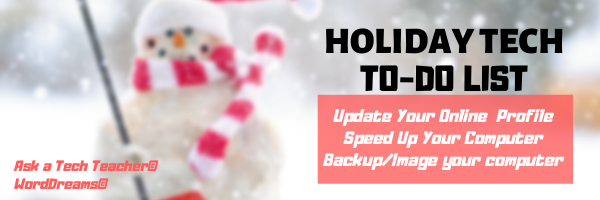This week, I’ll post my updated suggestions for three holiday activities that will get your computers and technology ready for the blitz of teaching that starts after the New Year. Here’s what you’ll get (the links won’t be active until the post goes live):
For regular readers of Ask a Tech Teacher, these are yearly reminders. For new readers, these are like body armor in the tech battle. They allow you to jubilantly overcome rather than dramatically succumb. Your choice.
16 Ways to Speed up Your Computer
I post this every year and have included several great suggestions from readers. Here’s what you need to do:
- Sort through Documents and get rid of those you don’t need anymore. It’s intimidating, like a file cabinet that hasn’t been opened in years and is covered with spider webs. Do it, though. If you don’t, every time you search, the computer must finger through those unused and worthless files. It doesn’t understand the difference between ‘unused’ and ‘important’. Plus, it distracts you from finding the documents you really want. If you don’t want to toss them, make an ‘Old’ file and put them all in there.
- Empty the trash. Don’t even look in it. If you haven’t missed a file by now, it won’t matter if you throw it out.
 Update any software that needs it. I don’t mean BUY a newer version. I mean click the free update that’s been nagging at you (Adobe Reader for example). My cyber-smart daughter (she better be; it’s her job) reminds me most of these updates relate to security. With all the hacking going on these days, security sounds good.
Update any software that needs it. I don’t mean BUY a newer version. I mean click the free update that’s been nagging at you (Adobe Reader for example). My cyber-smart daughter (she better be; it’s her job) reminds me most of these updates relate to security. With all the hacking going on these days, security sounds good.- Clean the junk off your (virtual) desktop. Put it in folders or create a folder for ‘Working on’. Don’t know how to create a desktop folder? Just right-click on the desktop and select ‘New>folder’ (this may vary depending upon your platform).
- Clean up your Start Menu. Remove shortcuts you no longer use (usually with a right click>delete). Add those that have become daily go-to sites
- Clean out your subscriptions. This slows YOU down as you sit to work. They usually arrive via email. Dragging through dozens of emails a day you know you aren’t interested in slows you down. Me, I have over 200 every day. I regularly purge blog and newsletter subscriptions that didn’t work out as planned.
- Make notifications weekly instead of daily. If you get Google alerts, set them for weekly (unless you really must know when someone posts on the term ‘Labrador puppies’). If you have social media, let them notify you of activity once a week instead of daily.
- Clean out your temp files.
- Delete unneeded fonts. Your computer must bring all those fonts out so you can use them. They’re small files, but not minuscule and take measurable time to activate. Who needs a thousand fonts? Settle for a hundred.

- This one’s a bit geeky: Install an SSD start-up drive. An SSD drive is one of those super-fast, expensive hard-drives. Get one just large enough to boot up your computer. You won’t store files on it or data–just use it to start your computer in about a third of the time it normally would. I did this to my desktop and no longer have time for a cuppa or a shower while the computer starts up. A warning: A lot of saving defaults to the start-up drive so reset where your auto-saves go (like temp files, images, and similar).
- Clean your computer. With a mini vacuum. Get all that grunge and dust out so it doesn’t get into the computer parts that will not only slow you down but stop you in your virtual tracks.
- A great tip from a reader: “A good starting point is to force the computer to do less tasks during the start-up. Just like it would slow you down if before you started writing, you had to get your coffee, check your email, chat with efriends, water the plants–oh, and finally start writing. The less your computer has to do–find fonts, open programs, that sort–the faster it gets to work.”
Image and Backup Your Computer
Two critical maintenance tasks that lots of people skip are:
- image your computer
- back up your documents
Image your computer
When you image your computer, you take a picture of what your hard drive looks like, including all the programs and extras, and save in a secure backup area. If malware blows up your computer or ransomware locks you out, all you have to do is re-install from the image.
I used to do this with Carbonite but they no longer offer that service so now I use Acronis. It creates an image of my computer on the schedule I set up. It’ll even image drives that are plugged in (like my USB drive).
BTW, if you use a Chromebook, there’s no need for this. You do what’s called ‘Power Wash’ which returns the device to original settings. Since you don’t download to Chromebooks, that works nicely and speeds the device up significantly.
 Backup Data Files
Backup Data Files
Every teacher I know has lost critical work because they didn’t back up on a regular basis. There’s no reason for that. Backing up is easy, fairly quick, and usually free.
Here are some options for backing up your computer:
- use a service that automatically backs up data files to the cloud so even if you forget to do this, they don’t.
- email copies of your most important writing to yourself. For my WIP, I do it every day. If you use Gmail, you can email up to 20 MB (or more through your Google Drive).
For more details on backing up your computer, check out LifeHacker, PC World, and Windows online help.
A reminder from Janet over at Focused on Story:
“…check your external hard drive to make sure it actually has the computer backed up files on it. Unfortunately we backed up to it, but all of the files weren’t getting backed up. We’d had the back-up a long time, so when the tech checked it, he heard something rattling inside. It was broken! sigh.”
Yep–I had that happen once, too!
Another suggestion from Andrew over at Andrew’s View of the Week:
“On a Mac, use an external USB drive and time machine to backup and consider using iCloud for remote backups.”
–Comments are closed but feel free to contact me via Twitter (@askatechteacher).
@acronis
Jacqui Murray has been teaching K-18 technology for 30 years. She is the editor/author of over a hundred tech ed resources including a K-12 technology curriculum, K-8 keyboard curriculum, K-8 Digital Citizenship curriculum. She is an adjunct professor in tech ed, Master Teacher, webmaster for four blogs, an Amazon Vine Voice, CSTA presentation reviewer, freelance journalist on tech ed topics, contributor to NEA Today, and author of the tech thrillers, To Hunt a Sub and Twenty-four Days. You can find her resources at Structured Learning.