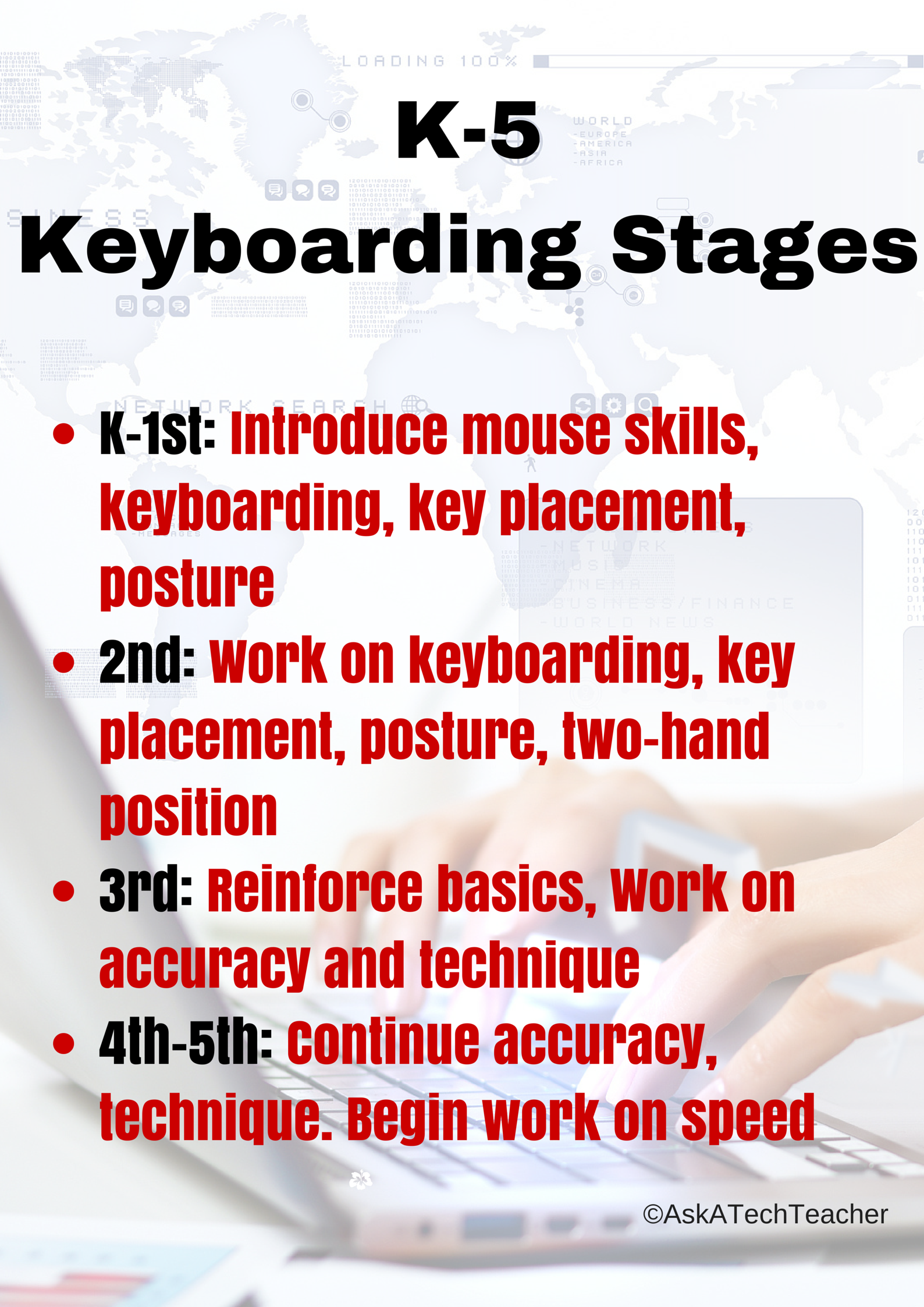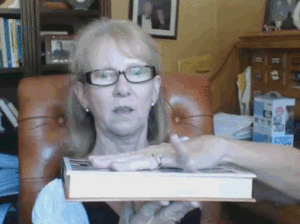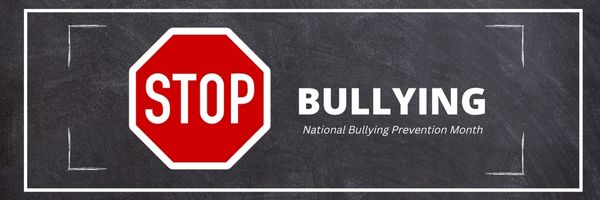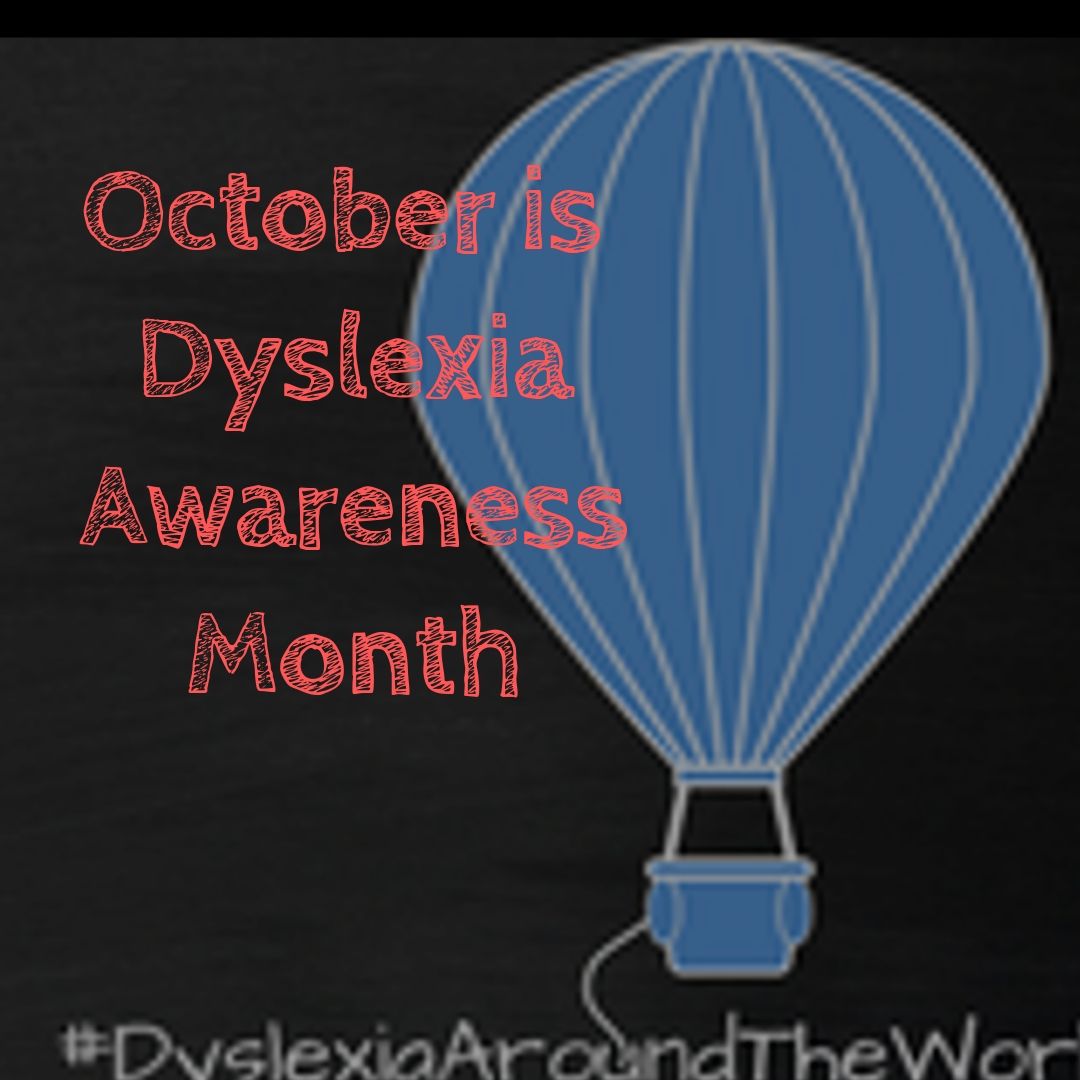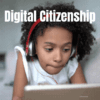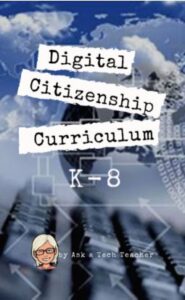6 Websites that Explain Elections
In about half the world–mostly those where people live under socialism, communism, dictators, or autocracies–law and order is decided for the people. In the 1700’s, when the brand new United States of America, newly liberated from the British aristocratic rule that relied on Kings and Queens, wrote its very first Constitution and Bill of Rights, it decided to establish a system of government by the people. Called ‘the Grand Experiment’, the founders empowered ordinary citizens–such as farmers, shopkeepers, laborers, and seamstresses–to elect the individuals who would protect America’s shores, our freedoms, and our way of life.
Over two hundred years after that mandate, it is still unclear whether it will work. In the 1850’s, Abraham Lincoln warned:
“Elections belong to the people. It’s their decision. If they decide to turn their back on the fire and burn their behinds, then they will just have to sit on their blisters.”
A hundred years after that, Gore Vidal bemoaned:
“Half of the American people have never read a newspaper. Half never voted for President. One hopes it is the same half.”
Winston Churchill called democracy “…the worst form of Government except for all those other forms that have been tried from time to time.… “. In short, it is messy.
Still, every four years, Americans must make critical choices that will shape our nation’s democracy. Citizens are expected to research their options and then vote for the candidates most qualified to fulfill the country’s goals. Thomas Jefferson called education a “…vital requisite for our survival as a free people.”
This year, on Tuesday, November 3, 2020, we will elect every one of 435 members of the House of Representatives, one-third of the one hundred Senators, and the most powerful position in the country, the President. I’ve curated a list of websites to provide students with the background knowledge on the election process that will prepare them for the day they’ll be asked to cast their vote and decide the future. The first few explain elections in general and the next teach the process through gamification.
Share this:
- Click to share on Facebook (Opens in new window) Facebook
- Click to share on X (Opens in new window) X
- Click to share on LinkedIn (Opens in new window) LinkedIn
- Click to share on Pinterest (Opens in new window) Pinterest
- Click to share on Telegram (Opens in new window) Telegram
- Click to email a link to a friend (Opens in new window) Email
- More
High School Curricula and Career Education
College enrollment among high school grads grew during the early 2010’s, leveling off about 2017 when it began to drop to a current low of about 62%, approx. 4% lower than 2019. The decline may be due to increased costs, that the cost-benefit of a college degree and earnings after graduation is questionable (according to some studies), the pandemic, or a plethora of other reasons. The current trend among some colleges of not requiring ACT or SAT scores hasn’t stopped the fall.
One of the Ask a Tech Teacher contributors has come up with a good article on how to make career information more easily available to high school graduates, with a focus on those who may not want to continue to a college or University. This article reviews the many benefits of providing career education for high school students and which areas are particularly valuable. It looks at how to best include this learning into an existing curriculum.
How High School teachers can incorporate careers education into the curriculum
Including career education in the curriculum is important for a number of reasons. It will help students to better understand what they want to do when they grow up, and it will also give them a better idea of the different options that are available to them. Teaching high school students about careers also helps them to develop skills that will be useful in their future jobs, such as problem-solving and teamwork. In addition, it can also help to inspire them to pursue their dreams and goals.
Helping students understand their own strengths and weaknesses, and how these match up with different careers
It’s never too early to start thinking about career options. But for many students, the thought of choosing a single path can be daunting. One way to ease the pressure is to help students understand their own strengths and weaknesses, and how these match up with different careers. You can include this in the curriculum by helping students assess their skills and interests, students can then begin to narrow down their options and find a career that is a good fit. In addition, understanding their strengths and weaknesses can help students identify areas that need improvement. With this knowledge in hand, they can then take steps to address any deficiencies and become better prepared for their chosen career. Ultimately, by helping students understand themselves, we can give them the tools they need to make informed decisions about their future.
Share this:
- Click to share on Facebook (Opens in new window) Facebook
- Click to share on X (Opens in new window) X
- Click to share on LinkedIn (Opens in new window) LinkedIn
- Click to share on Pinterest (Opens in new window) Pinterest
- Click to share on Telegram (Opens in new window) Telegram
- Click to email a link to a friend (Opens in new window) Email
- More
Teacher Tech Training is Critical
Back when I started teaching tech, teachers loved saying that kids knew more than they did, even defer to students to teach. That doesn’t work anymore which means even the most tech-phobic of teachers must step up. Here’s a good article from Yahoo Finance on that:
Why Teaching Tech to Teachers Is More Important Than Ever
“With technology, it’s not all or nothing,” says Williams. “It’s about how to make learning meaningful. The question to ask is, where does it make …
More on Ask a Tech Teacher about teacher tech training
Share this:
- Click to share on Facebook (Opens in new window) Facebook
- Click to share on X (Opens in new window) X
- Click to share on LinkedIn (Opens in new window) LinkedIn
- Click to share on Pinterest (Opens in new window) Pinterest
- Click to share on Telegram (Opens in new window) Telegram
- Click to email a link to a friend (Opens in new window) Email
- More
Exercises to Strengthen Fingers for Keyboarding
 Here are basic exercises that will strengthen fingers for keyboarding. Pick those that work best for your student group. Some are great for Kindergartners, others for olders:
Here are basic exercises that will strengthen fingers for keyboarding. Pick those that work best for your student group. Some are great for Kindergartners, others for olders:
- Warming up Fingers
Before exercising in the gym, you warm up. Typing is a workout for the fingers. Lay your hand flat on a table (or book) with all fingers touching. Spread your fingers apart as far as possible and hold for three seconds. Close fingers together. Repeat this exercise 10 times.
- Stretching Fingers
Stretching fingers is just as important as warming up the muscles of the hand. To stretch your finger muscles, hold your hands facing each other. Touch the thumb from your right hand to the thumb of your left hand. Touch the first finger on your right hand to the first finger on the left hand. Repeat until all fingers are touching.
Share this:
- Click to share on Facebook (Opens in new window) Facebook
- Click to share on X (Opens in new window) X
- Click to share on LinkedIn (Opens in new window) LinkedIn
- Click to share on Pinterest (Opens in new window) Pinterest
- Click to share on Telegram (Opens in new window) Telegram
- Click to email a link to a friend (Opens in new window) Email
- More
Bully Prevention Month–October
I reprint this post every October, to remind all of us about the treachery of bullying.
In October 2006, thirteen-year-old Megan Meier hung herself in her bedroom closet after suffering months of cyberbullying. She believed her tormentors’ horrid insults, never thought she could find a way to stop them, and killed herself. She’s not the only one. In fact, according to StopBullying.gov, 52 percent of young people report being cyberbullied and over half of them don’t report it to their parents.
Everyone knows what bullying is — someone being taunted physically or mentally by others — and there are endless resources devoted to educating both students and teachers on how to combat bullying. But what about cyberbullying? Wikipedia defines “cyberbullying” as:
the use of information technology to repeatedly harm or harass other people in a deliberate manner
Cyberbullying occurs on not just social media like Twitter, Facebook, and topical forums, but multiplayer games and school discussion boards. Examples include mean texts or emails, insulting snapchats, rumors posted on social networking sites, and embarrassing photos or videos.
How serious is it?
The National Youth Violence Prevention Resource Center estimates that nearly 30 percent of American youth are either a bully or a target of bullying. 7% of high school students commit suicide, some because of cyberbullying:
On October 7, 2003, Ryan Halligan committed suicide by hanging himself [after being cyberbullied by high school classmates]. His body was found later by his older sister.
Share this:
- Click to share on Facebook (Opens in new window) Facebook
- Click to share on X (Opens in new window) X
- Click to share on LinkedIn (Opens in new window) LinkedIn
- Click to share on Pinterest (Opens in new window) Pinterest
- Click to share on Telegram (Opens in new window) Telegram
- Click to email a link to a friend (Opens in new window) Email
- More
October is Dyslexia Awareness Month
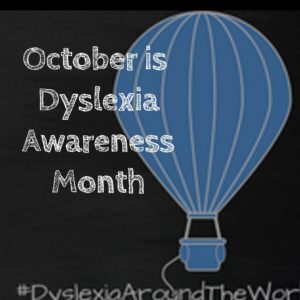 Surprisingly, 15-20% of the population has a language-based learning disability and over 65% of those are deficits in reading. Often, these go undiagnosed as students, parents, and teachers simply think the child is not a good reader, is lazy, or is disinterested. Thankfully, the International Dyslexia Association sponsors an annual Dyslexia Awareness Month in October aimed to expand comprehension of this little-understood language-based learning condition.
Surprisingly, 15-20% of the population has a language-based learning disability and over 65% of those are deficits in reading. Often, these go undiagnosed as students, parents, and teachers simply think the child is not a good reader, is lazy, or is disinterested. Thankfully, the International Dyslexia Association sponsors an annual Dyslexia Awareness Month in October aimed to expand comprehension of this little-understood language-based learning condition.
What is Dyslexia?
Dyslexia is a condition that affects people of all ages, male and female equally, and causes them to mix up letters and words they read making what for most is a joy-filled act challenging and frustrating.
“Dyslexia refers to a cluster of symptoms, that result in people having difficulties with specific language skills, particularly reading. Students with dyslexia often experience difficulties with both oral and written language skills. … It is referred to as a learning disability because dyslexia can make it very difficult for a student to succeed… ” — the International Dyslexia Foundation
There is no cure for dyslexia. Individuals with this condition must instead develop coping strategies that help them work around their condition. In education, it is not uncommon to accommodate dyslexic students with special devices, additional time, varied format approaches (such as audio or video), and others. Most prominent educational testing centers (like SAT, ACT, PARC, and SBACC) make these available for most of the tests they offer.
Share this:
- Click to share on Facebook (Opens in new window) Facebook
- Click to share on X (Opens in new window) X
- Click to share on LinkedIn (Opens in new window) LinkedIn
- Click to share on Pinterest (Opens in new window) Pinterest
- Click to share on Telegram (Opens in new window) Telegram
- Click to email a link to a friend (Opens in new window) Email
- More
A Helping Hand: Assistive Technology Tools for Writing
 I don’t write enough about special needs so when Rose contacted me with an article idea, I was thrilled. Rose Scott is a literary teacher with a goal of making education comfortable for students with special needs. Her dream is to help students explore their talents and abilities.
I don’t write enough about special needs so when Rose contacted me with an article idea, I was thrilled. Rose Scott is a literary teacher with a goal of making education comfortable for students with special needs. Her dream is to help students explore their talents and abilities.
In this article, Rose writes about a little-known problem that students may unknowingly suffer from that may make it look like they are plagiarizing when–to them–they aren’t.
Read on:
Many people have come to believe that plagiarism is intentional and evil, and all students whose works have text coincidences are shameless wrongdoers. While it may seem that the majority of plagiarists do turn out to be cheaters, there are exceptions. Have you ever heard of cryptomnesia?
Cryptomnesia, according to the Merriam-Webster medical dictionary, is “the appearance in consciousness of memory images which are not recognized as such but which appear as original creations.” In other words, a person says something for the first time (as he or she thinks), but in reality he/she has already mentioned it, and now just doesn’t remember the previous occurrence.
Share this:
- Click to share on Facebook (Opens in new window) Facebook
- Click to share on X (Opens in new window) X
- Click to share on LinkedIn (Opens in new window) LinkedIn
- Click to share on Pinterest (Opens in new window) Pinterest
- Click to share on Telegram (Opens in new window) Telegram
- Click to email a link to a friend (Opens in new window) Email
- More
3 Ways To Foster Digital Citizenship in Schools
#ISTE had an interesting discussion on how to foster digital citizenship in schools. This is especially critical because students are spending so much more time than ever before online. Here’s a peak at their conversation and then a link to the rest:
3 Ways To Foster Digital Citizenship in Schools
For teachers, it can be difficult to know when and how to instill digital citizenship skills. Fortunately, there are a number of ways to weave digital citizenship into the school day and for parents to reinforce it at home. ISTE has a few suggestions:
For more on Digital Citizenship, check our K-8 curriculum here and these additional articles:
Share this:
- Click to share on Facebook (Opens in new window) Facebook
- Click to share on X (Opens in new window) X
- Click to share on LinkedIn (Opens in new window) LinkedIn
- Click to share on Pinterest (Opens in new window) Pinterest
- Click to share on Telegram (Opens in new window) Telegram
- Click to email a link to a friend (Opens in new window) Email
- More
100+ Websites on Digital Citizenship
Here are popular resources teachers are using to teach about digital citizenship. Click the titles for more links:
Avatars
Copyrights and Digital Laws
Curriculum
- Applied Digital Skills–all tech skills
- Google’s Be Internet Awesome–abbreviated course
- K-8, scaffolded, Ask a Tech Teacher (with projects)
Cyberbullying
Cybersecurity
- Cyber Patriot program–by the Air Force
DigCit–General
Digital Footprints
Digital Privacy
Digital rights and responsibilities
Digital Search and Research
Share this:
- Click to share on Facebook (Opens in new window) Facebook
- Click to share on X (Opens in new window) X
- Click to share on LinkedIn (Opens in new window) LinkedIn
- Click to share on Pinterest (Opens in new window) Pinterest
- Click to share on Telegram (Opens in new window) Telegram
- Click to email a link to a friend (Opens in new window) Email
- More
Digital Citizenship Week–Oct. 17-21 2022–Here’s What You Need
Information that will help you teach digital citizenship to your students. Below, you’ll find everything from a full year-long curriculum to professional development for teachers:
Resources:
Digital Citizenship: What to Teach When (a video)
K-8 Digital Citizenship Curriculum
More on Digital Citizenship
How to Grow Global Digital Citizens
Teaching Digital Rights and Responsibilities
Share this:
- Click to share on Facebook (Opens in new window) Facebook
- Click to share on X (Opens in new window) X
- Click to share on LinkedIn (Opens in new window) LinkedIn
- Click to share on Pinterest (Opens in new window) Pinterest
- Click to share on Telegram (Opens in new window) Telegram
- Click to email a link to a friend (Opens in new window) Email
- More