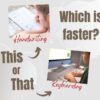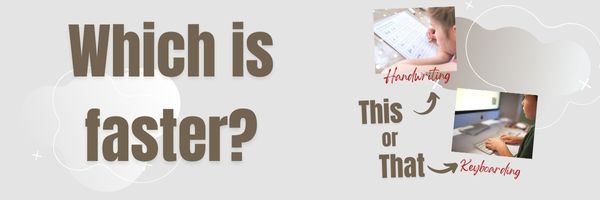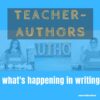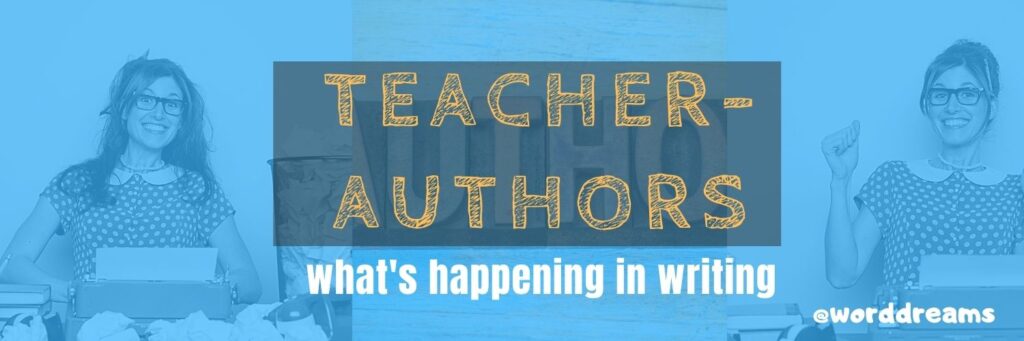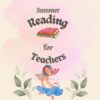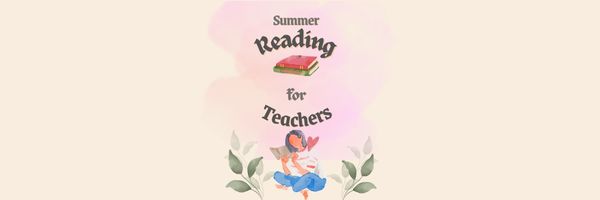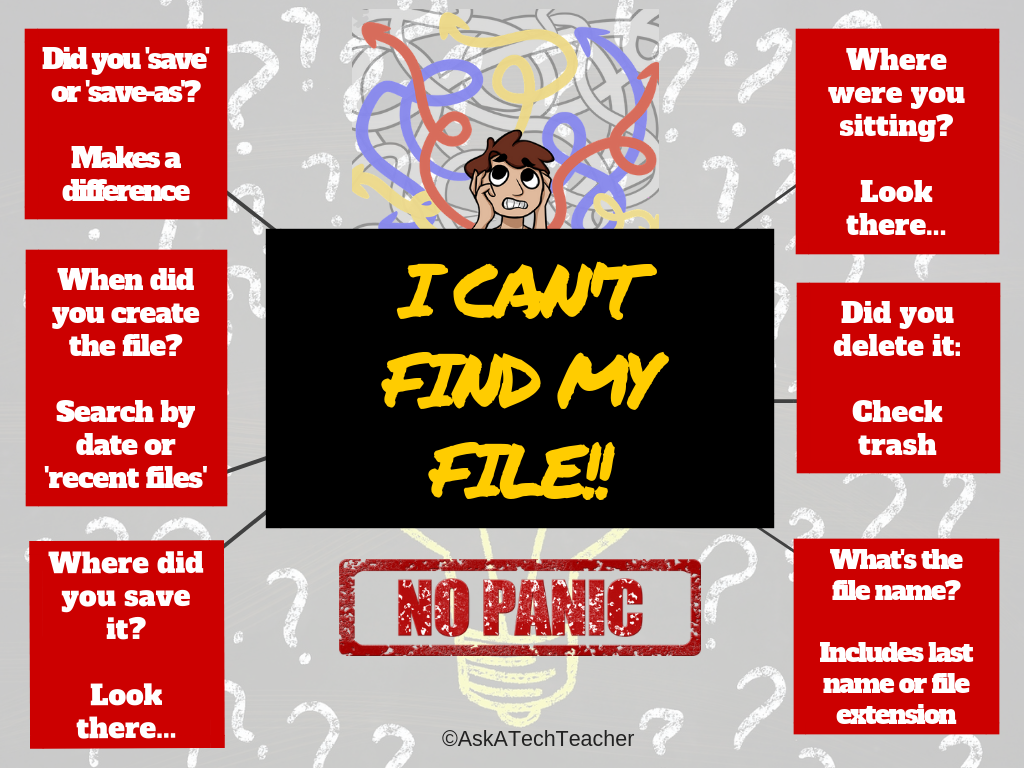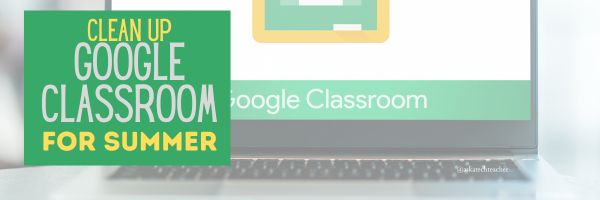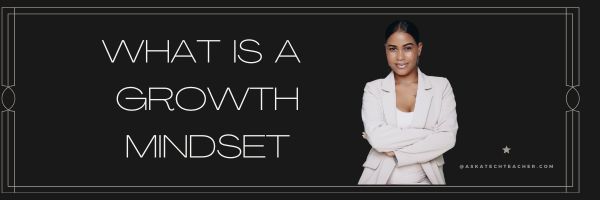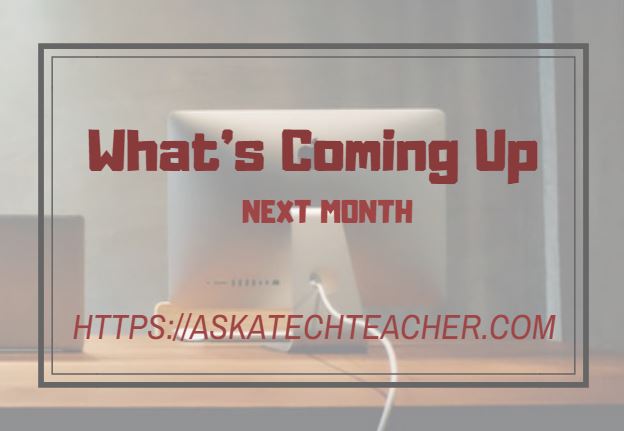Are you as Tech-Smart as a Fifth Grader?
I taught technology to kindergarten through eighth graders for almost fifteen years (now I teach grad school classes). Parents and colleagues were constantly amazed that I could get the littlest learners to pay attention, remember, and have fun with the tech skills required to grow into competent, enthusiastic examples of the digital generation.
I have a confession to make: It’s not as hard as it looks. Sure, those first few kindergarten months, when they don’t know what the words enter and backspace mean, and don’t understand why they can’t grab their neighbor’s headphones or bang on their keyboard, I do rethink my chosen field. But that passes. By January, every parent tour that passes through my classroom thinks I’m a magician.
What’s my secret? I teach every child to be a problem solver. If their computer doesn’t work, I have them fix it (what’s wrong with it? What did you do last time? Have you tried…?) If they can’t remember how to do something, I prod them (Think back to the instructions. What did you do last week? See that tool—does that look like it would help?) I insist they learn those geek words that are tech terminology (There’s no such thing as earphones. Do you mean headphones? I don’t understand when you point. Do you mean the cursor?) No matter how many hands are waving in my face, I do not take a student’s mouse in my hand and do for them, nor will I allow parent helpers to do this (that is a bigger challenge than the students. Parents are used to doing-for. They think I’m mean when I won’t—until they’ve spent a class period walking my floorboards.). I guide students to an answer. I am patient even when I don’t feel it inside. My goal is process, not product. (more…)
Share this:
- Click to share on Facebook (Opens in new window) Facebook
- Click to share on X (Opens in new window) X
- Click to share on LinkedIn (Opens in new window) LinkedIn
- Click to share on Pinterest (Opens in new window) Pinterest
- Click to share on Telegram (Opens in new window) Telegram
- Click to email a link to a friend (Opens in new window) Email
- More
When is Typing Faster Than Handwriting?
Most elementary-age students struggle with typing. This doesn’t surprise me. They’ve been handwriting since kindergarten. They’re proud of their new cursive skills. It’s easy to grab a pencil. Typing requires setting up their posture, hand position, trying to remember where all those pesky keys are (why aren’t they just alphabetized? Discuss that with students).
In third grade, we chat about why they learn to keyboard when they can already handwrite–faster. The discussion eventually ends up with a comparison of handwriting and keyboarding: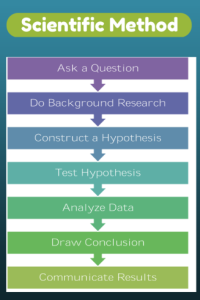
- Discuss whether students handwrite faster/slower than they type. You are likely to get opinions on both sides of this discussion. If not, prod students with logic for both.
- When it’s clear the class is divided on this subject (or not–that’s fine too), run an experiment to see which is faster—handwriting or typing.
- Circle back to science class and engage in a discussion on the Scientific Method. Develop a hypothesis for this class research, something like: Third grade students in Mr. X’s class can handwrite faster than they type (this is the most common opinion in my classes).
- Have students hand-copy the typing quiz they took earlier in the trimester for 3 minutes.
- Analyze the results: Compare their handwriting speed to their typing speed. I encourage an individual comparison as well as a class average comparison to help with understanding the conclusion.
- Discuss results: Why do students think some students typed faster and others typed slower? (In my classes, third graders typed approx. 10 wpm and handwrote approx. 15 wpm. Discussion was heated and enthusiastic on reasons. Especially valuable were the thoughts of those rare students who typed faster).
- Students will offer lots of reasons for slower typing (they’re new to typing, don’t do it much in class, their hands got off on the keyboard). In truth, the logistics of typing make it the hands-down winner once key placement is secured. Fingers on a keyboard are significantly faster than the moving pencil.
- One reason students suggest is that they don’t usually type from copy. Key in on this reason (quite valid, I think—don’t you?) and revise the experiment to have students type and handwrite from a prompt.
- What is the final conclusion?
- If possible, share results from 4-8th. What grade level do students consistently type faster than they handwrite? Why? Are students surprised by the answer?
- Post a list on the wall of students who type faster than they handwrite. This surprises everyone.
Share this:
- Click to share on Facebook (Opens in new window) Facebook
- Click to share on X (Opens in new window) X
- Click to share on LinkedIn (Opens in new window) LinkedIn
- Click to share on Pinterest (Opens in new window) Pinterest
- Click to share on Telegram (Opens in new window) Telegram
- Click to email a link to a friend (Opens in new window) Email
- More
Teacher-Authors: What’s Happening on my Writer’s Blog
A lot of teacher-authors read my writers blog, WordDreams. In this monthly column, I share a popular post readers over there enjoyed.
One of the popular posts on WordDreams was about progress on my next prehistoric fiction, but what really caught readers’ attention were 1) skills we never thought our ancestors possessed 150,000 years ago, and 2) the unexpected roots of music. See what you think:
Endangered Species is Book 1 of Savage Land, the third trilogy in the primeval man series, Dawn of Humanity.
One piece of man’s prehistoric past I’ve wanted to uncover is when our ancestors first discovered religion. Conventional wisdom says that came about to answer unanswerable questions like why does it rain? And proof man believed in a god arrived when we began to bury our dead.
But I wanted more so I kept digging.
I discovered an interesting bit of paleo history in France called Bruniquel Cave. This is a 176,000 year old cavern
built deep underground by Neanderthals.
We know they did it because they were the only early man in Europe at that time. It is about
350 strides beyond the reach of natural light.
Not just any cave, though, with stone walls and a hearth. This one had been constructed:
Neanderthals gathered over 400 pieces of heavy stalagmites and placed them in two rings, one within the other, and did it without natural light.
How did they see in the pitch dark? There is evidence of fire around the circles–to light the area? Watch this:
[youtube https://www.youtube.com/watch?v=LbTEwV3EfKs]To build this structure required brilliant planning, advanced technology, and symbolic thought — traits never attributed to Neanderthals prior to Bruniquel Cave. Now we know:
Neanderthals wielded fire
traveled comfortably deep underground
cut and moved massive stalagmites long distances
created a complex subterranean construction
imagined a world beyond survival and procreation
No researcher I read would even venture a guess why this construction was there or what its use. But, I will, in my upcoming trilogy Savage Land.
There’s something else about stalagmites and stalactites I learned: They make beautiful music.
[youtube https://www.youtube.com/watch?v=EokR9C3CrZU&w=560&h=315] [youtube https://www.youtube.com/watch?v=vm1_aCjrC5o&w=560&h=315]It makes me wonder if our ancestors built these stalagmite circles for music? Or worship? Any ideas?
Copyright ©2023 worddreams.wordpress.com – All rights reserved.
Here’s the sign-up link for my writer’s newsletter if the image above doesn’t work:
https://jacqui-murray.aweb.page/p/46e8c9bf-eaed-4252-8aad-3688e233a4cc
Share this:
- Click to share on Facebook (Opens in new window) Facebook
- Click to share on X (Opens in new window) X
- Click to share on LinkedIn (Opens in new window) LinkedIn
- Click to share on Pinterest (Opens in new window) Pinterest
- Click to share on Telegram (Opens in new window) Telegram
- Click to email a link to a friend (Opens in new window) Email
- More
Books You’ll Want to Read This Summer
Summer is a great time to reset your personal pedagogy to an education-friendly mindset and catch up on what’s been changing in the ed world while you were teaching eight ten hours a day. My Twitter friends gave me great suggestions, but first:
A comment on the selections: I did get more suggestions than I could possibly list so I avoided books that involved politics or hot-button subjects that teachers are divided on and focused on positive and uplifting reading. Yes, there is a lot wrong with education around the world but I wanted a selection of books that would send me — and you — back to teaching in the fall with a can-do attitude for how to accomplish miracles with your next class of students.
Having said that, here’s a granular list of teacher-approved books to keep you busy this summer:
Digital Leadership: Changing Paradigms for Changing Times
by Eric C. Sheninger
Digital Leadership defines a strategic mindset and set of behaviors that leverage resources to create a meaningful, transparent, and engaging school culture. It takes into account recent changes such as connectivity, open-source technology, mobile devices, and personalization of learning to dramatically shift how schools have been run for over a century.
Disrupting Class: How Disruptive Innovation Will Change the Way the World Learns
by Clayton M. Christensen
Selected as one of Business Week’s Best Books on Innovation in 2008, Disrupting Class remains a worthy read. It is filled with fascinating case studies, scientific findings, and insights into how managed innovation can unleash education. Disrupting Class will open your eyes to new possibilities and evolve your thinking. For more detail, read my review, Disrupting Class.
Share this:
- Click to share on Facebook (Opens in new window) Facebook
- Click to share on X (Opens in new window) X
- Click to share on LinkedIn (Opens in new window) LinkedIn
- Click to share on Pinterest (Opens in new window) Pinterest
- Click to share on Telegram (Opens in new window) Telegram
- Click to email a link to a friend (Opens in new window) Email
- More
Tech Tip #133 5 Ways to Find Lost Files
 In these 169 tech-centric situations, you get an overview of pedagogy—the tech topics most important to your teaching—as well as practical strategies to address most classroom tech situations, how to scaffold these to learning, and where they provide the subtext to daily tech-infused education.
In these 169 tech-centric situations, you get an overview of pedagogy—the tech topics most important to your teaching—as well as practical strategies to address most classroom tech situations, how to scaffold these to learning, and where they provide the subtext to daily tech-infused education.
Today’s tip: 5 Ways to Find Lost Files
Category: Problem-solving
One of the scariest things for students is not being able to find their file. They assume (often wrongly) that it’s gone forever and they’ll have to start over. Sometimes, they find a version of the document, but not the latest version. This usually means they performed a ‘save-as’ rather than a simple ‘save’ when last they updated the file—so students need to remember where they might have saved it. Often, students save it to a default location—like My Documents on the local drive. This means they have to know where they were sitting, because that’s the ‘local drive’.
Show them the logical steps they can follow that will find many a lost file. These are common sense questions such as where did they save it? Can they search the network for it (which requires they know the name of the document)? Here’s a poster with five ways to prod students into finding a lost file:
Sign up for a new tip each week or buy the entire 169 Real-world Ways to Put Tech into Your Classroom.
What’s your favorite tech tip in your classroom? Share it in the comments below.
Share this:
- Click to share on Facebook (Opens in new window) Facebook
- Click to share on X (Opens in new window) X
- Click to share on LinkedIn (Opens in new window) LinkedIn
- Click to share on Pinterest (Opens in new window) Pinterest
- Click to share on Telegram (Opens in new window) Telegram
- Click to email a link to a friend (Opens in new window) Email
- More
How to Teach Digital Citizenship in Kindergarten and 1st Grade
Understanding how to use the internet has become a cornerstone issue for students. No longer do they complete their research on projects solely in the library. Now, there is a varied landscape of resources available on the internet.
But with wealth of options comes responsibility to use resources properly. As soon as children begin to visit the online world, they need the knowledge to do that safely, securely, responsibly. There are several great programs available to guide students through this process (Common Sense’s Digital Passport, Carnegie CyberAcademy, K-8 Digital Citizenship). I’ve collected a long list of resources here:
K-HS Digital Citizenship Resources
Today, we focus on Kindergarten–1st Grade.
Overview/Big Ideas
Students learn how to live in the digital world of internet websites, copy-righted images, and virtual friends who may be something different.
Essential Questions
- What is a ‘digital citizen’?
- How is being a citizen of the internet the same/different than my home town?
- What are the implications of digital citizenship in today’s world?
Objectives and Steps
The objectives of this lesson are (use the lines in front of each item to check them off as completed):
Share this:
- Click to share on Facebook (Opens in new window) Facebook
- Click to share on X (Opens in new window) X
- Click to share on LinkedIn (Opens in new window) LinkedIn
- Click to share on Pinterest (Opens in new window) Pinterest
- Click to share on Telegram (Opens in new window) Telegram
- Click to email a link to a friend (Opens in new window) Email
- More
How to Clean Up Google Classroom for the Summer
As you end your school year, there are lots of details that must be taken care of . If you use Google Classroom, here’s a list, created by one of the Ask a Tech Teacher contributor:
As the school year comes to an end, teachers everywhere are getting ready for summer break. For many, this means cleaning out classrooms and organizing materials for the next year. However, it’s not just your physical classroom that needs to be cleaned and organized at the end of the year.
If you’re a teacher who uses Google Classroom, there’s one more task to add to your list: cleaning up your virtual classroom.
I know, it sounds like a pain. One more thing to add to the list. But not to worry, it’s nowhere near as hard as it sounds. You’re just tying up loose ends and creating a blank state for the following school year. Just a little work now will help you to stay organized over summer break and make it easier to get started again in the fall.
Here are four simple steps you can take to close up your Google Classroom for the year in a neat, organized fashion:
Share this:
- Click to share on Facebook (Opens in new window) Facebook
- Click to share on X (Opens in new window) X
- Click to share on LinkedIn (Opens in new window) LinkedIn
- Click to share on Pinterest (Opens in new window) Pinterest
- Click to share on Telegram (Opens in new window) Telegram
- Click to email a link to a friend (Opens in new window) Email
- More
What is a Growth Mindset?
It’s no secret many parents are frustrated with public schools. Are kids learning to think or just to pass tests? Are they spending classroom time wisely or just doing what’s always been done? Are we developing lifelong learners or kids who can’t wait to graduate?
If this describes you, you’re not alone in your concerns, but there’s hope. Consider a pedagogy that transcends rote memorization and the stock drills often found in today’s classrooms, expects critical thinking that teaches how to learn anything — not just school subjects. It’s called a “Growth Mindset”. In an Edsurge article by Rupa Gupta, former Redesign Administrator at Burnett Middle School in San Jose, Calif., she summarized the issue like this:
“In a recent national survey, 97 percent of teachers agreed that all students can and should have a growth mindset, and that same number said fostering a growth mindset is an important part of a teacher’s job. Yet only 50 percent said they have adequate solutions and strategies to shift mindset.”
So nearly everyone agrees this type of cerebral approach is important to real learning but few know how to make it happen.
What is Growth Mindset?
Let me back up a moment and define “Growth Mindset” more clearly. Most people believe basic human qualities like intelligence and talent are fixed traits: nature supersedes nurture. Kids are born with the characteristics that will mold their future. They are good at math or they aren’t. They can throw a football well or not. As kids grow, they figure out what they can and can’t do and adjust learning and life as needed to these truths. They come to believe that understanding and adapting to this process equates to success.
In a Growth Mindset, people believe ability can be developed through dedication and hard work. The cerebral and physical traits they were born with are just the starting point. Students are responsible for setting the patterns and strategies that allow them to succeed, by evaluating what they can do at any given point and making a plan for learning everything else.
Share this:
- Click to share on Facebook (Opens in new window) Facebook
- Click to share on X (Opens in new window) X
- Click to share on LinkedIn (Opens in new window) LinkedIn
- Click to share on Pinterest (Opens in new window) Pinterest
- Click to share on Telegram (Opens in new window) Telegram
- Click to email a link to a friend (Opens in new window) Email
- More
Tech Tip #34: My Program Froze
As a working technology teacher, I get hundreds of questions from parents about their home computers, how to do stuff, how to solve problems. Each Tuesday, I’ll share one of those with you. They’re always brief and always focused. Enjoy!
Q: I’m writing a very (very) important paper and all of a sudden, the screen froze. I can’t save it, or anything else. What do I do?
A: Programs do freeze for no reason sometimes, but not often (I’m assuming you take care of your computer–don’t download with abandon, update it occasionally). Before you declare a dog-ate-my-homework sort of catastrophe, try this: (more…)
Share this:
- Click to share on Facebook (Opens in new window) Facebook
- Click to share on X (Opens in new window) X
- Click to share on LinkedIn (Opens in new window) LinkedIn
- Click to share on Pinterest (Opens in new window) Pinterest
- Click to share on Telegram (Opens in new window) Telegram
- Click to email a link to a friend (Opens in new window) Email
- More
What You Might Have Missed in May–What’s up in June
Here are the most-read posts for the month of May:
- School and Job Tips for Young Adults
- The Role of Artificial Intelligence in Education
- Tech Teacher Appreciation Week
- Teacher-Authors: What’s Happening on my Writer’s Blog
- Tech Tips to End the School Year
- Summer Reading Online
- How to Keep Learning Fresh Over the Summer
- 5 Surprising Ways Homeschoolers Use Canva for Learning and Fun
- 33 Online Research Resources
- 7–no 10–OK, 13 Skills I Teach With Blogging
Share this:
- Click to share on Facebook (Opens in new window) Facebook
- Click to share on X (Opens in new window) X
- Click to share on LinkedIn (Opens in new window) LinkedIn
- Click to share on Pinterest (Opens in new window) Pinterest
- Click to share on Telegram (Opens in new window) Telegram
- Click to email a link to a friend (Opens in new window) Email
- More