10 Passwords Everyone Uses (And You Shouldn’t)
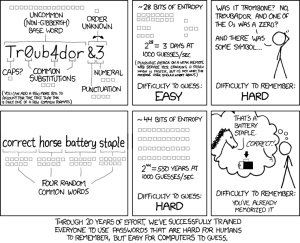 There’s one good outcome from the Yahoo breach (a hacker defeated Yahoo’s firewalls, stole 450,000 accounts, and proceeded to post the user names and passwords onlines). You know all that dire advice about using numbers and letters and symbols in passwords? Turns out the Yahoo users didn’t. A peek at their twenty favorite passwords makes it clear once more that the biggest impediment to computer security remains human users:
There’s one good outcome from the Yahoo breach (a hacker defeated Yahoo’s firewalls, stole 450,000 accounts, and proceeded to post the user names and passwords onlines). You know all that dire advice about using numbers and letters and symbols in passwords? Turns out the Yahoo users didn’t. A peek at their twenty favorite passwords makes it clear once more that the biggest impediment to computer security remains human users:
- 123456′ used by 1666 (0.38%)
- ‘password’ used by 780 (0.18%)
- welcome’ used by 436 (0.1%)
- ‘ninja’ used by 333 (0.08%)
- ‘abc123’ used by 250 (0.06%)
- ‘123456789’ used by 222 (0.05%)
- ‘12345678’ used by 208 (0.05%)
- ‘sunshine’ used by 205 (0.05%)
- ‘princess’ used by 202 (0.05%)
- ‘qwerty’ used by 172 (0.04%)
If you’re thinking this looks familiar, you’re right. Here are the top 25 from 2011:
Share this:
- Click to share on Facebook (Opens in new window) Facebook
- Click to share on X (Opens in new window) X
- Click to share on LinkedIn (Opens in new window) LinkedIn
- Click to share on Pinterest (Opens in new window) Pinterest
- Click to share on Telegram (Opens in new window) Telegram
- Click to email a link to a friend (Opens in new window) Email
- More
Book Review: 55 Tech Projects for the Digital Classroom
With the school year almost back, I want to share some of the tech books I use in my classroom. I think you’ll enjoy them also. This one is a two-volume all-in-one for grades K-8. It includes a mixture of lessons that cover different skills, different subjects. Hope you like it!
Volume I is 219 pages and Volume II 235 pages, making this series an all-in-one K-8 toolkit for the lab specialist, classroom teacher and homeschooler, with a years-worth of simple-to-follow projects for K-8. Integrate technology into language arts, geography, history, problem solving, research skills, and science lesson plans and units of inquiry using teacher resources that meet NETS-S national guidelines and many state standards. The fifty-five projects are categorized by subject, program (software), and skill (grade) level.  Each project includes standards met in three areas (higher-order thinking, technology-specific, and NETS-S), software required, time involved, suggested experience level, subject area supported, tech jargon, step-by-step lessons, extensions for deeper exploration, troubleshooting tips and project examples including reproducibles. Tech programs used are KidPix, all MS productivity software, Google Earth, typing software and online sites, email, Web 2.0 tools (blogs, wikis, internet start pages, social bookmarking and photo storage), Photoshop and Celestia. Also included is an Appendix of over 200 age-appropriate child-friendly websites. Skills taught include collaboration, communication, critical thinking, problem solving, decision making, creativity, digital citizenship, information fluency, presentation, and technology concepts. In short, it’s everything you’d need to successfully integrate technology into the twenty-first century classroom. (more…)
Each project includes standards met in three areas (higher-order thinking, technology-specific, and NETS-S), software required, time involved, suggested experience level, subject area supported, tech jargon, step-by-step lessons, extensions for deeper exploration, troubleshooting tips and project examples including reproducibles. Tech programs used are KidPix, all MS productivity software, Google Earth, typing software and online sites, email, Web 2.0 tools (blogs, wikis, internet start pages, social bookmarking and photo storage), Photoshop and Celestia. Also included is an Appendix of over 200 age-appropriate child-friendly websites. Skills taught include collaboration, communication, critical thinking, problem solving, decision making, creativity, digital citizenship, information fluency, presentation, and technology concepts. In short, it’s everything you’d need to successfully integrate technology into the twenty-first century classroom. (more…)
Share this:
- Click to share on Facebook (Opens in new window) Facebook
- Click to share on X (Opens in new window) X
- Click to share on LinkedIn (Opens in new window) LinkedIn
- Click to share on Pinterest (Opens in new window) Pinterest
- Click to share on Telegram (Opens in new window) Telegram
- Click to email a link to a friend (Opens in new window) Email
- More
Website Review: Chegg
Every Friday, I share a website or app that I’ve heard about, checked into, and/or gotten excited to use. This one is an all-in-one textbook provider. I love any website that makes necessary chores easier–and this one does. If you’ve never heard of Chegg, ask your college-age children or relatives. Or look for the orange boxes in college dorms. Everyone in higher education knows about Chegg.
Age:
5th-college
Share this:
- Click to share on Facebook (Opens in new window) Facebook
- Click to share on X (Opens in new window) X
- Click to share on LinkedIn (Opens in new window) LinkedIn
- Click to share on Pinterest (Opens in new window) Pinterest
- Click to share on Telegram (Opens in new window) Telegram
- Click to email a link to a friend (Opens in new window) Email
- More
The Elephantine Impact of Technology on Education
Have you noticed what’s happening in your child’s school? Technology. There’s rarely a lesson taught, be it math or science or health, that doesn’t include some form of technology
 to enhance its message, increase its reach, improve its communication. If you haven’t been in the classroom lately, drop by this week when you pick up your wonderful student. There’s likely to be a Smartboard (or some sort of interactive screen) on the wall, a pod of computers (if not 1:1 laptops) overflowing from a corner, maybe iPads on desktops or in a mobile cart, a digital camera and microphones to record events, streaming video from Discovery Channel. Those ubiquitous samples of student work that traditionally clutter the walls now include many created with computers.
to enhance its message, increase its reach, improve its communication. If you haven’t been in the classroom lately, drop by this week when you pick up your wonderful student. There’s likely to be a Smartboard (or some sort of interactive screen) on the wall, a pod of computers (if not 1:1 laptops) overflowing from a corner, maybe iPads on desktops or in a mobile cart, a digital camera and microphones to record events, streaming video from Discovery Channel. Those ubiquitous samples of student work that traditionally clutter the walls now include many created with computers.
Today’s education happens by standing on the shoulders of technology innovation.
If you don’t have a school-age child, take a peek at Cisco’s VNI Service Adoption blog. There’s an uptick in the impact of technology on all parts of consumer life. As Cisco suggests, these changes are all about connecting students to their future, empowering them with responsibility for their own education in areas such as:
- access to learning
- quality of instruction and education assessment
- innovative learning models
- decision making
- reduced costs with administrative efficiency (not yet, but it’s a good goal)
Share this:
- Click to share on Facebook (Opens in new window) Facebook
- Click to share on X (Opens in new window) X
- Click to share on LinkedIn (Opens in new window) LinkedIn
- Click to share on Pinterest (Opens in new window) Pinterest
- Click to share on Telegram (Opens in new window) Telegram
- Click to email a link to a friend (Opens in new window) Email
- More
Dear Otto: What Online Images are Free?
Dear Otto is an occasional column where I answer questions I get from readers about teaching tech. If you have a question, please complete the form below and I’ll answer it here. For your privacy, I use only first names.
Here’s a great question I got:
I am having my kids create websites that will not be shared publicly. They are “Googling” images and I just want to know what are the copyright rules for such images? Should I limit their images only from certain “free” graphic sites? Just confused by all the rules like creative commons, public domain, copyright etc.. They asked if they can use pictures from Microsoft and I honestly don’t know what the rules are or how to explain them in 4th grade terms.The kids are not trying to sell anything, just creating a site as a way to share their research. They know how to site online resources that contain facts but not sure what to do with images. Is just providing the URL from the website that the image was on acceptable?
Maybe, if those images are copyright-free. If they aren’t, you just can’t use them.
A rule of thumb is Google Images is fine if the images themselves don’t show copyright notices. Some do and those must be avoided. Others have easily-identifiable sources like NASA or Hubble. Many are copies of copies with no origination trail.
I use images as an introduction to copyright and privacy instruction. I explain what those are, demonstrate how to use best practices to avoid infringing. Here’s a good list of copyright-free image/clip art websites, but I DON’T limit students to these sites:
Share this:
- Click to share on Facebook (Opens in new window) Facebook
- Click to share on X (Opens in new window) X
- Click to share on LinkedIn (Opens in new window) LinkedIn
- Click to share on Pinterest (Opens in new window) Pinterest
- Click to share on Telegram (Opens in new window) Telegram
- Click to email a link to a friend (Opens in new window) Email
- More
Weekend Website #111: 40 California Mission Websites
Here’s a list of 40 websites that will inspire your fourth graders about California missions (check here for updated links)
- CA Missions–each
- CA History-Missions
- CA mission history
- CA Mission Internet Trail
- CA Mission Life
- CA Mission Pictures
- CA Mission Pictures—all Missions
- CA Mission websites–list of
- CA Mission websites–list of
- CA missions
- CA Missions
- CA Missions 1780 to present
- CA Missions Foundation
- CA Missions Online–each
- CA Missions today
- CA Missions–Christianity
- CA Missions–each
- CA Missions—each mission
- CA Missions–general
- CA Missions–general II
- CA Missions–general III
- CA Missions–info on each II
- CA Missions–info on each III
- CA Missions–list of sites
- CA Missions–more
- CA Missions–more
- CA Missions–Santa Barbara
- Daily Life at Missions
- Father Serra
- Father Serra II
- Father Serra III
- Father Serra–more
- Father Serra—still more
- Google Earth Mission Tour
- Mission Quotes
- Mission Timeline
- Mission Websites for Kids
- Santa Barbara Mission
- The Spanish Missions
- Tour CA Missions with Google Earth
Share this:
- Click to share on Facebook (Opens in new window) Facebook
- Click to share on X (Opens in new window) X
- Click to share on LinkedIn (Opens in new window) LinkedIn
- Click to share on Pinterest (Opens in new window) Pinterest
- Click to share on Telegram (Opens in new window) Telegram
- Click to email a link to a friend (Opens in new window) Email
- More
5 Great Tech Ed Blogs You May Not Have Heard Of
 Here are five more of the blogs I read to get inspired, motivated, re-energized:
Here are five more of the blogs I read to get inspired, motivated, re-energized:
- Cybraryman–a massive resource of materials curated by a teacher. You don’t want to miss this one.
- Diary of a Public School Teacher–this blog will warm your heart. Lisa is upbeat, hard-working, and authentically integrates technology into her students’ days. I love reading her story.
- EdTechSandy–Sandy is one of those educators that seems to have her finger on the trends that drive technology in education. I often visit her blog to orient my thinking, see what I’ve missed at Geographically-Undesirable conferences and center my pedagogy. Here’s her bio:
I am a professional educator with 18 1/2 years of experience in education. My areas of interest include teaching with technology, educator professional development, online blended & distance learning, social media in education, and digital citizenship. I want to build bridges between thinkers in the cloud and teachers in the classroom.
Share this:
- Click to share on Facebook (Opens in new window) Facebook
- Click to share on X (Opens in new window) X
- Click to share on LinkedIn (Opens in new window) LinkedIn
- Click to share on Pinterest (Opens in new window) Pinterest
- Click to share on Telegram (Opens in new window) Telegram
- Click to email a link to a friend (Opens in new window) Email
- More
Tech Tip #24: How to Open A New Word Doc Without the Program
As a working technology teacher, I get hundreds of questions from parents about their home computers, how to do stuff, how to solve problems. Each Tuesday, I’ll share one of those with you. They’re always brief and always focused. Enjoy!
Q: I can’t find the Word icon that opens MS Word. What do I do?
A: Let’s say you looked on your desktop and the Word icon that usually opens MS Word has disappeared. These things happen and always at the worst time. You might have pinned it to the start menu but what if you didn’t?
No problem. All you have to do is right click on the desktop and pick New Word Doc. That’s what it does–opens a new Word doc for you without going through opening the program first.
Share this:
- Click to share on Facebook (Opens in new window) Facebook
- Click to share on X (Opens in new window) X
- Click to share on LinkedIn (Opens in new window) LinkedIn
- Click to share on Pinterest (Opens in new window) Pinterest
- Click to share on Telegram (Opens in new window) Telegram
- Click to email a link to a friend (Opens in new window) Email
- More
Dear Otto: How Can I Highlight a Document
 Do you have a tech question?[/caption]
Do you have a tech question?[/caption]
Dear Otto is an occasional column where I answer questions I get from readers about teaching tech. If you have a question, please complete the form below and I’ll answer it here. For your privacy, I use only first names.
One of my readers was making a presentation and wanted to know how to highlight the screen for her audience and/or spotlight information. When she sent the question, I didn’t have a solution, but have since come across several I want to share with you.
I love this tool I discovered thanks to Rick over at What’s on my PC. This is a portable tool that presents on the Windows Desktop as a virtual pointer stick. It’s freeware, requires no log-in, and minimal installation.
Share this:
- Click to share on Facebook (Opens in new window) Facebook
- Click to share on X (Opens in new window) X
- Click to share on LinkedIn (Opens in new window) LinkedIn
- Click to share on Pinterest (Opens in new window) Pinterest
- Click to share on Telegram (Opens in new window) Telegram
- Click to email a link to a friend (Opens in new window) Email
- More
Weekend Website #110: 89 Resources for Teachers
I know summer just started. You’re relaxing, reading the stack of books that collected on your nightstand, planting the flowers you were supposed to take care of in April, but, well, teaching came first.
Bookmark this page and when you’re ready to look at some teacherly resources, come back. I’ve collected 89 great resources to make your job easier–everything from grading rubrics, online quizzes, audio books, utilities, to puzzle creators and more.
Share this:
- Click to share on Facebook (Opens in new window) Facebook
- Click to share on X (Opens in new window) X
- Click to share on LinkedIn (Opens in new window) LinkedIn
- Click to share on Pinterest (Opens in new window) Pinterest
- Click to share on Telegram (Opens in new window) Telegram
- Click to email a link to a friend (Opens in new window) Email
- More








































