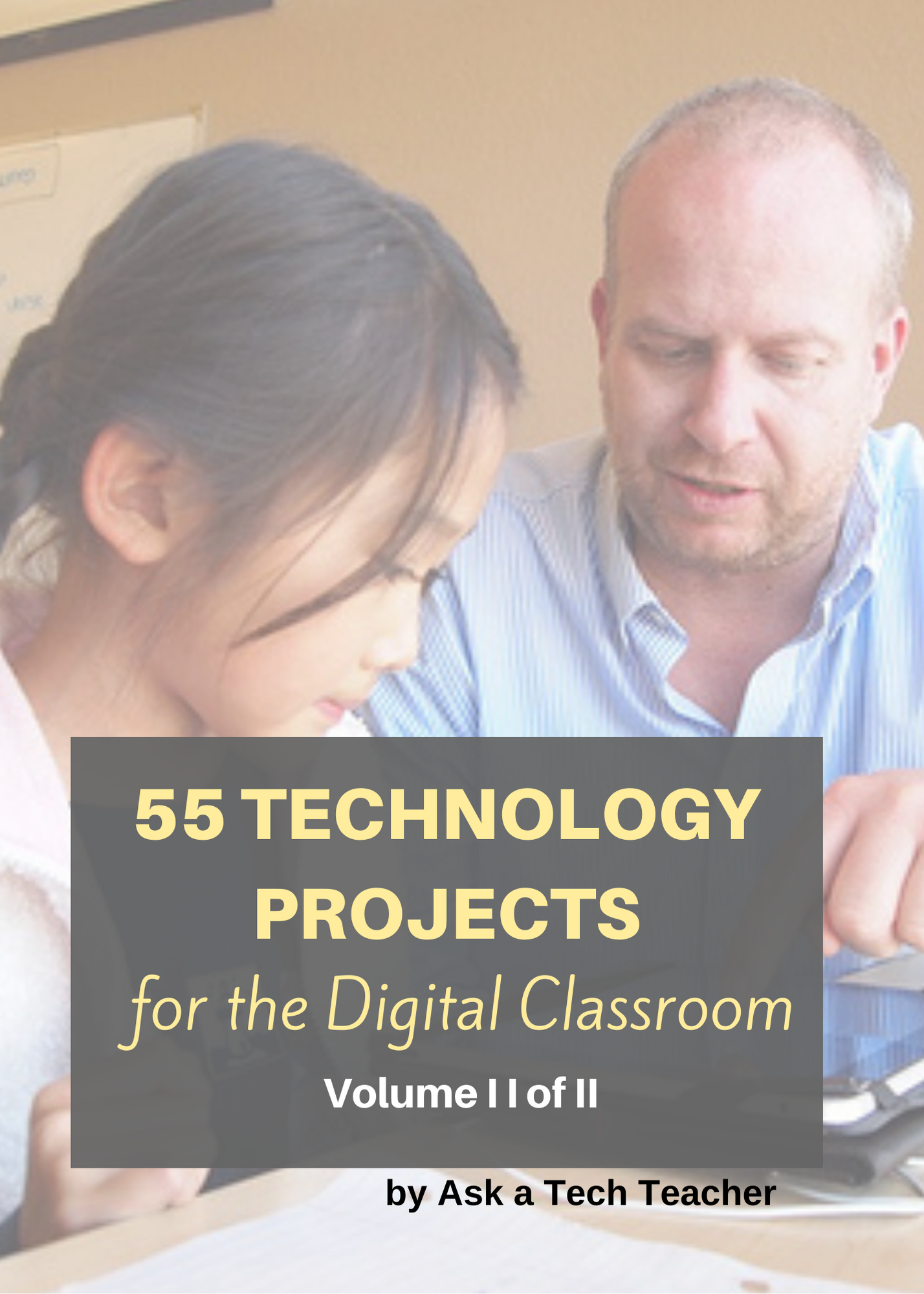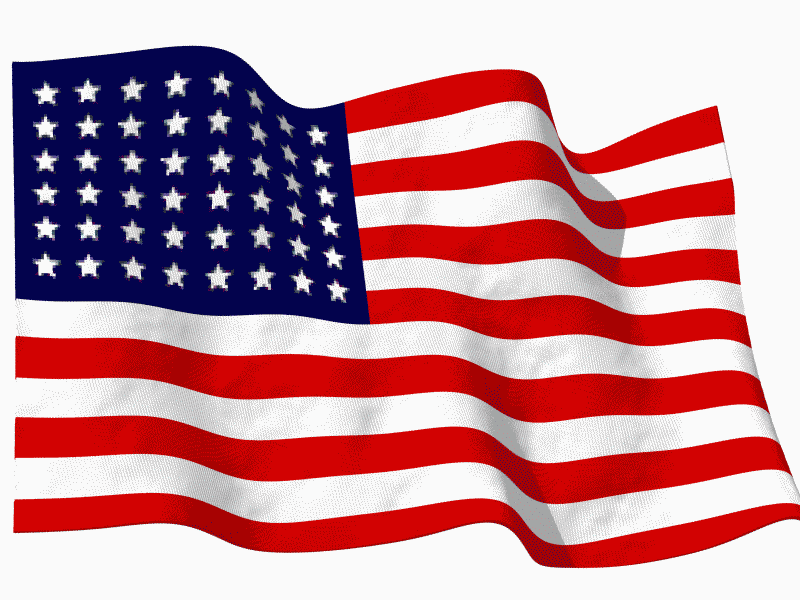#38: Introduction to Google Earth
Google Earth can be used for so many classroom activities. It is a favorite of even my kindergartners. I start by showing them how to pan in and out, drag to move the globe, change the perspective of the earth’s surface, use the built in tour or one I add on Calif. Missions or the solar system. I have fifth graders create a tour that the youngers then watch as a tie in. I also let them type in their address and visit their home, including street view.
Click on pages for a full size alternative. (more…)
Share this:
Tech Tip #40: Where Did Windows Explorer Go?
As a working technology teacher, I get hundreds of questions from parents about their home computers, how to do stuff, how to solve problems. Each Tuesday, I’ll share one of those with you. They’re always brief and always focused. Enjoy! (more…)
Share this:
#36: My First Report
Students type a report for their class on one of their units of inquiry (i.e., animals) using MS Word. Use this lesson to introduce MS Word, margins, page breaks, centering, fonts. Show students how to add pictures from the internet (using copy-paste), from the computer (using insert). Takes a few classes, depending upon how long the report is (more…)
Share this:
#33: Grow Your Story
Use a first-grade or second-grade story. Show students how to add description to it, setting details, sensory details, characterization, so it sounds more mature and interesting. I use thought bubbles to make it more fun.
Click on them for a full size alternative. Or visit the original post on Ask a Tech Teacher (more…)
Share this:
#30: A Cover Page in Publisher
Weekend Website #49: Tux Paint
Every Friday I’ll send you a wonderful website that my classes and my parents love. I think you’ll find they’ll be a favorite of your students as they are of mine.
(more…)
Share this:
5 Best Online Keyboarding Programs
I gave you-all a long list of great websites that will help teach your students keyboarding. Here are my top five:
If the lesson plans are blurry, click on them for a full size alternative.
Share this:
Thank You
…to our men and women in uniform. You are what makes America the country I love.
[youtube http://www.youtube.com/watch?v=ruNrdmjcNTc&w=425&h=349] [youtube http://www.youtube.com/watch?v=38nx3mjXJMk&w=425&h=349]Share this:
#4: Photoshop for Fifth Graders: The First Step is Word
Before we get into Photoshop, we’ll start with a program your fifth grader is most likely comfortable with: MS Word. For basic image editing, Word does a pretty good job, so we’ll start with a project using Word’s tools:
- Open a blank document in MS Word. Insert a picture with multiple focal points (see samples).

- Duplicate the image once for each focal point.
- Click one image to activate toolbar.
- Crop each duplicate to show just one of the focal points (more…)
Share this:
Tech Tip #39: My Computer Won’t Turn Off
As a working technology teacher, I get hundreds of questions from parents about their home computers, how to do stuff, how to solve problems. Each Tuesday, I’ll share one of those with you. They’re always brief and always focused. Enjoy!
Q: I’m pushing the power button on my laptop (or desktop, but more commonly this happens with laptops), but it won’t turn off. What do I do?
A: Push the power button and hold it in for a count of ten. That’ll work. If not (there’s always that one that breaks all the rules), hold it for a count of twenty (more…)