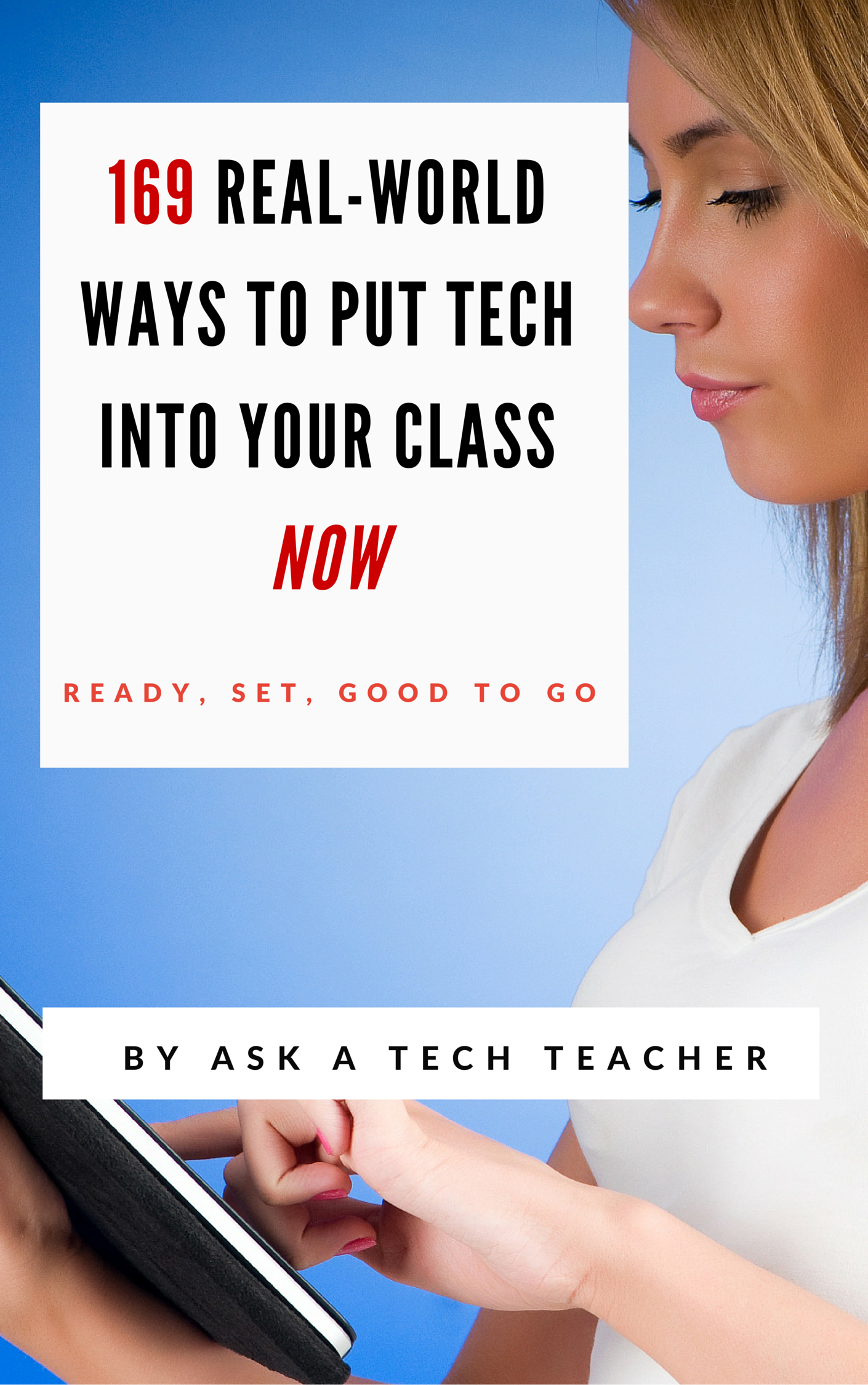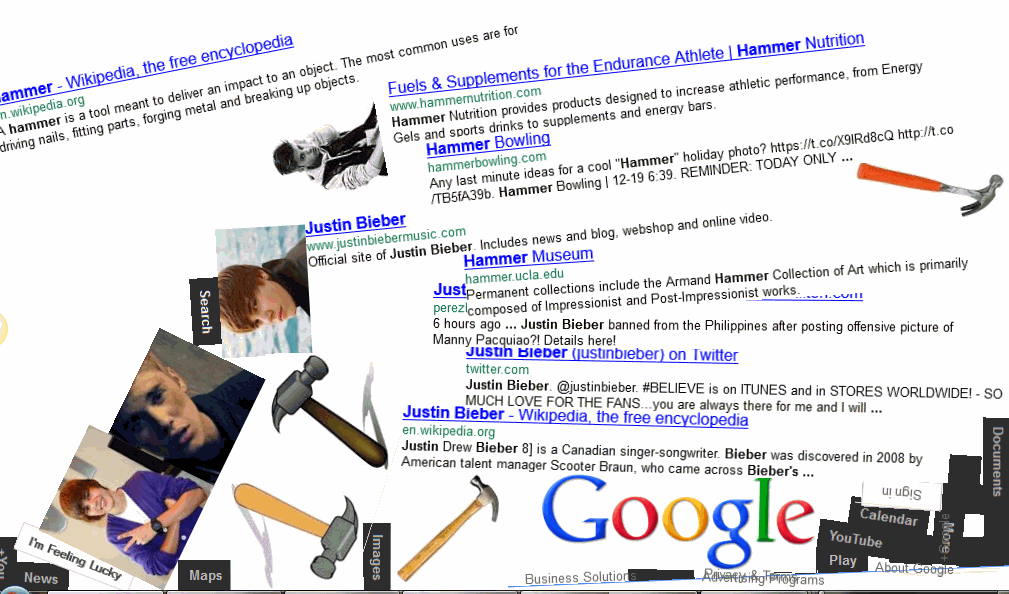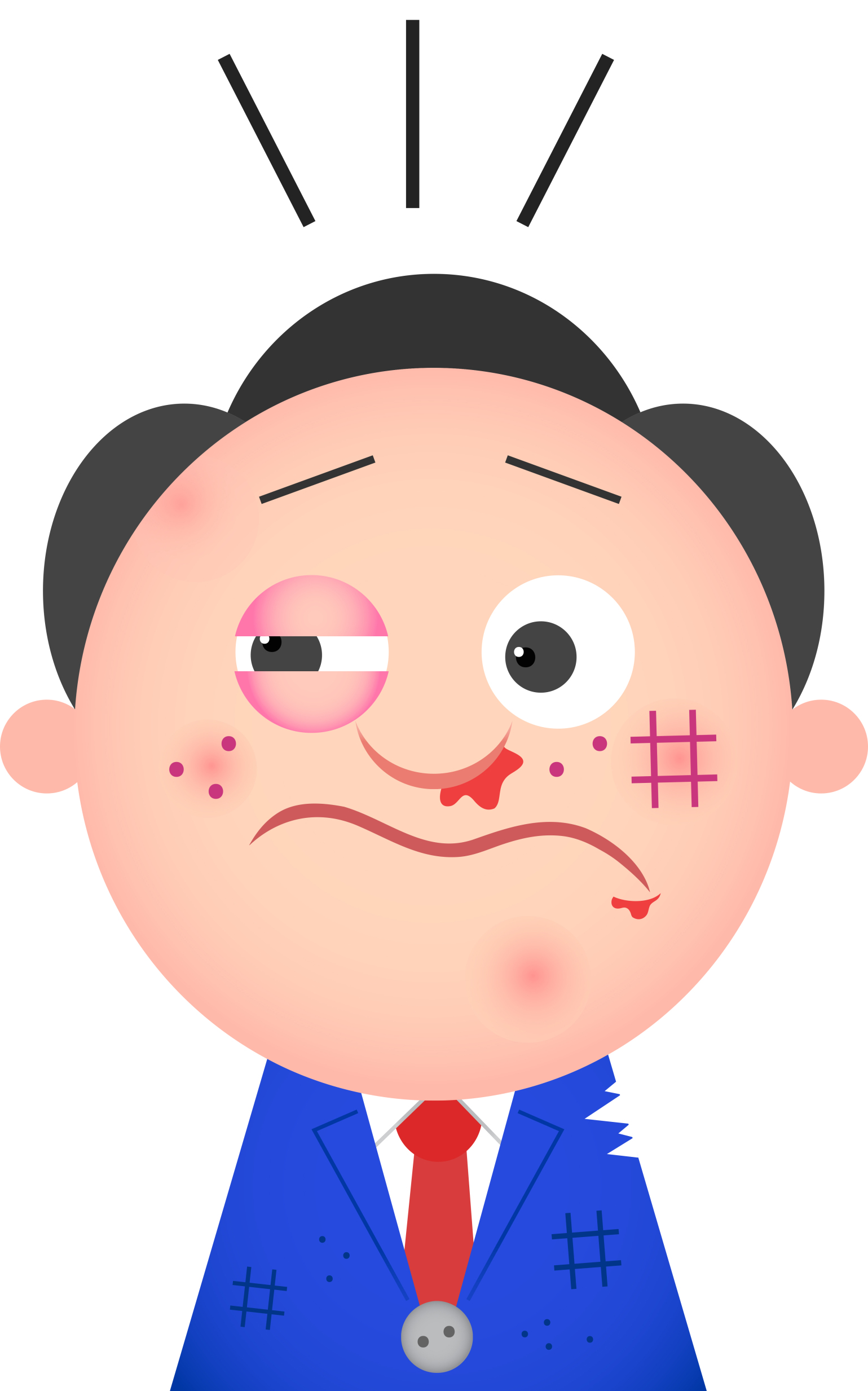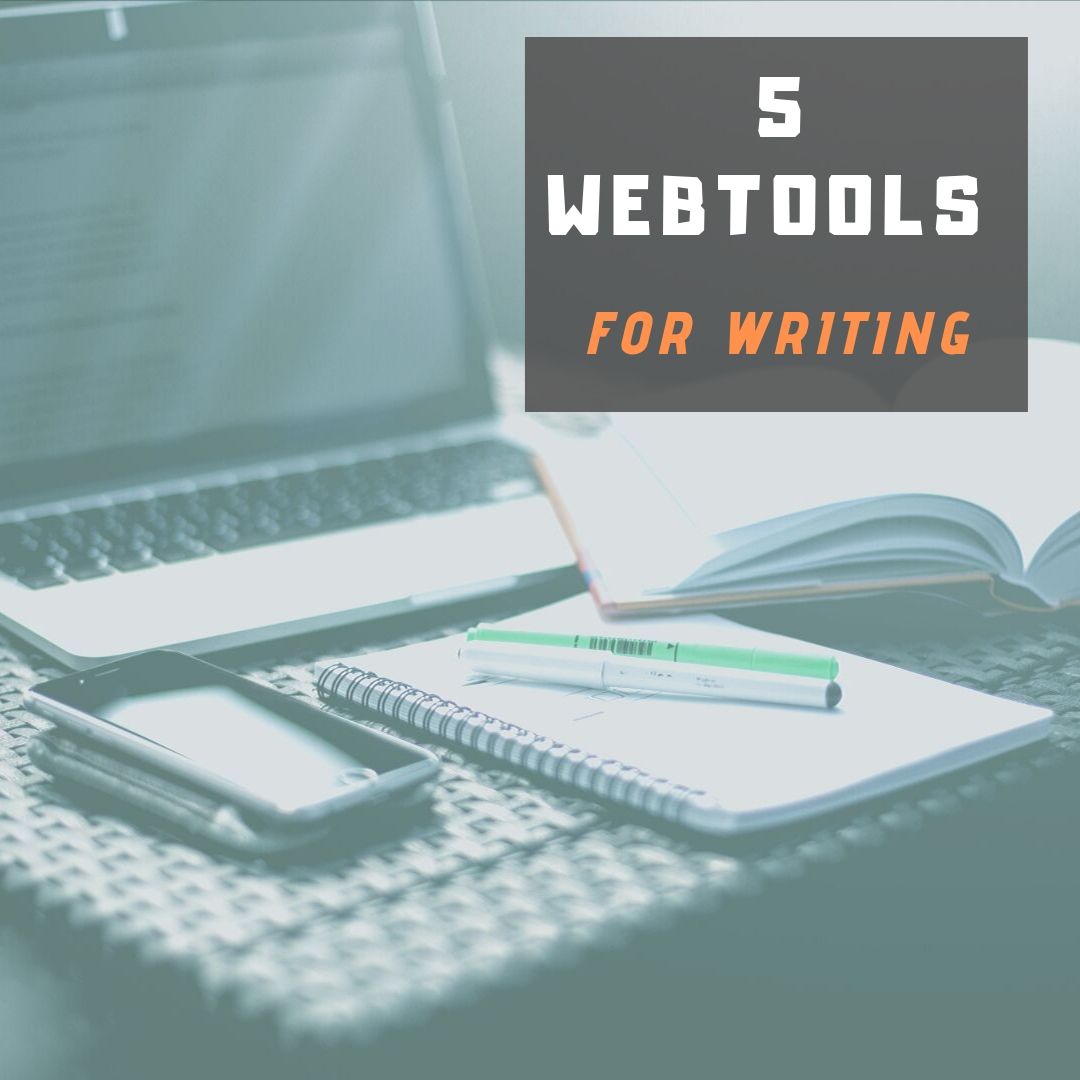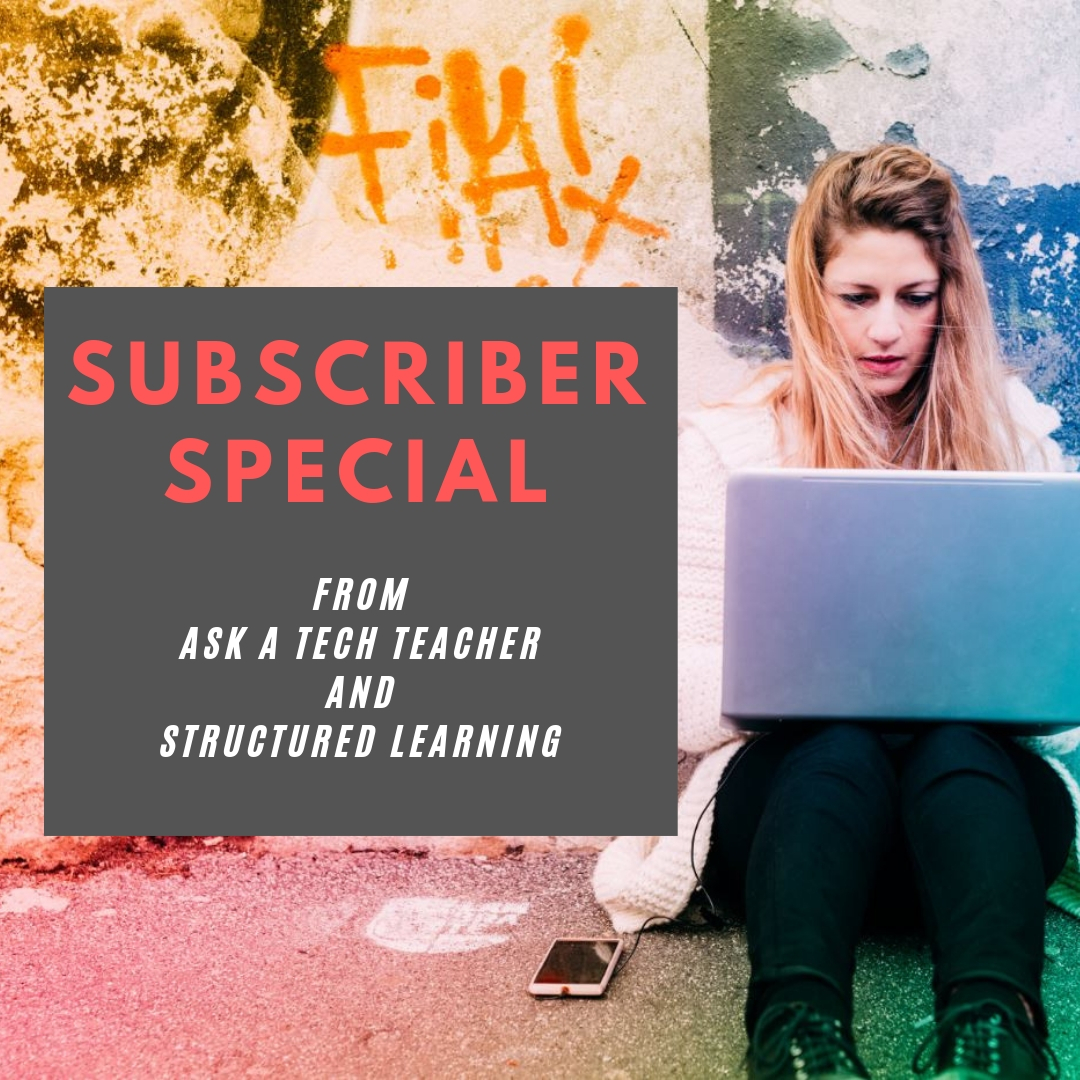7 Ways Common Core Will Change Your Classroom
 The biggest pedagogic change to American education since the arrival of John Dewey is happening right now. It’s called Common Core State Standards. Its goal: to prepare the nation’s tens of thousands of students for college and/or career. If you are involved in any part of teaching, administrating, or planning, you are holding your breath, downing an aspirin, and crossing your fingers, knowing a storm is about to hit. You’ve prepared, but is it enough?
The biggest pedagogic change to American education since the arrival of John Dewey is happening right now. It’s called Common Core State Standards. Its goal: to prepare the nation’s tens of thousands of students for college and/or career. If you are involved in any part of teaching, administrating, or planning, you are holding your breath, downing an aspirin, and crossing your fingers, knowing a storm is about to hit. You’ve prepared, but is it enough?
46 states adopted the Common Core in an effort to bring consistency and uniformity to the hodge podge of state standards that dot the education landscape from California to Maine and Alaska to Florida. For most states, implementation is piecemeal, a bit at a time, with the full roll out not expected until sometime in 2015.
Besides turning your curriculum upside down, there are philosophic changes you as a teacher will have to buy into to fit the mold that is Common Core:
- Depth not width—Dig into ideas. Make them clearer, more robust. Teachers will cover fewer topics in a year, but with greater detail. Trust that the breadth of learning will come from that deeper understanding. The accepted pedagogy that similar topics be introduced every year, each with more detail, is no longer. Now, students will cover new topics at each grade level–fewer but fuller.
- Nonfiction, not fiction—Literacy and reading is likely to be comprehensive narratives rather than inference from stories. Why? Post-high school reading in both college and career is more often expository than fiction as high school grads study for college courses or receive specific training on a job. Students need to know how to perform the critical reading necessary to pick through the staggering amount of print and digital information required to thrive at the game called life.
- Evidence is required–It will be paramount that students logically and dispassionately prove their claims with organic conversations and authentic, well-understood evidence. Statements must have supporting facts that stand up under cerebral scrutiny. A claim of acceptability because it is ‘their interpretation’ will not be sufficient in a CCSS classroom.
- Speaking and listening--Anyone who thrives in the adult world knows the importance of these two skills. Now, they will be taught in the K-12 curriculum. The youngest learners will have guidelines for how to carry on a conversation–come to a discussion prepared, listen respectfully to others, take turns speaking, build on each other’s conversations, ask clarifying questions. As they advance grade levels, so too will the requirements.
- Technology is part of most/all standards--Not overtly, but teachers will find a fundamental understanding of how technology scaffolds learning to be essential in delivering Standards correctly. Many times, standards expect knowledge be ‘collaborated on, published and shared’. This is done through technology–pdfs, printing, publishing to blogs and wikis, sharing via Tagxedos and Animotos. Students and teachers will use the internet, online tools, software, tech devices as vehicles for achieving educational goals. No longer will they be ‘fun’ tools employed in the computer lab. Now, they will be integral to the curriculum. This means teachers will have to be comfortable with iPads, online widgets, Google Docs, and all those geeky tools that they admired from afar, when colleagues used them, promising they would try them ‘one day’. That day has arrived.
- Life skills are emphasized across subject areas. It’s not good enough students can write in literacy classes. CCSS expects them to communicate just as effectively in every subject. And, where critical thinking has always been fundamental to math and science, that now expands to all classes. Students must understand cause and effect, transfer knowledge from one subject area to another throughout their educational day. That means, math teachers must pay attention to writing and literature teachers to cognitive processes.
- An increase in rigor–Accountability will be expected of students and teachers. Too often, passing a test was all the assessment that was expected. CCSS will look for more–transfer of knowledge (see 6 above), evidence of learning, student as risk-taker, authenticity of lessons, vertical planning, learning with increasingly less scaffolding and prompting, and differentiated instruction so all learners get it.
Share this:
- Click to share on Facebook (Opens in new window) Facebook
- Click to share on X (Opens in new window) X
- Click to share on LinkedIn (Opens in new window) LinkedIn
- Click to share on Pinterest (Opens in new window) Pinterest
- Click to share on Telegram (Opens in new window) Telegram
- Click to email a link to a friend (Opens in new window) Email
- More
Tech Tip #45: Your Screen Upside Down?
As a working technology teacher, I get hundreds of questions from parents about their home computers, how to do stuff, how to solve problems. Each Tuesday, I’ll share one of those with you. They’re always brief and always focused. Enjoy!
Q: My screen is sideways 90 degrees. How do I fix that?
A: If you ever needed this, you’re going to be blessing me. If you’ve never faced that off-kilter screen, you’re going to wonder why I’d post this tip.
Of course, I’ve faced it–I run a tech lab and there are always those pesky prodigies who want to outsmart me. They know if they push Ctrl+Alt+(down arrow), it’ll turn the screen upside down. The first time it happened, I was at a loss. That’s when a different pesky prodigy told me how to fix it:
Share this:
- Click to share on Facebook (Opens in new window) Facebook
- Click to share on X (Opens in new window) X
- Click to share on LinkedIn (Opens in new window) LinkedIn
- Click to share on Pinterest (Opens in new window) Pinterest
- Click to share on Telegram (Opens in new window) Telegram
- Click to email a link to a friend (Opens in new window) Email
- More
Weekend Website 123: Google Gravity
Inquiring minds don’t always need a purpose. Fun is often inspiration enough. Check out this clever rendition of Google Search:
Share this:
- Click to share on Facebook (Opens in new window) Facebook
- Click to share on X (Opens in new window) X
- Click to share on LinkedIn (Opens in new window) LinkedIn
- Click to share on Pinterest (Opens in new window) Pinterest
- Click to share on Telegram (Opens in new window) Telegram
- Click to email a link to a friend (Opens in new window) Email
- More
Humor that Inspires–for Teachers! Part II
 If you liked the last Humor that Inspires, here are more to kick-start your day:
If you liked the last Humor that Inspires, here are more to kick-start your day:
- “It was the experience of mystery — even if mixed with fear — that engendered religion.” – Albert Einstein (1879-1955)
- “If everything seems under control, you’re just not going fast enough.” – Mario Andretti
- “I do not consider it an insult, but rather a compliment to be called an agnostic. I do not pretend to know where many ignorant men are sure — that is all that agnosticism means.” – Clarence Darrow, Scopes trial, 1925.
- “Obstacles are those frightful things you see when you take your eyes off your goal.” – Henry Ford (1863-1947)
- “I’ll sleep when I’m dead.” – Warren Zevon
- “There are people in the world so hungry, that God cannot appear to them except in the form of bread.” – Mahatma Gandhi (1869-1948)
- “If you gaze long into an abyss, the abyss will gaze back into you.” – Friedrich Nietzsche (1844-1900)
- “The instinct of nearly all societies is to lock up anybody who is truly free. First, society begins by trying to beat you up. If this fails, they try to poison you. If this fails too, the finish by loading honors on your head.” – Jean Cocteau (1889-1963)
- “Everyone is a genius at least once a year; a real genius has his original ideas closer together.” – Georg Lichtenberg (1742-1799)
- “Success usually comes to those who are too busy to be looking for it” – Henry David Thoreau (1817-1862)
- “While we are postponing, life speeds by.” – Seneca (3BC – 65AD)
- “Where are we going, and why am I in this handbasket?” – Bumper Sticker
- “God, please save me from your followers!” – Bumper Sticker
- “Fill what’s empty, empty what’s full, and scratch where it itches.” – the Duchess of Windsor, when asked what is the secret of a long and happy life
- “First they ignore you, then they laugh at you, then they fight you, then you win.” – Mahatma Gandhi (1869-1948)
- “Luck is the residue of design.” – Branch Rickey – former owner of the Brooklyn Dodger Baseball Team
- “Tragedy is when I cut my finger. Comedy is when you walk into an open sewer and die.” – Mel Brooks
- (more…)
Share this:
- Click to share on Facebook (Opens in new window) Facebook
- Click to share on X (Opens in new window) X
- Click to share on LinkedIn (Opens in new window) LinkedIn
- Click to share on Pinterest (Opens in new window) Pinterest
- Click to share on Telegram (Opens in new window) Telegram
- Click to email a link to a friend (Opens in new window) Email
- More
Tech Tip #44: Clean Your Computer Weekly
As a working technology teacher, I get hundreds of questions from parents about their home computers, how to do stuff, how to solve problems. Each Tuesday, I’ll share one of those with you. They’re always brief and always focused. Enjoy!
Q: I’m afraid of getting slammed with viruses, malware, all that bad stuff that comes with visiting the internet. What can I do?
A: If you take reasonable precautions, the chances of being hit are minimized. Here’s what I do:
- Don’t download from music or video sites. They have the greatest amount of malware statistically because the Bad Guys know we-all like getting free music and videos.
- Make sure your firewall is working. Windows comes with a built-in one. Maybe Mac does too. Leave it active. It’s under Control Panel-Administrative Tools
- Do the following every week:
Share this:
- Click to share on Facebook (Opens in new window) Facebook
- Click to share on X (Opens in new window) X
- Click to share on LinkedIn (Opens in new window) LinkedIn
- Click to share on Pinterest (Opens in new window) Pinterest
- Click to share on Telegram (Opens in new window) Telegram
- Click to email a link to a friend (Opens in new window) Email
- More
Dear Otto: Any Ideas for Tech Ed Benchmark Assessments?
 Dear Otto is an occasional column where I answer questions I get from readers about teaching tech. If you have a question, please complete the form below and I’ll answer it here. For your privacy, I use only first names.
Dear Otto is an occasional column where I answer questions I get from readers about teaching tech. If you have a question, please complete the form below and I’ll answer it here. For your privacy, I use only first names.
Here’s a great question I got from Lisa and Tamma:
My district is asking us to create assessments. I was wondering what you have included in them and how/when you administer them. Thanks!
Hi Lisa and Tamma
Share this:
- Click to share on Facebook (Opens in new window) Facebook
- Click to share on X (Opens in new window) X
- Click to share on LinkedIn (Opens in new window) LinkedIn
- Click to share on Pinterest (Opens in new window) Pinterest
- Click to share on Telegram (Opens in new window) Telegram
- Click to email a link to a friend (Opens in new window) Email
- More
7 Technology Tools Every Educator Should Use–the Movie
A month ago, I wrote an article about 7 technology tools that have made a big difference in my classroom:
I posted it on TeachHub and they turned it into a movie. Take a look:
Share this:
- Click to share on Facebook (Opens in new window) Facebook
- Click to share on X (Opens in new window) X
- Click to share on LinkedIn (Opens in new window) LinkedIn
- Click to share on Pinterest (Opens in new window) Pinterest
- Click to share on Telegram (Opens in new window) Telegram
- Click to email a link to a friend (Opens in new window) Email
- More
Subscribers: Your Special is Available
 Every month, subscribers to Ask a Tech Teacher get a free/discounted resource to help their tech teaching.
Every month, subscribers to Ask a Tech Teacher get a free/discounted resource to help their tech teaching.
This month:
I know–I’m late this month. It took this long to get the new website in order, but it’s there (Hint: You’ll love it. Lots more products and easier to check out). Here’s a thank you for your patience:
Share this:
- Click to share on Facebook (Opens in new window) Facebook
- Click to share on X (Opens in new window) X
- Click to share on LinkedIn (Opens in new window) LinkedIn
- Click to share on Pinterest (Opens in new window) Pinterest
- Click to share on Telegram (Opens in new window) Telegram
- Click to email a link to a friend (Opens in new window) Email
- More
Tech Tip #43: Back Up Often
As a working technology teacher, I get hundreds of questions from parents about their home computers, how to do stuff, how to solve problems. Each Tuesday, I’ll share one of those with you. They’re always brief and always focused. Enjoy!
Q: How often should I back up my current project? How about my whole hard drive?
A: I teach my students to save early, save often when they’re working on a project. Deciding how often that is means determining how much you can tolerate losing should the computer crash. Ten minutes? Twenty? That sets ‘how often’ you hit Ctrl+S to save your work. After all, if the computer loses your work, you’re the one who has to start over.
As for the entire computer, once a week is good. Me, I save each project I’m working on and then save-as to a back-up location. I also have an always-on cloud backup that saves everything constantly on my hard drive.
I hate losing my work.
BTW, most people skip this full-blown back-up. Don’t! It’s easy, and if you’ve ever lost an important document, you’ll know that the end justifies the time spent.
Share this:
- Click to share on Facebook (Opens in new window) Facebook
- Click to share on X (Opens in new window) X
- Click to share on LinkedIn (Opens in new window) LinkedIn
- Click to share on Pinterest (Opens in new window) Pinterest
- Click to share on Telegram (Opens in new window) Telegram
- Click to email a link to a friend (Opens in new window) Email
- More
Dear Otto: How Do I Teach Citations?
 Do you have a tech question?[/caption]
Do you have a tech question?[/caption]
Dear Otto is an occasional column where I answer questions I get from readers about teaching tech. If you have a question, please complete the form below and I’ll answer it here. For your privacy, I use only first names.
Here’s a great question I got from Mary:
Based upon the Common Core expectations, how should we have students in grade 3-4 and 5-6 cite sources for research?
There is no easier way to teach citations than using an online citation creator:
Plug the information in on your SmartScreen to show students how it is done, and let the citation creator do the rest. Take time to explain the importance of each entry so students understand. This is fundamental to molding digital citizens out of the wild digital natives who enter your classroom. Help them understand the responsibilities that go hand-in-hand with the rights they acquire by accessing information on the internet.
Here’s an example using EasyBib:
Share this:
- Click to share on Facebook (Opens in new window) Facebook
- Click to share on X (Opens in new window) X
- Click to share on LinkedIn (Opens in new window) LinkedIn
- Click to share on Pinterest (Opens in new window) Pinterest
- Click to share on Telegram (Opens in new window) Telegram
- Click to email a link to a friend (Opens in new window) Email
- More