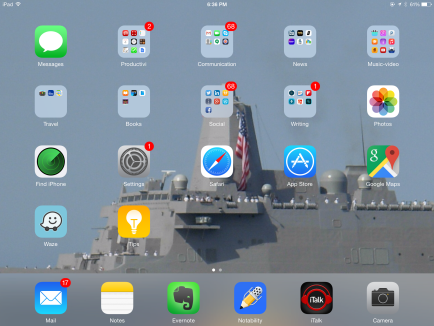Tech Tip #57: How to Create a Chart Really Fast
As a working technology teacher, I get hundreds of questions from parents about their home computers, how to do stuff, how to solve problems. Each Tuesday, I’ll share one of those with you. They’re always brief and always focused. Enjoy!
Q: What’s the easiest way to introduce 3rd graders to Excel charts?
A: When students have gone through the basics and feel like that scary interface (with the blank boxes and letters and numbers) isn’t so scary, you’re ready to create a chart. Collect class data. Highlight the labels and data and push F11.
Share this:
How to Stop Hating Your Computer
Believe it or not, most computer problems are simple. I can say that because I’ve run a computer lab for almost ten years. I’ve seen just about every problem there is and have learned this: If you believe your life with computers is a constant state of civil unrest, you’d be right.
Hardware
| The computer/monitor/keyboard/mouse doesn’t work | Is the power cord plugged in?Is the keyboard/mouse/monitor plugged into the CPU?
Is the computer/monitor power button on? |
| The sound doesn’t work | Are the speakers plugged in—correctly—to the CPU?If you have headphones, are they plugged in—correctly—to the CPU (match the colors)
Is the volume up? Is there any sound playing? |
| Monitor went black | Is it still plugged in? Is it seated correctly (wiggle and push—make sure it’s really plugged in) |
Windows (Before you start a program)
| I can’t find my MS Office program | Did you look on the desktop? The Start button? Under ‘All Programs’?Right click on the desktop; select ‘new’. Pick the MS Office app you need
Push the Start Button and Search for any file ending in .doc or docx (depending upon which version of Word you own). Your search should read: *.doc or *.docx. When it finds a data file (a document created in MS Word), open it. That will open Word |
| The Start button is gone | Push the Flying Windows key |
| The Taskbar is gone | Hover over the bottom of the screen. Did it reappear?Is it on the side of the screen?
Push the Flying Windows (85% of taskbar tasks are to open a new program) |
| The Taskbar was moved | Drag and drop it back to where you like it |
| The Desktop icons are all messed up | Right click on the desktop. Select ‘arrange’ and how you want them sorted |
| The screen says ‘Ctrl-Alt-Del” | Hold down Ctrl+Alt with your left hand, and push ‘delete’ with your right |
From Within a Program
| I can’t find the file | Search for it (see instructions above)Open the Recycle Bin. Is it in there? |
| I need today’s date | Hover over the clock in the lower right corner. It’ll show the dateStart typing the date (you probably know the month) and Word usually fills it in for you
Shift+Alt+D is the keyboard shortcut for date |
| I erased my document/text/paragraph | Ctrl+Z will undo one step at a time for up to 200 steps |
| A toolbar is missing | Right-click in the toolbar area. Select the toolbar you need. The most commonly used ones are ‘Format’ and ‘Standard’. If you’re missing some icons, they’re probably on one of those two |
| Some of the icons are missing from the toolbar | See above |
| The program disappeared | Is it on the taskbar? Click to re-activate |
| The program froze | There’s probably a dialogue box open somewhere. Look around the screen. When you find it, it’ll want you to answer a questionYou might have gotten out of it. Re-select it on the taskbar |
| A menu command I need is grayed out and won’t work | You’re probably in the middle of something you don’t even know about. Push ‘Esc’ (for ‘escape’) four times and try again |
| I can’t exit a program | Alt+F4 closes most programs.Ctrl+Alt+Delete and then select the Task Manager. From there, pick the ‘applications’ tab and close your program. |
| The double-click doesn’t work | Click and then push enter. |
| My shift key won’t capitalize | Is your Caps Lock on? |
From the Internet
| The top toolbar disappeared | Push F11 |
Jacqui Murray has been teaching K-18 technology for 30 years. She is the editor/author of over a hundred tech ed resources including a K-12 technology curriculum, K-8 keyboard curriculum, K-8 Digital Citizenship curriculum. She is an adjunct professor in tech ed, Master Teacher, webmaster for four blogs, an Amazon Vine Voice, CSTA presentation reviewer, freelance journalist on tech ed topics, contributor to NEA Today, and author of the tech thrillers, To Hunt a Sub and Twenty-four Days. You can find her resources at Structured Learning.
Share this:
Tech Tip #56: Force a New Page
As a working technology teacher, I get hundreds of questions from parents about their home computers, how to do stuff, how to solve problems. Each Tuesday, I’ll share one of those with you. They’re always brief and always focused. Enjoy!
Q: I’m teaching my students to create a book report with a cover page. what’s the easiest way to get the cover on the first page and the report on the second?
A: Students as young as 2nd grade can learn to force a new page with Ctrl+enter. I have them create the cover page during one class and add the Ctrl+enter for the new page. That way, students can type the book report without me to help–even on the classroom computers.
Share this:
Weekend Website #75: Solar System Scope
23 Websites to Support Math Automaticity in K-5
Summer is when parents worry about math facts and the automaticity of math skills. The following websites focus solely on that facet of math.
I’ve broken them down by grade level, but you can decide if your second graders are precocious enough to try the websites for grades 3-5:
You can find updates for this page here.
K
1st
2nd
- Math Flashcards
- Math Practice Test
- Mental Math
- Mental Math Drills
- Minute Math
- More Quick Math
- Multiplication Tables
- Quick Math
- Quick Math II
- Quick Math—by level (more…)
Share this:
Tech Tip #55: Find a Lost Shortcut
 As a working technology teacher, I get hundreds of questions from parents about their home computers, how to do stuff, how to solve problems. Each Tuesday, I’ll share one of those with you. They’re always brief and always focused. Enjoy!
As a working technology teacher, I get hundreds of questions from parents about their home computers, how to do stuff, how to solve problems. Each Tuesday, I’ll share one of those with you. They’re always brief and always focused. Enjoy!
Q: I can’t find the shortcut for a program I want to open. It’s not on the desktop, on the start menu or in ‘all programs’. How do I open the program?
A: Try ‘Start button’, then type in the name of the program where it says ‘start search’. The shortcut shows up.
Share this:
Monday Freebies #20: Make a Holiday Card
This year more than any before, classroom budgets have been cut making it more difficult than ever to equip the education of our children with quality teaching materials. I understand that. I teach K-8. Because of that, I’ve decided to give the lesson plans my publisher sells in the Technology Toolkit (110 Lesson Plans that I use in my classroom to integrate technology into core units of inquiry while insuring a fun, age-appropriate, developmentally-appropriate experience for students) for FREE.
I love giving my material away for free. If everyone did, we would reach true equity in international education.
#20: How to Make a Card for Halloween, Thanksgiving or Christmas
Kindergarten-2nd Grade
Throughout the year, offer opportunities for students to reinforce learned skills by creating holiday cards geared toward whichever holiday is occurring. They will be excited and work hard to remember how to use old skills so they can create the festive card. Limit your assistance as you challenge them to draw on their problem-solving skills. Always use skills (i.e., paint brush, pencil tool, backgrounds, spray can, etc.) that have been learned in prior lessons.
Share this:
Weekend Website #68: Live Like Bear Grylls
Every Friday I’ll send you a wonderful website that my classes and my parents love. I think you’ll find they’ll be a favorite of your students as they are of mine.
Age:
3rd-5th
Topic:
Landforms
Review:
If you want to spice up a unit on landforms, have students look into surviving these unique natural habitats. To get out with their lives, they’ll have to understand the flora and fauna, dangers and helpers. Here are some websites they can visit to improve their survival toolkit:
Share this:
Tech Tip #54: How to Auto Forward a PowerPoint Slideshow
 As a working technology teacher, I get hundreds of questions from parents about their home computers, how to do stuff, how to solve problems. Each Tuesday, I’ll share one of those with you. They’re always brief and always focused. Enjoy!
As a working technology teacher, I get hundreds of questions from parents about their home computers, how to do stuff, how to solve problems. Each Tuesday, I’ll share one of those with you. They’re always brief and always focused. Enjoy!
Q: My students are learning to use Powerpoint for presentations. They’ll stand in front of the class and the slideshow will play behind them. We want it to go automatically without requiring them to click the mouse or push the space bar. How do we do that?
A: Presentations are a great skill to teach students. I applaud you on this. Auto-forward isn’t difficult:
- go to Transition on the menu bar
- go to Timing on the right side
- Leave ‘on mouse click’ selected (in case you as the teacher need to move it forward automatically. I’ve had students mistakenly put five minutes on a slide instead of five seconds and we would sit waiting forever if I didn’t do the mouse click)
- set the timer to serve the needs of the slide. This will require students to practice before presenting so they can put the correct time in. A good default of 5-10 seconds.
Share this:
Monday Freebies #3: How to Make Wallpaper
Today, I start a new program here on Ask a Tech Teacher. This year more than any before, classroom budgets have been cut making it more difficult than ever to equip the education of our children with quality teaching materials. I understand that. I teach K-8. To be sure you don’t miss any of these free lesson plans:
…and start each week off with a fully-adaptable K-8 lesson that integrates technology into core classroom subjects. Each has been tested on hundreds of students and includes step-by-step directions, as well as relevant ISTE national standards, tie-ins, extensions, troubleshooting and more. They’re all from the two-volume Technology Toolkit that integrates technology into classroom units of inquiry while insuring a fun, age-appropriate, developmentally–appropriate experience for students.
Eventually, you’ll get the entire book. If you can’t wait, you can purchase the curriculum here.
I love giving my material away for free. If everyone did, we would reach true equity in international education.
We’ll start with
#3: I Can Make My Own Wallpaper
Kids love personalizing their computer stations. Show them how to create their own wallpaper using internet pictures, pictures on the computer or their own photos or drawings (more…)