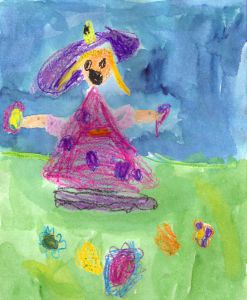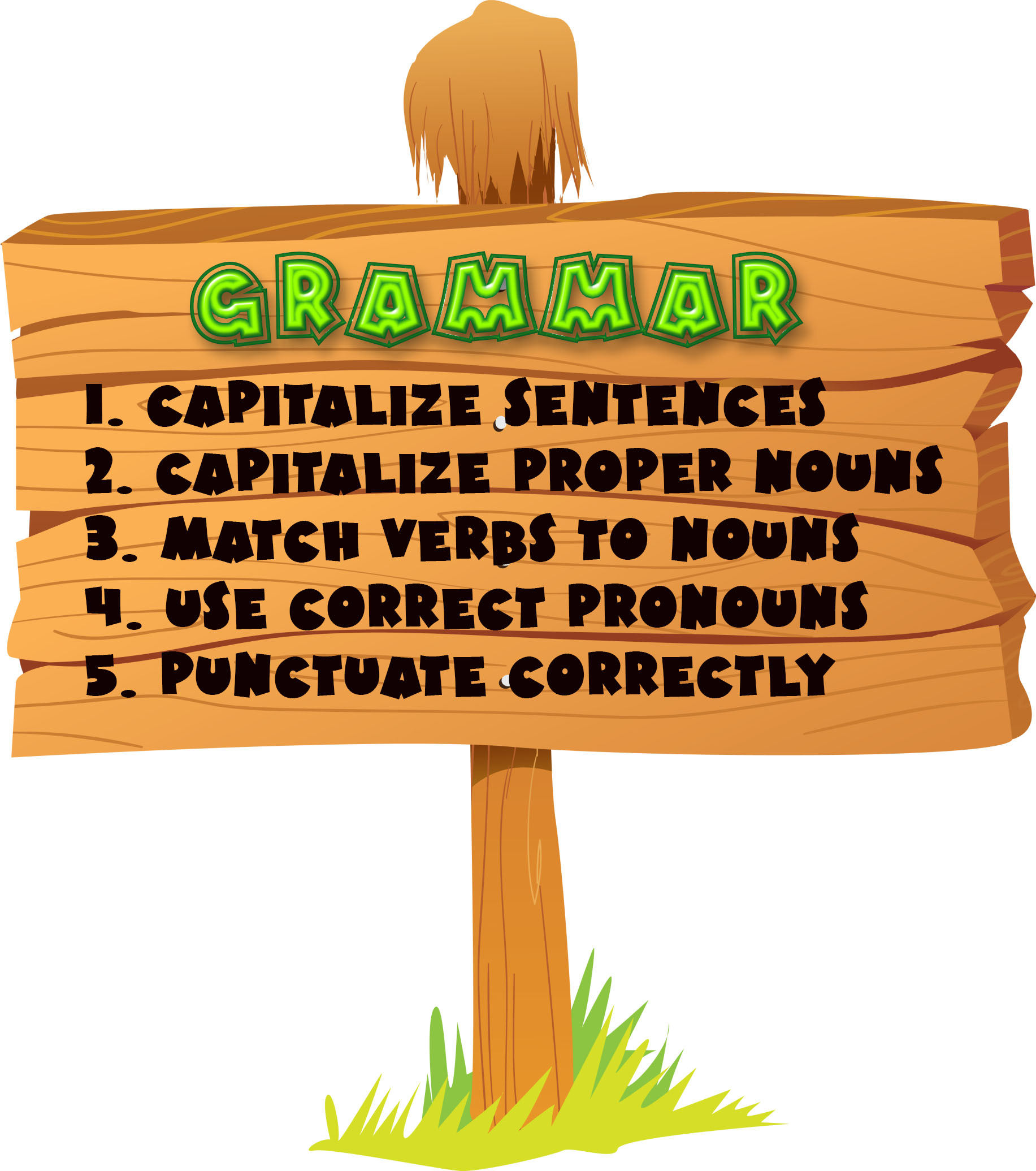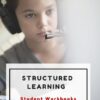Monday Freebies #36: My First Report
This year more than any before, classroom budgets have been cut making it more difficult than ever to equip the education of our children with quality teaching materials. I understand that. I teach K-8. Because of that, I’ve decided to give the lesson plans my publisher sells in the Technology Toolkit (110 Lesson Plans that I use in my classroom to integrate technology into core units of inquiry while insuring a fun, age-appropriate, developmentally-appropriate experience for students) for FREE.
…and start each week off with a fully-adaptable K-8 lesson that includes step-by-step directions as well as relevant ISTE national standards, tie-ins, extensions, troubleshooting and more. Eventually, you’ll get the entire Technology Toolkit book. If you can’t wait, you can purchase the curriculum here.
I love giving my material away for free. Thankfully, I have a publisher who supports that. If everyone did, we would reach true equity in international education.
My First Report
Students type a report for their class on one of their units of inquiry (i.e., animals) using MS Word. Use this lesson to introduce MS Word, margins, page breaks, centering, fonts. Show students how to add pictures from the internet (using copy-paste), from the computer (using insert). Takes a few classes, depending upon how long the report is :
:
Jacqui Murray has been teaching K-18 technology for 30 years. She is the editor/author of over a hundred tech ed resources including a K-12 technology curriculum, K-8 keyboard curriculum, K-8 Digital Citizenship curriculum. She is an adjunct professor in tech ed, Master Teacher, webmaster for four blogs, an Amazon Vine Voice, CSTA presentation reviewer, freelance journalist on tech ed topics, contributor to NEA Today, and author of the tech thrillers, To Hunt a Sub and Twenty-four Days. You can find her resources at Structured Learning.
Share this:
62 Kindergarten Websites That Tie into Classroom Lessons
These are my 62 favorite kindergarten websites. I sprinkle them in throughout the year, adding several each week to the class internet start page, deleting others. I make sure I have 3-4 each week that integrate with classroom lesson plans, 3-4 that deal with technology skills and a few that simply excite students about tech.
Here’s the list (check here for updates):
- Aesop Fables
- Aesop Fables—no ads
- Alphabet—Kerpoof Letters
- Alphabet Animals
- Alphabet Doors
- Audio stories
- Barnaby and Bellinda Bear
- Bembo’s Zoo
- Brown Bear Typing
- Build a Neighborhood
- Color US Symbols
- Counting Money
- Clocks
- Clock Talk
- Create Music
- Dinosaurs
- Dinosaurs II
- Dinosaurs III
- Dinosaurs IV
- Dinosaurs V
- Dinosaurs VI
- Dinosaur VII
- Dino Fossiles then and now
- Dr. Seuss
- Edugames at Pauly’s Playhouse
- Edugames—drag-and-drop puzzles
- Fairy Tales and Fables
- Find a dog
- Game Goo—wacky games that teach
- Games to teach mouse skills, problem-solving
- Games to teach problem-solving skills
- Geogreeting—find letters around the world
- Holiday Gingerbread house
- Interactive sites
- Kerpoof
- Kid’s Videos
- Keyboarding—Hyper Spider Typing
- Kindergarten Links—Science, etc.
- Kindergartend Math Links
- Kinder Stories
- Learn to Read
- Make a Face
- Make a Monster
- Make a Scary Spud
- Make a Story
- Math for K
- Math/LA Videos by grade level
- Math Games
- Mightybook Stories–visual
- Mr. Picasso Head
- Museum of Modern Art
- My Online Neighborhood
- Puzzle
- Shapes and colors
- Starfall
- Stories—non-text
- Storytime for Me
- The Learning Planet
- Time
- Virtual Farm
- Virtual Zoo
- Word games—k-2
Share this:
Tech Tip #3: Turn an Address into a Link
As a working technology teacher, I get hundreds of questions from parents about their home computers, how to do stuff, how to solve problems. Each Tuesday, I’ll share one of those with you. They’re always brief and always focused. Enjoy!
Q: I get emails from friends with links to websites. How do they do that?
A: When you have a website you want to send to people, here’s what you do:
- Copy the address located at the top of the screen (right click on it and select copy).
- Return to your email (it’s probably sitting on the taskbar at the bottom of your screen) and paste the address into the message part of the email (using right-click paste, edit-paste, or the paste tool on the top toolbar).
- You’re almost done–now push the space bar or enter after the address. That creates the link.
Share this:
Monday Freebie: #33: Grow Your Story
This year more than any before, classroom budgets have been cut making it more difficult than ever to equip the education of our children with quality teaching materials. I understand that. I teach K-8. Because of that, I’ve decided to give the lesson plans my publisher sells in the Technology Toolkit (110 Lesson Plans that I use in my classroom to integrate technology into core units of inquiry while insuring a fun, age-appropriate, developmentally-appropriate experience for students) for FREE. To be sure you don’t miss any of these:
…and start each week off with a fully-adaptable K-8 lesson that includes step-by-step directions as well as relevant ISTE national standards, tie-ins, extensions, troubleshooting and more. Eventually, you’ll get the entire Technology Toolkit book.
I love giving my material away for free. Thankfully, I have a publisher who supports that. If everyone did, we would reach true equity in international education.
Grow Your Story
Use a first-grade or second-grade story. Show students how to add description to it, setting details, sensory details, characterization, so it sounds more mature and interesting. I use thought bubbles to make it more fun.
Click on them for a full size alternative. (more…)
Share this:
Monday Freebies #13: Great Online Art Sites
Online resources for great worldwide museums. Take one lesson to introduce students to these six art sites (five to ten minutes on each) and then allow them to revisit when they have a few minutes at the end of a class projects, unit, before lunch, etc.
(more…)
Share this:
Weekend Website #85: 11 Sizzling Space Sites
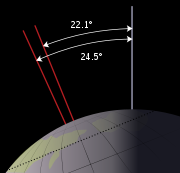 I just finished a space unit with my 5th graders and wanted to share some of the websites we visited to support that theme (check for updates here):
I just finished a space unit with my 5th graders and wanted to share some of the websites we visited to support that theme (check for updates here):
- 360 degrees Moon View
- Land on the Moon
- NASA City
- Satellite Fly-bys–by zip code
- Solar system–3D
- Solar system
- Space–explore it
- Spacesuits–clickable
- Space sounds
- Space station game
- We Choose the Moon
Do you have any I missed?
Jacqui Murray has been teaching K-18 technology for 30 years. She is the editor/author of over a hundred tech ed resources including a K-12 technology curriculum, K-8 keyboard curriculum, K-8 Digital Citizenship curriculum. She is an adjunct professor in tech ed, Master Teacher, webmaster for four blogs, an Amazon Vine Voice, CSTA presentation reviewer, freelance journalist on tech ed topics, contributor to NEA Today, and author of the tech thrillers, To Hunt a Sub and Twenty-four Days. You can find her resources at Structured Learning.
Share this:
Dear Otto: Should Lefties Use Right Hands for Mousing Around
Dear Otto is an occasional column where I answer questions I get from readers about teaching tech. If you have a question, please complete the form below and I’ll answer it here. I use only first names and the state where you live.
Here’s a great question I got from Sandy in
Q: My name is Sandy and I am a Computer Teacher for Early Education (3 & 4 year old) and also Elementary students. My question to you is if a child is left handed, should you teach them to use their mouse with their left hand?
A: That’s a great question. My approach is to allow students to use the hand they’re most comfortable with. If they want to use the left, I set the mouse up so it works for them. Sometimes, that’s not possible because it’s a shared station. Then, I help the student get used to reversing the mouse buttons. Often, that’s enough to convince them to use the right hand!
What do you do with your lefties?
Jacqui Murray has been teaching K-18 technology for 30 years. She is the editor/author of over a hundred tech ed resources including a K-12 technology curriculum, K-8 keyboard curriculum, K-8 Digital Citizenship curriculum. She is an adjunct professor in tech ed, Master Teacher, webmaster for four blogs, an Amazon Vine Voice, CSTA presentation reviewer, freelance journalist on tech ed topics, contributor to NEA Today, and author of the tech thrillers, To Hunt a Sub and Twenty-four Days. You can find her resources at Structured Learning.
Share this:
The Secret to Teaching Tech to Kids: Delegate
 There’s a secret to teaching kids how to use the computer. It’s called ‘delegate’. I don’t mean sluff off the teaching to aides or parents. Here, I’m referring toempowering students to be their own problem-solvers, then expect it of them. Here’s how you do it:
There’s a secret to teaching kids how to use the computer. It’s called ‘delegate’. I don’t mean sluff off the teaching to aides or parents. Here, I’m referring toempowering students to be their own problem-solvers, then expect it of them. Here’s how you do it:
- Let them know that computers aren’t difficult. Aw, come on. I see your scrunched faces. Here’s the ugly little truth: Computers are only hard to learn if kids are told they’re hard to learn. Don’t mention it. Compare keyboarding to piano–a skill lots of kids feel good about–or another one that relates to your particular group. Remove the fear. They might not believe you, but you’re the teacher so they’ll give you a chance
- Teach them how to do the twenty most common problems they’ll face on a computer (more on that later). Expect them to know these–do pop quizzes if that’s your teaching style). Post them on the walls. Do a Problem-solving Board (click the link for details on that–it works well in my classes). Remind them if they know these, they’ll have 70% less problems (that’s true, too) than the kids who don’t know how to solve these. If they raise their hand and ask for help, play Socrates and force them to think through the answer. Sometimes I point to the wall. Sometimes I ask the class for help (without saying who needs assistance. Embarrassing students is counter-productive). Pick the way that works for you. The only solution you can’t employ is to do it for them
- Teach students keyboard shortcuts. Does that sound like an odd suggestion? It isn’t. Students learn in different ways. Some are best with menus, ribbons and mouse clicks. Some like the easy and speed of the keyboard. Give them that choice. If they know both ways, they’ll pick the one that works best for them. Once they know these, they’ll be twice as likely to remember one of the two methods of doing the skill like exit a program (Alt+F4) or print (Ctrl+P).
Share this:
Tech Tip #1: Insert Key
As a working technology teacher, I get hundreds of questions from parents and students about their home computers, how to do stuff, how to solve problems. Each Tuesday, I’ll share one of those with you. They’re always brief and always focused. Enjoy!
Q: Every time I type, it covers up everything that comes after.
A: Push the insert key. I hear they’re doing away with it on upcoming keyboards. They might as well. No one knows what it does anyway, and when users errantly push it, they don’t know how to stop its annoying typeover.
Share this:
Monday Freebie #31: A Title Page in Word
This year more than any before, classroom budgets have been cut making it more difficult than ever to equip the education of our children with quality teaching materials. I understand that. I teach K-8. Because of that, I’ve decided to give the lesson plans my publisher sells in the Technology Toolkit (110 Lesson Plans that I use in my classroom to integrate technology into core units of inquiry while insuring a fun, age-appropriate, developmentally-appropriate experience for students) for FREE. To be sure you don’t miss any of these:
…and start each week off with a fully-adaptable K-8 lesson that includes step-by-step directions as well as relevant ISTE national standards, tie-ins, extensions, troubleshooting and more. Eventually, you’ll get the entire Technology Toolkit book. If you can’t wait, you can purchase the curriculum here.
I love giving my material away for free. Thankfully, I have a publisher who supports that. If everyone did, we would reach true equity in international education.
A Title Page in Word
Create a title or cover page using MS Word. This is more difficult than #30 (cover page using Publisher) so allow more time. Have students include text and picture as well as a border