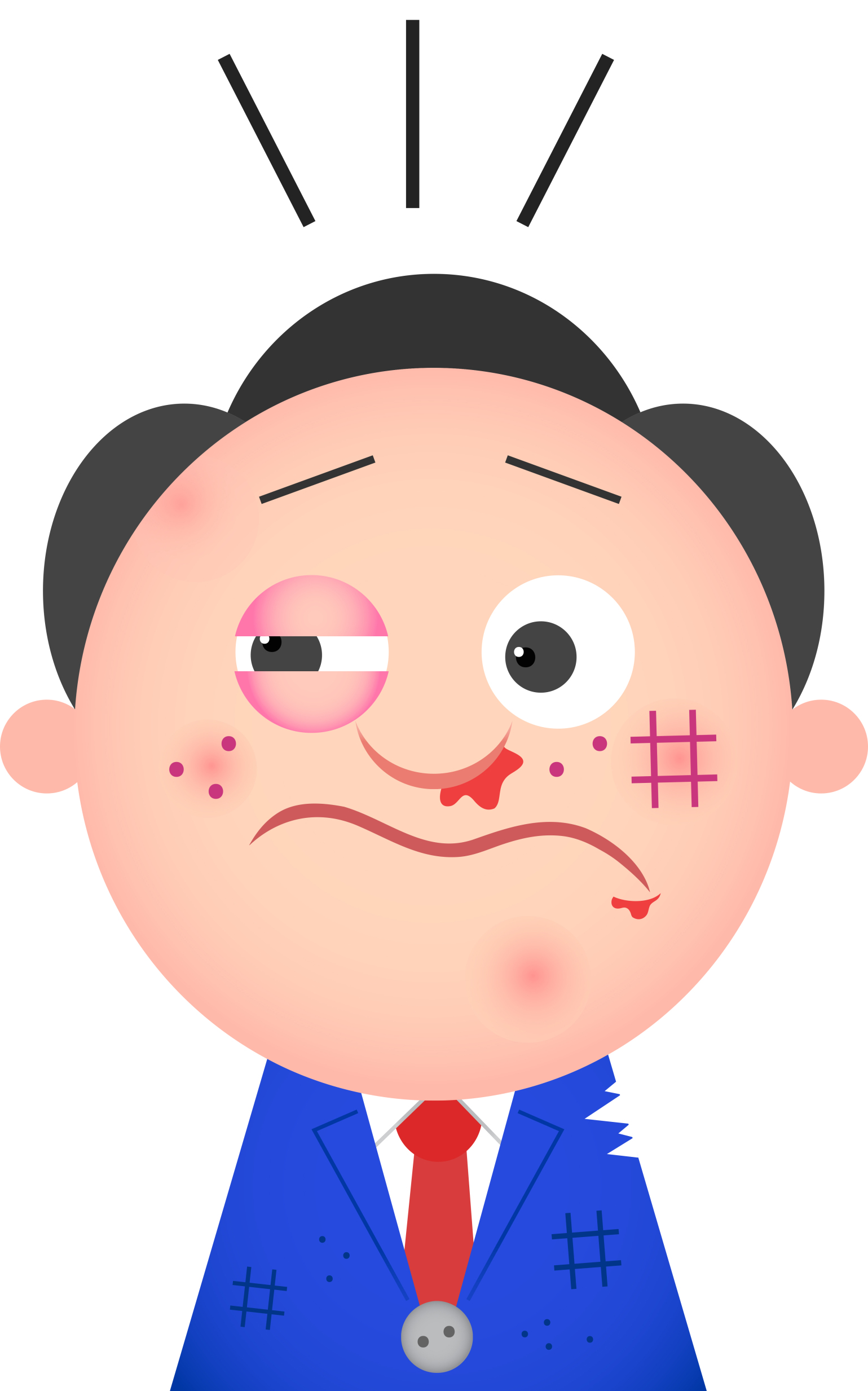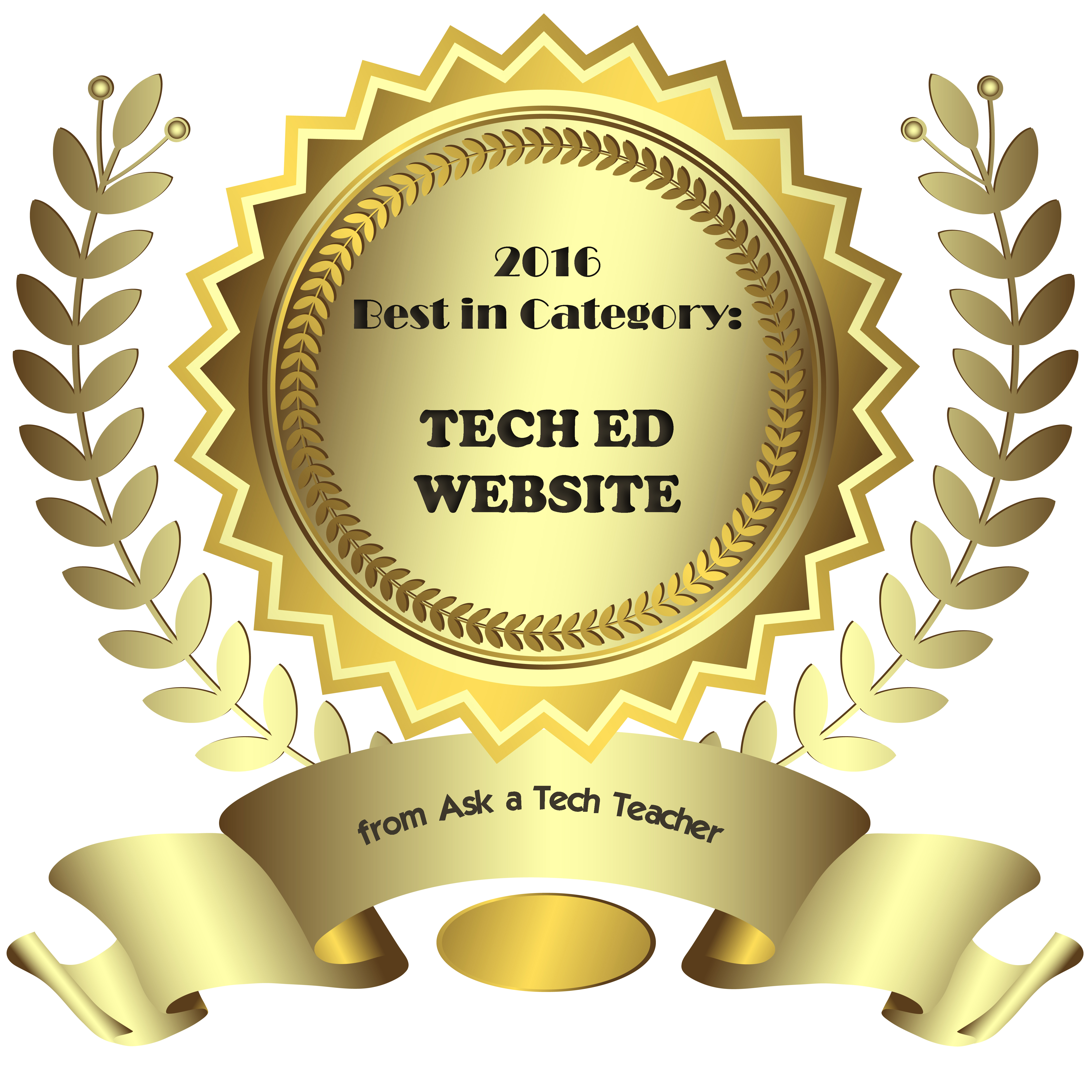You Know You’re a Techy Teacher When…
I have to reblog this wonder post by my efriend, Lisa. How many of these fit you? Can you add to this fun list?
You Know You’re a Techy Teacher When…
- You can’t remember the last time you printed a classroom document.
- Plurking, tweeting, and playing with your wiki in public are acceptable behaviors.
- Your Notebook isn’t spiral bound – it plugs into the wall.
- Forget the garden…you spend more time on the weekend weeding out your Inbox.
- You can recite your school’s Acceptable Use Policy by heart.
- On parent/teacher night, instead of exchanging business cards, you Bump.
- You express yourself with emoticons.
- You no longer consider it graffiti to write on someone’s wall.
- Your significant other gets jealous of your PLN.
- It’s not creepy to have lots of followers.
- You’re in a constant battle to be Mayor of your school.
- Your students call you the “cool” teacher.
- The other teachers are jealous of your Prezi.
- YouTube is blocked in your school, and you know how to get around it and still use the content.
- The Tech Department is sick of your constant requests to unblock Twitter.
- You’ve Googled your principal.
- You know that TweetDeck is not a patio with a lot of birds.
- You correct your friends’ grammar when they text you.
- Never mind the fruit, you want a real Apple for Christmas.
- “Casual Fridays” means logging into the EdTech UNconference in your bunny slippers.
- You wear your “I Heart EdTech” button everywhere you go.
- You read this blog post then tweet it, like it, and pass it on to a friend (more…)
Share this:
Tech Tip #101: The Internet Button
As a working technology teacher, I get hundreds of questions from parents and students about their home computers, how to do stuff, how to solve problems. Each Tuesday, I’ll share one of those with you. They’re always brief and always focused. Enjoy!
Q: My internet stopped working on my laptop. Everyone else’s in the house works, but mine won’t connect. What do I do?
A: First: Make sure the laptop button that allows connection to the internet is on. More often than not, that’s the problem for teachers at my school. If it’s not that, it gets much more complicated. I’ll cross my fingers.
Share this:
44 First Grade Websites That Tie into Classroom Lessons
These are my 62 favorite first-grade websites. I sprinkle them in throughout the year, adding several each week to the class internet start page, deleting others. I make sure I have 3-4 each week that integrate with classroom lesson plans, 3-4 that deal with technology skills and a few that simply excite students about tech in education.
Here’s the list:
Share this:
Do Teacher Ed Programs Prepare Students for Technology Needs of the Classroom?
I have a timely post from e-colleague, Jan Pierce, about how current teacher credential programs prepare students for the technology push they face in schools. Not only has Jan been a fourth grade teacher for over 20 years, she also owns the website Elementary Education Degree designed to assist students interested in earning a degree in elementary education. She makes some good points. Feel free to ask questions in the comment section:
Are Elementary Education Programs Preparing Teachers to use Today’s Technology?
From smart boards and PowerPoint presentations to iPads, educational technology is becoming more of a regular element of today’s classroom. But are students in education programs being adequately trained and prepared to integrate technology into their classrooms?
Bachelor’s Programs
When it comes to bachelor’s programs in education, the answers vary. Top education programs around the country ensure that technology training is an integral part of their curriculums, by introducing students to the various forms of technology common to the classroom and techniques for using them effectively. However, many programs still use a traditional approach with classes in school subjects, child development, teaching methods, and practicum experiences, but little or no technology components.
It is important to note that most of today’s college students are comfortable with using technology in their everyday lives, and so they may not require as much technology training as older teachers do. Nevertheless, while younger students have this advantage, education programs still need to do a better job at training students to integrate technology into their lessons.
Master’s Programs
There are many master’s programs that allow teachers to specialize in educational technology or a similar field. Classes range from using the Internet and computers effectively in the classroom to learning how to measure the effectiveness of technology use. These programs usually take one or two years to complete.
Online master’s degrees in educational technology are becoming more common, since they allow teachers to earn the degree while they continue working. In fact, many programs require applicants to be working teachers, as class components may involve implementing technology in their own classrooms and observing whether that technology is effective. For more information about these types of programs, you can visit the site Masters in Teaching.
Certificates
Another option for existing teachers who don’t want to earn a full master’s degree is a certificate in educational technology. These can be completed in less time than a master’s program, as they usually last a semester or a year. This is a great option for experienced teachers to gain the extra skills they need to start teaching with technology. These programs exist in both real and online options as well.
Jacqui Murray has been teaching K-18 technology for 30 years. She is the editor/author of over a hundred tech ed resources including a K-12 technology curriculum, K-8 keyboard curriculum, K-8 Digital Citizenship curriculum. She is an adjunct professor in tech ed, Master Teacher, webmaster for four blogs, an Amazon Vine Voice, CSTA presentation reviewer, freelance journalist on tech ed topics, contributor to NEA Today, and author of the tech thrillers, To Hunt a Sub and Twenty-four Days. You can find her resources at Structured Learning.
Share this:
Should Tech Teachers be in the Classroom or the Lab
The following question was posed by one of my blog readers:
I love your site and all the valuable information you put out to help others. I wish I would of found it sooner. Thank You!
I have a question and would love your insight ... I teach lower school Computer Class to grades 1-4 at a private school in Columbus, Ohio. Our Technology Vision for 2015 is to get the students out of the computer lab, where they now learn computer skills based on classroom themes, and move me into the classroom where I would be the “technology integration teacher” alongside the classroom teacher. I would help with Smartboard, Ipad, laptop lessons integration, etc. I think this is a good idea and have been told that this is the trend in education but have not gotten real clarity on why and how this transition should take place.
Here are my questions: Do you see the benefit of technology integration into classrooms as I stated above? Is this the trend in education? If so why and how do you make this big transition? My feeling is that students need to learn computer skills such as formatting a document, searching the web, tools within PowerPoint, etc…This is much easier in a lab setting than classroom. Should we have both a lab and an itinerant technology integration teacher?
Share this:
Tech Tip #5: What to do When Your Taskbar Disappears
As a working technology teacher, I get hundreds of questions from parents about their home computers, how to do stuff, how to solve problems. Each Tuesday, I’ll share one of those with you. They’re always brief and always focused. Enjoy!
Q: Some programs hide the taskbar when they open (especially for young children–like KidPix). How do I access other programs without closing down the one I’m working on?
A: Push the Flying Windows key (it’s between Ctrl and Alt). That brings up the start menu as well as exposing the taskbar. Now, you can access open programs on the taskbar and/or new programs from the start menu.
Share this:
Monday Freebies #35: Sponge Activities for Vocabulary Building
This year more than any before, classroom budgets have been cut making it more difficult than ever to equip the education of our children with quality teaching materials. I understand that. I teach K-8. Because of that, I’ve decided to give the lesson plans my publisher sells in the Technology Toolkit (110 Lesson Plans that I use in my classroom to integrate technology into core units of inquiry while ensuring a fun, age-appropriate, developmentally-appropriate experience for students) for FREE. To be sure you don’t miss any of these:
…and start each week off with a fully-adaptable K-8 lesson that includes step-by-step directions as well as relevant ISTE national standards, tie-ins, extensions, troubleshooting and more. Eventually, you’ll get the entire Technology Toolkit book. If you can’t wait, you can purchase the curriculum here.
I love giving my material away for free. Thankfully, I have a publisher who supports that. If everyone did, we would reach true equity in international education.
Sponge Activities for Vocabulary Building
There are lots of great online vocabulary websites to help kids learn high-frequency and Dolch words. I’ll share five of them. Maybe you have some to share with the group. (more…)
Share this:
How to Integrate Web 2.0 Tools into the Classroom
‘Web 2.0’ is a term familiar to all teachers. Stated in its simplest form, it’s the set of interactive internet-based tools used by students to enrich educational opportunities. ‘Web 1.0’ referred to the act of accessing websites—
[caption id="attachment_2274" align="alignright" width="422"]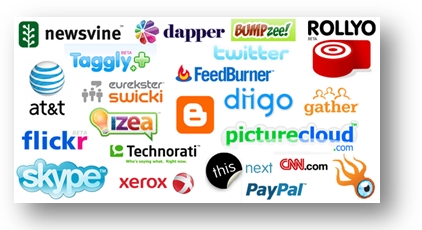 Which of these do you use in your classroom[/caption]
Which of these do you use in your classroom[/caption]
nothing more. Students read websites, clicked a few links, and/or researched a topic.
Web 2.0—Web-based education basics–includes blogs, wikis, class internet homepages, class internet start pages, twitter, social bookmarks, podcasting, photo sharing, online docs, online calendars, even Second Life—all tools that require thoughtful interaction between the student and the site. For teachers, it’s a challenge to keep up with the plethora of options as the creative minds of our new adults stretch the boundaries of what we can do on the internet.
Students, adults, teachers who use this worldwide wealth of information and tools are referred to as ‘digital citizens’. They leave a vast digital footprint and it is incumbent upon them to make healthy and safe decisions, including:
- Treat others and their property with respect (for example, plagiarism—even undiscovered—is immoral and illegal)
- Act in a responsible manner
- Look after their own security
Here are some activities you can do in your classroom that will make your lessons and activities more student-centered and more relevant to this new generation of students:
Share this:
Google Apps Support Bloom’s Taxonomy–Take a Look
Kathy Shrock has done a wonderful piece linking the multitude of Google Apps to the levels of Blooms Taxonomy. This is an invaluable resource for all teachers.
BTW, she’s updated the page since I posted this 18 months ago so the picture looks a bit different. Click the image; scroll down to the section on “Google Apps to Support Bloom’s”
Take a look:
[caption id="attachment_5485" align="aligncenter" width="614"] Google Apps Meets Blooms Taxonomy[/caption]
Google Apps Meets Blooms Taxonomy[/caption]
Share this:
Tech Tip #4: Zoom In and Out
As a working technology teacher, I get hundreds of questions from parents about their home computers, how to do stuff, how to solve problems. Each Tuesday, I’ll share one of those with you. They’re always brief and always focused. Enjoy!
How often have you brought up a website where the printing was too small, or someone used your computer and zoomed out–who knows how, and you certainly don’t know how to fix it. This one is quick, easy, and works most of the time:
Q: I can’t read my internet screen. And I can’t find the zoom in command.
A: Hold down the Ctrl key and push + (next to the backspace key). That zooms in. To zoom out, hold down Ctrl and push the – (the minus sign next to the number zero; also considered a dash)