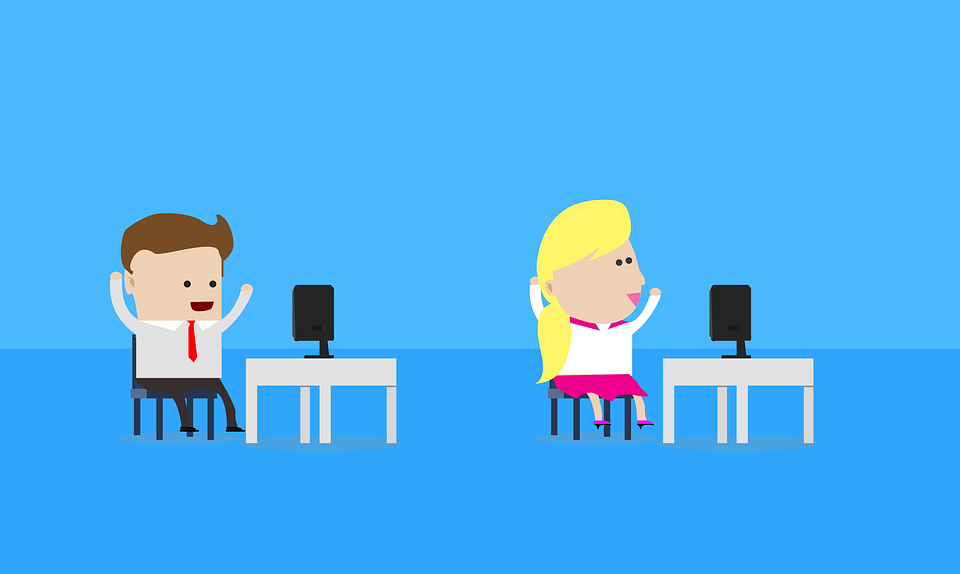Tech Tip #12: Wrap Text Around an Image
As a working technology teacher, I get hundreds of questions from parents about their home computers, how to do stuff, how to solve problems. Each Tuesday, I’ll share one of those with you. They’re always brief and always focused. Enjoy! (more…)
Share this:
Monday Freebie #34: How to Teach Dolch Words with KidPix
This year more than any before, classroom budgets have been cut making it more difficult than ever to equip the education of our children with quality teaching materials. I understand that. I teach K-8. Because of that, I’ve decided to give the lesson plans my publisher sells in the Technology Toolkit (110 Lesson Plans that I use in my classroom to integrate technology into core units of inquiry while insuring a fun, age-appropriate, developmentally-appropriate experience for students) for FREE.
…and start each week off with a fully-adaptable K-8 lesson that includes step-by-step directions as well as relevant ISTE national standards, tie-ins, extensions, troubleshooting and more. Eventually, you’ll get the entire Technology Toolkit book. If you can’t wait, you can purchase the curriculum here.
I love giving my material away for free. Thankfully, I have a publisher who supports that. If everyone did, we would reach true equity in international education.
Teach Dolch Words With KidPix
Reinforce Dolch words and sentence structure with KidPix text tool and drawing options. Before you start this project, be sure to go through How to KidPix I and How to KidPix II.
Share this:
Weekend Website #93: 17 Natural Disasters Websites
Every Friday, I’ll send you a wonderful website (or more) that my classes and my
parents love. I think you’ll find they’ll be a favorite of your students as they are of mine.
My fourth graders just went through a unit of inquiry on natural disasters and we came up with a pretty good list of resources. I want to share them with you. Please add your own to the comment section:
- Avalanches
- Earthquake simulations
- Earthquakes
- Earthquakes for Kids
- Earthquakes–USGS
- Hurricanes
- Natural disaster videos
- Natural disasters—National Geographic
- Natural disasters–resources
- Savage Earth
- Storm Chasing
- Tornadoes
- Tornadoes II
- Tsunamis
- Volcano Underwater
- Volcano videos
- Volcanoes
Share this:
What’s Trending on Ask a Tech Teacher
I calculate what’s trending on my blog by which of my posts are popular in a
[caption id="attachment_7849" align="alignright" width="178"] Most visited Ask a Tech Teacher articles[/caption]
Most visited Ask a Tech Teacher articles[/caption]
particular time period. Here’s the run-down so far this year:
- Great Websites
- 20 Great Research Websites for Kids
- Lesson Plans
- 23 Websites to Support Math Automaticity in K-5
- 2nd Grade
- 62 Kindergarten Websites That Tie into Classroom Lessons
- 31 Human Body Websites for 2nd-5th Grade
- 1st Grade
- Top 13 Web 2.0 Tools for Classrooms
- 62 First Grade Websites That Tie into Classroom Lessons
- 18 Online Keyboard Sites for Kids
- Four Online Sites to Teach Mouse Skills
- You Know You’re a Techy Teacher When…
- Kindergarten
- 29 Steps to Internet Safety for Kids
Share this:
Dear Otto: How Do You Keep Students From Playing with Settings?
 Do you have a tech question?[/caption]
Do you have a tech question?[/caption]
Dear Otto is an occasional column where I answer questions I get from readers about teaching tech. If you have a question, please complete the form below and I’ll answer it here. For your privacy, I use only first names.
Here’s a great question I got from Jamie:
I love your site I have purchased three of your Technology series. I noticed [in the K-6 textbooks] you talk about using protopage – how do you let your students use it without them doing anything to what is on the page.
A: I love my protopage internet start page. I don’t mind if my students (I teach K-8) edit the page (within reason). I was worried at first so I put blocks there specifically for comments, wall writing, doodling. I tried Wall Wisher, which didn’t work well. I added a hamster and a pet dog that students can play with, feed, virtually cuddle. In some of the widgets (such as the calculator), the skins can be changed. That’s fine. I like that students personalize their stations even though the next class in 45 minutes might make changes. If they take ownership of the computer, they’ll take better care of it and enjoy the class more. I used to let them add wallpapers until the IT department locked us out.
That said, to do any serious formatting requires a log in as Admin (like to add widgets or change the colors). That’s reserved for me. Also, I don’t give students much time to play. We’re busy. They have to come in during recess or lunch to have a block of time. I have more problems with them futzing with the icons on the desktop and turning the screen on its side than fooling around with the start page. Techie kids are a precocious bunch!
Share this:
Weekend Website #92: 43 Language Arts Websites for 3rd Grade
Every Friday, I’ll send you a wonderful website (or more) that my classes and my parents love. I think you’ll find they’ll be a favorite of your students as they are of mine.
Here’s a long list of Language Arts and Word Study websites for 3rd grade. I’m sure they’re fine for 4th and 5th, also. You decide, depending upon what your students are working on (check for updates).
- BBC Phonics
- BiteSize—Reading, Writing, Grammar
- Blends
- Common/Proper Noun Basketball
- Contraction Games
- Contraction Crossword
- Contraction Practice
- Create a picture with words
- Feast of Homonyms
- Flamingo Suffixes
- Funny Poetry
- Glossary of Poetry Terms
- Grammar Gorillas
- Grammaropolis
- Instant Poetry—fill in the blanks
- Jelly Fish
- Katie’s Clubhouse
- Opposites Train Game
- Parts of speech poetry
- The Patchworker
- Pick a Word
- Plural Nouns
- Poetry with a Porpoise
- Poetry Engine
- Prefix Catch
- Prefix Match
- Prefix Suffix Balloon Game
- Punctuation and Capitalization
- Punctuation Games
- Sam’s Lab
- Shaped Poems–fun
- Short Vowels
- Suffix Match
- Synonym or Antonym?
- Third Grade Poems
- Vocabulary Flood
- Vocabulary Pinball
- Web-based Mad Libs
- Word Balloons
- Word Family Sort
- Word Magnets
- Word Play
- Word Pond
Share this:
Should Tech Teachers be in the Classroom or the Lab–Follow Up
 A couple of months ago, I posted an article called Should Tech Teachers be in the Classroom or the Lab? I got the question from a reader and wanted to see what the tech ed community thought about what has become a hot topic among technology teacher, coordinators and integration specialists. I summarized the common thoughts on the subject and received quite a few thoughtful responses from readers.
A couple of months ago, I posted an article called Should Tech Teachers be in the Classroom or the Lab? I got the question from a reader and wanted to see what the tech ed community thought about what has become a hot topic among technology teacher, coordinators and integration specialists. I summarized the common thoughts on the subject and received quite a few thoughtful responses from readers.
I also cross-posted the article to LinkedIn and wanted to share those responses with my blog readers. You’ll find them an important contribution to your knowledge on this subject, with lots of anecdotal stories and varied viewpoints. Enjoy!
Gail Flanagan • Using technology as a tool in all parts of the school day integrating it into the students and teachers day. We implemented 1:1 iPad for a 6th grade team and mini pilot of iPad carts for the rest of the school. Digital natives use the iPad intuitively for collaboration, organization, creativity, productivity and communication. Keyboarding, word processing, spreadsheets and multimedia presentation tools are still used with laptops and desktop computers.
Lucky to be a teacher of Middle School ~ Allied Arts computer class. We reassess the standards to adapt to essential questions of what to know using technology in everyday lives and 21st century skills,
Dale McManis • Around classroom technology integration and professional development for teachers I really like the work of Dr. Karen Swan-Research Professor, Research Center for Educational Technology / College & Graduate School of Education, Health and Human Services, Kent State University.
Share this:
Wikipedia vs Britannica–the Results May Surprise You
This infographic from Open Site–Free Internet Encyclopedia came as a huge surprise to me. I, like many teachers I know, warn students against relying on Wikipedia as a primary source for research. Imagine my surprise when I read the information below, on the heals of Britannica ending publication of their renowned and historic encyclopedia.
Share this:
Tech Tip #10: How to Undelete With Two Keystrokes
As a working technology teacher, I get hundreds of questions from parents about their home computers, how to do stuff, how to solve problems. Each Tuesday, I’ll share one of those with you. They’re always brief and always focused. Enjoy!
Q: I was typing and wanted to make a change (formatting, etc). Suddenly, my whole paragraph/sentence/document (fill in your disaster) disappeared. How do I get it back?
A: Let me start by saying, this Undelete tip doesn’t apply to deleted files or folders. I’m talking about when you’re typing and for some reason known only to God, all or part of your work is deleted. One moment you have two pages of your work memo completed; then, before you can scream Stop! it’s gone.
Two ideas:
- Push Ctrl+Z to undo your last steps. You may not even realize you deleted, so go back in time one step at a time until it comes back
- If the entire program disappeared from your screen, check the taskbar. It might be sleeping down there. Click on it to awaken.
Share this:
Monday Freebies #39: Google Earth Board
This year more than any before, classroom budgets have been cut making it more difficult than ever to equip the education of our children with quality teaching materials. I understand that. I teach K-8. Because of that, I’ve decided to give the lesson plans my publisher sells in the Technology Toolkit (110 Lesson Plans that I use in my classroom to integrate technology into core units of inquiry while insuring a fun, age-appropriate, developmentally-appropriate experience for students) for FREE. To be sure you don’t miss any of these:
I love giving my material away for free. Thankfully, I have a publisher who supports that. If everyone did, we would reach true equity in international education.
Learn Google Earth with the Google Earth Board
Students select from a list of Wonders of the World (or locations put together in conjunction with the classroom teacher). They do brief research on it, locate it using Google Earth and make a short presentation to the class about it.