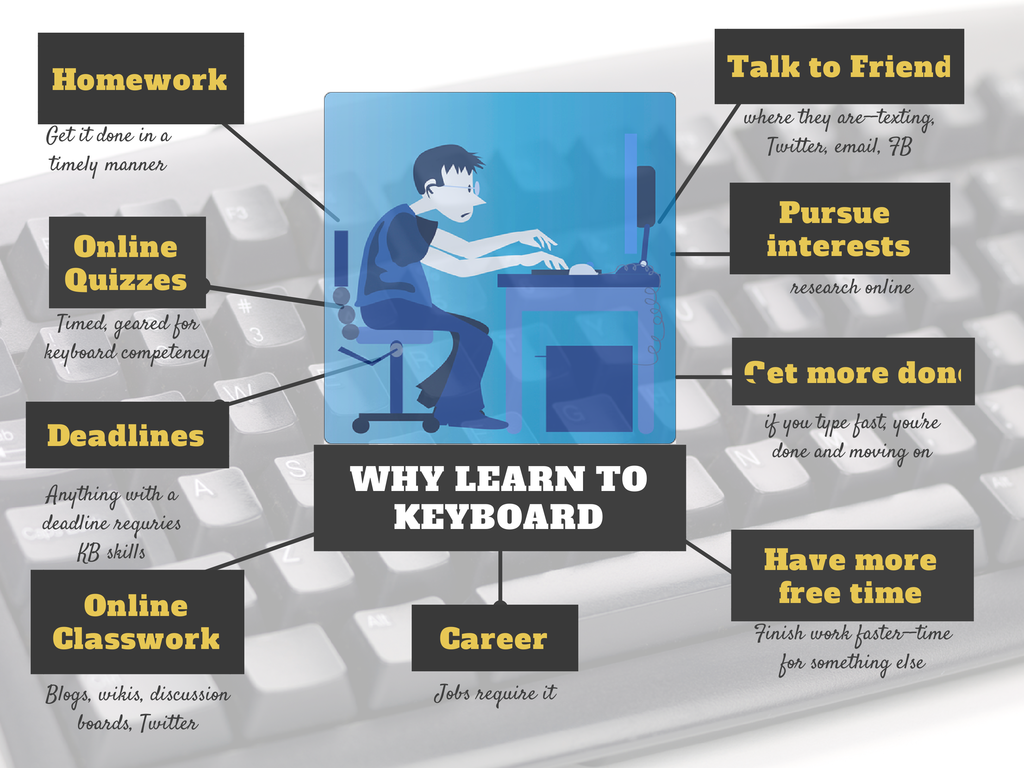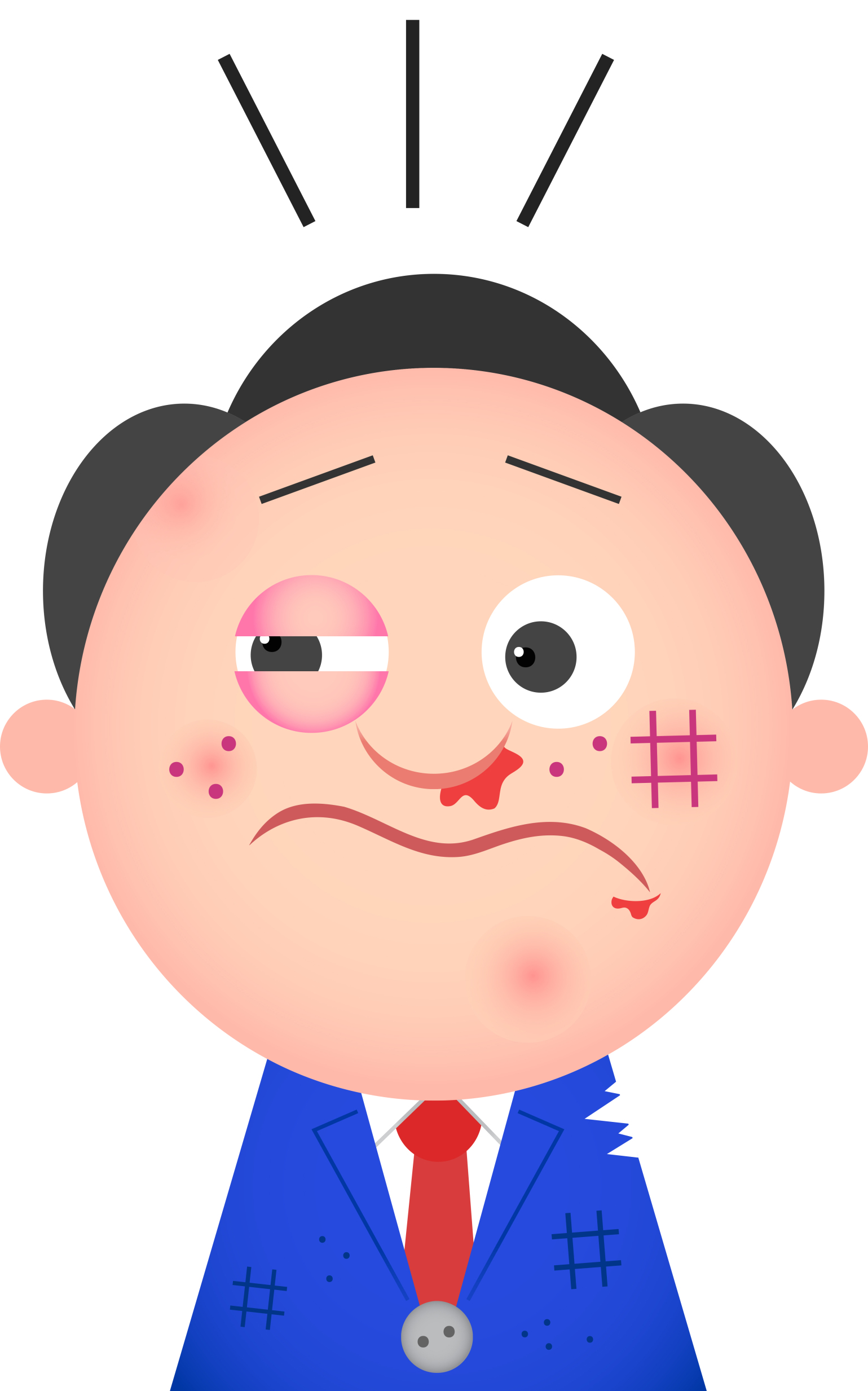Common Core requires publishing. Technology makes that happen
 There are a variety of overarching themes in Common Core–‘integrate technology into classroom inquiry’, ‘encourage collaboration and sharing in student work’, ‘use technology to prepare students for college and career’. Each of these could take weeks to wrap into classwork, but there’s one organic tool that accomplishes all three of these while fulfilling a fourth recurring Common Core standard required at all grade levels: Publish student work. Look at this (credit: NGA Center and CCSSO:
There are a variety of overarching themes in Common Core–‘integrate technology into classroom inquiry’, ‘encourage collaboration and sharing in student work’, ‘use technology to prepare students for college and career’. Each of these could take weeks to wrap into classwork, but there’s one organic tool that accomplishes all three of these while fulfilling a fourth recurring Common Core standard required at all grade levels: Publish student work. Look at this (credit: NGA Center and CCSSO:
- Kindergarten: CCSS.ELA-Literacy.W.K.6 With guidance and support from adults, explore a variety of digital tools to produce and publish writing, including in collaboration with peers.
- First grade: CCSS.ELA-Literacy.W.1.6 With guidance and support from adults, use a variety of digital tools to produce and publish writing, including in collaboration with peers.
- Second grade: CCSS.ELA-Literacy.W.2.6 With guidance and support from adults, use a variety of digital tools to produce and publish writing, including in collaboration with peers.
- Third grade: CCSS.ELA-Literacy.W.3.6 With guidance and support from adults, use technology to produce and publish writing (using keyboarding skills) as well as to interact and collaborate with others.
- Fourth grade: CCSS.ELA-Literacy.W.4.6 With some guidance and support from adults, use technology, including the Internet, to produce and publish writing
- Fifth grade: CCSS.ELA-Literacy.W.5.6 With some guidance and support from adults, use technology, including the Internet, to produce and publish writing
- Sixth grade: CCSS.ELA-Literacy.W.6.6 Use technology, including the Internet, to produce and publish writing
- Seventh grade: CCSS.ELA-Literacy.W.7.6 Use technology, including the Internet, to produce and publish writing
- Eighth grade: CCSS.ELA-Literacy.W.8.6 Use technology, including the Internet, to produce and publish writing
Share this:
- Click to share on Facebook (Opens in new window) Facebook
- Click to share on X (Opens in new window) X
- Click to share on LinkedIn (Opens in new window) LinkedIn
- Click to share on Pinterest (Opens in new window) Pinterest
- Click to share on Telegram (Opens in new window) Telegram
- Click to email a link to a friend (Opens in new window) Email
- More
Book Review: Common Core Lesson Plans
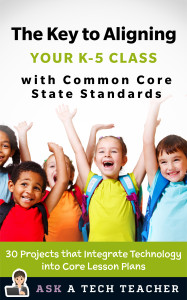 THE KEY TO ALIGNING YOUR K-5 CLASS WITH COMMON CORE STATE STANDARDS
THE KEY TO ALIGNING YOUR K-5 CLASS WITH COMMON CORE STATE STANDARDS
30 Projects that integrate technology into core lesson plans
The Key to Aligning Your K-5 Class with Common Core State Standards is for classroom teachers, technology integration specialists and lab professionals, as a resource for aligning your technology program with the Common Core State Standards now implemented in forty-six states. You will find it a foundational tool for scaffolding technology into the areas of math, language, reading, writing, speaking and listening as is required in CCSS. Overall, they are authentic approaches to student-centered learning, asking the student to be a risk-taker in his/her educational goals and the teacher to act as guide. The essential questions are open-ended and conversations organic and inquiry-driven, ultimately asking students to take responsibility for the process of their own learning.
It can be used as a resource book, to provide exciting new lessons that seamlessly blend technology with lesson plans and involve students in the many new tools available to enrich their educational experiences, or a road map, plotting the vertical planning and differentiated instruction fundamental to CCSS goals.
There are thirty lessons, five per grade level. Each includes:
Share this:
- Click to share on Facebook (Opens in new window) Facebook
- Click to share on X (Opens in new window) X
- Click to share on LinkedIn (Opens in new window) LinkedIn
- Click to share on Pinterest (Opens in new window) Pinterest
- Click to share on Telegram (Opens in new window) Telegram
- Click to email a link to a friend (Opens in new window) Email
- More
Tech Tip #60: How to Add Shortcuts to the Desktop
As a working technology teacher, I get hundreds of questions from parents about their home computers, how to do stuff, how to solve problems. Each Tuesday, I’ll share one of those with you. They’re always brief and always focused. Enjoy!
Q: How do I create a shortcut on my desktop so I can find my programs easier?
A: There are two ways to do that:
- click on the icon on the start button and drag and drop it to the desktop, or
- right click on the icon on ‘all programs’ (click start button, then select ‘all programs’ at the bottom) and select ‘send to’, then select ‘desktop (create shortcut)’
That’s it.
Share this:
- Click to share on Facebook (Opens in new window) Facebook
- Click to share on X (Opens in new window) X
- Click to share on LinkedIn (Opens in new window) LinkedIn
- Click to share on Pinterest (Opens in new window) Pinterest
- Click to share on Telegram (Opens in new window) Telegram
- Click to email a link to a friend (Opens in new window) Email
- More
93 First Grade Websites That Tie into Classroom Lessons
These are my 93 favorite first grade websites. I sprinkle them in throughout the year, adding several each week to the class internet start page, deleting others. I make sure I have 3-4 each week that integrate with classroom lesson plans, 3-4 that deal with technology skills and a few that simply excite students about tech.
Here’s the list (check here for updates):
- Aesop Fables—no ads
- Aesop’s Fables–audio and visual
- Alphabetic order
- Animal Games
- Animal Games II
- Animal homes
- Animal Homes II
- Audio stories—read by actors
- Audio stories—speakaboos
- Brown Bear Typing
- Build a Neighborhood
- Build with Legos
- Childhood Stories
- Children’s Stories–MagicKey
- Classic Fairy Tales
- (more…)
Share this:
- Click to share on Facebook (Opens in new window) Facebook
- Click to share on X (Opens in new window) X
- Click to share on LinkedIn (Opens in new window) LinkedIn
- Click to share on Pinterest (Opens in new window) Pinterest
- Click to share on Telegram (Opens in new window) Telegram
- Click to email a link to a friend (Opens in new window) Email
- More
Dear Otto: Common Core requires publishing student work. How do I do that?
Dear Otto is an occasional column where I answer questions I get from readers about teaching tech. If you have a question, please complete the form below and I’ll answer it here. For your privacy, I use only first names.
Here’s a great question I got from Rox in South Africa:
In my lab I can only do with my learners software that I can get for free. I would like to do some publishing work with them – do you know of publishing software that is free and appropriate for Grade 4 to Grade 6. I have learnt so much from questions asked by others and your kind, informed answers – Thank you
- Kindergarten: CCSS.ELA-Literacy.W.K.6 With guidance and support from adults, explore a variety of digital tools to produce and publish writing, including in collaboration with peers.
- First grade: CCSS.ELA-Literacy.W.1.6 With guidance and support from adults, use a variety of digital tools to produce and publish writing, including in collaboration with peers.
- Second grade: CCSS.ELA-Literacy.W.2.6 With guidance and support from adults, use a variety of digital tools to produce and publish writing, including in collaboration with peers.
- Third grade: CCSS.ELA-Literacy.W.3.6 With guidance and support from adults, use technology to produce and publish writing (using keyboarding skills) as well as to interact and collaborate with others.
- Fourth grade: CCSS.ELA-Literacy.W.4.6 With some guidance and support from adults, use technology, including the Internet, to produce and publish writing
- Fifth grade: CCSS.ELA-Literacy.W.5.6 With some guidance and support from adults, use technology, including the Internet, to produce and publish writing
- Sixth grade: CCSS.ELA-Literacy.W.6.6 Use technology, including the Internet, to produce and publish writing
- Seventh grade: CCSS.ELA-Literacy.W.7.6 Use technology, including the Internet, to produce and publish writing
- Eighth grade: CCSS.ELA-Literacy.W.8.6 Use technology, including the Internet, to produce and publish writing
Share this:
- Click to share on Facebook (Opens in new window) Facebook
- Click to share on X (Opens in new window) X
- Click to share on LinkedIn (Opens in new window) LinkedIn
- Click to share on Pinterest (Opens in new window) Pinterest
- Click to share on Telegram (Opens in new window) Telegram
- Click to email a link to a friend (Opens in new window) Email
- More
Tech Tip #59: Shortkey for the Copyright Symbol
As a working technology teacher, I get hundreds of questions from parents about their home computers, how to do stuff, how to solve problems. Each Tuesday, I’ll share one of those with you. They’re always brief and always focused. Enjoy!
Q:How do you create the copyright symbol in Word?
A: It’s easier than you’d think. Hold down the Alt key and press 0169. Use the keypad with the num lock on–don’t use the number row. I could not get this to work until someone pointed out that you must use the keypad. Duh.
This not only works in Office, but lots of other places, ©–like Wordpress. Cool, huh?
Share this:
- Click to share on Facebook (Opens in new window) Facebook
- Click to share on X (Opens in new window) X
- Click to share on LinkedIn (Opens in new window) LinkedIn
- Click to share on Pinterest (Opens in new window) Pinterest
- Click to share on Telegram (Opens in new window) Telegram
- Click to email a link to a friend (Opens in new window) Email
- More
Book Review: 55 Tech Projects for the Digital Classroom
With the school year on its way back, I want to share some of the tech books I use in my classroom. I think you’ll enjoy them also. This one is a two-volume all-in-one for grades K-8. It includes a mixture of lessons that cover different skills, different subjects. Hope you like it!
by Jacqui Murray
Volume I is 219 pages and Volume II 235 pages, making this series an all-in-one K-8 toolkit for the lab specialist, classroom teacher and homeschooler, with a years-worth of simple-to-follow projects for K-8. Integrate technology into language arts, geography, history, problem solving, research skills, and science lesson plans and units of inquiry using teacher resources that meet NETS-S national guidelines and many state standards. The fifty-five projects are categorized by subject, program (software), and skill (grade) level.  Each project includes standards met in three areas (higher-order thinking, technology-specific, and NETS-S), software required, time involved, suggested experience level, subject area supported, tech jargon, step-by-step lessons, extensions for deeper exploration, troubleshooting tips and project examples including reproducibles. Tech programs used are KidPix, all MS productivity software, Google Earth, typing software and online sites, email, Web 2.0 tools (blogs, wikis, internet start pages, social bookmarking and photo storage), Photoshop and Celestia. Also included is an Appendix of over 200 age-appropriate child-friendly websites. Skills taught include collaboration, communication, critical thinking, problem solving, decision making, creativity, digital citizenship, information fluency, presentation, and technology concepts. In short, it’s everything you’d need to successfully integrate technology into the twenty-first century classroom.
Each project includes standards met in three areas (higher-order thinking, technology-specific, and NETS-S), software required, time involved, suggested experience level, subject area supported, tech jargon, step-by-step lessons, extensions for deeper exploration, troubleshooting tips and project examples including reproducibles. Tech programs used are KidPix, all MS productivity software, Google Earth, typing software and online sites, email, Web 2.0 tools (blogs, wikis, internet start pages, social bookmarking and photo storage), Photoshop and Celestia. Also included is an Appendix of over 200 age-appropriate child-friendly websites. Skills taught include collaboration, communication, critical thinking, problem solving, decision making, creativity, digital citizenship, information fluency, presentation, and technology concepts. In short, it’s everything you’d need to successfully integrate technology into the twenty-first century classroom.
Share this:
- Click to share on Facebook (Opens in new window) Facebook
- Click to share on X (Opens in new window) X
- Click to share on LinkedIn (Opens in new window) LinkedIn
- Click to share on Pinterest (Opens in new window) Pinterest
- Click to share on Telegram (Opens in new window) Telegram
- Click to email a link to a friend (Opens in new window) Email
- More
Dear Otto: What are Common Core keyboarding standards?
 Dear Otto is an occasional column where I answer questions I get from readers about teaching tech. If you have a question, please complete the form below and I’ll answer it here. For your privacy, I use only first names.
Dear Otto is an occasional column where I answer questions I get from readers about teaching tech. If you have a question, please complete the form below and I’ll answer it here. For your privacy, I use only first names.
Here’s a great question I got from Lani :
I am trying to set up my curriculum map for 2013-14, for preK-8. This is the first year I will be actually using the lab f/t…I hope, along with library skills. I purchased several of the structured learning books & your blog has been amazing! My question, you mentioned that keyboarding is part of the CC…45wpm minimum, by end of 8th grade. I have looked at the CC State Standards, but cannot find this or any tech standards. Can you share where this is? I have new administration coming & would like to be prepared! Thank you.
- Keyboarding is addressed tangentially–saying students must be able to type *** pages in a single sitting (see CCSS.ELA-Literacy.W.4.6 for example. The ‘pages in a single sitting’ starts in 4th grade and continues through 6th where it’s increased to three–see CCSS.ELA-Literacy.W.6.6)
- By 3rd grade, Common Core also discusses the use of keyboarding to produce work, i.e., CCSS.ELA-Literacy.W.3.6 which specifically mentions ‘use technology to produce and publish writing (using keyboarding skills)’
- The keyboarding requirement that is giving teachers across the continent heartburn is that keyboarding will be required to take Common Core Standards assessments (a year off except where Districts are testing this eventuality).
It’s worth noting that CC standards are progressive–students are expected to learn material, transfer that knowledge to the next grade level where they show evidence of having learned it by using it and building on it. Therefore, the notation to ‘produce and publish writing using keyboarding skills’ in 3rd grade carries into all successive grade.
Share this:
- Click to share on Facebook (Opens in new window) Facebook
- Click to share on X (Opens in new window) X
- Click to share on LinkedIn (Opens in new window) LinkedIn
- Click to share on Pinterest (Opens in new window) Pinterest
- Click to share on Telegram (Opens in new window) Telegram
- Click to email a link to a friend (Opens in new window) Email
- More
Humor that Inspires–for Teachers! Part III
 If you liked the last Humor that Inspires (Part 1 and Part 2), here are more to kick-start your day:
If you liked the last Humor that Inspires (Part 1 and Part 2), here are more to kick-start your day:
- “A man can’t be too careful in the choice of his enemies.”
– Oscar Wilde (1854-1900) - “Forgive your enemies, but never forget their names.”
– John F. Kennedy (1917-1963) - “Logic is in the eye of the logician.”
– Gloria Steinem - “No one can earn a million dollars honestly.”
– William Jennings Bryan (1860-1925) - “Everything has been figured out, except how to live.”
– Jean-Paul Sartre (1905-1980) - “Well-timed silence hath more eloquence than speech.”
– Martin Fraquhar Tupper - “Thank you for sending me a copy of your book – I’ll waste no time reading it.”
– Moses Hadas (1900-1966) - “From the moment I picked your book up until I laid it down I was convulsed with laughter. Some day I intend reading it.”
– Groucho Marx (1895-1977) - (more…)
Share this:
- Click to share on Facebook (Opens in new window) Facebook
- Click to share on X (Opens in new window) X
- Click to share on LinkedIn (Opens in new window) LinkedIn
- Click to share on Pinterest (Opens in new window) Pinterest
- Click to share on Telegram (Opens in new window) Telegram
- Click to email a link to a friend (Opens in new window) Email
- More
169 Kindergarten Websites That Tie into Classroom Inquiry
 These are my 120 favorite kindergarten websites. I sprinkle them in throughout the year, adding several each week to the class internet start page, deleting others. I make sure I have 3-4 each week that integrate with classroom inquiry, 3-4 that deal with technology skills and a few that simply excite students about tech.
These are my 120 favorite kindergarten websites. I sprinkle them in throughout the year, adding several each week to the class internet start page, deleting others. I make sure I have 3-4 each week that integrate with classroom inquiry, 3-4 that deal with technology skills and a few that simply excite students about tech.
Here’s the list (check here for updated links):
- Aesop Fables
- Aesop Fables—no ads
- Alphabet Animals
- Alphabet Doors
- Animal Games
- Animal Games II
- Animal Homes II
- Audio stories
- Barnaby and Bellinda Bear
- (more…)
Share this:
- Click to share on Facebook (Opens in new window) Facebook
- Click to share on X (Opens in new window) X
- Click to share on LinkedIn (Opens in new window) LinkedIn
- Click to share on Pinterest (Opens in new window) Pinterest
- Click to share on Telegram (Opens in new window) Telegram
- Click to email a link to a friend (Opens in new window) Email
- More