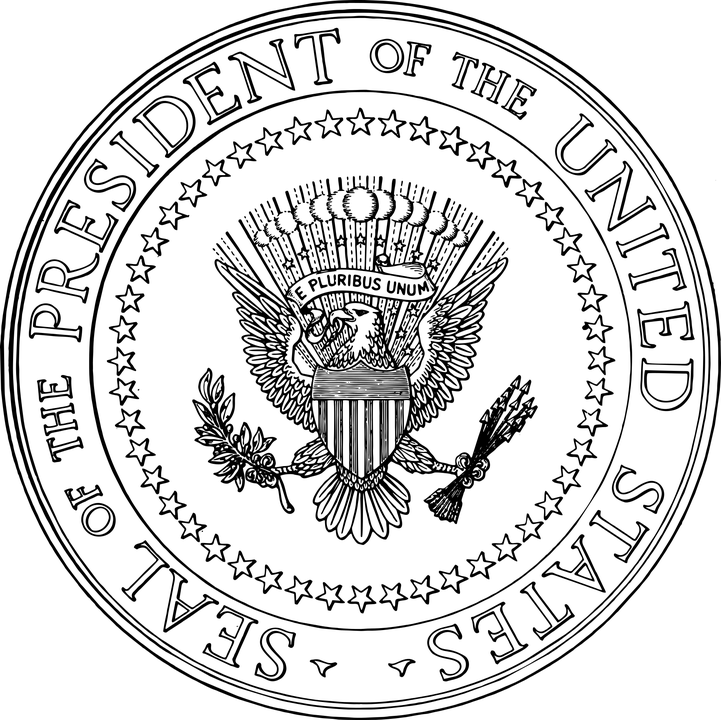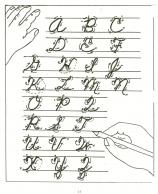Tech Tip #75: What’s My IP Address
As a working technology teacher, I get hundreds of questions from parents about their home computers, how to do stuff, how to solve problems. Each week, I’ll share one of those with you. They’re always brief and always focused. Enjoy!
Q: I need my computer’s IP address, but I don’t know where to find it. Help!
A: Go to: My IP Address.com . I keep mine on my homepage so it’s right there.
Share this:
- Click to share on Facebook (Opens in new window) Facebook
- Click to share on X (Opens in new window) X
- Click to share on LinkedIn (Opens in new window) LinkedIn
- Click to share on Pinterest (Opens in new window) Pinterest
- Click to share on Telegram (Opens in new window) Telegram
- Click to email a link to a friend (Opens in new window) Email
- More
13 Reasons For and 3 Against Technology in the Classroom
 For the 45 states who opted into Common Core, using technology in the classroom is no longer a choice–it’s required. Common Core’s Standards insist that for any student to be prepared for college and career requires they be digitally- and technologically savvy. From the English Language Arts Standards:
For the 45 states who opted into Common Core, using technology in the classroom is no longer a choice–it’s required. Common Core’s Standards insist that for any student to be prepared for college and career requires they be digitally- and technologically savvy. From the English Language Arts Standards:
Technology differentiates for student learning styles by providing an alternative method of achieving conceptual understanding, procedural skill and fluency, and applying this knowledge to authentic circumstances.
…and from the Math Standards:
Mathematically proficient students consider the available tools when solving a mathematical problem. These tools might include pencil and paper, concrete models, a ruler, a protractor, a calculator, a spreadsheet, a computer algebra system, a statistical package, or dynamic geometry software. Proficient students are sufficiently familiar with tools appropriate for their grade or course to make sound decisions about when each of these tools might be helpful.
The standards themselves go into detail. Sprinkled throughout are constant allusions to the importance of using technology, its fundamental nature as the bedrock of education, and the necessity to weave it throughout the academic fabric, regardless the topic, skill, or requirement.
Here are thirteen reasons why this is a good idea. The first seven are directly from the Standards, the last six from classroom experience:
Share this:
- Click to share on Facebook (Opens in new window) Facebook
- Click to share on X (Opens in new window) X
- Click to share on LinkedIn (Opens in new window) LinkedIn
- Click to share on Pinterest (Opens in new window) Pinterest
- Click to share on Telegram (Opens in new window) Telegram
- Click to email a link to a friend (Opens in new window) Email
- More
Dear Otto: What Online Parental Controls Work?
 Dear Otto is an occasional column where I answer questions I get from readers about teaching tech. If you have a question, please complete the form below and I’ll answer it here. For your privacy, I use only first names.
Dear Otto is an occasional column where I answer questions I get from readers about teaching tech. If you have a question, please complete the form below and I’ll answer it here. For your privacy, I use only first names.
Here’s a great question I got from Michelle:
..
If you’re looking for computer-installed protection, there are quite a few good options–McGruff, NetNanny, CyberPatrol. You can also use the Google Safe Search settings (or similar in other browsers)–more info here.
Truth, there’s nothing more effective than keeping an eye on your child while they’re on the computer–until the day you can’t. By then, hopefully, they understand the dangers and have created good habits. Talk to them about digital rights and responsibilities. In my tech classes, that starts as soon as students use digital devices to access the www–that includes not only the internet, but multi-player game systems. Discuss stranger-danger, cyberbullying, what do do if someone makes the child uncomfortable, how to avoid those situations, staying on safe websites (not clicking ads and bling). Treat the internet neighborhood like the physical one–how do you teach safety there?
Share this:
- Click to share on Facebook (Opens in new window) Facebook
- Click to share on X (Opens in new window) X
- Click to share on LinkedIn (Opens in new window) LinkedIn
- Click to share on Pinterest (Opens in new window) Pinterest
- Click to share on Telegram (Opens in new window) Telegram
- Click to email a link to a friend (Opens in new window) Email
- More
Happy President’s Day!
Presidents’ Day is an American holiday celebrated on the third Monday in February. Originally established in 1885 in recognition of President George Washington, it is still officially called “Washington’s Birthday” by the federal government. Traditionally celebrated on February 22—Washington’s actual day of birth—the holiday became popularly known as Presidents’ Day after it was moved as part of 1971’s Uniform Monday Holiday Act, an attempt to create more three-day weekends for the nation’s workers. While several states still have individual holidays honoring the birthdays of Washington, Abraham Lincoln and other figures, Presidents’ Day is now popularly viewed as a day to celebrate all U.S. presidents past and present.
Here are ten websites with games, activities, songs, webquests and more (check here for updates):
Share this:
- Click to share on Facebook (Opens in new window) Facebook
- Click to share on X (Opens in new window) X
- Click to share on LinkedIn (Opens in new window) LinkedIn
- Click to share on Pinterest (Opens in new window) Pinterest
- Click to share on Telegram (Opens in new window) Telegram
- Click to email a link to a friend (Opens in new window) Email
- More
Weekend Websites: Mouse Skills
Here are some of my favorite websites to teach mouse skills to kindergarten and 1st grade. It’s from my collection and is constantly updated here:
- Bees and Honey

- Jigsaw puzzles
- Jigzone–puzzles
- Mouse and tech basics–video
- Mouse exercises–for olders too
- Mouse movement–bomono
- Mouse practice
- Mouse practice—drag, click
- Mouse skills
- Mouse Song
- Mouse Use Video
- Wack-a-gopher (no gophers hurt in this)
Share this:
- Click to share on Facebook (Opens in new window) Facebook
- Click to share on X (Opens in new window) X
- Click to share on LinkedIn (Opens in new window) LinkedIn
- Click to share on Pinterest (Opens in new window) Pinterest
- Click to share on Telegram (Opens in new window) Telegram
- Click to email a link to a friend (Opens in new window) Email
- More
Definition of ‘Teacher’
 I heard from several friends at a non-denominational school I’m close to that rules regarding prayer in the classroom have changed. Now, teachers may not have the morning prayer that has started their day for over twenty years. Times change and Admin decided that was no longer the direction the school was going. They continue to have organized fellowship–just not under the direction of an individual teacher, in his/her classroom.
I heard from several friends at a non-denominational school I’m close to that rules regarding prayer in the classroom have changed. Now, teachers may not have the morning prayer that has started their day for over twenty years. Times change and Admin decided that was no longer the direction the school was going. They continue to have organized fellowship–just not under the direction of an individual teacher, in his/her classroom.
Serendipity brought the following to my inbox. Thought I’d share:
After being interviewed by the school administration, the prospective teacher said:
‘Let me see if I’ve got this right.
‘You want me to go into that room with all those kids, correct their disruptive behavior, observe them for signs of abuse, monitor their dress habits, censor their T-shirt messages, and instill in them a love for learning.
‘You want me to check their backpacks for weapons, wage war on drugs and sexually transmitted diseases, and raise their sense of self esteem and personal pride.
‘You want me to teach them patriotism and good citizenship, sportsmanship and fair play, and how to register to vote, balance a checkbook, and apply for a job.
Share this:
- Click to share on Facebook (Opens in new window) Facebook
- Click to share on X (Opens in new window) X
- Click to share on LinkedIn (Opens in new window) LinkedIn
- Click to share on Pinterest (Opens in new window) Pinterest
- Click to share on Telegram (Opens in new window) Telegram
- Click to email a link to a friend (Opens in new window) Email
- More
Tech Tip #73: Alt+??? Brings up which Menu Command?
As a working technology teacher, I get hundreds of questions from parents about their home computers, how to do stuff, how to solve problems. Each week, I’ll share one of those with you. They’re always brief and always focused. Enjoy!
Q: I always forget the keyboard shortcuts for the menu commands. Can you give me a list?
A: I’ll do one better. MS Office 07 and 10 makes that easy. Just push the Alt key and it tells you what number or letter is associated with which menu command. (more…)
Share this:
- Click to share on Facebook (Opens in new window) Facebook
- Click to share on X (Opens in new window) X
- Click to share on LinkedIn (Opens in new window) LinkedIn
- Click to share on Pinterest (Opens in new window) Pinterest
- Click to share on Telegram (Opens in new window) Telegram
- Click to email a link to a friend (Opens in new window) Email
- More
16 Valentine Sites For Your Students
 Here are some fun Valentine sites to fill those few minutes betwixt and between lessons, projects, bathroom breaks, lunch, and everything else:
Here are some fun Valentine sites to fill those few minutes betwixt and between lessons, projects, bathroom breaks, lunch, and everything else:
- Dress up the heart
- ‘I love you’ in languages Afrikaans to Zulu
- Line up the hearts
- More heart writing
- Valentine Day games and stories
- Valentine Day poem generator
- Valentine drag-and-drop
- Valentine match
- Valentine mouse skills
- Valentine puppy jigsaw
- Valentine rebus game
- Valentine Sudoku
- Valentine tic-tac-toe
- Valentine typing
- Valentine’s Day apps
- Write in a heart
Do you have any I missed?
Click for holiday lesson plans
Share this:
- Click to share on Facebook (Opens in new window) Facebook
- Click to share on X (Opens in new window) X
- Click to share on LinkedIn (Opens in new window) LinkedIn
- Click to share on Pinterest (Opens in new window) Pinterest
- Click to share on Telegram (Opens in new window) Telegram
- Click to email a link to a friend (Opens in new window) Email
- More
8 Education Tools That Are Going Away
If you don’t have children, you may not have noticed the massive changes going on in how students learn. Where adults are struggling with adjusting to the onslaught of technology in their lives, hoping to slowly inch their way into its use, students have no such luxury. Every year, there are new iPads, apps, online grading systems, a teacher website they have to visit every day for homework. As a teacher for twenty five years (the last fifteen in technology), it has my head spinning.
But students don’t mind a wit. They’re ready, wondering what’s taking us so long to use the tools they can’t get enough of at home.
For every tool added, one that has been a mainstay of education for decades must disappear. Here are eight that you should wave goodbye to because within the next ten years, they’ll be gone:
Books
Do you remember when you used to have a textbook for every subject. When it was social studies time, you pulled the textbook out and followed along chapter-by-chapter, hoping to finish by the end of the year? Not anymore. Now, teachers use a variety of multimedia materials, rarely as mundane as a text with pictures. Now, history comes alive with primary source audio and video, simulations of events, and games that reinforce math and science.
Share this:
- Click to share on Facebook (Opens in new window) Facebook
- Click to share on X (Opens in new window) X
- Click to share on LinkedIn (Opens in new window) LinkedIn
- Click to share on Pinterest (Opens in new window) Pinterest
- Click to share on Telegram (Opens in new window) Telegram
- Click to email a link to a friend (Opens in new window) Email
- More
BYOD–the lowdown in one article
In 2010, ‘BYOD’ officially entered the national lexicon with this pronouncement in the National Education Technology Plan:
Only with 24/7 access to the Internet via devices and technology-based software and resources can we achieve the kind of engagement, student-centered learning, and assessment that can improve learning in the ways this plan proposes. In addition, these devices may be owned by the student or family, owned by the school, or some combination of the two.
BYOD–Bring Your Own Device–one of the cutting edge tools available to schools. Rather than investing in schoolwide iPads or laptops or Chromebooks, everyone brings their own digital device. Sure, the school must make available some devices for students who don’t own one, but that’s a fraction of the investment in funds, training, and technology normally required without a BYOD program. With students bringing their own favorite digital device, students get to use the device they’re already comfortable with, one that is easily transferred to home use (which encourages its use for homework and projects). Suddenly, lots of activities that weren’t possible before become a reality. Like:
- digital note-taking via Evernote
- sharing and collaborating via GAFE
- use of backchannel devices like Today’s Meet
- feedback via Twitter (for age-appropriate students) and/or blogs
- answer to questions that aren’t in the subject-provided material, something outside the scope of the curriculum but not the student curiosity
If you’re considering a BYOD program, here’s what you should think about:
Share this:
- Click to share on Facebook (Opens in new window) Facebook
- Click to share on X (Opens in new window) X
- Click to share on LinkedIn (Opens in new window) LinkedIn
- Click to share on Pinterest (Opens in new window) Pinterest
- Click to share on Telegram (Opens in new window) Telegram
- Click to email a link to a friend (Opens in new window) Email
- More