3 education tools you don’t want to miss
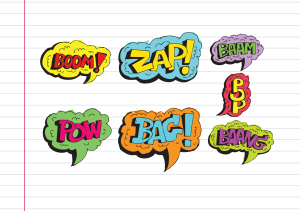 Here are three tools that work-around problems you have every week–maybe every day–in your classes. Sit down with a cuppa and be prepared to be wowed.
Here are three tools that work-around problems you have every week–maybe every day–in your classes. Sit down with a cuppa and be prepared to be wowed.
Share this:
- Click to share on Facebook (Opens in new window) Facebook
- Click to share on X (Opens in new window) X
- Click to share on LinkedIn (Opens in new window) LinkedIn
- Click to share on Pinterest (Opens in new window) Pinterest
- Click to share on Telegram (Opens in new window) Telegram
- Click to email a link to a friend (Opens in new window) Email
- More
Need a Halloween Costume? I have that
Every year, I struggle with a Halloween costume. The teams of grade-level teachers always have themed looks—the Three Bears or Eeenie Meenie Minie and Moe–but I don’t have a team. I also don’t have kids at home to inspire me into painting my hair pink or my nails black.
A few years ago, I found the solution, and now–no worries. Even if it slips by my consciousness until I arrive at school on our Halloween Parade Day to the sight of goblins, Dr Who’s and other fantasies, I’m ready. Here’s my costume:
Share this:
- Click to share on Facebook (Opens in new window) Facebook
- Click to share on X (Opens in new window) X
- Click to share on LinkedIn (Opens in new window) LinkedIn
- Click to share on Pinterest (Opens in new window) Pinterest
- Click to share on Telegram (Opens in new window) Telegram
- Click to email a link to a friend (Opens in new window) Email
- More
47 Visual Learning Options for your PBL
Here’s a wide variety of visual learning options for your students, from graphs to infographics,
Charts
- AmCharts
- Barchart
- ChartGizmo
- ChartGo
- Chartle
- Creately
- Highcharts
- Hohli Online Chart Builder
- JS Charts
- LovelyCharts
- LucidCharts–for desktop and GAFE app
- Online Chart Generator
- OnlineChartTool
- Pie Color
Share this:
- Click to share on Facebook (Opens in new window) Facebook
- Click to share on X (Opens in new window) X
- Click to share on LinkedIn (Opens in new window) LinkedIn
- Click to share on Pinterest (Opens in new window) Pinterest
- Click to share on Telegram (Opens in new window) Telegram
- Click to email a link to a friend (Opens in new window) Email
- More
Halloween Projects for K-5
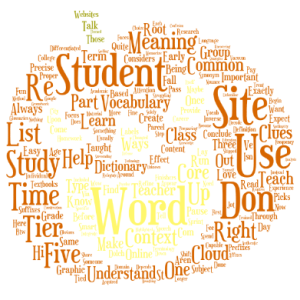 Three holidays are fast-approaching–Halloween, Thanksgiving, and Christmas. If you’re a teacher, that means lots of tie-ins to make school festive and relevant to students.
Three holidays are fast-approaching–Halloween, Thanksgiving, and Christmas. If you’re a teacher, that means lots of tie-ins to make school festive and relevant to students.
Here are ideas for you for Halloween:
Projects
- ASCII Art–Computer Art for Everyone (a pumpkin–see inset)
- Lesson Plan: Halloween letter for grades 2-5
- Make a Holiday Card
- A Holiday Card (with Publisher)
- A Holiday flier
Share this:
- Click to share on Facebook (Opens in new window) Facebook
- Click to share on X (Opens in new window) X
- Click to share on LinkedIn (Opens in new window) LinkedIn
- Click to share on Pinterest (Opens in new window) Pinterest
- Click to share on Telegram (Opens in new window) Telegram
- Click to email a link to a friend (Opens in new window) Email
- More
How to Create a Tagxedo
Tagxedos are an excitingly versatile tool that turn words into pictures. They’re word clouds–like Wordle, but more powerful. You can use them to share ideas, collect descriptive words and phrases about events, or evaluate the import of a website. Click here for a review of the webtool and over fifteen uses in your classroom.
We used Tagxedos this summer in Summer PD and I created this how-to video for students. Watch it–if you haven’t used Tagxedos before, you will fall in love with them.
Here are Sara’s thoughts over at Teachers and Technology, and Hardy Leung shares 101 ways to use it.
Share this:
- Click to share on Facebook (Opens in new window) Facebook
- Click to share on X (Opens in new window) X
- Click to share on LinkedIn (Opens in new window) LinkedIn
- Click to share on Pinterest (Opens in new window) Pinterest
- Click to share on Telegram (Opens in new window) Telegram
- Click to email a link to a friend (Opens in new window) Email
- More
19 Halloween Sites for your Students
Here’s a short list of fun Halloween websites for your students. Enjoy!
Websites:
- Carving Pumpkins
- Enchanted Learning
Funschool- Halloween games, puzzles–clean, easy to understand website and few ads!
- Halloween ghost stories
- Meddybemps Spooky
- Pumpkin Toss
- Signing Halloween–a video
- Skelton Park
- The Kidz Page
Apps:
Share this:
- Click to share on Facebook (Opens in new window) Facebook
- Click to share on X (Opens in new window) X
- Click to share on LinkedIn (Opens in new window) LinkedIn
- Click to share on Pinterest (Opens in new window) Pinterest
- Click to share on Telegram (Opens in new window) Telegram
- Click to email a link to a friend (Opens in new window) Email
- More
How to Embed Student Work into Digital Portfolios
With the education spotlight on sharing and publishing, students need to be able to take a project they’ve created and place it in their blogs, websites, or another location that shares their work with others. Often, this starts with an embed code.
Here’s a video I created for my Summer PD students on how to embed a project:
Share this:
- Click to share on Facebook (Opens in new window) Facebook
- Click to share on X (Opens in new window) X
- Click to share on LinkedIn (Opens in new window) LinkedIn
- Click to share on Pinterest (Opens in new window) Pinterest
- Click to share on Telegram (Opens in new window) Telegram
- Click to email a link to a friend (Opens in new window) Email
- More
A Day in the Life of a Tech Teacher
 I love summer. I sit at home, reading, researching, chatting with friends. I make my own schedule, own my own time, start and finish a project without interruptions.
I love summer. I sit at home, reading, researching, chatting with friends. I make my own schedule, own my own time, start and finish a project without interruptions.
That is a massive high to me.
Why? I’m a tech teacher. That is like a geek+. I teach–yes–but I’m also the first line of defense (sometimes offense) for colleagues as they struggle to use the digital devices populating their classrooms. From the moment I step foot on campus, life spins out of my control. Here’s a typical day–does it sound familiar:
6:45 arrive at school
6:47 a student enters to use lab
6:48 I greet student with a friendly hi and begin work on a lesson plan
6:49 Student asks for help
7:00 Student finishes and leaves; I return to my lesson plan
7:02 Frantic teacher calls–her computer won’t boot up. She came in early to work and now what’s she supposed to do can I come right away?
7:03 I arrive in teacher classroom to help
Share this:
- Click to share on Facebook (Opens in new window) Facebook
- Click to share on X (Opens in new window) X
- Click to share on LinkedIn (Opens in new window) LinkedIn
- Click to share on Pinterest (Opens in new window) Pinterest
- Click to share on Telegram (Opens in new window) Telegram
- Click to email a link to a friend (Opens in new window) Email
- More
Columbus Day
 Columbus Day, which is annually on the second Monday of October (this year, October 13th), remembers Christopher Columbus’ arrival to the Americas on October 12, 1492.
Columbus Day, which is annually on the second Monday of October (this year, October 13th), remembers Christopher Columbus’ arrival to the Americas on October 12, 1492.
Jacqui Murray has been teaching K-18 technology for 30 years. She is the editor/author of over a hundred tech ed resources including a K-12 technology curriculum, K-8 keyboard curriculum, K-8 Digital Citizenship curriculum. She is an adjunct professor in tech ed, Master Teacher, webmaster for four blogs, an Amazon Vine Voice, CSTA presentation reviewer, freelance journalist on tech ed topics, contributor to NEA Today, and author of the tech thrillers, To Hunt a Sub and Twenty-four Days. You can find her resources at Structured Learning.
Share this:
- Click to share on Facebook (Opens in new window) Facebook
- Click to share on X (Opens in new window) X
- Click to share on LinkedIn (Opens in new window) LinkedIn
- Click to share on Pinterest (Opens in new window) Pinterest
- Click to share on Telegram (Opens in new window) Telegram
- Click to email a link to a friend (Opens in new window) Email
- More
5 Field Trips Free to Students
Kids love field trips. They’re out of the classroom, get to travel by bus with lots of kids and not enough adults. What’s not to like?
A few items come to mind: Cost, staffing, potential for disaster. And that’s just off the top of my head. There’s a way to provide the field trip experience with few of the risks, no cost, and a fraction of the time away from what is likely an overstuffed education day:
Virtual Field Trips, via the internet.
There are so many options for real-time webcams, conversations with experts (via Skype and Google Hangout), and the opportunity to visit locations that are otherwise inaccessible that classes have embraced this new approach to seeing the world. This enthusiasm has encouraged a cottage industry that often is far from the exciting, realistic experience teachers want for their students. When I search the internet, it seems any site with a camcorder and multimedia resources calls itself a ‘virtual field trip’. Truthfully, many of them are a waste of time. Sure, I like the pictures and the movies, but I don’t feel like I’m there, immersed in history or geography, with a life-changing experience that will live in my memory for decades to come.
Intellectually, I know there are good ones out there. Finally, after wearing through my favorite virtual shoes, I have a list to recommend. These next nine virtual field trips cover topics from geology to history to the human experience. See what you think:
360 Cities
What’s not to love about a website that starts:
Welcome to Earth! It’s a planet having an iron core, with two-thirds of its surface covered by water. Earth orbits a local star called the Sun, the light of which generates the food supply for all the millions of species of life on earth. The dominant species on Earth is the human being, and you’re one of the six billion of them! Humans have iron in their blood, and their bodies are composed of two-thirds water, just like the planet they live on.
Enjoy your stay, and try to stay calm.
360 Cities contains the Internet’s largest collection of uploaded panoramic images. Let’s pause here for a moment. Panos–those wide pictures that cover up to 180 degrees left and right. Right?
360 Cities does panos differently. Let me show you. Here’s one from my iPad:
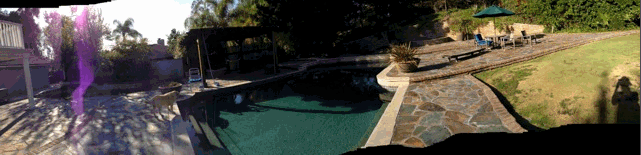
Share this:
- Click to share on Facebook (Opens in new window) Facebook
- Click to share on X (Opens in new window) X
- Click to share on LinkedIn (Opens in new window) LinkedIn
- Click to share on Pinterest (Opens in new window) Pinterest
- Click to share on Telegram (Opens in new window) Telegram
- Click to email a link to a friend (Opens in new window) Email
- More



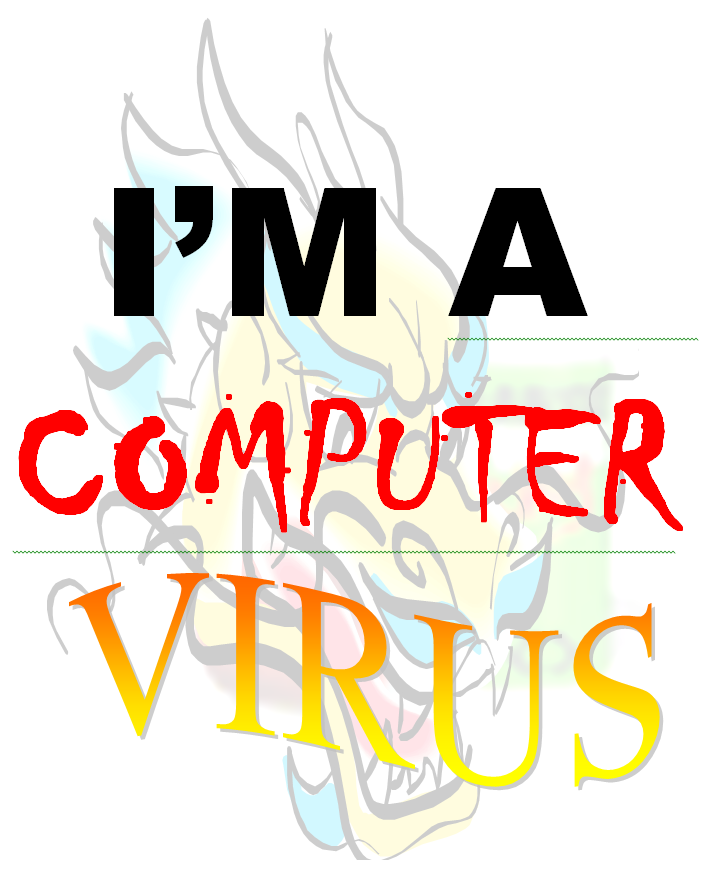

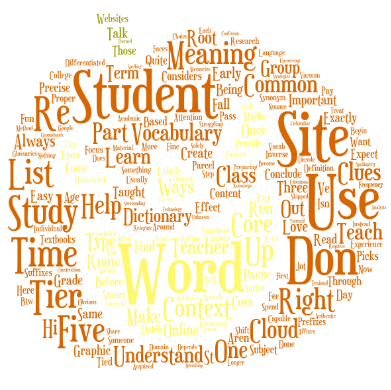
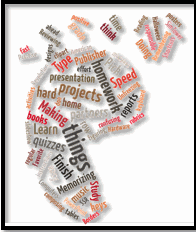
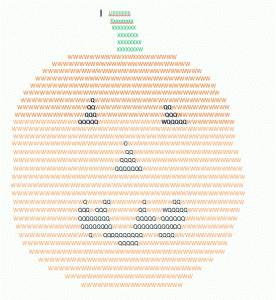



































Google Voice
Price: Free
Rating: 5/5
Overview
Google Voice is a web-based phone service that works through your current phone or your computer. It’s free, and available through a Google account (if you have Gmail, you’re eligible). Incoming calls can be forwarded to your cell or landline (or both) or ring through your computer-based Google Voice account. Voicemails and text messages are transcribed and sent to your Gmail address. Outgoing calls can be made through the website or by calling your handset (smartphone or landline) first, then it calls the number you entered. Here’s what the dashboard looks like (intentionally blurred in spots):
(more…)