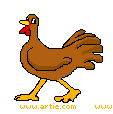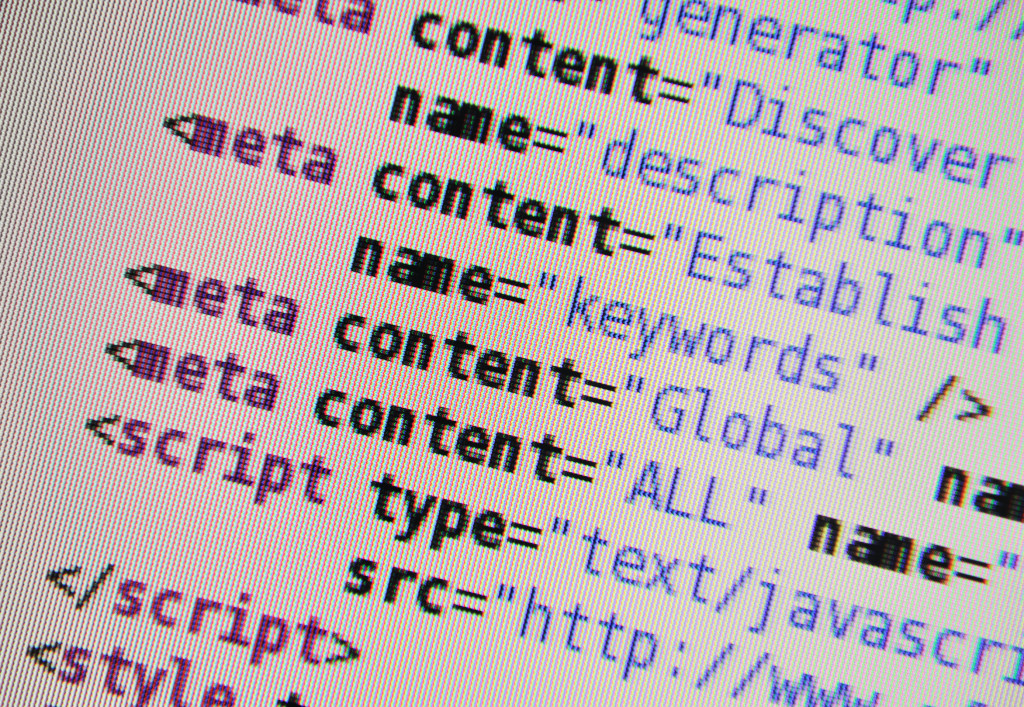58 Hour of Code Suggestions by Grade Level
Here are ideas of apps and websites that teachers in my PLN used successfully in the past during Hour of Code:
 Kindergarten
Kindergarten
Start kindergartners with problem solving. If they love Legos, they’ll love coding
- BotLogic–great for Kindergarten and youngers
- Code–learn to code, for students
- Daisy the Dinosaur—intro to programming via iPad
- How to train your robot–a lesson plan from Dr. Techniko
- Kodable--great for youngers–learn to code before you can read
- Move the Turtle–programming via iPad for middle school

- Primo–a wooden game, for ages 4-7
- Program a human robot (unplugged)
- Scratch Jr.
1st Grade
- Code–learn to code, for students
- Hopscotch–programming on the iPad
- Primo–a wooden game, for ages 4-7
- Scratch Jr.
- Tynker
Share this:
- Click to share on Facebook (Opens in new window) Facebook
- Click to share on X (Opens in new window) X
- Click to share on LinkedIn (Opens in new window) LinkedIn
- Click to share on Pinterest (Opens in new window) Pinterest
- Click to share on Telegram (Opens in new window) Telegram
- Click to email a link to a friend (Opens in new window) Email
- More
A Holiday Flier in Publisher
This is the only project that’s easier than the holiday card in Publisher. There’s no folding and the templates are bright, colorful and exciting for kids as young as second grade: (more…)
Share this:
- Click to share on Facebook (Opens in new window) Facebook
- Click to share on X (Opens in new window) X
- Click to share on LinkedIn (Opens in new window) LinkedIn
- Click to share on Pinterest (Opens in new window) Pinterest
- Click to share on Telegram (Opens in new window) Telegram
- Click to email a link to a friend (Opens in new window) Email
- More
Hour of Code–Why Not
I took a Classroom 2.0 Live webinar last year on rolling out the Hour of Code in the classroom. There were so many great things about that webinar, but one I’ll share today is why teachers DON’T participate in Hour of Code. Here are what the webinar participants said:
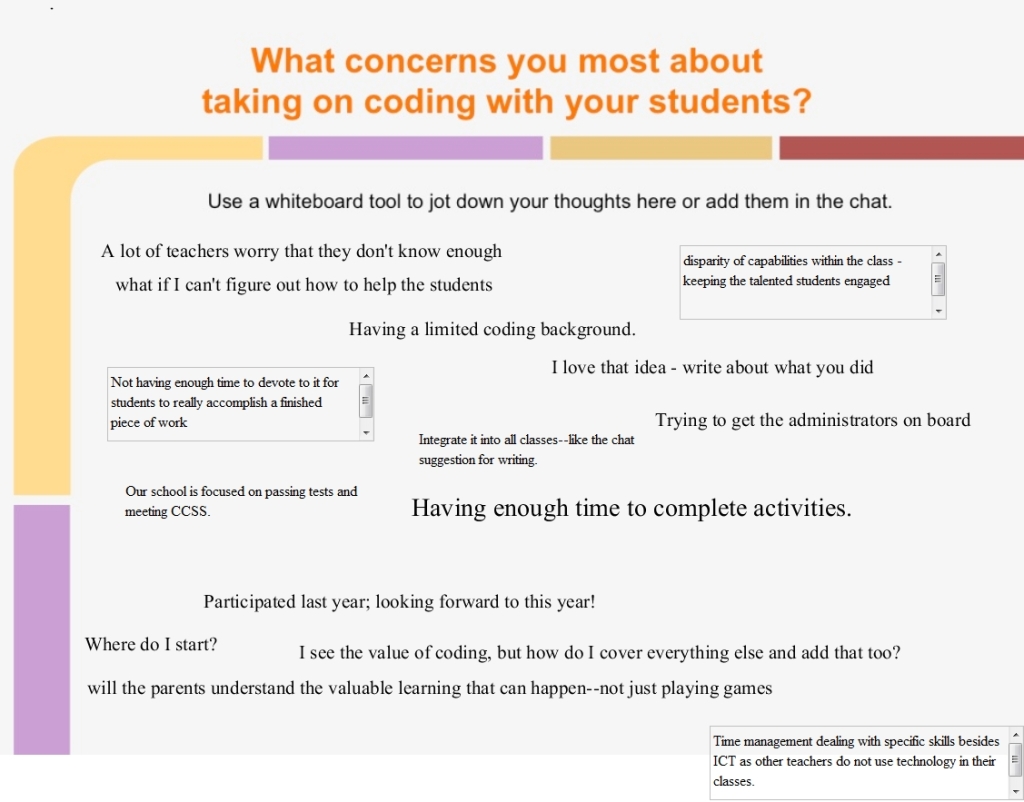 How about you? Why are you NOT doing Hour of Code?
How about you? Why are you NOT doing Hour of Code?
Share this:
- Click to share on Facebook (Opens in new window) Facebook
- Click to share on X (Opens in new window) X
- Click to share on LinkedIn (Opens in new window) LinkedIn
- Click to share on Pinterest (Opens in new window) Pinterest
- Click to share on Telegram (Opens in new window) Telegram
- Click to email a link to a friend (Opens in new window) Email
- More
Hour of Code–the Series
Coding–that mystical geeky subject that confounds students and teachers alike. Confess, when you think of coding, you see:
…when you should see
December 7-13, Computer Science Education will host the Hour Of Code–a one hour introduction to coding, programming, and why students should love it. It’s designed to demystify “code” and show that anyone can learn the basics to be a maker, a creator, and an innovator.
Share this:
- Click to share on Facebook (Opens in new window) Facebook
- Click to share on X (Opens in new window) X
- Click to share on LinkedIn (Opens in new window) LinkedIn
- Click to share on Pinterest (Opens in new window) Pinterest
- Click to share on Telegram (Opens in new window) Telegram
- Click to email a link to a friend (Opens in new window) Email
- More
Tech Tip #120: Why Use Airplane Mode?
As a working technology teacher, I get hundreds of questions from parents about their home computers, how to do stuff, how to solve problems. Each Tuesday, I’ll share one of those with you. They’re always brief and always focused. Enjoy!
Q: Why would I use airplane mode when I’m not flying?
Airplane mode stops your phone from searching for an internet connection. If you don’t use it on a long flight, you’ll find your battery drained by the time you land because your phone ran through its power searching constantly for a signal that didn’t exist.
If you know you aren’t using the internet for a period of time, switch your phone to airplane mode. It’ll save your battery.
Why else?
Share this:
- Click to share on Facebook (Opens in new window) Facebook
- Click to share on X (Opens in new window) X
- Click to share on LinkedIn (Opens in new window) LinkedIn
- Click to share on Pinterest (Opens in new window) Pinterest
- Click to share on Telegram (Opens in new window) Telegram
- Click to email a link to a friend (Opens in new window) Email
- More
5 Best Typing Tutors for Everyone
 Keyboarding is always a concern with educators, and one of the most questions is–how do you teach it? Adam Fort, an education strategist at Ratatype, has five ideas:
Keyboarding is always a concern with educators, and one of the most questions is–how do you teach it? Adam Fort, an education strategist at Ratatype, has five ideas:
Typing tutors are aids that enable users to increase their own typing speed, skills and touch typing techniques. There are different types of typing tutors including online typing tutors, typing tutor programs and typing tutor software. These can help you to improve typing as well as other aspects of life like salary increases, job satisfaction, improved posture and many other things which will come as a result of mastering the art of typing. Here is a list of 5 best typing tutors for everyone.
There are a number of free typing tutors on the web which are most useful when it comes to typing lessons, typing practice and typing tests. Most of these sites are free online sites which are useful to both learners and teachers. Among the most notable typing sites include TypingWeb and Ratatype.
TypingWeb Online Typing Tutor
TypingWeb is a renowned free typing tutor on the web that consists of a teacher’s portal which acts as a classroom aid for teaching the appropriate touch typing skills. It is a free typing platform although ads are enabled but can always be removed when the need arises and this does not cost a lot of money.
Share this:
- Click to share on Facebook (Opens in new window) Facebook
- Click to share on X (Opens in new window) X
- Click to share on LinkedIn (Opens in new window) LinkedIn
- Click to share on Pinterest (Opens in new window) Pinterest
- Click to share on Telegram (Opens in new window) Telegram
- Click to email a link to a friend (Opens in new window) Email
- More
Subscriber Special: November
Watch for our Veteran’s Day special in your mailbox.
[gallery type="slideshow" ids="50907,50908,50909,50918,50910,50911,50912,50913,50914,50915,50916,50917,50919"]Jacqui Murray has been teaching K-8 technology for 15 years. She is the editor/author of over a hundred tech ed resources including a K-8 technology curriculum, K-8 keyboard curriculum, K-8 Digital Citizenship curriculum. She is an adjunct professor in tech ed, CSG Master Teacher, webmaster for six blogs, an Amazon Vine Voice book reviewer, Editorial Review Board member for Journal for Computing Teachers, CAEP reviewer, CSTA presentation reviewer, freelance journalist on tech ed topics, and a weekly contributor to TeachHUB. You can find her resources at Structured Learning.
Share this:
- Click to share on Facebook (Opens in new window) Facebook
- Click to share on X (Opens in new window) X
- Click to share on LinkedIn (Opens in new window) LinkedIn
- Click to share on Pinterest (Opens in new window) Pinterest
- Click to share on Telegram (Opens in new window) Telegram
- Click to email a link to a friend (Opens in new window) Email
- More
Dear Otto: How do I Teach Keyboarding in My Limited Class Time?
 Here’s Melanie’s question about teaching keyboarding effectively:
Here’s Melanie’s question about teaching keyboarding effectively:
My problem is that I only see each group of students (PK – 4th grade) once a week for 30min. I see 1st and 2nd grade two times a week. How do I successfully teach keyboarding AND my regular tech curriculum with next to no time to do both? I’ve thought about doing keyboarding for the first half of the year and then my curriculum the next half.. but I’m just not sure.
I often get a version of this question–how can students learn to keyboard when there’s so little time allotted to teaching it? Surprisingly, it’s not as difficult as it sounds when you use a scaffolded approach. Start with pre-keyboarding in Kindergarten and first grade, move to good keyboarding habits that encourage speed and accuracy, and then blend it all into grade-level inquiry.
Here’s my answer:
PK, K, 1 are all about pre-keyboarding skills. Students need to understand the purpose of a keyboard, the mouse, tools and toolbars, basic digital citizenship safety, rudimentary problem solving. That can be done within the timeframe you’ve indicated. In fact, I lay it out in the K-1 curriculum that I publish. It’s easier than it sounds: Know what grade-level inquiry you can support and weave the tech skills into those.
Share this:
- Click to share on Facebook (Opens in new window) Facebook
- Click to share on X (Opens in new window) X
- Click to share on LinkedIn (Opens in new window) LinkedIn
- Click to share on Pinterest (Opens in new window) Pinterest
- Click to share on Telegram (Opens in new window) Telegram
- Click to email a link to a friend (Opens in new window) Email
- More
26 Halloween Sites for your Students
Here’s a short list of fun Halloween websites for your students. Enjoy!
Websites:
- Ben & Jerry
- Billy Bear’s
- Carving Pumpkins
- Enchanted Learning
- Halloween games, puzzles–clean, easy to understand website and few ads!
- Halloween ghost stories
- Meddybemps Spooky
- Pumpkin Toss
- Signing Halloween–a video
- Skelton Park
- The Kidz Page
Apps:
Share this:
- Click to share on Facebook (Opens in new window) Facebook
- Click to share on X (Opens in new window) X
- Click to share on LinkedIn (Opens in new window) LinkedIn
- Click to share on Pinterest (Opens in new window) Pinterest
- Click to share on Telegram (Opens in new window) Telegram
- Click to email a link to a friend (Opens in new window) Email
- More
Everything Schools Should Know About Windows 10 Education Edition
 For the first time ever, Windows is upgrading the existing Windows platform for free. If you use a current version of Windows, you’ll notice a little icon in the lower right tooltray that encourages you to upgrade. There’s a time limit to how long you can wait and still get it for free, but it’s long enough for you to research the upgrades and decide if they work for you.
For the first time ever, Windows is upgrading the existing Windows platform for free. If you use a current version of Windows, you’ll notice a little icon in the lower right tooltray that encourages you to upgrade. There’s a time limit to how long you can wait and still get it for free, but it’s long enough for you to research the upgrades and decide if they work for you.
I’m still on the fence. So often early adopters are the guinea pigs for problems that are later fixed. Matthew Young, a tech writer and gadget enthusiast, has put together a nice summary of what’s included in Windows 10 Education Edition as well as some of the known known issues. Read through his review and then add your experiences under comments.
Windows 10 Education Edition is here to make both teaching and learning a walk in a virtual park. This powerful edition for schools has a variety of new tools and features that make learning more student focused, researching more user convenient, classrooms more globalized and teaching a lot more fun.
Microsoft wants to share the incredible teaching experience of Windows 10 Education Edition with as many people as possible so is offering free upgrades to Windows 10 for education customers using Win 7 or 8.1. In this article, I’ll count down the amazing features on the new Windows 10 Education Edition to show you just how much it will impact the noble profession of teaching, making learning both fun and eye-opening.
Share this:
- Click to share on Facebook (Opens in new window) Facebook
- Click to share on X (Opens in new window) X
- Click to share on LinkedIn (Opens in new window) LinkedIn
- Click to share on Pinterest (Opens in new window) Pinterest
- Click to share on Telegram (Opens in new window) Telegram
- Click to email a link to a friend (Opens in new window) Email
- More