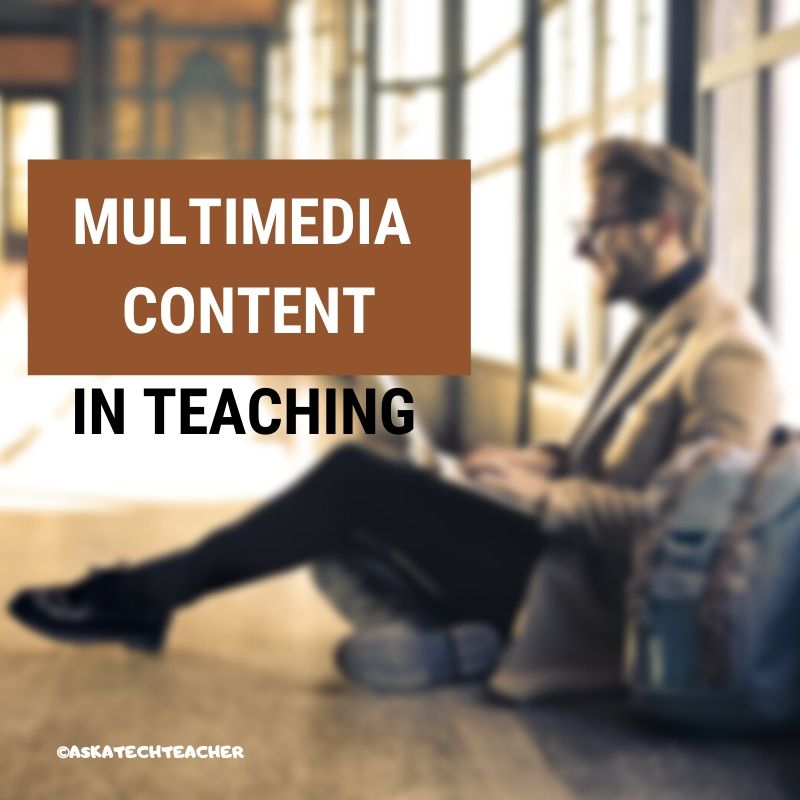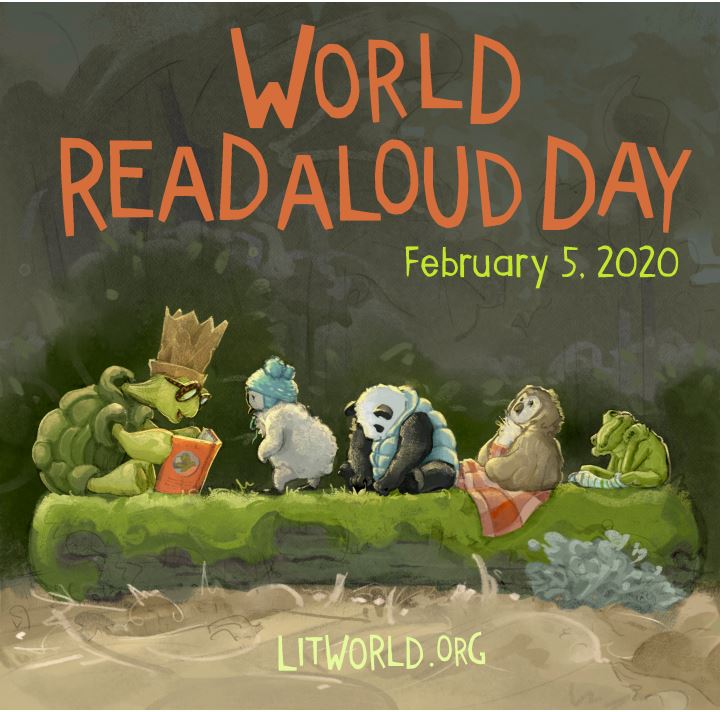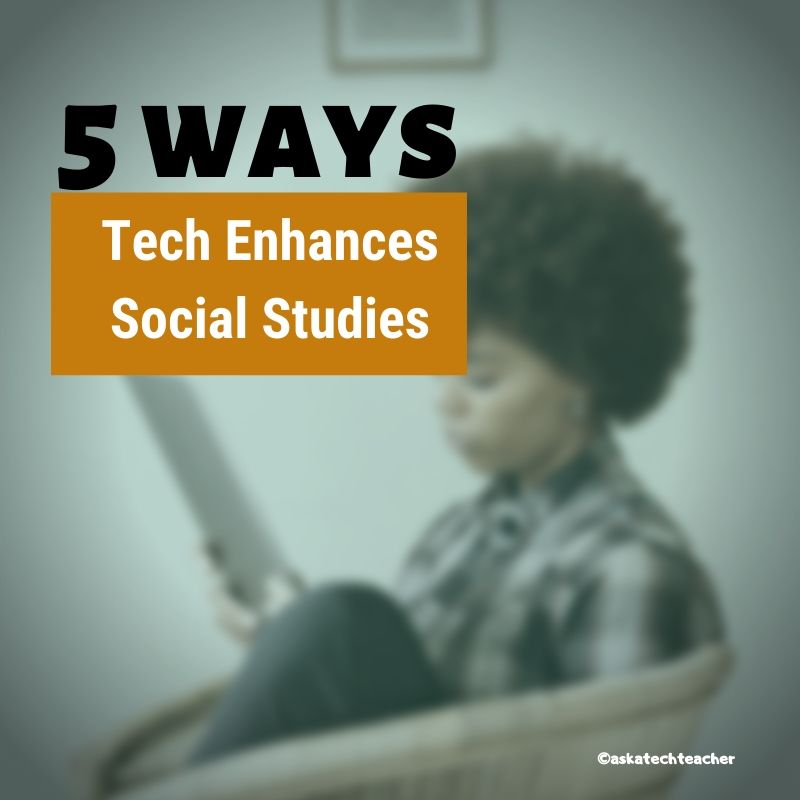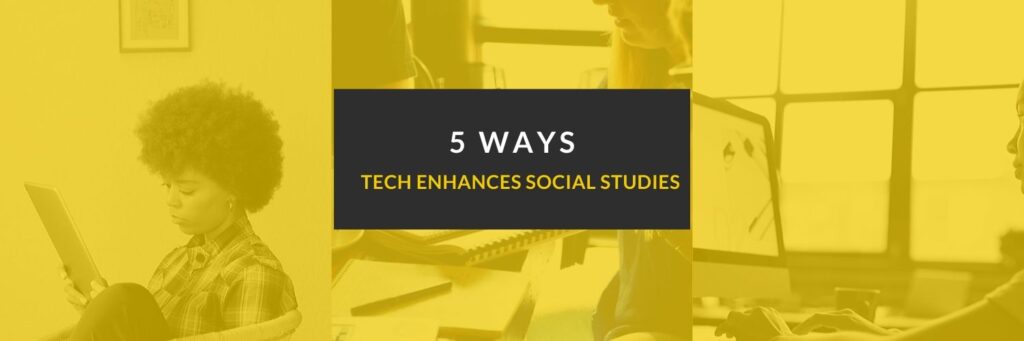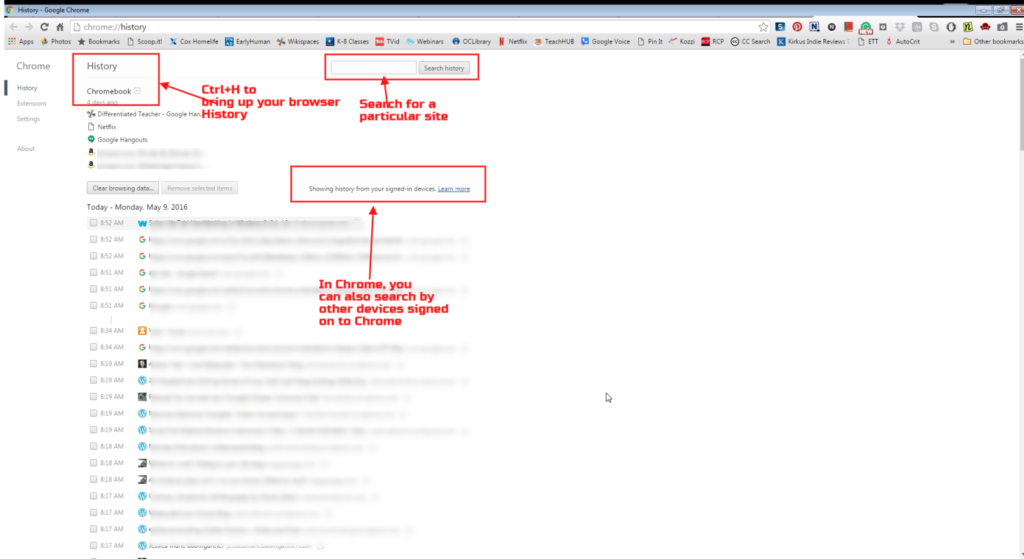What is Constructivism and How Does it Fit Your Class?
 Constructivism is a student-centered philosophy that emphasizes hands-on learning and active participation in lessons. Constructivists believe that learning is an active process so the most effective way to learn is through discovery. With hands-on activities, learners actively create their own subjective representation of objective reality. Because new information is blended into prior knowledge, the result is – of course – subjective, heavily dependent upon the personal lens of each learner. That, in turn, is dependent upon their society, culture, past knowledge, personal experiences, and more.
Constructivism is a student-centered philosophy that emphasizes hands-on learning and active participation in lessons. Constructivists believe that learning is an active process so the most effective way to learn is through discovery. With hands-on activities, learners actively create their own subjective representation of objective reality. Because new information is blended into prior knowledge, the result is – of course – subjective, heavily dependent upon the personal lens of each learner. That, in turn, is dependent upon their society, culture, past knowledge, personal experiences, and more.
Learning is constructed, not acquired, and is based on the fullness of a person’s individual lifetime of learning. It is continuously tested as new ideas are added, either causing long-held beliefs to evolve or be replaced.
Constructivism is not a pedagogy or a theory. It is a mindset — a way of thinking used to guide learners.
Share this:
- Click to share on Facebook (Opens in new window) Facebook
- Click to share on X (Opens in new window) X
- Click to share on LinkedIn (Opens in new window) LinkedIn
- Click to share on Pinterest (Opens in new window) Pinterest
- Click to share on Telegram (Opens in new window) Telegram
- Click to email a link to a friend (Opens in new window) Email
- More
Random Acts of Kindness Day is Coming. How Will You Celebrate?
 I’ll never forget the day years ago when I stood in a donut shop, half asleep, bed head, with a monster sugar deficit. As I got to the front of the line, the man before me said, “I’ll pay for hers, too.” I didn’t know him. We hadn’t commiserated over how Krispy Kreme was always crowded. I’d just slogged onward, waiting my turn, eager to taste my apple fritter. His simple act of paying for my donut made me feel special, brought a smile to my face all day, and lightened the load of whatever happened after that.
I’ll never forget the day years ago when I stood in a donut shop, half asleep, bed head, with a monster sugar deficit. As I got to the front of the line, the man before me said, “I’ll pay for hers, too.” I didn’t know him. We hadn’t commiserated over how Krispy Kreme was always crowded. I’d just slogged onward, waiting my turn, eager to taste my apple fritter. His simple act of paying for my donut made me feel special, brought a smile to my face all day, and lightened the load of whatever happened after that.
That was one of my first Random Acts of Kindness, the feel-good event started in 1995. Now, February 17th in America is called the Random Acts of Kindness Day (September 1st in New Zealand) and is when everyone encourages acts of kindness without any expectation of consideration in return.
“Kindness is a language which the deaf can hear and the blind can see.” — Mark Twain
What is Random Acts of Kindness Day?
February 17th — Random Acts of Kindness (RAK) Day — is twenty-four hours when anyone who chooses to participate agrees to perform unexpected acts of kindness to pay it forward for that time they need a little bit of unexpected care. We flaunt our altruistic side by doing something nice for another without a thought for the consequences.
Why is Kindness important?
Why kindness is important seems obvious but really, it isn’t. I can name a whole lot of people who have succeeded despite being, well, jerks so why should we think there’s merit in a gentler approach?
Share this:
- Click to share on Facebook (Opens in new window) Facebook
- Click to share on X (Opens in new window) X
- Click to share on LinkedIn (Opens in new window) LinkedIn
- Click to share on Pinterest (Opens in new window) Pinterest
- Click to share on Telegram (Opens in new window) Telegram
- Click to email a link to a friend (Opens in new window) Email
- More
What You Might Have Missed in January
Here are the most-read posts for the month of January:
- #WorldReadAloudDay February 5
- Ways to Use AI-Powered Quillionz to Assess Student Understanding
- 5 Ways Edtech Enhances Social Studies Lessons
- 100th Day of School — Make it about Learning
- How to Talk to a Tech Teacher (humorous)
- Lessons Learned My First 5 Years Of Teaching
- Plagiarism Checkers: The Benefits Students Fail to See
- 10 Hits and 10 Misses for 2019
- Top 10 Reviews of 2019
Share this:
- Click to share on Facebook (Opens in new window) Facebook
- Click to share on X (Opens in new window) X
- Click to share on LinkedIn (Opens in new window) LinkedIn
- Click to share on Pinterest (Opens in new window) Pinterest
- Click to share on Telegram (Opens in new window) Telegram
- Click to email a link to a friend (Opens in new window) Email
- More
Multimedia content personalizes learning
Ask a Tech Teacher contributor, Josemaría Carazo Abolafia, is an educational researcher and teacher who lives in Spain–and doesn’t own a car! He has a Masters in Ed from Penn State University (any Nittany Lion fans out there?) and is working on his EdD. Josemaria and I share the belief that “…[technology] must be transparent, like a lens; otherwise, it hinders learning.” Here’s his take on the use of videos in education:
Multimedia content as a way to learning process personalization

People can learn more deeply from words and pictures than from words alone. It can be called the multimedia learning hypothesis (Mayer, 2005). My experience teaching with videos supports the idea that students not only learn more deeply but also faster. Consequently, the syllabus can be enlarged when classes take advantage of multimedia means -as it happened.
Moreover, multimedia content helps to individualize the learning process for every student, who really can learn at its own pace.
The multimedia content that I use consists of about 250 videos. Most of them are between 2 and 5 minutes long. Each video contains an explanation that happened during a real class, recording what students were watching -classrooms have a projector- and listening. They can be checked out at http://youtube.com/ldts1. It might be important to point out that my students are 17 years old and over.
However, using multimedia content to elicit learning does not lack inconveniences. The same problems that hinder learning when using textbooks occur when using videos. On the other hand, the same techniques can be useful in both cases. A constructivism insight and the cognitive load theory ground the solutions proposed to avoid those inconveniences.
Three difficulties when using multimedia content
I mainly found 3 difficulties when using videos as the main learning content format:
-
- Reception overload. More frequently than wished, the student doesn’t get the gist of an explanation on video format, and she or he has to re-watch the video 1, 2 or even 3 times. There’s no doubt, it’s frustrating for anyone.
- Lack of learner’s intervention. Passivity.
- Lack of variety -not related to the content but the format: video, text, website, lecture, and so on.
Based on several learning theories, I focused on 3 ways to tackle these problems.
Share this:
- Click to share on Facebook (Opens in new window) Facebook
- Click to share on X (Opens in new window) X
- Click to share on LinkedIn (Opens in new window) LinkedIn
- Click to share on Pinterest (Opens in new window) Pinterest
- Click to share on Telegram (Opens in new window) Telegram
- Click to email a link to a friend (Opens in new window) Email
- More
#WorldReadAloudDay February 5
 On Feb. 5, 2020, World Read Aloud Day celebrates the pure joy of oral reading with kids of all ages. Created by LitWorld, past years have found over 1 million people in 100 countries joining together to enjoy the power and wonder of reading aloud in groups or individually, at school or home, and discovering what it means to listen to a story told through the voice of another. For many, this is a rare opportunity to hear the passion of a well-told story and fall in love with tales where hearing them reaches listeners on a level nothing else can. Think back to your experiences. You probably sat with an adult, in their lap or curled up in bed. The way they mimicked the voices in the story, built drama, and enthused with you over the story and characters made you want to read more stories like that on your own. This is a favorite activity not just for pre-readers, but beginning and accomplished readers because it’s not about reading the book; it’s about experiencing it through the eyes of a storyteller.
On Feb. 5, 2020, World Read Aloud Day celebrates the pure joy of oral reading with kids of all ages. Created by LitWorld, past years have found over 1 million people in 100 countries joining together to enjoy the power and wonder of reading aloud in groups or individually, at school or home, and discovering what it means to listen to a story told through the voice of another. For many, this is a rare opportunity to hear the passion of a well-told story and fall in love with tales where hearing them reaches listeners on a level nothing else can. Think back to your experiences. You probably sat with an adult, in their lap or curled up in bed. The way they mimicked the voices in the story, built drama, and enthused with you over the story and characters made you want to read more stories like that on your own. This is a favorite activity not just for pre-readers, but beginning and accomplished readers because it’s not about reading the book; it’s about experiencing it through the eyes of a storyteller.
Somehow, as lives for both the adults and children have gotten busier, as digital devices have taken over, as parents turned to TVs or iPads to babysit kids while they do something else, we’ve gotten away from this most companionable of activities. World Read Aloud Day is an opportunity to get back to it.
Importance of reading aloud
There is no more powerful way to develop a love of reading than being read to. Hearing pronunciations, decoding words in context, experiencing the development and completion of a well-plotted story as though you were there are reason enough to read aloud but there’s more. Reading in general and reading aloud specifically is positively correlated to literacy and success in school. It builds foundational learning skills, introduces and reinforces vocabulary, and provides a joyful activity that’s mostly free, cooperative, and often collaborative. Did you know reading aloud:
Share this:
- Click to share on Facebook (Opens in new window) Facebook
- Click to share on X (Opens in new window) X
- Click to share on LinkedIn (Opens in new window) LinkedIn
- Click to share on Pinterest (Opens in new window) Pinterest
- Click to share on Telegram (Opens in new window) Telegram
- Click to email a link to a friend (Opens in new window) Email
- More
9 Ways to Use AI-Powered Quillionz to Assess Student Understanding
 This school year, you have probably heard about dozens of new apps–all educational, rigorous, and highly-recommended–and you can’t wait to try them in your classes. The problem is there are too many so how do you pick? Here are three general guidelines:
This school year, you have probably heard about dozens of new apps–all educational, rigorous, and highly-recommended–and you can’t wait to try them in your classes. The problem is there are too many so how do you pick? Here are three general guidelines:
- The app must improve outcomes. Award-winning educator, presenter, and teacher-author Alice Keeler says, “Paperless is not a pedagogy”. What she means is: Go paperless not to save trees but to improve the education experience. How does this apply to the selection of apps? Apps used in your lessons should improve learning rather than just being a cool app kids might like.
- The tech must be there. You and your students must have the techiness to use the app. This is critical for app selection. You may love what the app can do (like gamify math or quizzify science) but the technology required is more than you can handle or might require hours of time just to learn. That’s not a good app for your circumstances. Choose one within your skillset and if students are using it, within theirs.
- It must fill the M and R of SAMR. The SAMR Model (click link for more information) organizes technology as Substitution and Augmentation at a beginning level and Modification and Redefinition at the critical thinking and creativity level. For over a decade, teachers have considered it “good enough” to meet those first levels — like rote drills to replace worksheets. Now, apps you use should require critical thinking — the M and R levels–as well as leverage learning more rigorously for both you and students.
This is my long way of explaining why I’m so excited about Quillionz. It improves close reading, assesses understanding, is intuitive to roll out and use, and does much more than replace something you already have.
What is Quillionz
Quillionz is an online application that automatically and quickly generates reading comprehension questions from any passage of text that you provide. It does this by leveraging the power of artificial intelligence and machine learning algorithms–the first to do this–to simplify and target the process of question creation. Questions include multiple choice, short answer, fill-in-the-blank, and True-False, all sortable, selectable, and editable so they fit exactly your class needs. This tool will transform the way you teach by giving you more time with students and saving time required for rote processes like quiz creation
While the free Quillionz Basic gives you all of this, the fee-based Quillionz Pro adds these features:
Share this:
- Click to share on Facebook (Opens in new window) Facebook
- Click to share on X (Opens in new window) X
- Click to share on LinkedIn (Opens in new window) LinkedIn
- Click to share on Pinterest (Opens in new window) Pinterest
- Click to share on Telegram (Opens in new window) Telegram
- Click to email a link to a friend (Opens in new window) Email
- More
5 Ways Edtech Enhances Social Studies Lessons
Before I get into how edtech enhances social studies lessons, let’s ask a foundational question: What the heck is Social Studies? If you don’t teach in the United States, this might be a term you aren’t familiar with. According to Wikipedia:
“In the United States education system, social studies is the integrated study of multiple fields of social science and the humanities, including history, geography, and political science.”
Merriam Webster offers this definition:
“…the study of social relationships and the functioning of society, usually made up of courses in history, government, economics, civics, sociology, geography, and anthropology”
At primary levels, this includes history, science, and language arts. In MS and HS, it expands to cover science, mathematics, civics, economics, and maybe geography. According to Brookings, roughly nine percent of educators consider themselves social studies teachers. None arrived with a major in social studies though some did have a “Social Studies Teacher Education” degree. About 40 percent majored in history, political science, economics, or sociology with the rest in varied other degrees.
The goal of social studies is to promote civic competence — the knowledge required to be active and engaged participants in public life and the community. In the past decade, technology has become the disruptive tool of choice among teachers to make what traditionally is a droll collection of subjects energizing and inspiring.
Here are five ways edtech can kick up your social studies program:
Share this:
- Click to share on Facebook (Opens in new window) Facebook
- Click to share on X (Opens in new window) X
- Click to share on LinkedIn (Opens in new window) LinkedIn
- Click to share on Pinterest (Opens in new window) Pinterest
- Click to share on Telegram (Opens in new window) Telegram
- Click to email a link to a friend (Opens in new window) Email
- More
100th Day of School — Make it about Learning
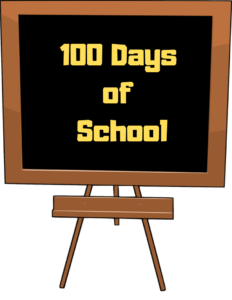 Before becoming a teacher, I didn’t understand why the 100th day of school was a big deal. At first, I thought it had to do with finding something exciting about the dreariness of post-Christmas January but when I counted school days from Labor Day to the hundred-day mark (skipping weekends, two weeks at Christmas and a week at Thanksgiving), that put me in the second week of February. Some colleagues say the 100th Day is a rich teachable moment that revolves around math. One efriend told me it occurs about the time when most kindergarten curricula cover how to count to 100. Others tell me it’s simply a milestone, important to young children and passe to olders.
Before becoming a teacher, I didn’t understand why the 100th day of school was a big deal. At first, I thought it had to do with finding something exciting about the dreariness of post-Christmas January but when I counted school days from Labor Day to the hundred-day mark (skipping weekends, two weeks at Christmas and a week at Thanksgiving), that put me in the second week of February. Some colleagues say the 100th Day is a rich teachable moment that revolves around math. One efriend told me it occurs about the time when most kindergarten curricula cover how to count to 100. Others tell me it’s simply a milestone, important to young children and passe to olders.
How to celebrate
Turns out, the reason doesn’t really matter because celebrating isn’t a problem with kids. They love parties. So I decided to accommodate the 100th Day fever by wrapping it in learning. Here are thirteen activities I like that blend learning into a celebration of the 100th Day of School:
Geography
As a class, come up with two locations in each state, to total 100. One will be oriented around geography and one around history (such as “Kansas became a state January 29, 1861”). Include a brief description and a picture and then share the collection with parents and schoolmates in the class newsletter or another vehicle.
History
Research what happened the hundredth year of your home country’s existence. What was the country like a hundred years ago? What caused it to change? Who was president? What has been invented since then? Divide the class into groups so the project can be completed in one class period. Then, have everyone copy their information to a digital magazine (like you can create in Canva or Adobe) and share it with everyone.
Share this:
- Click to share on Facebook (Opens in new window) Facebook
- Click to share on X (Opens in new window) X
- Click to share on LinkedIn (Opens in new window) LinkedIn
- Click to share on Pinterest (Opens in new window) Pinterest
- Click to share on Telegram (Opens in new window) Telegram
- Click to email a link to a friend (Opens in new window) Email
- More
How to Talk to a Tech Teacher
 There’s always been something mystical about people in technical professions–engineering, science, mathematics. They talk animatedly about plate tectonics, debate the structure of mathematical functions, even smile at the mention of calculus. The teaching profession has their own version of these individuals, called ‘technology teachers’. They used to be stuffed in a corner of the school where most teachers could pretend they didn’t exist, that what they did was for ‘some other educator in an alternate dimension’.
There’s always been something mystical about people in technical professions–engineering, science, mathematics. They talk animatedly about plate tectonics, debate the structure of mathematical functions, even smile at the mention of calculus. The teaching profession has their own version of these individuals, called ‘technology teachers’. They used to be stuffed in a corner of the school where most teachers could pretend they didn’t exist, that what they did was for ‘some other educator in an alternate dimension’.
That all changed when technology swept across the academic landscape like a firestorm:
- iPads became the device of choice in the classroom
- Class screens became more norm than abnorm(al)
- Technology in the classroom changed from ‘nice to have’ to ‘must have’
- 1:1 became a realistic goal
- Students researched online as often as in the library
- Students began spending as much time in a digital neighborhood as their home town
- Textbooks morphed into resources rather than bibles
Today, teachers who don’t use technology are an endangered species. Often, they’re too young to retire, so they get a digital map from a colleague to that place where they’ve been told they’ll find help–from a person variously called the ‘tech teacher’, ‘integration specialist’, or ‘tech coordinator’.
As they enter the room, they figure the person they’re looking for must be the one who looks up as they enter, fingers flying across the keyboard, never pausing and never slowing even as she smiles and says, ‘Hi!’.
Before you ask your question, I have a short list of signs that will help you have a more positive experience when you confront this big-brained Sheldon-look-like:
- You can’t scare them (in fact, even Admin and politics don’t frighten them). They’re techies. Try kindness instead.
- Patience and tech are oxymorons. Know that going in.
- Bring food. Techies often forget to eat, or ate everything in their snack stash and need more.
- Some days, tech looks a lot like work. Distract them with an interesting problem.
- Start the encounter with a discussion on Dr. Who, Minecraft, or Big Bang Theory. Find a clever tie-in to your topic.
- Understand that tech teachers often think trying to teach teachers to tech is like solving the Riemann Hypothesis (many consider it impossible). Bone up on basics before the Meeting.
- Life after the 100th crashed computer is what Oprah might call a life-defining moment. If that just happened as you walked through the door, turn around and come back another time.
- Understanding a techie who’s in the zone is like understanding the meaning of life. Again–leave the room; come back later.
Share this:
- Click to share on Facebook (Opens in new window) Facebook
- Click to share on X (Opens in new window) X
- Click to share on LinkedIn (Opens in new window) LinkedIn
- Click to share on Pinterest (Opens in new window) Pinterest
- Click to share on Telegram (Opens in new window) Telegram
- Click to email a link to a friend (Opens in new window) Email
- More
169 Tech Tip #67: Check History in Your Browser
 In these 169 tech-centric situations, you get an overview of pedagogy—the tech topics most important to your teaching—as well as practical strategies to address most classroom tech situations, how to scaffold these to learning, and where they provide the subtext to daily tech-infused education.
In these 169 tech-centric situations, you get an overview of pedagogy—the tech topics most important to your teaching—as well as practical strategies to address most classroom tech situations, how to scaffold these to learning, and where they provide the subtext to daily tech-infused education.
Today’s tip: Check History in Your Browser
Category: Internet
Q: How do I see where my kids/students have gone online?
A: Go to what’s called ‘history’–a list of all the websites whoever logged in under a particular user name went. Here’s how you do it:
- In Firefox, Chrome, or IE, hold the Control key (Ctrl) and push H. That brings up a list of the sites visited by that profile.
- Select the time frame you’re interested in
- Chrome also lets you search other devices logged into Chrome.
If you find they went somewhere they shouldn’t, don’t over-react. Sometimes it happens by accident. Ask them about it. Watch their answer. Their body language will tell you as much as their words. You know your students. You’ll know if they are telling the truth.
Sign up for a new tip each week or buy the entire 169 Real-world Ways to Put Tech into Your Classroom.
Share this:
- Click to share on Facebook (Opens in new window) Facebook
- Click to share on X (Opens in new window) X
- Click to share on LinkedIn (Opens in new window) LinkedIn
- Click to share on Pinterest (Opens in new window) Pinterest
- Click to share on Telegram (Opens in new window) Telegram
- Click to email a link to a friend (Opens in new window) Email
- More