 In my classes, there are still a lot of technology skills that are difficult for students. One–developing good enough typing skills that they can find keys without slowing their thinking. Another–all those menus! They want to jot a note on a PDF or a webpage, but don’t know where to find the tool for that. Keep in mind, I’m the tech teacher and still, I complain heartily about technology!
In my classes, there are still a lot of technology skills that are difficult for students. One–developing good enough typing skills that they can find keys without slowing their thinking. Another–all those menus! They want to jot a note on a PDF or a webpage, but don’t know where to find the tool for that. Keep in mind, I’m the tech teacher and still, I complain heartily about technology!
Enter the stylus. It’s touted to write on a touchscreen as easily as pen on paper. Sure, in its absence, kids–and adults–could use their finger, but there are a lot of reasons why a stylus is better:
- It’s faster for notetaking and more precise for drawing.
- Little hands are dirty, as are big hands, and full of germs. A stylus minimizes those issues.
- Users with hand issues–or orthopedic disabilities–can’t use fingers well. A stylus makes up for that.
- If you’re using a digital device outdoors, it may be too cold to take your gloves off. A stylus solves that.
But styluses have problems, too:
- Most run on batteries that always seem to be out.
- They are typically paired to a particular computer that always seems NOT the one the student (or adult) is using.
- Some have to be turned on.
Until Logitech entered the marketplace with their Logitech Pen.
The Logitech Pen is easy to hold, close to how you feel holding a pencil or pen, and designed to adapt to different hand sizes and motor skills. It draws, writes, takes notes, edits, jots down quick directions and phone numbers, selects screenshots–all activities that have chained us to pad and paper despite that everyone owns a digital device. The Logitech Pen works on any USI (Universal Stylus Initiative)-compatible Chromebook which means no pairing required. Most newer Chromebooks are USI-enabled. Here’s a link to see a list of USI-capable devices like Acer, ASUS, HP, Lenovo, and more. The Logitech Pen charges in a USB-C port with the same cord that charges the Chromebook and provides a battery life according to Logitech of about fifteen days of “regular school use”–two-four hours of active use and another three-five hours of semi-active use. In my tests, that was about right, though I may have fudged the line between ‘active’ and ‘semi-active’.
Out of the Box
Unboxing the Logitech Pen couldn’t be easier. It arrives in a resealable package that contains the stylus, the serial number, and charging directions:
It may be charged but to be sure, plug it into the same cord that charges your Chromebook:
To determine battery charge, check the LED at the top of the USB-C port:
If it blinks yellow or amber, the battery is low; white means it’s charged. Once it charges, start writing, taking notes, drawing, or whatever else you use a stylus for. Don’t look for an on-off switch. It turns on automatically when it touches the USI-enabled Chromebook screen, goes to sleep when put down on a table.
I’ve used a variety of styluses with my many iPads, Surface Pros, smart phones, and tablets, so I had a good idea what to expect in testing Logitech’s Pen. Here are some of my thoughts:
Pros
The Logitech Pen is made to withstand kid use. It can be dropped, watered, manhandled, cleaned, and will still work. And, it has squared edges so won’t roll off desks like round pencils do.
The Logitech Pen–unlike other styluses–isn’t paired to a device. That means students can use any stylus without ‘activation’ steps and a teacher can use her stylus on multiple Chromebooks in her classroom without changing it out for every student.
I worried about the stylus getting lost, but Logitech proactively has solved that by offering an optional pen loop that sticks to a Chromebook.
It has a non-slip grip at the top where a lot of kids hold a pencil. That means sweaty hands won’t slip up or down the pen and make work more difficult than it should be.
It has a tiny tip. My first thought was anything small could end up in young mouths, noses, or ears, but not this one. It can’t be pulled out without pliers–I tried–and no child I know carries those around in their backpack.
Cons
This device is only for schools. That means parents whose kids love it can’t purchase it for home use. Yet. I hear a rumor a commercial option will be available ‘soon’.
It’s a little pricey at approximately $65 though for a fully-featured stylus, it’s a good value. Compare what it offers to other styluses and make your own decision.
When schools I know use styluses, the common complaint is that they are sometimes lost. The pen loop (mentioned above) solves that. But, I’d love if it was magnetized (like Surface Pro’s pen) or included a GPS locator integrated into the pen (like Apple’s Air Tags) to aid retrieval.
All Chromebooks aren’t USI-enabled which means this stylus won’t work with all Chromebooks. But no stylus works with all devices. For example, right now, I own four styluses–one for my Surface Pro, my Mac, my Chromebook, and my PC laptop. The Surface Pro stylus won’t work on my iPad and the Apple Pencil won’t work on my Lenovo Tablet.
If you aren’t using a Logitech Pen in your school, here are great reasons why you should:
- Until students master keyboard skills, a Logitech Pen makes their classwork faster and more intuitive.
- Showing work in math problems is much easier than trying to type it in or add text boxes with drawings.
- The Logitech Pen evens the playing field for writing- and hand-challenged students.
- It ends the complexities of downloading an app or extension to edit PDFs and then following their rules for how to accomplish that (each different) With the Logitech Pen, you open the PDF, pick up the stylus, and write.
- It makes filling out worksheets as easy as if they were paper with an additional benefit: They don’t get lost in backpacks.
- Teachers can write quick feedback on digitally-submitted homework as easily as they would with paper submittals.
If you aren’t using styluses in your classroom, you should be. If you’re looking for the most intuitive, easy-to-use, durable, adaptable stylus, you’ve found it with the Logitech Pen. You can find out more on the Logitech Pen webpage.
–Note: While Logitech is a partner with Ask a Tech Teacher, all opinions are my own.
@Logitech
- #Logitech Pen
- #LogitechEDU
- #Logitech
- #DesignedforGoogle
- #ChromebookStylus
- #ChromebookAccessory
- #Education
- #TabletAccessory
Jacqui Murray has been teaching K-18 technology for 30 years. She is the editor/author of over a hundred tech ed resources including a K-12 technology curriculum, K-8 keyboard curriculum, K-8 Digital Citizenship curriculum. She is an adjunct professor in tech ed, Master Teacher, webmaster for four blogs, an Amazon Vine Voice, freelance journalist on tech ed topics, contributor to NEA Today, and author of the tech thrillers, To Hunt a Sub and Twenty-four Days. You can find her resources at Structured Learning.













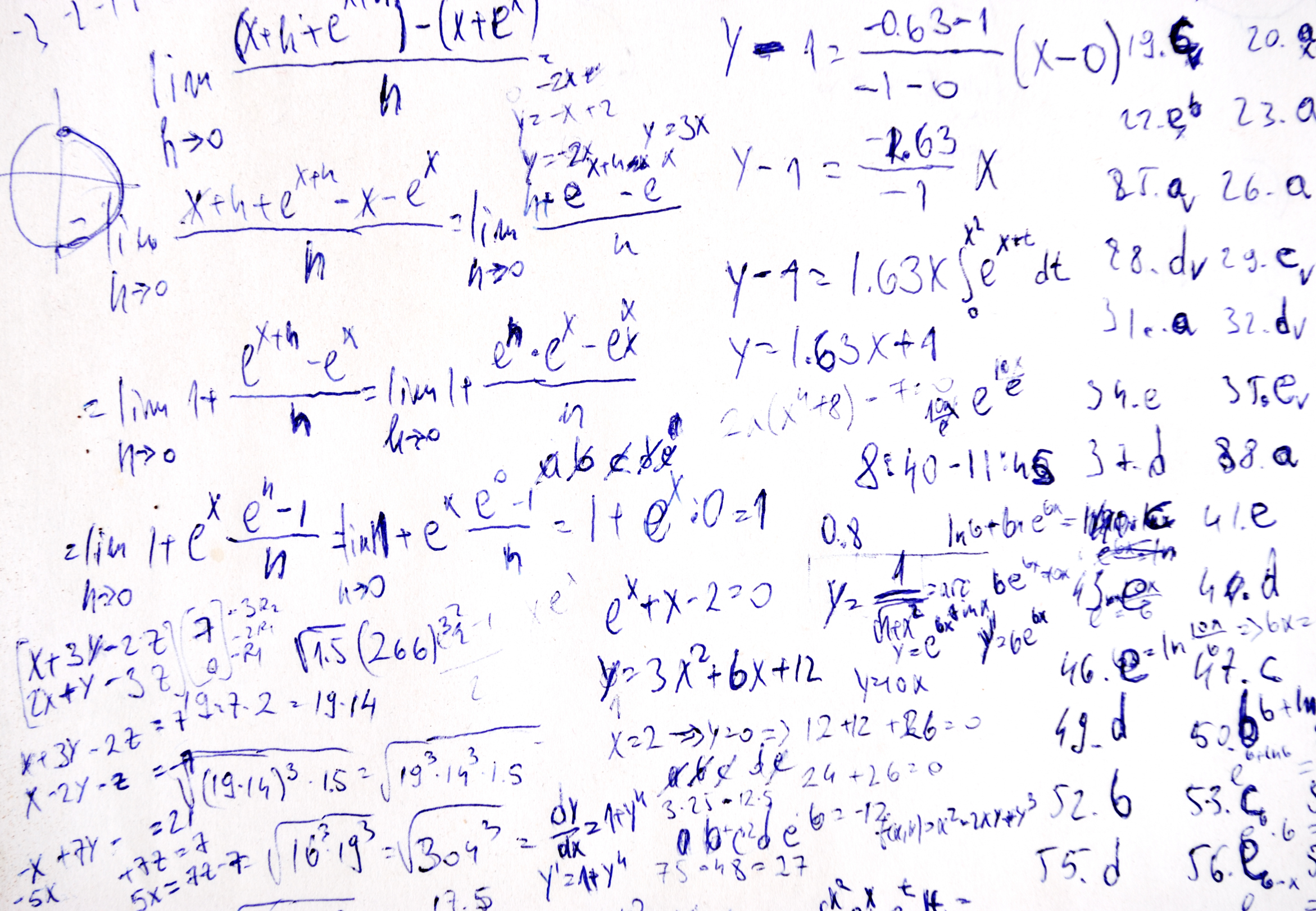


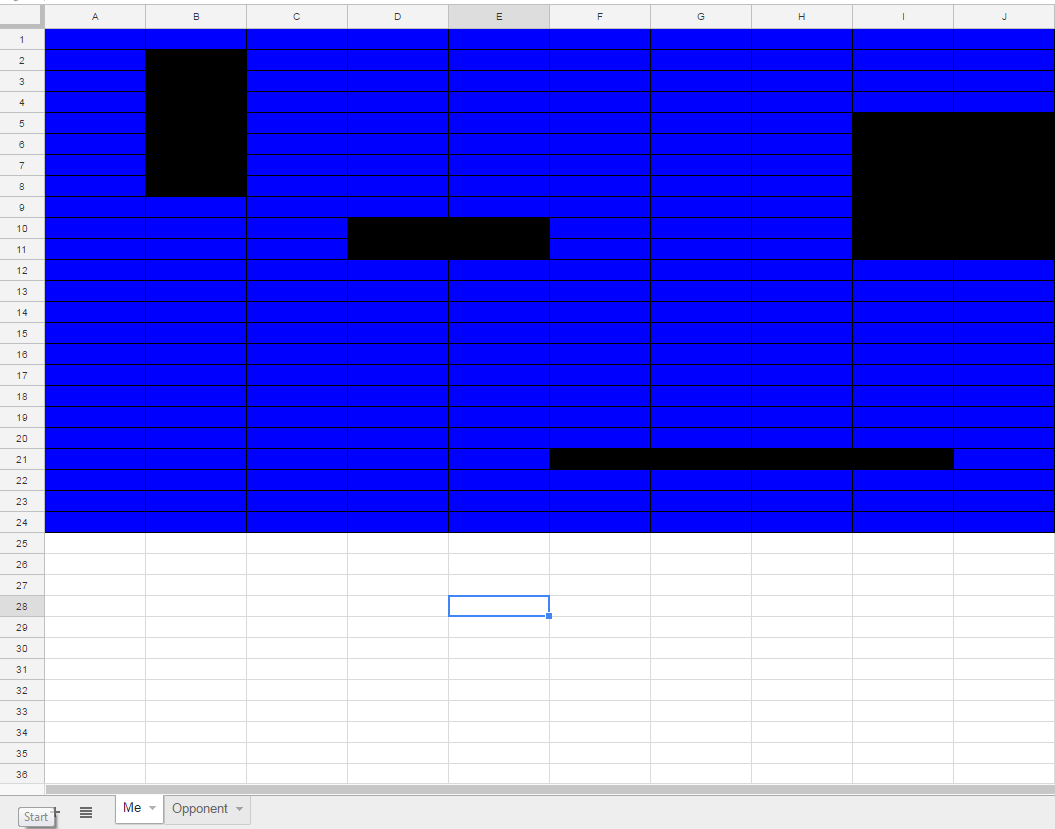
































1 thought on “Logitech Pen–No Setup, No Batteries, No Problems”
Comments are closed.