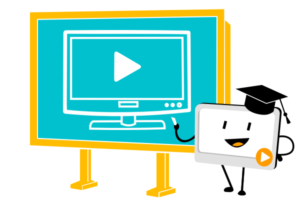 A topic I get a lot of questions on lately is videos. I reviewed mysimpleshow, a new tool that is getting a lot of buzz, and then asked them to share how their digital tool addresses this burgeoning interest in video. Here are some ideas:
A topic I get a lot of questions on lately is videos. I reviewed mysimpleshow, a new tool that is getting a lot of buzz, and then asked them to share how their digital tool addresses this burgeoning interest in video. Here are some ideas:
***
Educators – as you know, we’re in a digital world, and using technology in the classroom such as video as a means of communicating messages is taking over. The days of checking books out of the library, traditional style lecturing, and writing papers with a pen are continuously becoming pastimes. Academia is transforming in a way that responds to most of its younger inhabitants: digital natives who have a knack for technology.
Using technology in and outside of the classroom as a means of teaching and learning is valuable to both educators and students. Teachers can impact and engage their students while learning about new technology tools at the same time. Students can relate to media and technology, whether it be through watching or making videos with mysimpleshow, using apps on smartphones, or logging in to LMS systems to access their online textbook.
The pedagogical benefits of teaching with video are plentiful. Videos not only engage students because they are relatable, they inspire and motivate them to make the most of their learning experiences. Communication skills are enhanced when students work in teams, whether it be by writing a script together or discussing a video shown in class. The creative process of communicating a message through text and moving images is a challenge that develops various skill sets, including: organizational skills, technological skills, the ability to solve problems, research skills, and collaborative working capability.
Online video-making tools like mysimpleshow are great resources for both teachers and students, embracing technology and promoting creativity in the classroom. Educators can make videos using the simple and guided 4 step process provided by mysimpleshow, and end up with a professional quality explainer video. Some of the best ways to teach with video are including them in your lesson plans, assigning video creation as homework or an in-class activity, using video responses as a way to assess your students, flipping your classroom with video content, and elearning or virtual teaching.
 In Your Lesson Plan
In Your Lesson Plan
Including videos in your lesson plan is a great way to modernize traditional lectures or PowerPoint presentations. Start off the day with a funny, uplifting, or inspirational video. Have students choose a video of the day to encourage participation, or make a video with your students together! To cater to different learning styles and make a lesson interesting and engaging, use one or two videos to introduce a topic, show an explanation of a theory, or show an example of a concept. Using mysimpleshow’s educational storyline templates, teachers can explain a variety of topics and subjects, such as explaining a law or introducing a chemical substance. Mysimpleshow video scripts can also be generated and edited by uploading and importing a PowerPoint presentation, saving even more time for busy educators.
As Homework or In-Class Activity
Assigning video creation as homework or an in-class activity is an easy way to get your students critically and creatively thinking. It’s also a fun twist on a normal assignment, making it more enjoyable. Students can work together or alone to create a video in addition an essay to describe a historic event or summarize a book with a video. mysimpleshow enforces character limits, challenging users to state their message directly and concisely. The script phase offers writing guides and encourages emotional writing through storytelling. Students can test their creative minds and aesthetic capabilities when visualizing their script.
To Assess Your Students
Have your students create written responses to their classmates’ quarterly video presentations. Another option is using video as the medium for a resulting in-class quiz, which can be a multiple choice quiz or written response. Understanding how well students pay attention to a video, what they retain from it, and how much they have learned from a video will help teachers cater their material and lesson plans.
To Flip Your Classroom
The flipped classroom is becoming increasingly popular, and using videos as tools to flip your classroom is easy and beneficial. Assigning students videos to watch at home aids in the practice of self teaching and autonomous learning. Discussing and applying the information with the students in class the next day provides greater lesson plan and learning style flexibility. Online videos assigned by educators are accessible to students anywhere and anytime, making learning more adaptable and on a student basis.
eLearning and Virtual Teaching
Teachers can upload videos to their class page on their school or university’s LMS platform, making eLearning quick and simple. E-mailing videos is also easy to do. eLearning, virtual, or mixed-media classes use online lectures and content, and explainer videos about whatever topic is at hand is an intriguing, impactful, and fun way to learn new information. Oh, and educators get sick too. When that happens, assigning students videos to watch at home during normal class time, or providing the substitute teacher with meaningful content or an in class activity helps teachers worry a little less about their students when they can’t be there.
Teaching with video is a strategy with infinite opportunities and is beneficial to all involved. Try teaching with videos in any or all ways suggested to fully experience educational technology in the classroom!
To see this as a video, watch below:
 –Author, Emily Cleary, is a writer and content marketer with a background in higher education teaching, writing tutoring, and marketing. She holds a Master of Arts degree in Sociology and studied business in college. Emily is a digital native who writes various types of content online about software and technology, business, education and learning. You can contact her via LinkedIn.
–Author, Emily Cleary, is a writer and content marketer with a background in higher education teaching, writing tutoring, and marketing. She holds a Master of Arts degree in Sociology and studied business in college. Emily is a digital native who writes various types of content online about software and technology, business, education and learning. You can contact her via LinkedIn.





































1 thought on “How to Teach With Videos”
Comments are closed.