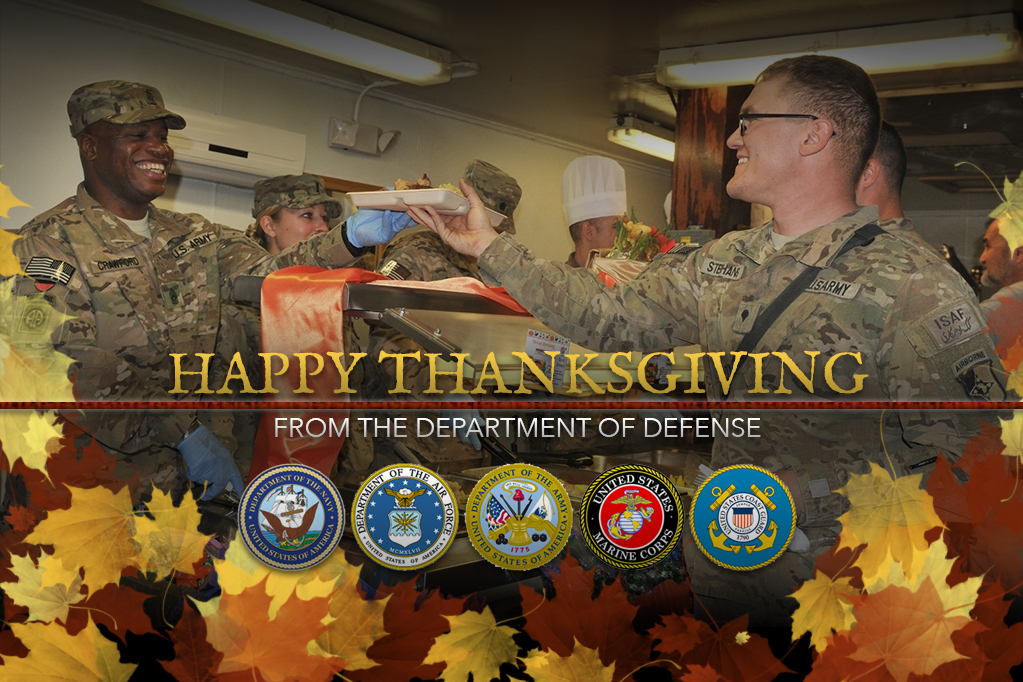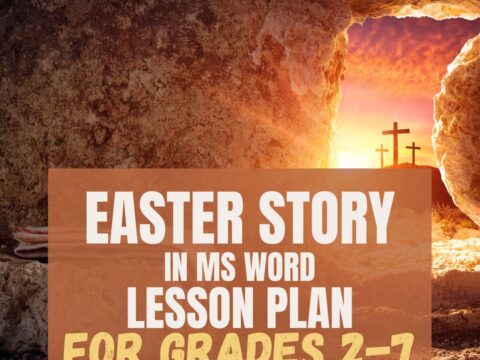Earth Day is April 22nd. Someone in your school, maybe the parent group, will raise the question of WHY NOT a paperless classroom? Everyone will nod their heads, agree this is a revolutionary idea, and move on when Earth Day passes.
Earth Day is April 22nd. Someone in your school, maybe the parent group, will raise the question of WHY NOT a paperless classroom? Everyone will nod their heads, agree this is a revolutionary idea, and move on when Earth Day passes.
Really, though: There are benefits to adopting web-based alternatives to paper:
- it’s easy to collaborate when everything’s online
- nothing gets soda dripped on it or eaten by the dog
- students can easily collaborate without requiring parent time and gas fumes
- teachers can answer questions in a timely manner
- teachers can provide feedback on projects that students respond to and resubmit
- student work is easy to copy, backup, and share as needed
To kickstart your paperless digital classroom requires a modicum of preparation. Take a few weekends this summer to set up a class blog and class website and get comfortable with the digital side of your school. This may include:
- Google Apps for Education and/or Google Classroom–this serves as a basic digital portfolio for students, a collaborative tool with classmates, the teacher’s inbox and her tool for returning graded and analyzed student work.
- an LMS like Edmodo, Otus, or MyBigCampus–these often include an interactive gradebook, parent inclusion devices, a student discussion forum, polls, a way to collect and share resources, a class calendar, and access across a variety of digital devices.
- digital portfolios for students–this can be accomplished with whatever LMS you use, Google Apps, Google Classroom, or even Dropbox
Three pieces that you especially want to look for:
- a robust infrastructure–all these digital devices require an extended internet interface as well as sufficient bandwidth to transport all that data. If the school’s wifi network constantly goes down, teachers will learn not to depend upon it.
- digital devices for students–Chromebooks, laptops, iPads, or netbooks.
- staff training–lots of training for faculty so they are comfortable with these new devices and unusual approaches.
- staff buy-in–if teachers don’t buy into using digital tools, they will continue to print newsletters, hang paper examples of student work, and pass out paper rubrics and worksheets. Help them to understand 1) student learning isn’t compromised by technology, 2) they CAN understand this geeky stuff, 3) it is dependable, and 4) it replaces tasks in their daily routine, not adds to it. For every school committed to going paperless, there are two that give up for these four reasons. Solve these before rolling out your program.
One last fundamental puzzle piece: Thought must be given to students who don’t have digital devices at home and/or don’t have internet access at home. Using the very affordable Chromebooks might solve the digital devices, but where will students be able to connect to the internet to access their classwork, assignments, and grades? I’ve seen amazingly creative solutions to this, including a list for students of local businesses who provide free WiFi.
This basic framework will transform how teachers at your school deliver student grades, projects, and feedback. Once in place, here are the digital tools that will replace tasks that precipitate daily learning:
Digital Note-taking
Here’s traditional note-taking vs. digital note-taking:
One feels like a blender on whip. The other feels like the catalog room of the Library of Congress. When I introduce students to digital note-taking, we start with a discussion of handwritten vs digital notes. Here’s our list for why handwriting is better:
- I always forget my log-in and password
- I don’t know where keys are–I always have a pencil and paper
- I am better at handwriting than keyboarding
Here’s our list for why digital notes are better:
- I can lose my paper and pencil; I usually don’t lose my iPad or Chromebook
- pencils break, points get dull
- handwriting can only get so fast, but keyboarding gets faster every year
- erasers disappear
- my hand never gets tired
- erasing is easier on digital devices
- spell check is easier on digital devices
- quick formatting makes my thoughts stand out
- correct grammar is easier
- digital keyboarding doesn’t waste paper
- digital typing is always legible
It won’t take long for students to realize that digital note-taking keeps them more organized and connected to classroom learning than traditional paper notes that always seem to be somewhere students aren’t.
There are lots of options for laptops, Chromebooks, and iPads. These include Evernote, Notability, and the omnipresent Google Docs.
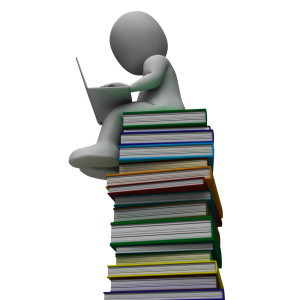 Digital textbooks
Digital textbooks
Traditional textbooks are heavy, clunky, expensive, and are always at school when you need them at home. Digital textbooks (PDFs or web-based) are available anywhere, easily fit in the smallest notebook, can be annotated and shared, and year-end clean up is as simple as ‘select all>erase’.
Additionally, you can upload many digital texts to webtools like Subtext where students can read as a group, discuss them with classmates, answer teacher questions, and submit their work to you for review.
Digital calendars
Does anyone carry around a calendar book any more? Instead, people use a digital calendar that automatically syncs life events between all of their digital devices. Classroom activities should be handled the same. Enter them into an easily accessible digital calendar like Google Calendar and share with students, parents, and interested stakeholders. This should include homework, projects, student presentation, school events–everything that requires preparation.
Digital newsletters
Create newsletters as you normally would–in a word processing program or desktop publishing–but skip the printing, collating, stuffing in mailboxes, and keep extra for people who lost their print version. Instead, send them out digitally as well as embedding them into class websites, blogs, and school announcements. Parents who want the paper version to paste to their refrigerator can print it. For the rest of the world who hates clutter, digital is an excellent option.
Screencasting
A screencasting program enables teachers to create how-to videos of any activity that takes place on their computer screen. This includes how-to videos, lesson reviews, homework help, whiteboard explanations of math or science, and anything required for a flipped classroom. Options include Jing (provides a link to a video), Screencast-o-matic (provides a video that can be embedded or uploaded to YouTube), and Educreations.
Tools to communicate student knowledge
This includes the myriad ways students show you the teacher that they have learned and understood your lesson plan. Here are some ideas:
- backchannel devices to show student understanding during a lesson–like Socrative and Today’s Meet
- word processing tools to write text-intensive research reports–like Word, Google Docs, and KidPix
- multimedia tools that blend text, images, layout, and design–like Tackk and Sway
- video tools that enable students to blend text, images, movement, and music into movies to address specific topics–like Animoto and Tellagami
- audio tools that enable students to verbally share thoughts–like Audioboo and Voki.
Tools to Connect Students to Each Other
Students are comfortable connecting with each other electronically. They don’t need to meet in a physical location or call each other on the phone. quick methods like texting are fine. Give students a method to work together using forums, LMS Discussion Boards, blogs, and even Twitter. Encourage students to meet in study groups via virtual rooms like Google Hangouts.
Share or Publish–Don’t Print
Printing is not necessary anymore. If students have the framework discussed in the opening of this article, most of what would normally be printed can be displayed, shared, and graded on these devices.
The next time your school decides to investigate paperless classrooms, offer to take charge. And then charge. The traditional classroom vs. paperless is like a cell phone vs. an iPhone. Would you trade your smartphone for a 1983 Nokia mobile phone? Don’t ask your children to make that trade either.
Jacqui Murray has been teaching K-18 technology for 30 years. She is the editor/author of over a hundred tech ed resources including a K-12 technology curriculum, K-8 keyboard curriculum, K-8 Digital Citizenship curriculum. She is an adjunct professor in tech ed, Master Teacher, webmaster for four blogs, an Amazon Vine Voice, CSTA presentation reviewer, freelance journalist on tech ed topics, contributor to NEA Today, and author of the tech thrillers, To Hunt a Sub and Twenty-four Days. You can find her resources at Structured Learning.