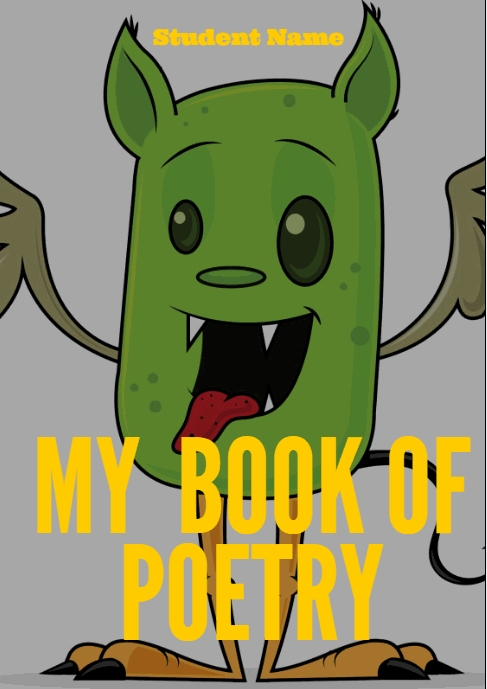Category: Writing
16 Poetry Websites for Poetry Month
Try these with your students during April–Poetry month (for the most UTD list, click here)!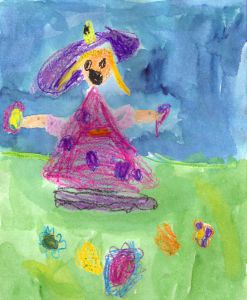
- Favorite Poem Project
- Fill-in-the-blank poetry—easy and hard
- Giggle Poetry
- Glossary of Poetry Terms
- Magnetic Haiku poetry
- Magnetic poetry—big collection
- Musical poem—write poem, add music
- Poem generator
- Poetry Engine
- Poetry Engine—writes poem for you
- Poetry with a Porpoise
- Shaped Poems–fun
- Write Poetry and Decorate it
Share this:
- Click to share on Facebook (Opens in new window) Facebook
- Click to share on X (Opens in new window) X
- Click to share on LinkedIn (Opens in new window) LinkedIn
- Click to share on Pinterest (Opens in new window) Pinterest
- Click to share on Telegram (Opens in new window) Telegram
- Click to email a link to a friend (Opens in new window) Email
- More
Common Core Writing–Digital Quick Writes
Here’s a free lesson plan from the newest Ask a Tech Teacher book, How to Achieve Common Core with Tech–the Writing Strand. This covers K-8, 208 Standards, and has 28 projects.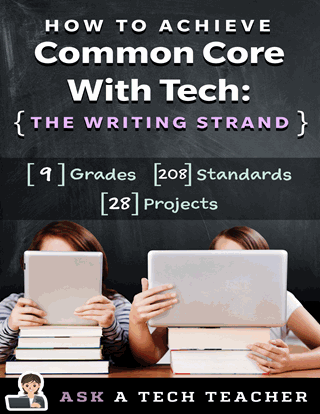
BTW, the lines at the front of each step are to track progress in case you don’t complete it in one class period. Feel free to print out for classroom use:
Essential Question
How does writing often and briefly improve skills?
Summary
Students use digital Quick Writes to integrate writing and critical thinking practice into any discipline. They use a variety of age-appropriate digital tools to prepare their work. Through these short, fun writings, students develop fluency, build the habit of reflection, and informally assess thinking.
Big Ideas
Writing routinely for short periods of time, for a range of tasks, purposes, and audiences, makes students better writers.
Materials
Internet, drawing program, quick write links
Share this:
- Click to share on Facebook (Opens in new window) Facebook
- Click to share on X (Opens in new window) X
- Click to share on LinkedIn (Opens in new window) LinkedIn
- Click to share on Pinterest (Opens in new window) Pinterest
- Click to share on Telegram (Opens in new window) Telegram
- Click to email a link to a friend (Opens in new window) Email
- More
Freebies #19: My Bookcover in KidPix
This year more than any before, classroom budgets have been cut making it more difficult than ever to equip the education of our children with quality teaching materials. I understand that. I teach K-8. Because of that, I’ve decided to give the lesson plans my publisher sells in the Technology Toolkit (110 Lesson Plans that I use in my classroom to integrate technology into core units of inquiry while insuring a fun, age-appropriate, developmentally-appropriate experience for students) for FREE. To be sure you don’t miss any of these:
…and start each week off with a fully-adaptable K-8 lesson that includes step-by-step directions as well as relevant ISTE national standards, tie-ins, extensions, troubleshooting and more. Eventually, you’ll get the entire Technology Toolkit book.
I love giving my material away for free. Thankfully, I have a publisher who supports that. If everyone did, we would reach true equity in international education.
My Bookcover in KidPix
Draw a cover for a classroom project or unit of inquiry or use one of Kidpix’s templates. Have students nicely mix text and pictures for an attractive design. Introduce KidPix fonts, font sizes, font colors to grade 1
[caption id="attachment_5424" align="aligncenter" width="577"]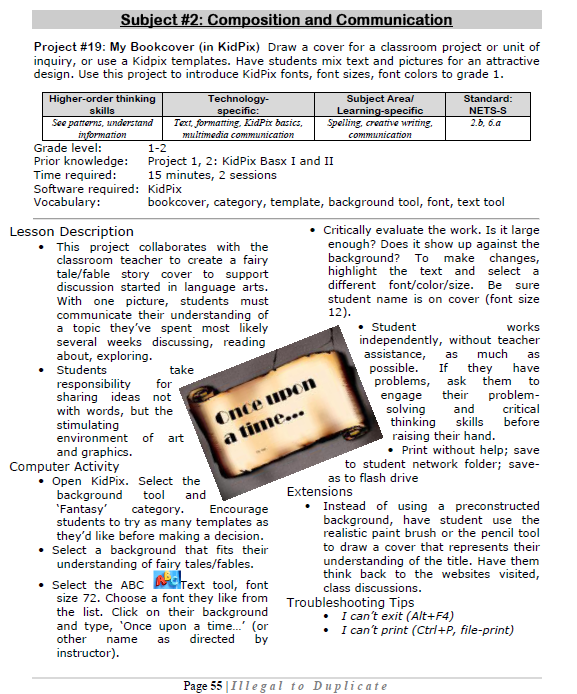 Make a cover page in KidPix[/caption]
Make a cover page in KidPix[/caption]
–from 55 Technology Projects for the Digital Classroom
Jacqui Murray has been teaching K-18 technology for 30 years. She is the editor/author of over a hundred tech ed resources including a K-12 technology curriculum, K-8 keyboard curriculum, K-8 Digital Citizenship curriculum. She is an adjunct professor in tech ed, Master Teacher, webmaster for four blogs, an Amazon Vine Voice, CSTA presentation reviewer, freelance journalist on tech ed topics, contributor to NEA Today, and author of the tech thrillers, To Hunt a Sub and Twenty-four Days. You can find her resources at Structured Learning.
Share this:
- Click to share on Facebook (Opens in new window) Facebook
- Click to share on X (Opens in new window) X
- Click to share on LinkedIn (Opens in new window) LinkedIn
- Click to share on Pinterest (Opens in new window) Pinterest
- Click to share on Telegram (Opens in new window) Telegram
- Click to email a link to a friend (Opens in new window) Email
- More
Dear Otto: UN and PW–How to manage those?
 Dear Otto is an occasional column where I answer questions I get from readers about teaching tech. If you have a question, please complete the form below and I’ll answer it here. For your privacy, I use only first names.
Dear Otto is an occasional column where I answer questions I get from readers about teaching tech. If you have a question, please complete the form below and I’ll answer it here. For your privacy, I use only first names.
Here’s a great question I got from Charlie:
Jacqui, I’m curious about one aspect of blogging with students as a computer lab teacher. That aspect is efficiently managing so many students blogs. I teach grades 2 and 3 which adds up to over 600 students in 25 classes. When you only see each class once per week, blogging could easily be the basis of the entire year’s curriculum. We are a GAFE district but Blogger is blocked. For that reason and ease of management I decided upon Kidblog. So, I am curious how you manage the different classes and numbers of students as a lab teacher. Do you for example have the “all posts must be approved before going live” turned on? What is your username/password convention? Do you use the invitation method of registering student accounts or bulk upload? BTW, do you have a reference that you utilize/like in terms of the teaching progression for teaching blogging?
Hi Charlie
Truth, I don’t break my students into classes. I want them to be a community, to interact with all students. I ask students to organize posts by tags so they can quickly find other posts on a like topic.
Share this:
- Click to share on Facebook (Opens in new window) Facebook
- Click to share on X (Opens in new window) X
- Click to share on LinkedIn (Opens in new window) LinkedIn
- Click to share on Pinterest (Opens in new window) Pinterest
- Click to share on Telegram (Opens in new window) Telegram
- Click to email a link to a friend (Opens in new window) Email
- More
5 Sure-fire Ways to Teach Vocabulary
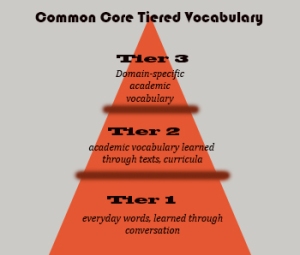 Have you ever been around someone who knows exactly the right word when they talk? Don’t you conclude they’re smart? Capable? The one you want in your study group? How about the inverse–an individual struggling with language, maybe picks words that aren’t quite right or can’t come up with one at all. What do you conclude then?
Have you ever been around someone who knows exactly the right word when they talk? Don’t you conclude they’re smart? Capable? The one you want in your study group? How about the inverse–an individual struggling with language, maybe picks words that aren’t quite right or can’t come up with one at all. What do you conclude then?
Teachers have always taught ‘vocabulary’ using labels like word study, site words, Dolch, Hi-Frequency words. Common Core considers proper terminology part and parcel to preparing for college and career. They fall into three types:
- Tier 1: Words acquired through every day speech, usually learned in early grades
- Tier 2: Academic words that appear in textbooks, precise words that refine meaning, i.e. ‘sprint’ instead of ‘run’.
- Tier 3: Domain specific words tied to content, included in glossaries, highlighted in textbooks, and considered important to understanding content.
The ‘tier’ you focus on in your teaching depends upon student age and material being taught. Here are five ways technology will make the time you spend on this subject more effective, fun, differentiated, and authentic:
- Context clues
- SpellingCity
- Online graphic dictionaries
- Word clouds
- Vocabulary websites
Before we begin, let’s lay some groundwork. Vocabulary (or word study) isn’t done in a vacuum. You don’t pass out lists and have students memorize words and definitions (you don’t do that, do you?). If you used to, that’s changed with Common Core. Now, you are expected to integrate vocab into learning. Every time students run into a term they don’t get, you need to pause and help them decode it. It may be obvious from context, its parts (roots and affixes), but always–always—pay attention so students know unfamiliar words are not skipped. With Common Core, every nuance is important. It’s about uncovering knowledge.
Share this:
- Click to share on Facebook (Opens in new window) Facebook
- Click to share on X (Opens in new window) X
- Click to share on LinkedIn (Opens in new window) LinkedIn
- Click to share on Pinterest (Opens in new window) Pinterest
- Click to share on Telegram (Opens in new window) Telegram
- Click to email a link to a friend (Opens in new window) Email
- More
5 FREE Web Tools for a New School Year
When you were a child, your parents worried that the educational content you were learning might be out of date. Did history include the most relevant theories? Did science have the latest discoveries (and was Pluto still a planet)? When you became a teacher, you probably thought one of your big responsibilities was to stay current in your subject. You’re right–but today, ‘current’ is as much about content as how the message is delivered.
And delivery more and more often is powered by technology.
But when you read about tech tools used in cutting edge schools, your stomach churns. Is there enough PD time in your life to teach you all the tech you need to know? What if you can’t learn it?
Truth, you don’t have to know all 2878 (and counting) tech tools being used around the country. You just need to know five. Learn them. Use them with students. Expect them to use them. When those are solid, pick five more.
Ready? Here are your first five:
Share this:
- Click to share on Facebook (Opens in new window) Facebook
- Click to share on X (Opens in new window) X
- Click to share on LinkedIn (Opens in new window) LinkedIn
- Click to share on Pinterest (Opens in new window) Pinterest
- Click to share on Telegram (Opens in new window) Telegram
- Click to email a link to a friend (Opens in new window) Email
- More
Dear Otto: How Do I Teach Citations?
 Do you have a tech question?[/caption]
Do you have a tech question?[/caption]
Dear Otto is an occasional column where I answer questions I get from readers about teaching tech. If you have a question, please complete the form below and I’ll answer it here. For your privacy, I use only first names.
Here’s a great question I got from Mary:
Based upon the Common Core expectations, how should we have students in grade 3-4 and 5-6 cite sources for research?
There is no easier way to teach citations than using an online citation creator:
Plug the information in on your SmartScreen to show students how it is done, and let the citation creator do the rest. Take time to explain the importance of each entry so students understand. This is fundamental to molding digital citizens out of the wild digital natives who enter your classroom. Help them understand the responsibilities that go hand-in-hand with the rights they acquire by accessing information on the internet.
Here’s an example using EasyBib:
Share this:
- Click to share on Facebook (Opens in new window) Facebook
- Click to share on X (Opens in new window) X
- Click to share on LinkedIn (Opens in new window) LinkedIn
- Click to share on Pinterest (Opens in new window) Pinterest
- Click to share on Telegram (Opens in new window) Telegram
- Click to email a link to a friend (Opens in new window) Email
- More
Dear Otto: What Are Good Guidelines for Younger Bloggers?
 Dear Otto is an occasional column where I answer questions I get from readers about teaching tech. If you have a question, please complete the form below and I’ll answer it here. For your privacy, I use only first names.
Dear Otto is an occasional column where I answer questions I get from readers about teaching tech. If you have a question, please complete the form below and I’ll answer it here. For your privacy, I use only first names.
As we roll into a new year, recommitting to goals of improved writing and collaborating on learning, here’s a great question I got from Chaya:
I’d like to help my teachers start class blogs, but would love some kind of document on policies such as what to post/not to post, what needs passwords, etc. I’d like to get the student work out there while continuing to protect their safety and privacy.
Thanks!
I spent some time digging into what most people are using. Turns out, there’s a list that seems pretty good adapted from Academy of Discovery wiki wiki. Everywhere I checked, this is the list I got (often, personalized to the school’s unique situation):
Share this:
- Click to share on Facebook (Opens in new window) Facebook
- Click to share on X (Opens in new window) X
- Click to share on LinkedIn (Opens in new window) LinkedIn
- Click to share on Pinterest (Opens in new window) Pinterest
- Click to share on Telegram (Opens in new window) Telegram
- Click to email a link to a friend (Opens in new window) Email
- More
Will Texting Destroy Writing Skills?
 Across the education landscape, student text messaging is a bone of contention among teachers. It’s not an issue in the lower grades because most K-5 schools successfully ban cell phones during school hours. Where it’s a problem is grades 6-12, when teachers realize it’s a losing battle to separate students from their phones for eight hours.
Across the education landscape, student text messaging is a bone of contention among teachers. It’s not an issue in the lower grades because most K-5 schools successfully ban cell phones during school hours. Where it’s a problem is grades 6-12, when teachers realize it’s a losing battle to separate students from their phones for eight hours.
The overarching discussion among educators is texting’s utility in providing authentic experiences to students, the type that transfer learning from the classroom to real life. Today, I’ll focus on a piece of that: Does text messaging contribute to shortening student attention span or destroying their nascent writing ability
Let’s start with attention span. TV, music, over-busy daily schedules, and frenetic family life are likely causes of a student’s short attention span. To fault text messaging is like blaming the weather for sinking the Titanic. Texting has less to do with their inability to spit out a full sentence than their 1) need for quickness of communication, 2) love for secrecy, and 3) joy of knowing a language adults don’t.
What about writing? In the thirty years I’ve been teaching everyone from kindergarteners to college, I can tell you with my hand on a Bible that children are flexible, masters at adjusting actions to circumstances (like the clothes they wear for varying events and the conversations they have with varying groups of people). There is no evidence to support that these elastic, malleable creatures are suddenly rigid in their writing style, unable to toggle between a casual texting shorthand with friends and a professional writing structure in class.
In general, I’m a fan of anything that gets students writing, and there are real benefits to giving students the gift of textual brevity rather than the stomach-churning fear of a five-paragraph structured essay. I’ve done quite a few articles on the benefits of Twitter’s 140-character approach to writing and my teacher’s gut says the same applies to text messaging. Truth, studies on this topic are inconclusive. Some suggest that because young students do not yet have a full grasp of basic writing skills, they have difficulty shifting between texting’s abbreviated spelling-doesn’t-matter language and Standard English. But a British study suggested students classify ‘texting’ as ‘word play’, separate from the serious writing done for class and results in no deterioration in writing skills. Yet another study found that perception of danger from texting is greater than the reality: 70% of the professionals at one college believed texting had harmful effects on student writing skills. However, when analyzed, the opposite was true: Texting was actually beneficial.
Share this:
- Click to share on Facebook (Opens in new window) Facebook
- Click to share on X (Opens in new window) X
- Click to share on LinkedIn (Opens in new window) LinkedIn
- Click to share on Pinterest (Opens in new window) Pinterest
- Click to share on Telegram (Opens in new window) Telegram
- Click to email a link to a friend (Opens in new window) Email
- More
10 Things My Blog Taught Me
When I started this blog three years and 657 posts ago, I wasn’t sure where to take it. I knew I wanted to connect with other tech teachers so I used that as the theme. Now, thanks to the 491,000+ people who have visited, I know much more about the ‘why’. It’s about getting to know kindred souls, but there is so much more I’ve gotten from blogging. Like these:
How to write
We bloggers divide ourselves into two categories: 1) those who write short, under-1000-word posts and 2) those who write in-depth, lengthy articles. I’ve chosen the former. I like pithy ideas that my readers can consume in the time it takes to drink a cup of coffee. As a result, I’ve learned to be frugal with my words. I choose verbiage that conveys more than one-word’s-worth of information and I leave tangential issues for another post. Because I realize readers are consuming on the run, I make sure to be clear–no misplaced pronouns or fuzzy concepts like ‘thing’ or ‘something’.
Prove my point
This part of writing transcends what print journalists must do. Yes, they do it, but my readers expect me to support ideas with interactive links to sources. If I’m reviewing a tech ed concept, I link to other websites for deeper reading. That’s something that can’t happen in paper writing. Sure, they can provide the link, but to put the paper down, open the laptop, copy that link–I mean, who does that? In a blog, I get annoyed if someone cites research and doesn’t provide the link.
Listen
When I write an article, I cross post to other parts of my PLN, sometimes to ezines I contribute to in other parts of the world.
And then I listen. What are readers saying? What are their comments/suggestions to me? Often, I learn as much from readers as what I thought I knew when I wrote the article.
For example, I get many emails from tech ed professionals with questions about our field. I used to answer them based on my experience. Now, I have my Dear Otto series where I share my thoughts and solicit input from readers. Wow–have I learned a lot from that! The flipped blog–teacher becomes student.
Share this:
- Click to share on Facebook (Opens in new window) Facebook
- Click to share on X (Opens in new window) X
- Click to share on LinkedIn (Opens in new window) LinkedIn
- Click to share on Pinterest (Opens in new window) Pinterest
- Click to share on Telegram (Opens in new window) Telegram
- Click to email a link to a friend (Opens in new window) Email
- More