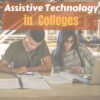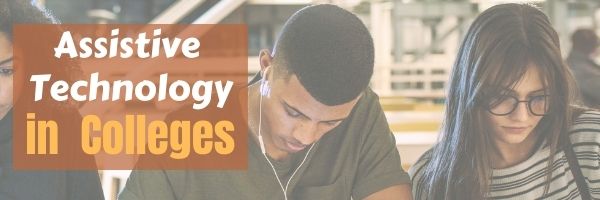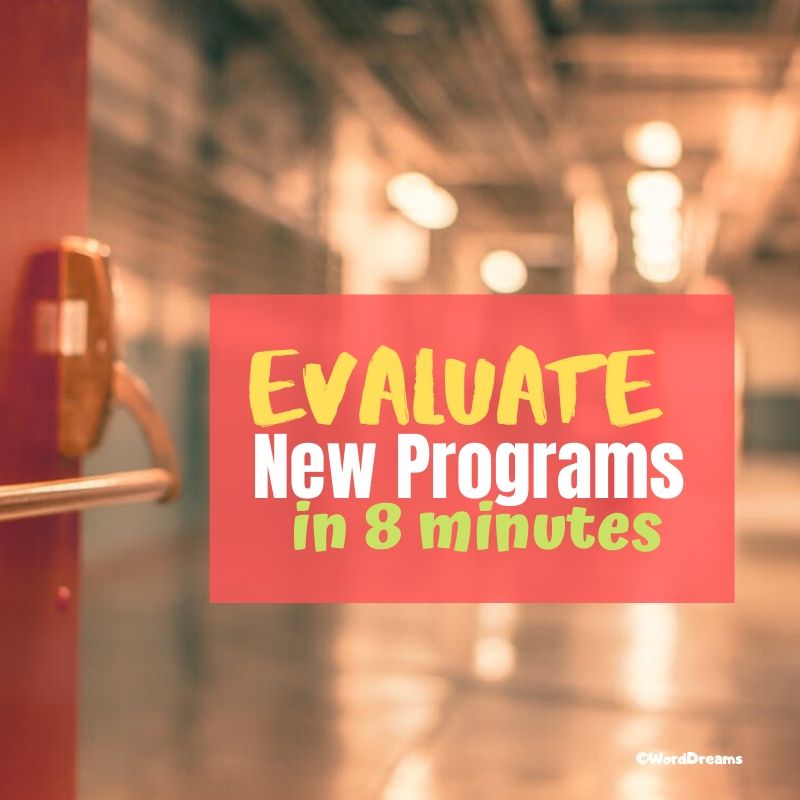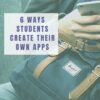Category: Webtools
Assistive Technology in Colleges
With technology, it is so much easier to offer students the assistive technology they need to pursue their education dreams. The Tech Edvocate has so great suggestions for apps and prograsms to help those with specialized needs:
What to Ask Colleges About Assistive Technology – The Tech Edvocate
10 More Educational Technology Concepts Every Teacher Should Know About
The selection process for colleges involves several factors for graduating high school students. Problems regarding tuition, academic programs, and location are often considered when students decide which college they will attend.
More about special needs from Ask a Tech Teacher
Share this:
- Click to share on Facebook (Opens in new window) Facebook
- Click to share on X (Opens in new window) X
- Click to share on LinkedIn (Opens in new window) LinkedIn
- Click to share on Pinterest (Opens in new window) Pinterest
- Click to share on Telegram (Opens in new window) Telegram
- Click to email a link to a friend (Opens in new window) Email
- More
Practices of Tech-savvy Teachers
Are you struggling with all the tech required for remote and hybrid teaching? Education Week shares what tech-savvy educators are using to make this work:
5 Practices of Truly Tech-Savvy Teachers
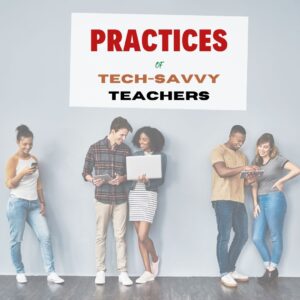 Education Week caught up with select teachers and instructional coaches who shared their thoughts on some essential practices to effectively implement technology into the practice of teaching. Some were discovered or honed during the pandemic. All offer lessons for job seekers wanting to present in-demand knowledge and skills, as well as districts and schools that are seeking truly tech-savvy teachers.
Education Week caught up with select teachers and instructional coaches who shared their thoughts on some essential practices to effectively implement technology into the practice of teaching. Some were discovered or honed during the pandemic. All offer lessons for job seekers wanting to present in-demand knowledge and skills, as well as districts and schools that are seeking truly tech-savvy teachers.
Ask a Tech Teacher has reviewed a list of easy-to-use, intuitive tech tools we think will make your teaching job easier. Check otu these articles:
How to Evaluate Programs You’ve Never Used in Less Than Seven Minutes
Share this:
- Click to share on Facebook (Opens in new window) Facebook
- Click to share on X (Opens in new window) X
- Click to share on LinkedIn (Opens in new window) LinkedIn
- Click to share on Pinterest (Opens in new window) Pinterest
- Click to share on Telegram (Opens in new window) Telegram
- Click to email a link to a friend (Opens in new window) Email
- More
16+ Websites on Assessments
Here are a few of the popular resources teachers are using to
- Blendspace–if you create your lesson plans in BlendSpace, it includes opportunities to assess learning
- Easy CBM
- Educreations–video a whiteboard explanation of how students are completing a task (app)
- Edulastic–formative assessments; work on any devices (app)
- Flip — record a video question from your desktop; add attachments; students respond from the app with their answer and decorations; appears as a grid of answers to the question (app)
- Flubaroo (app)
- Gimkit–gamified assessment, like Kahoot; freemium
- Go Formative (app)
- Google Forms (app)
- Kahoot–quiz-show-like format (app)
- Nearpod–works on iOS and the web; free or fee; plan lessons and then assess; send an image and have students draw on the screen with their answers (app)
- QR Stuff–send almost any type of file to a QR code–includes YouTube videos and audio files (create the QR online and scan with an app) (app)
- Recap–create an account, sign students up, they log in and you’re ready for formative assessments (app)
- Socrative (app)
- Stick Around–turn questions into puzzles (app)
- ThatQuiz.org
Click here for more
Click here for updates to this list.
Share this:
- Click to share on Facebook (Opens in new window) Facebook
- Click to share on X (Opens in new window) X
- Click to share on LinkedIn (Opens in new window) LinkedIn
- Click to share on Pinterest (Opens in new window) Pinterest
- Click to share on Telegram (Opens in new window) Telegram
- Click to email a link to a friend (Opens in new window) Email
- More
Tech Tip #54: How to Auto Forward a Slideshow
 In these 169 tech-centric situations, you get an overview of pedagogy—the tech topics most important to your teaching—as well as practical strategies to address most classroom tech situations, how to scaffold these to learning, and where they provide the subtext to daily tech-infused education.
In these 169 tech-centric situations, you get an overview of pedagogy—the tech topics most important to your teaching—as well as practical strategies to address most classroom tech situations, how to scaffold these to learning, and where they provide the subtext to daily tech-infused education.
Today’s tip: How to Auto Forward a Slideshow
Category: MS Office, Google Apps, Webtools
 Q: My students want slideshows to automatically forward without requiring a mouse click or spacebar click. How do we do that?
Q: My students want slideshows to automatically forward without requiring a mouse click or spacebar click. How do we do that?
A: Auto-forward isn’t difficult in PowerPoint:
- Go to Transition on the menu bar.
- Go to Timing on the right side.
- Set the timer to serve the needs of the slide. This will require students to practice before presenting so they can put the correct time in. A good default of 5-10 seconds.
It’s easier, but more basic in Google Slideshow: When you play the slideshow, it has an autoplay button that looks exactly like you find on videos
Online tools like Haiku Deck usually have an easy-to-find option for manual or auto-advancing slides.
Sign up for a new tip each week or buy the entire 169 Real-world Ways to Put Tech into Your Classroom.
What’s your favorite tech tip in your classroom? Share it in the comments below.
Share this:
- Click to share on Facebook (Opens in new window) Facebook
- Click to share on X (Opens in new window) X
- Click to share on LinkedIn (Opens in new window) LinkedIn
- Click to share on Pinterest (Opens in new window) Pinterest
- Click to share on Telegram (Opens in new window) Telegram
- Click to email a link to a friend (Opens in new window) Email
- More
Whiteboard Apps You’ll Love
Whiteboards have long been a de rigeur staple in classrooms, occupying pride-of-place at the front of the room. Despite the popularity of hi-tech Smartscreens, the simple whiteboard remains the favored method of sharing information during class time.
But one change has revolutionized their use: They can now be projected from your iPad. Before introducing three amazing must-have whiteboard apps, let me note that there are dozens of options, all with varied traits and prices. I selected these three because they are intuitive, multi-functional, and work as a classroom tool rather than just another new widget teachers must learn.
 AirSketch
AirSketch
Free to try
AirSketch is a basic, uncomplicated whiteboard that lets you do anything you’d normally do on a whiteboard. It’s similar to web-based options like Miro with two dramatic differences: It works through a iPad and can be mirrored to a computer (and from there, the class screen). This untethers teachers from their desk. All that’s needed is an iPad, AirSketch, a class computer, and a class screen.
 SyncSpace
SyncSpace
Free to try
SyncSpace is a sharable, zoomable, collaborative whiteboard for iPads, mobile devices, laptops, and computers. Students work together on a drawing (using a finger or stylus), math problem, how-to, or a mindmap by adding illustrations, text, and/or pictures.
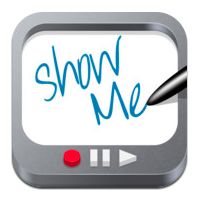 ShowMe
ShowMe
Free
ShowMe is an interactive whiteboard app that allows drawing, handwriting, text, and voice-over. Users construct a series of linked slides, save them as a video, and then share with others either publicly or privately. The learning curve is shallow and intuitive for anyone who has used iPad apps in the past.
Need more options? Check this out (click here for updated list):
Share this:
- Click to share on Facebook (Opens in new window) Facebook
- Click to share on X (Opens in new window) X
- Click to share on LinkedIn (Opens in new window) LinkedIn
- Click to share on Pinterest (Opens in new window) Pinterest
- Click to share on Telegram (Opens in new window) Telegram
- Click to email a link to a friend (Opens in new window) Email
- More
Classroom Activities for Earth Day
 April 22nd is Earth Day, a day when (historically) more than 1 billion people in 192 countries put the Earth’s health ahead of convenience, habits, and cultural norms. It’s a day when teachers of all kinds encourage an understanding of how mankind’s actions affect the planet we call home. This is a time to learn how the ingrained habits of a throw-away society imperil our future. On Earth Day, we as cohabitants of this great planet evaluate how changes in our actions can improve the environment.
April 22nd is Earth Day, a day when (historically) more than 1 billion people in 192 countries put the Earth’s health ahead of convenience, habits, and cultural norms. It’s a day when teachers of all kinds encourage an understanding of how mankind’s actions affect the planet we call home. This is a time to learn how the ingrained habits of a throw-away society imperil our future. On Earth Day, we as cohabitants of this great planet evaluate how changes in our actions can improve the environment.
There are a wide variety of websites to help you in this endeavor, from analyzing what you’re doing that threatens the Earth to finding alternatives. Here are some of my favorites:
Earth Day Webquest
Online; Grades 5-12
In this Earth Day webquest, student teams vie for $1 million in funding from the fictional nonprofit, Help Our World (HOW) Foundation. Each team builds a case to address the particular environmental concern they consider to be the most critical by researching, building a convincing argument, and then presenting it to their audience. Presentations are voted on my fellow students to determine who will be awarded the grant.
The webquest includes everything you need for this activity including a list of materials required, student assignments, step-by-step and day-to-day instructions, worksheets, lots of Earth Day resources, reflections, and national standards addressed. This is a deep dive into a particular environmental concern encouraging students to investigate, support their opinions with evidence, and then share their passion with classmates.
Share this:
- Click to share on Facebook (Opens in new window) Facebook
- Click to share on X (Opens in new window) X
- Click to share on LinkedIn (Opens in new window) LinkedIn
- Click to share on Pinterest (Opens in new window) Pinterest
- Click to share on Telegram (Opens in new window) Telegram
- Click to email a link to a friend (Opens in new window) Email
- More
How to Evaluate Programs You’ve Never Used in Less Than Seven Minutes
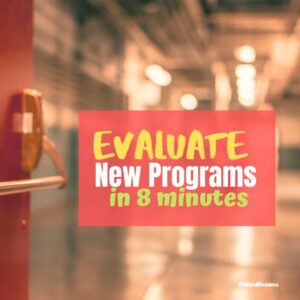 Ready or not, it’s time to go back to school. If you’re like me, you spent the summer attending webinars, seminars, and conferences. You chatted with colleagues on Twitter and Facebook about learning tools they loved. You collected a long list of highly-recommended resources that you can’t wait to try in your classroom. But that list could take hours to preview. Each. And many will turn out to be a waste of time. How do you find the best of the bunch without running through all of your free time?
Ready or not, it’s time to go back to school. If you’re like me, you spent the summer attending webinars, seminars, and conferences. You chatted with colleagues on Twitter and Facebook about learning tools they loved. You collected a long list of highly-recommended resources that you can’t wait to try in your classroom. But that list could take hours to preview. Each. And many will turn out to be a waste of time. How do you find the best of the bunch without running through all of your free time?
Maybe because I’m a technology teacher, I can usually sort through this list pretty quickly. I don’t have a crystal ball that tells me what I’ll like, what will engage my students, or what will be more trouble than it’s worth. Instead, I have checklists. Two of them. The first evaluates the big picture. Programs that make the cut move to the second checklist where I judge usefulness in my particular circumstances. In the end, I’ve eliminated everything that wastes time, is confusing, and/or doesn’t fit my needs.
This two-step process doesn’t assure that once I try the program in a real classroom, it’ll perform as promised. Nor does it guarantee the program will survive the onslaught of student use. What it does is help me to waste as little of my time as possible while finding the best fit for my unique situation.
Step One: Qualify (Two Minutes)
I won’t even open the app unless it passes these three questions:
Share this:
- Click to share on Facebook (Opens in new window) Facebook
- Click to share on X (Opens in new window) X
- Click to share on LinkedIn (Opens in new window) LinkedIn
- Click to share on Pinterest (Opens in new window) Pinterest
- Click to share on Telegram (Opens in new window) Telegram
- Click to email a link to a friend (Opens in new window) Email
- More
Hour of Code: How Students Can Build Their Own Apps
In my high school teacher forums, as part of the discussion on preparing kids for college and career, we talk a lot about the huge shortfall in applicants for a growing list of tech jobs. Despite robust pay, excellent work conditions, and the value they place on creativity, jobs sit open. How do we get kids excited about careers that traditionally sound boring and math-oriented? Websites like Code.org have a great approach to making coding accessible to all kids but still, too few students think they are smart enough to do these jobs.
Time to reveal a secret I learned over the years. When I let students play Minecraft, Scratch, or a handful of other top-notch games, they eagerly — even happily — complete the programming and coding parts without ever considering it “math” or “smart”. I’ve seen them spend hours building a virtual world exactly the way they want it without getting bored or distracted.
By High School, the choice between college and career is foremost with life-changing consequences based on what the student decides. Often the choice depends upon the student’s goals. This topic could fill volumes but today, I want to focus on the job of building apps. App Developer is listed as number three on ThinkAdvisor’s list of the best jobs of the future, with a projected growth of 57% through 2020 (according to the BLS). You can also check Andromo which is an excellent platform to build a no code application. There aren’t a lot of jobs where people can make money doing what they love.
Aside from future jobs, there are great reasons why even kids who want to become doctors or lawyers (or farmers) would benefit from learning the lesson of app building:
- Apps teach real-world skills like design, marketing, video production, project management, presentation skills, and special media use.
- The app building process requires creativity, innovation, critical thinking, and problem-solving — all fundamental to success in lots of jobs.
- Good app developers are collaborators, willing to work with others to ensure the app is accomplished on time and according to specs.
- Good app developers are decision makers, not afraid to be risk-takers in building something no one has done before.
As I dug into the background of “app building” to prepare this article, I found that it doesn’t just refer to the little buttons you click to see about today’s weather or add numbers or find your friends (well, find their phones). App developers are the first ones who try out the latest trendy devices. Wouldn’t you love to experiment with 5G on your smartphone or play with Samsung’s foldable phone? Or how about wearable devices like the embedded chips intended to replace employee cards? An app developer used all of these before they ever went on sale. App developers can work for software companies, retailers, in healthcare, in the travel industry, for the entertainment industry, or in financial services. CNN Money has called “app developer” the best job in America.
Once you’ve explained to students what it really means to be on the cutting edge of the high-tech world, let them try one (or more) of these six great app creation tools:
- App Inventor (from MIT)
- Code HS (an app building curriculum)
- Glide (how to create apps from spreadsheets)
- MAD-learn (a beginning to end app development program for K-12)
- Thunkable (a curriculum)
- TinyTap (geared for teachers but fine for the right student group)
Share this:
- Click to share on Facebook (Opens in new window) Facebook
- Click to share on X (Opens in new window) X
- Click to share on LinkedIn (Opens in new window) LinkedIn
- Click to share on Pinterest (Opens in new window) Pinterest
- Click to share on Telegram (Opens in new window) Telegram
- Click to email a link to a friend (Opens in new window) Email
- More
Tech Tools for PE Teachers
 Technology is a natural education fit in everything from math to Spanish to literacy. The one corner of K-12 learning that is not so obvious is PE — Physical Education. In that class, we think of physical stuff — not digital — like running and exercising.
Technology is a natural education fit in everything from math to Spanish to literacy. The one corner of K-12 learning that is not so obvious is PE — Physical Education. In that class, we think of physical stuff — not digital — like running and exercising.
But kids love technology’s apps and software. Is there a way to use these to encourage physical fitness? After all, the tie-in between physical conditioning and learning is well-accepted. Here’s what the NY Times reports:
Better fitness proved to be linked to significantly higher achievement scores — a 2013 study reported in PubMed.org.
But, how can teachers use the technology students love to encourage physical education? Here are my favorite websites and apps:
iOS, Android
Freemium
This is a stunningly visual app that takes students right into the human body via virtual reality. Viewers travel down the gastrointestinal tract, the small intestine, the circulatory system, and three other systems. With 360-degree navigation, it is fully interactive, including even tags for important parts. Students can stop and observe while exploring the hotspots. Watch this video—you really won’t believe it.
Share this:
- Click to share on Facebook (Opens in new window) Facebook
- Click to share on X (Opens in new window) X
- Click to share on LinkedIn (Opens in new window) LinkedIn
- Click to share on Pinterest (Opens in new window) Pinterest
- Click to share on Telegram (Opens in new window) Telegram
- Click to email a link to a friend (Opens in new window) Email
- More
5 Favorite Apps for Summer Learning
 Summer has a reputation for being nonstop relaxation, never-ending play, and a time when students stay as far from “learning” as they can get. For educators, those long empty weeks result in a phenomenon known as “Summer Slide” — where students start the next academic year behind where they ended the last.
Summer has a reputation for being nonstop relaxation, never-ending play, and a time when students stay as far from “learning” as they can get. For educators, those long empty weeks result in a phenomenon known as “Summer Slide” — where students start the next academic year behind where they ended the last.
“…on average, students’ achievement scores declined over summer vacation by one month’s worth of school-year learning…” (Brookings)
This doesn’t have to happen. Think about what students don’t like about school. Often, it revolves around repetitive schedules, assigned grades, and/or being forced to take subjects they don’t enjoy. In summer, we can meet students where they want to learn with topics they like by offering a menu of ungraded activities that are self-paced, exciting, energizing, and nothing like school learning. We talk about life-long learners (see my article on life-long learners). This summer, model it by offering educational activities students will choose over watching TV, playing video games, or whatever else they fall into when there’s nothing to do.
Here are favorites that my students love:
Share this:
- Click to share on Facebook (Opens in new window) Facebook
- Click to share on X (Opens in new window) X
- Click to share on LinkedIn (Opens in new window) LinkedIn
- Click to share on Pinterest (Opens in new window) Pinterest
- Click to share on Telegram (Opens in new window) Telegram
- Click to email a link to a friend (Opens in new window) Email
- More