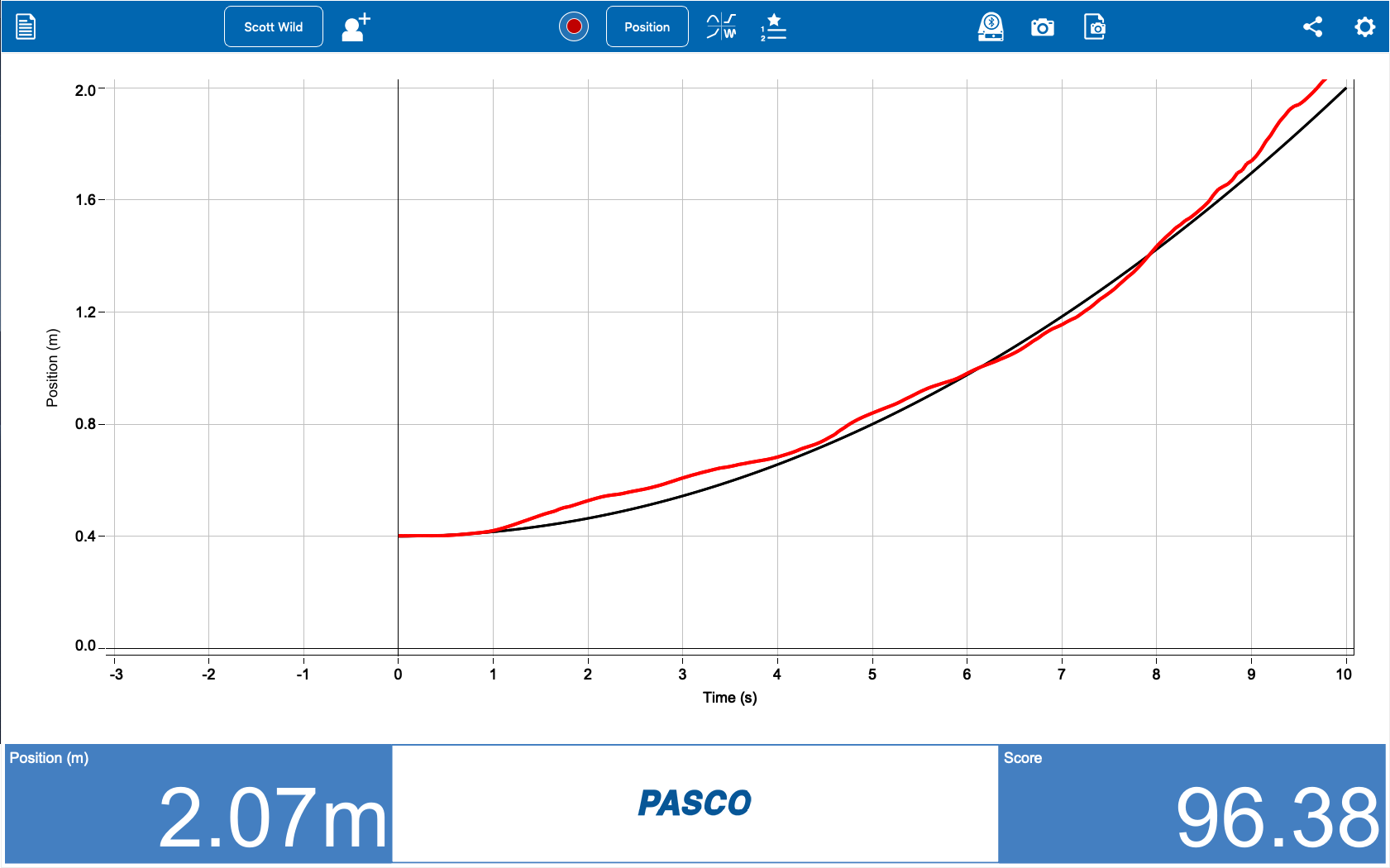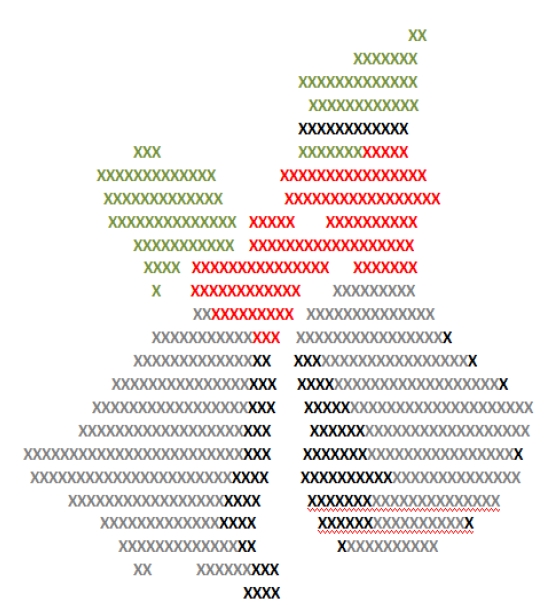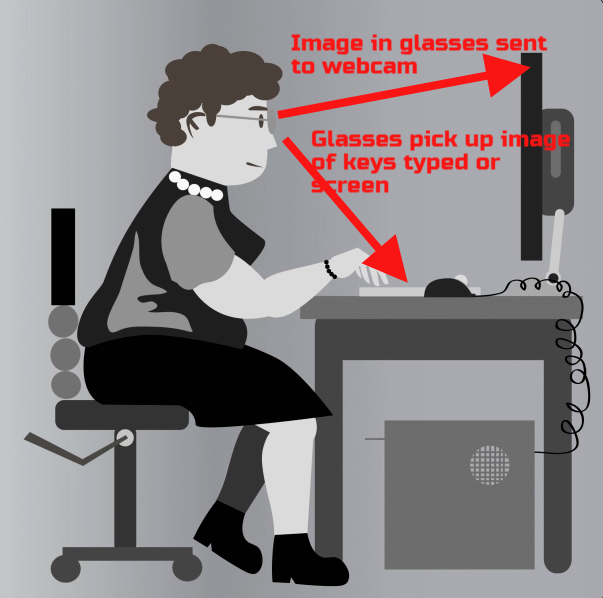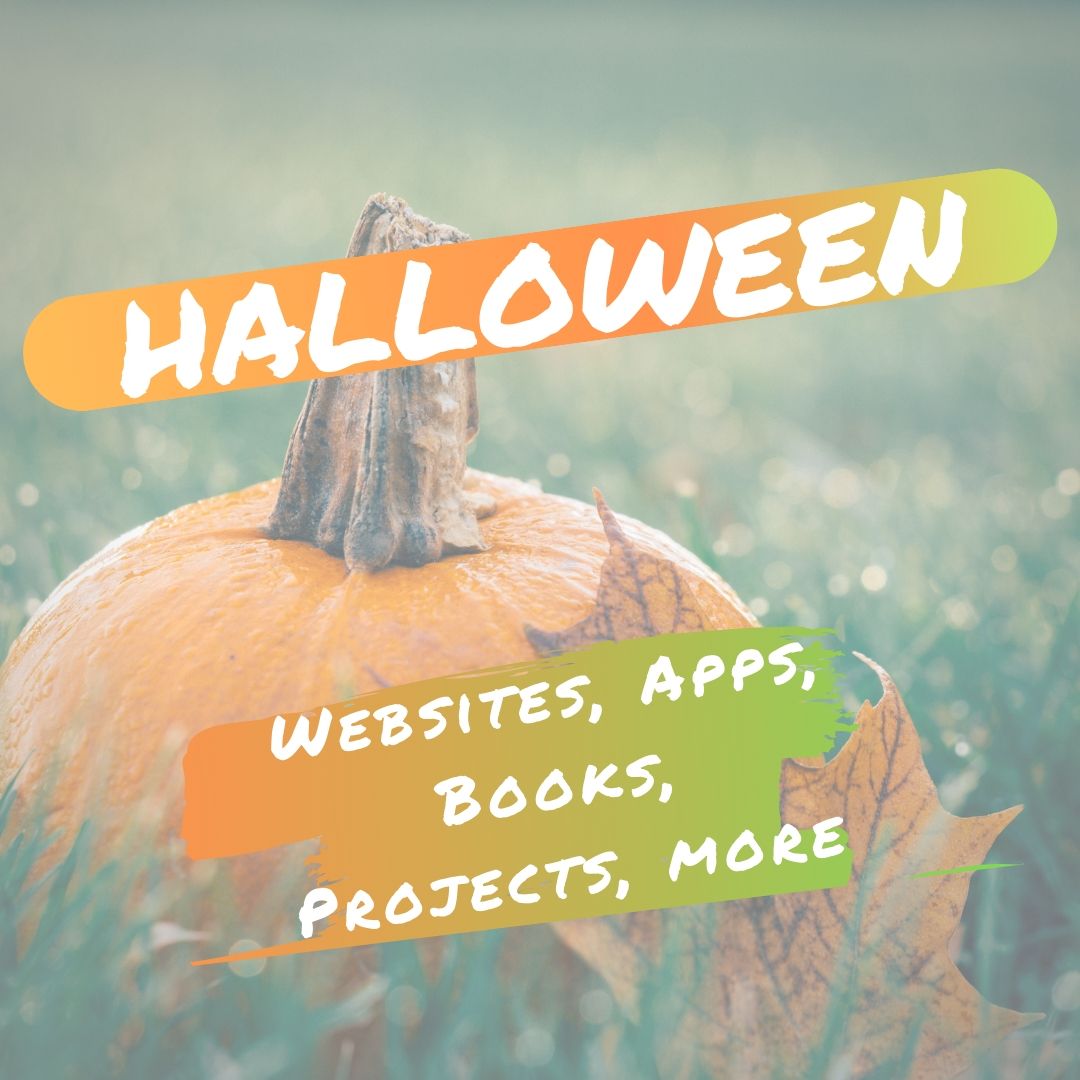Category: Websites
21 Websites with Data on Tech Ed
 I’ve added a new page where I’m collecting data on technology in education. It’s new right now, but drop by for a visit. I have links to source material on:
I’ve added a new page where I’m collecting data on technology in education. It’s new right now, but drop by for a visit. I have links to source material on:
- Class size
- Cursive
- Handwriting
- Keyboarding
- Overall Educational Achievement
- Teacher Pay
Do you have some favorite research? Add it as a comment to the bottom of the page.
Share this:
10 Top Click-throughs from 2013
 I include lots of links for my readers to places that will help them integrate technology into education. They cover websites on lesson plans, math, keyboarding, classroom management, cloud computer, digital books, teacher resources, free tech resources, and more. On any given day, I generate on average 830 of these ‘click throughs’. Which links my readers select tells me a lot about the type of information they’re looking for.
I include lots of links for my readers to places that will help them integrate technology into education. They cover websites on lesson plans, math, keyboarding, classroom management, cloud computer, digital books, teacher resources, free tech resources, and more. On any given day, I generate on average 830 of these ‘click throughs’. Which links my readers select tells me a lot about the type of information they’re looking for.
Here’s a list of the top ten sites visitors selected from my blog:
- itunes.apple.com–last year the top click-through was a website. This year, teachers are looking for apps for iPads.
- libraryspot.com–there’s a big uptick in using the internet for research this year over last year
- Structuredlearning.net–lots of teachers are finding books/ebooks here for integrating tech into the classroom
- abcya.com–a popular site with classroom edutainment
- factmonster.com–more research for class projects
- kids.nationalgeographic.com–still more research. I’m seeing a trend
- bigbrownbear.co.uk/keyboard/–One of my favorite sites to teach K/1 how to type
- brainpop.com–great collection of videos and games on almost every topic
- teacherspayteachers.com/Store/Kali-Delamagente-The-Tech-Teacher–my Teacher Pay Teachers store. Come Visit!
- eepurl.com/gakDr--this is the sign up link for one of my newsletters.
Share this:
18 Holiday Websites For Your Students
 Need a few websites to fill in sponge time? Here are Holiday websites that will keep students busy while teaching them:
Need a few websites to fill in sponge time? Here are Holiday websites that will keep students busy while teaching them:
- 12 Days Gift Hunt
- 12 Days of Christmas
- Christmas—history—fun video
- Holiday collection
- Holiday Elf Games
- Holiday hangman
- Holiday Hangman II
- Holiday music
- Holiday—Design Gingerbread House
- Holiday—find the word
- Holiday—match game
- Holiday—Math Facts
- Holiday—North Pole Academy
- Holidays–various
- NORAD Santa
- Penguin Show
- Reindeer Orchestra
- Santa Tracker
Share this:
Tech Tip #71: Visit Foreign Language Google Search
As a working technology teacher, I get hundreds of questions from parents about their home computers, how to do stuff, how to solve problems. Each week, I’ll share one of those with you. They’re always brief and always focused. Enjoy!
Q: English isn’t my first language. How do I go to Google in other languages?
A: To visit the foreign language Google search engines, type:
www.google.co
Then add the country extension you would like to visit. For example, Japan is .jp, so if I typed:
…I’d get this:
Share this:
How is Technology Useful in Skill Building?
 Today, I have a guest post from Matt Quibly, webmaster for a fascinating website called Qui.bly. It has a forum sort of set-up that enables parents to ask child-related tech questions and get answers from like-minded parents and/or professionals. If they don’t want to post inquiries, parents can peruse a list of topics on areas such as gaming, ebooks, the digital future, and more. We were echatting the other day and Matt shared a list of skills he believes kids develop from exposure to technology. See what you think:
Today, I have a guest post from Matt Quibly, webmaster for a fascinating website called Qui.bly. It has a forum sort of set-up that enables parents to ask child-related tech questions and get answers from like-minded parents and/or professionals. If they don’t want to post inquiries, parents can peruse a list of topics on areas such as gaming, ebooks, the digital future, and more. We were echatting the other day and Matt shared a list of skills he believes kids develop from exposure to technology. See what you think:
Research Skills: Knowing how to use search engines can significantly improve a child’s research skills, while browsing can also improve their resourcefulness. If children know how to access useful information and feel engaged in the activity they are more likely to retain information than if they were bored.
Logic and problem solving skills: Online games, apps and video games may actually help to exercise the side of the brain responsible for logic skills. There are many constructive apps and games that challenge a child’s mathematical abilities, hidden object games that can help with improving focus and puzzle games where they may be able to improve spatial reasoning skills, just to name a few.
Responsibility: Real life simulation games like The Sims or Oregon Trail can teach children about responsibility. In The Sims, for example, the player is expected to take care of their character by ensuring it eats, showers, goes to work on time, pays the bills. It also shows that it takes repetitiveness and determination to improve the character’s skills like cooking, gardening, athletics and more.
Share this:
18 Thanksgiving Sites For Your Students
Need a few websites to fill in sponge time? Here are Thanksgiving sites that will keep students busy and still teach them (check here for updates on links):
- Various Thanksgiving websites–BillBear 4 Kids
- Online/Offline Thanksgiving activities–some require a computer, others not so much
- Thanksgiving information–history, poems, and more
- Starfall–Silly Turkey
- Thanksgiving Tic-tac-toe
- Thanksgiving Jigsaw
- Thanksgiving Jigsaw II
- Thanksgiving Games
- Thanksgiving games–Quia
- Thanksgiving educational websites from CybraryMan
- Thanksgiving Wordsearch
- Thanksgiving activities
- The First Thanksgiving
- Thanksgiving Lesson Plans
- Thanksgiving Online Coloring Book
- Thanksgiving Webquest
- You are the historian–Thanksgiving
- Thanksgiving video–Brainpop
Share this:
What You Need to Know about Kidproofing the Internet
 How to keep their children safe online is a constant question from parents at my school. They ask about firewalls, filters, kidsafe desktops, nannycams. Should they keep their children away from computers or just off the internet? Do they have to sit with them while they work?
How to keep their children safe online is a constant question from parents at my school. They ask about firewalls, filters, kidsafe desktops, nannycams. Should they keep their children away from computers or just off the internet? Do they have to sit with them while they work?
No. No. and No. What parents need to do is teach children to take care of themselves while visiting this vast, anonymous, addictive neighborhood called ‘the internet’. Just as they come to understand that they stay at your side in large busy stores, that they don’t talk to strangers, that they don’t open the door to people they don’t know, they will learn to be safe in the digital world. Because it’s part of our genome–to do what keeps us safe.
While they’re getting to that epiphany, here are some ideas you can employ:
- Teach your children how to use the internet. They are digital citizens. They have rights and responsibilities. Just as in their neighborhood, they must learn to do it right. They aren’t born with that knowledge. Teach them to avoid ads, about online relationships, tell them again, and again. Sooner than you think, they will own it. Just as they don’t cross the street without looking both ways, they won’t cross the ‘digital street’ unless it’s safe.
- Discuss with your child what they can and cannot do online. Discuss why. Help them to understand. They feel invincible. You want them to feel safe, but able to take care of themselves. Part of taking care of themselves is not putting themselves in harm’s way.
- Use a parental control filter. Only you know the password which makes it your perogative what types of activities are available. Start by blocking ‘pornography’ because few little boys can resist the urge to type that whispered three letter word heard on the playground. From there, block everything you worry about–chicks, Minecraft, girls, Facebook, xxx, murder. It’s easy to unblock if your child needs a site that won’t come up. More importantly, it leads to a conversation with your child about what they’re researching, why they need it. You want your child comfortable with you involved in their lives–not as an arbiter of right and wrong, but as an interested loving party.
- Do not assume parental controls are perfect. Assume they aren’t. Stay vigilant. Be aware when your child is too quiet or too noisy at the computer. Ask questions. Pop in unexpectedly.
- Enforce rules. Don’t decide you’re too tired one night to go check a website your child tells you they need to visit. Always always always follow your own rules.
- Check ‘history’ on your child’s computer. Do it with them so they understand you’re not hiding anything. This is part of the plan to keep them safe.
- Know what their school does to keep your child safe online. Follow the same rules, or follow your own. Do explain the differences to your child. Children are flexible. They will be fine with varied rules.
Share this:
28 Halloween Sites for your Students
Here’s a short list of fun Halloween websites for your students. Enjoy!
- Ben & Jerry
- Billy Bear’s
- Carving Pumpkins
- DigCit and Halloween–video
- Enchanted Learning
- Funschool
- Halloween videos–nicely done
- Meddybemps Spooky
- Pumpkin Toss
- Save Ed
- Signing Halloween–a video
- Skelton Park
- The Kidz Page
Share this:
Tech Tip #68: Check History in Your Browser
As a working technology teacher, I get hundreds of questions from parents about their home computers, how to do stuff, how to solve problems. Each week, I’ll share one of those with you. They’re always brief and always focused. Enjoy!
Q: How do I check to see where my kids/students have been online without making them think I don’t trust them?
A: If they’ve been online without you (because you considered them mature enough for this action), by all means check up on them. This is not a sign of distrust any more than guiding them through any other new skill is. This is you showing them the correct way to use the internet. You’re not spying on your children; you’re making sure everything is OK, kind of like checking in on them while they sleep.
Go to what’s called ‘history’. ‘History‘ is where a list of all the websites whoever logged in under a particular user name went. Here’s how you do it:
- Hold Control key (Ctrl) and push H. That brings up a sidebar with the sites they’ve visited.
- Select the time frame you’re interested in
Share this:
Weekend Website #135: Samorost
Drop by every Friday to discover what wonderful website my classes and parents loved this week. I think you’ll find they’ll be a favorite of yours as they are of mine.