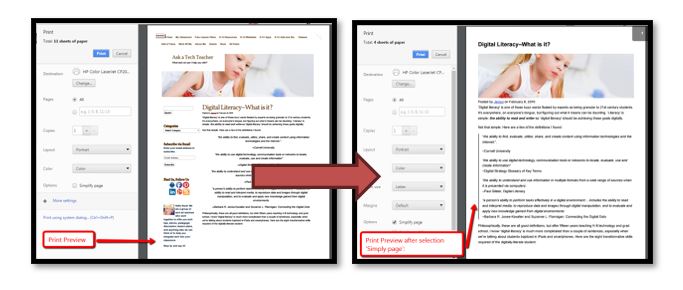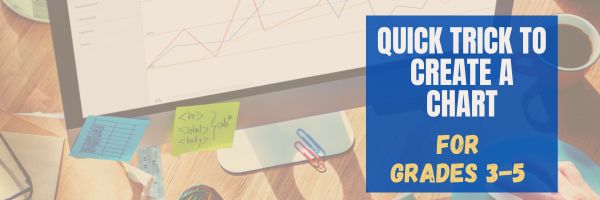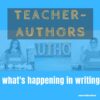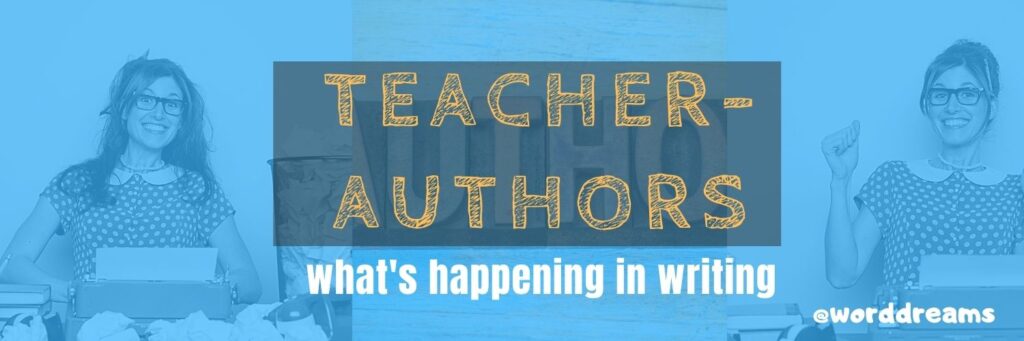Category: Tech tips
Tech Tip #67: How to Add Accents and more
As a working technology teacher, I get hundreds of questions from parents about their home computers, how to do stuff, how to solve problems. Each week, I’ll share one of those with you. They’re always brief and always focused. Enjoy!
Q: I teach Spanish and need a quick way to add accents to words. Can you help?
A: You can go through the symbols library, but there’s an easier way. Use the Ctrl key + the accent. Here is a table:
Share this:
- Click to share on Facebook (Opens in new window) Facebook
- Click to share on X (Opens in new window) X
- Click to share on LinkedIn (Opens in new window) LinkedIn
- Click to share on Pinterest (Opens in new window) Pinterest
- Click to share on Telegram (Opens in new window) Telegram
- Click to email a link to a friend (Opens in new window) Email
- More
Tech Tip #8–Print a selection off a webpage
 In these 169 tech-centric situations, you get an overview of pedagogy—the tech topics most important to your teaching—as well as practical strategies to address most classroom tech situations, how to scaffold these to learning, and where they provide the subtext to daily tech-infused education.
In these 169 tech-centric situations, you get an overview of pedagogy—the tech topics most important to your teaching—as well as practical strategies to address most classroom tech situations, how to scaffold these to learning, and where they provide the subtext to daily tech-infused education.
Today’s tip: Print a selection off a Webpage
Category: Printing
Q: I only want to print part of the webpage, not the entire thing. How do I quickly print just a selection?
A: Another reason for printing only part of a page is that you might want to save paper. To print a portion of a page:
- highlight the desired text
- press Ctrl+P
- in the Print dialog box: in Print Range (or similar), click Selection, then OK
Now, only the selected portion of the Web page will print.
You can also print only the text, leaving out the ads etc. Compare the first inset below to the second, printed through a browser extension called Readability:
One final option: If you’re using software (like MS Word), you can use a variety of screenshot programs to grab just a piece of your page. Check Tech Tip #116 in 169 Real-world Ways to Put Tech into Your Classroom. for more on this.
What’s your favorite tech tip in your classroom? Share it in the comments below.
Share this:
- Click to share on Facebook (Opens in new window) Facebook
- Click to share on X (Opens in new window) X
- Click to share on LinkedIn (Opens in new window) LinkedIn
- Click to share on Pinterest (Opens in new window) Pinterest
- Click to share on Telegram (Opens in new window) Telegram
- Click to email a link to a friend (Opens in new window) Email
- More
Tech Tip #26: My Mouse Doesn’t Work
As a working technology teacher, I get hundreds of questions from parents about their home computers, how to do stuff, how to solve problems. Each Tuesday, I’ll share one of those with you. They’re always brief and always focused. Enjoy!
Q: My mouse stopped working. Do I need to buy a new one?
A: Maybe, but try a few things first:
- Check the plugs. Is it still plugged in?
- Check the batteries (if it’s a wireless)? Do you need to replace them?
- Make sure your wireless hub (if it’s wireless) is in proximity that the mouse and keyboard can find it
- Reboot your computer. This is a universal cure for all stuff that goes awry on a computer. There are so many drivers and commands floating around in the operational sequence, they get lost somethings. A reboot might get the mouse driver back where the system can find it.
- Before you buy a new mouse, plug a spare in–see if it works.
Share this:
- Click to share on Facebook (Opens in new window) Facebook
- Click to share on X (Opens in new window) X
- Click to share on LinkedIn (Opens in new window) LinkedIn
- Click to share on Pinterest (Opens in new window) Pinterest
- Click to share on Telegram (Opens in new window) Telegram
- Click to email a link to a friend (Opens in new window) Email
- More
Tech Tip #57: How to Create a Chart Really Fast
As a working technology teacher, I get hundreds of questions from parents about their home computers, how to do stuff, how to solve problems. Each Tuesday, I’ll share one of those with you. They’re always brief and always focused. Enjoy!
Q: What’s the easiest way to introduce 3rd graders to Excel charts?
A: When students have gone through the spreadsheet basics and feel like that scary interface (with the blank boxes and letters and numbers) isn’t so scary, you’re ready to create a chart. Collect class data. Highlight the labels and data and push F11.
Share this:
- Click to share on Facebook (Opens in new window) Facebook
- Click to share on X (Opens in new window) X
- Click to share on LinkedIn (Opens in new window) LinkedIn
- Click to share on Pinterest (Opens in new window) Pinterest
- Click to share on Telegram (Opens in new window) Telegram
- Click to email a link to a friend (Opens in new window) Email
- More
Tech Tip #109 Five-second Backup
 In these 169 tech-centric situations, you get an overview of pedagogy—the tech topics most important to your teaching—as well as practical strategies to address most classroom tech situations, how to scaffold these to learning, and where they provide the subtext to daily tech-infused education.
In these 169 tech-centric situations, you get an overview of pedagogy—the tech topics most important to your teaching—as well as practical strategies to address most classroom tech situations, how to scaffold these to learning, and where they provide the subtext to daily tech-infused education.
Today’s tip: How to backup a doc in 5 seconds
Q: I’m paranoid about losing lesson plans, report card comments, and other school work. I backup, but is that enough?
A: Truth, I am the most paranoid person I know about technology. For backup, I have an external hard drive, Acronis, a 512-gig flash drive for ‘important’ stuff (which turns out to be everything), and still I worry.
Here’s my additional five-second backup: Every time I work on a document I just can’t afford to lose (again, that’s pretty much everything), I email it to myself. In MS Office, that’s a snap (see Tech Tip #61). Other programs–just drag and drop the file into the email message. I set up a file on my email program called ‘Backups’. I store the email in there and it waits until I’m tearing my hair out. I’ve never had to go there, but it feels good knowing it’s available.
Note: That doesn’t work on my cloud spreadsheet files, say in Google Sheets, because they’re usually too big. In this case, I download to my local drive and save to a dedicated folder.
Sign up below for a new tip each week or buy the entire 169 Real-world Ways to Put Tech into Your Classroom.
What’s your favorite tech tip in your classroom? Share it in the comments below.
Share this:
- Click to share on Facebook (Opens in new window) Facebook
- Click to share on X (Opens in new window) X
- Click to share on LinkedIn (Opens in new window) LinkedIn
- Click to share on Pinterest (Opens in new window) Pinterest
- Click to share on Telegram (Opens in new window) Telegram
- Click to email a link to a friend (Opens in new window) Email
- More
Tech Tip #14: Desktop Icons Disappear?
As a working technology teacher, I get hundreds of questions about computers. As often as possible, I’ll share those with you as well as my solutions. They’re always brief and focused. Enjoy! (more…)
Share this:
- Click to share on Facebook (Opens in new window) Facebook
- Click to share on X (Opens in new window) X
- Click to share on LinkedIn (Opens in new window) LinkedIn
- Click to share on Pinterest (Opens in new window) Pinterest
- Click to share on Telegram (Opens in new window) Telegram
- Click to email a link to a friend (Opens in new window) Email
- More
Teacher-Authors: What’s Happening on my Writer’s Blog
A lot of teacher-authors read my WordDreams blog. In this monthly column, I share the most popular post from the past month on my teacher education blog, Ask a Tech Teacher.
Here is one of the popular posts from my writer’s blog, WordDreams, during July:
 Tech Tips for Writers is an occasional post on overcoming Tech Dread. I cover issues that friends, both real-time and virtual, have asked about. Feel free to post a comment about a question you have. I’ll cover it in a future tip.
Tech Tips for Writers is an occasional post on overcoming Tech Dread. I cover issues that friends, both real-time and virtual, have asked about. Feel free to post a comment about a question you have. I’ll cover it in a future tip.
I used to think of a cloud document as its own backup–secure, safe, and always there. That–of course–is ridiculous. It’s one copy of an important file that can be corrupted or lost. It may become inaccessible–you lost your password or got hacked or your identity stolen and the bad guy changed your logins. Or, it may simply be you can’t access the internet. Whatever the reason, I realized I needed to back those up, too.
For example:
Share this:
- Click to share on Facebook (Opens in new window) Facebook
- Click to share on X (Opens in new window) X
- Click to share on LinkedIn (Opens in new window) LinkedIn
- Click to share on Pinterest (Opens in new window) Pinterest
- Click to share on Telegram (Opens in new window) Telegram
- Click to email a link to a friend (Opens in new window) Email
- More
Tech Tip #108: Three-click Rule
As a working technology teacher, I get hundreds of questions from parents about their home computers, how to do stuff, how to solve problems. Each Tuesday, I’ll share one of those with you. They’re always brief and always focused. Enjoy!
Some websites/blogs are confusing. I have to click through from one site to the next to get the information I wanted until I’m nowhere near where I started. That’s annoying!
A: I agree! It’s called the 3-click rule made popular by Web designer Jeffrey Zeldman in his book, “Taking Your Talent to the Web.”. Oft-debunked-but-just-as-oft-followed, this apocryphal rule claims ‘that no product or piece of content should ever be more than three clicks away from your Web site’s main page’.
This is true with not just programming a website, but teaching tech to students. During my one-score-and-seven-years of teaching, I’ve discovered if I keep the geeky stuff to a max of 2-3 steps, students remember it, embrace it, and use it. More than three steps, I hear the sound of eyes glazing over.
What you want to remember from this rule: Make information easy to access, quick to find. Readers and students have a short attention span.
Share this:
- Click to share on Facebook (Opens in new window) Facebook
- Click to share on X (Opens in new window) X
- Click to share on LinkedIn (Opens in new window) LinkedIn
- Click to share on Pinterest (Opens in new window) Pinterest
- Click to share on Telegram (Opens in new window) Telegram
- Click to email a link to a friend (Opens in new window) Email
- More
Tech Tip #108–Tech Problem? Google it!
 In these 169 tech-centric situations, you get an overview of pedagogy—the tech topics most important to your teaching—as well as practical strategies to address most classroom tech situations, how to scaffold these to learning, and where they provide the subtext to daily tech-infused education.
In these 169 tech-centric situations, you get an overview of pedagogy—the tech topics most important to your teaching—as well as practical strategies to address most classroom tech situations, how to scaffold these to learning, and where they provide the subtext to daily tech-infused education.
Today’s tip: Search the Internet for most tech problem solutions
Category: Problem-solving
Q: Sometimes, I can’t remember how to accomplish a task. What do I do?
A: One of the best gifts I have for students and colleagues alike is how to solve this sort of problem. Before you call your IT guy or the tech teacher, here’s what you do:
Google it.
Type the question into Google and push send. 80% of the problems I am asked can be answered that way. Once you get used to this, you’ll become annoyed when others don’t use it. You have lots of company in that sentiment.
Sign up for a new tip each week or buy the entire 169 Real-world Ways to Put Tech into Your Classroom.
What’s your favorite tech tip in your classroom? Share it in the comments below.
Share this:
- Click to share on Facebook (Opens in new window) Facebook
- Click to share on X (Opens in new window) X
- Click to share on LinkedIn (Opens in new window) LinkedIn
- Click to share on Pinterest (Opens in new window) Pinterest
- Click to share on Telegram (Opens in new window) Telegram
- Click to email a link to a friend (Opens in new window) Email
- More
Are you as Tech-Smart as a Fifth Grader?
I taught technology to kindergarten through eighth graders for almost fifteen years (now I teach grad school classes). Parents and colleagues were constantly amazed that I could get the littlest learners to pay attention, remember, and have fun with the tech skills required to grow into competent, enthusiastic examples of the digital generation.
I have a confession to make: It’s not as hard as it looks. Sure, those first few kindergarten months, when they don’t know what the words enter and backspace mean, and don’t understand why they can’t grab their neighbor’s headphones or bang on their keyboard, I do rethink my chosen field. But that passes. By January, every parent tour that passes through my classroom thinks I’m a magician.
What’s my secret? I teach every child to be a problem solver. If their computer doesn’t work, I have them fix it (what’s wrong with it? What did you do last time? Have you tried…?) If they can’t remember how to do something, I prod them (Think back to the instructions. What did you do last week? See that tool—does that look like it would help?) I insist they learn those geek words that are tech terminology (There’s no such thing as earphones. Do you mean headphones? I don’t understand when you point. Do you mean the cursor?) No matter how many hands are waving in my face, I do not take a student’s mouse in my hand and do for them, nor will I allow parent helpers to do this (that is a bigger challenge than the students. Parents are used to doing-for. They think I’m mean when I won’t—until they’ve spent a class period walking my floorboards.). I guide students to an answer. I am patient even when I don’t feel it inside. My goal is process, not product. (more…)
Share this:
- Click to share on Facebook (Opens in new window) Facebook
- Click to share on X (Opens in new window) X
- Click to share on LinkedIn (Opens in new window) LinkedIn
- Click to share on Pinterest (Opens in new window) Pinterest
- Click to share on Telegram (Opens in new window) Telegram
- Click to email a link to a friend (Opens in new window) Email
- More