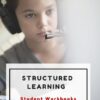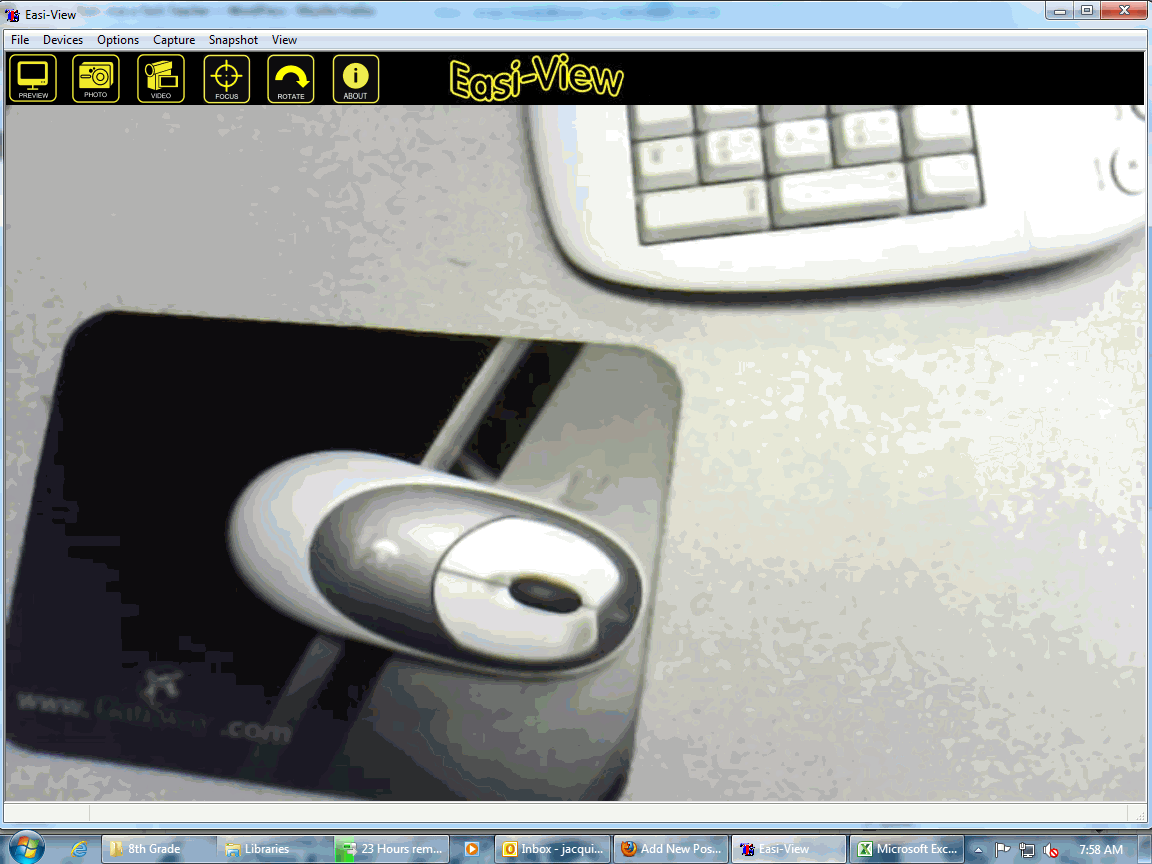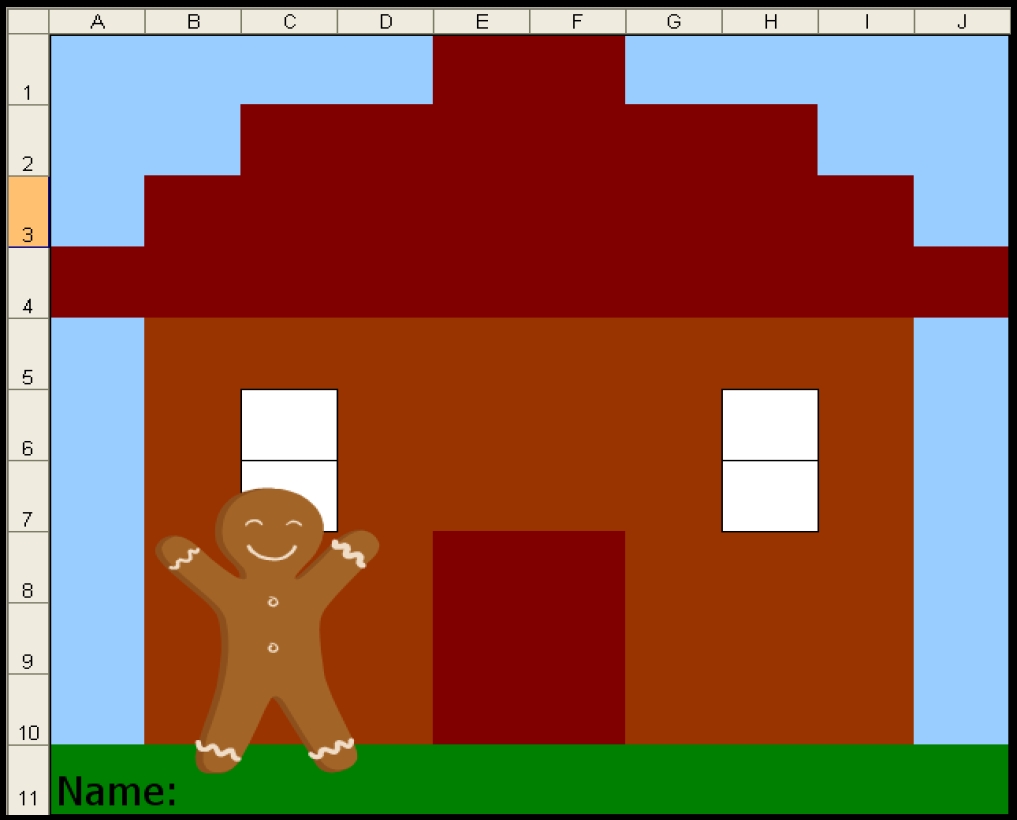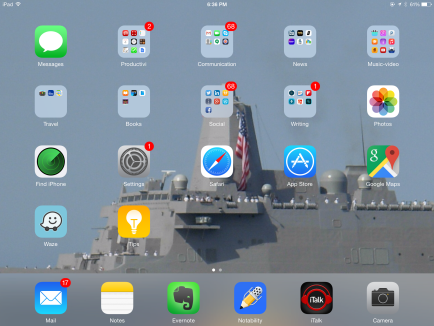Category: Teacher resources
Do Teacher Ed Programs Prepare Students for Technology Needs of the Classroom?
I have a timely post from e-colleague, Jan Pierce, about how current teacher credential programs prepare students for the technology push they face in schools. Not only has Jan been a fourth grade teacher for over 20 years, she also owns the website Elementary Education Degree designed to assist students interested in earning a degree in elementary education. She makes some good points. Feel free to ask questions in the comment section:
Are Elementary Education Programs Preparing Teachers to use Today’s Technology?
From smart boards and PowerPoint presentations to iPads, educational technology is becoming more of a regular element of today’s classroom. But are students in education programs being adequately trained and prepared to integrate technology into their classrooms?
Bachelor’s Programs
When it comes to bachelor’s programs in education, the answers vary. Top education programs around the country ensure that technology training is an integral part of their curriculums, by introducing students to the various forms of technology common to the classroom and techniques for using them effectively. However, many programs still use a traditional approach with classes in school subjects, child development, teaching methods, and practicum experiences, but little or no technology components.
It is important to note that most of today’s college students are comfortable with using technology in their everyday lives, and so they may not require as much technology training as older teachers do. Nevertheless, while younger students have this advantage, education programs still need to do a better job at training students to integrate technology into their lessons.
Master’s Programs
There are many master’s programs that allow teachers to specialize in educational technology or a similar field. Classes range from using the Internet and computers effectively in the classroom to learning how to measure the effectiveness of technology use. These programs usually take one or two years to complete.
Online master’s degrees in educational technology are becoming more common, since they allow teachers to earn the degree while they continue working. In fact, many programs require applicants to be working teachers, as class components may involve implementing technology in their own classrooms and observing whether that technology is effective. For more information about these types of programs, you can visit the site Masters in Teaching.
Certificates
Another option for existing teachers who don’t want to earn a full master’s degree is a certificate in educational technology. These can be completed in less time than a master’s program, as they usually last a semester or a year. This is a great option for experienced teachers to gain the extra skills they need to start teaching with technology. These programs exist in both real and online options as well.
Jacqui Murray has been teaching K-18 technology for 30 years. She is the editor/author of over a hundred tech ed resources including a K-12 technology curriculum, K-8 keyboard curriculum, K-8 Digital Citizenship curriculum. She is an adjunct professor in tech ed, Master Teacher, webmaster for four blogs, an Amazon Vine Voice, CSTA presentation reviewer, freelance journalist on tech ed topics, contributor to NEA Today, and author of the tech thrillers, To Hunt a Sub and Twenty-four Days. You can find her resources at Structured Learning.
Share this:
- Click to share on Facebook (Opens in new window) Facebook
- Click to share on X (Opens in new window) X
- Click to share on LinkedIn (Opens in new window) LinkedIn
- Click to share on Pinterest (Opens in new window) Pinterest
- Click to share on Telegram (Opens in new window) Telegram
- Click to email a link to a friend (Opens in new window) Email
- More
The Secret to Teaching Tech to Kids: Delegate
 There’s a secret to teaching kids how to use the computer. It’s called ‘delegate’. I don’t mean sluff off the teaching to aides or parents. Here, I’m referring toempowering students to be their own problem-solvers, then expect it of them. Here’s how you do it:
There’s a secret to teaching kids how to use the computer. It’s called ‘delegate’. I don’t mean sluff off the teaching to aides or parents. Here, I’m referring toempowering students to be their own problem-solvers, then expect it of them. Here’s how you do it:
- Let them know that computers aren’t difficult. Aw, come on. I see your scrunched faces. Here’s the ugly little truth: Computers are only hard to learn if kids are told they’re hard to learn. Don’t mention it. Compare keyboarding to piano–a skill lots of kids feel good about–or another one that relates to your particular group. Remove the fear. They might not believe you, but you’re the teacher so they’ll give you a chance
- Teach them how to do the twenty most common problems they’ll face on a computer (more on that later). Expect them to know these–do pop quizzes if that’s your teaching style). Post them on the walls. Do a Problem-solving Board (click the link for details on that–it works well in my classes). Remind them if they know these, they’ll have 70% less problems (that’s true, too) than the kids who don’t know how to solve these. If they raise their hand and ask for help, play Socrates and force them to think through the answer. Sometimes I point to the wall. Sometimes I ask the class for help (without saying who needs assistance. Embarrassing students is counter-productive). Pick the way that works for you. The only solution you can’t employ is to do it for them
- Teach students keyboard shortcuts. Does that sound like an odd suggestion? It isn’t. Students learn in different ways. Some are best with menus, ribbons and mouse clicks. Some like the easy and speed of the keyboard. Give them that choice. If they know both ways, they’ll pick the one that works best for them. Once they know these, they’ll be twice as likely to remember one of the two methods of doing the skill like exit a program (Alt+F4) or print (Ctrl+P).
Share this:
- Click to share on Facebook (Opens in new window) Facebook
- Click to share on X (Opens in new window) X
- Click to share on LinkedIn (Opens in new window) LinkedIn
- Click to share on Pinterest (Opens in new window) Pinterest
- Click to share on Telegram (Opens in new window) Telegram
- Click to email a link to a friend (Opens in new window) Email
- More
Product Review: Luna Projection Camera
As webmaster and an active tech teacher, I am sometimes asked to review products for my readers. Since
[caption id="attachment_6635" align="alignright" width="145"] Luna’s simplified document camera Photo credit: Learning Resource’s website[/caption]
Luna’s simplified document camera Photo credit: Learning Resource’s website[/caption]
I don’t work for the company doing the asking and receive no compensation (other than the product), I am able to provide an unbiased review of my experiences and conclusions based on the 400 students I teach.
Recently, I had the opportunity to review Learning Resource’s Luna™ Interactive Projection Camera. I don’t have a document camera in my classroom and there are times when I would trade all the chocolate in my snack drawer for the ability to share a 3D object or picture with students. So, when Learning Resource’s marketing group asked, I quickly agreed. The box arrived containing the projection camera, a CD with the Easi-View software, and a few pages of documentation (very very brief).
The projection camera is a lightweight, gooseneck contraption exactly like the inset shows. It has a sturdy base that includes a snapshot button, a light and the microphone, and a wide head that holds the camera. I wanted to test the intuitiveness of installation so rather than read the directions, I just jumped in. The cord was obviously for a USB port, so I popped that into my computer, loaded the CD and started. Easy-view installed quickly with no hitches. Here’s a screen shot:
My school was in the middle of accreditation (which went well), so I didn’t have a lot of time to play. I decided to experiment as the need arose. In most cases, the process was easy to figure out, and worked as I hoped it would. Here’s a run down of how I used the Luna during the first two weeks:
Share this:
- Click to share on Facebook (Opens in new window) Facebook
- Click to share on X (Opens in new window) X
- Click to share on LinkedIn (Opens in new window) LinkedIn
- Click to share on Pinterest (Opens in new window) Pinterest
- Click to share on Telegram (Opens in new window) Telegram
- Click to email a link to a friend (Opens in new window) Email
- More
Weekend Website #73: 3 Programs to Teach Architecture in First Grade
Every Friday I’ll send you a wonderful website that my classes and my parents love. I think you’ll find they’ll be a favorite of your students as they are of mine.
Age:
1st Grade
Topic:
Architecture, structures
Review:
Three projects over six weeks and your students will learn about blueprints, room layout, dimensions. Plus, they’ll understand how to think about a three-dimensional object and then spatially lay it out on paper. This is challenging, but fun for first graders.
Spend two weeks on each projects. Incorporate a discussion of spaces, neighborhoods, communities one week. Practice the drawing, then do the final project which students can save and print. Kids will love this unit.
- First, draw a picture in KidPix of the child’s home using the KidPix architecture tools (use TuxPaint if you don’t have KidPix–it’s free). Have kids think about their house, walk through it. They’ll have to think in three dimensions and will soon realize they can’t draw a two-story house. In that case, allow them to pick which rooms they wish to include and concentrate on what’s in the room. Use the ‘stamps’ tool (in KidPix) to find items.
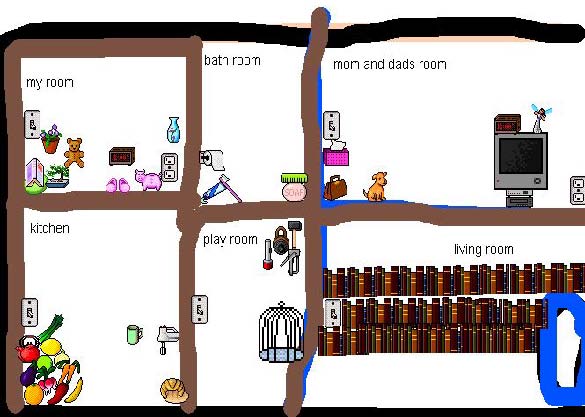 Classroom layout–through the eyes of a First Grader[/caption]
Classroom layout–through the eyes of a First Grader[/caption]
Share this:
- Click to share on Facebook (Opens in new window) Facebook
- Click to share on X (Opens in new window) X
- Click to share on LinkedIn (Opens in new window) LinkedIn
- Click to share on Pinterest (Opens in new window) Pinterest
- Click to share on Telegram (Opens in new window) Telegram
- Click to email a link to a friend (Opens in new window) Email
- More
Monday Freebies #3: How to Make Wallpaper
Today, I start a new program here on Ask a Tech Teacher. This year more than any before, classroom budgets have been cut making it more difficult than ever to equip the education of our children with quality teaching materials. I understand that. I teach K-8. To be sure you don’t miss any of these free lesson plans:
…and start each week off with a fully-adaptable K-8 lesson that integrates technology into core classroom subjects. Each has been tested on hundreds of students and includes step-by-step directions, as well as relevant ISTE national standards, tie-ins, extensions, troubleshooting and more. They’re all from the two-volume Technology Toolkit that integrates technology into classroom units of inquiry while insuring a fun, age-appropriate, developmentally–appropriate experience for students.
Eventually, you’ll get the entire book. If you can’t wait, you can purchase the curriculum here.
I love giving my material away for free. If everyone did, we would reach true equity in international education.
We’ll start with
#3: I Can Make My Own Wallpaper
Kids love personalizing their computer stations. Show them how to create their own wallpaper using internet pictures, pictures on the computer or their own photos or drawings (more…)
Share this:
- Click to share on Facebook (Opens in new window) Facebook
- Click to share on X (Opens in new window) X
- Click to share on LinkedIn (Opens in new window) LinkedIn
- Click to share on Pinterest (Opens in new window) Pinterest
- Click to share on Telegram (Opens in new window) Telegram
- Click to email a link to a friend (Opens in new window) Email
- More
Weekend Website #72: 62 Favorite 1st Grade Websites
Every Friday I’ll send you a wonderful website that my classes and my parents love. I think you’ll find they’ll be a favorite of your students as they are of mine. Click here for updates on these links.
Age:
1st Grade
Topic:
General academic
Review:
These are my 62 favorite first grade websites. I sprinkle them in throughout the year, adding several each week to the class internet start page, deleting others. I make sure I have 3-4 each week that integrate with classroom lesson plans, 3-4 that deal with technology skills and a few that simply excite students about tech in education.
Here’s the list: (more…)
Share this:
- Click to share on Facebook (Opens in new window) Facebook
- Click to share on X (Opens in new window) X
- Click to share on LinkedIn (Opens in new window) LinkedIn
- Click to share on Pinterest (Opens in new window) Pinterest
- Click to share on Telegram (Opens in new window) Telegram
- Click to email a link to a friend (Opens in new window) Email
- More
Easi-Speak Digital Microphone is Simple
One of the benes of being webmaster for Ask a Tech Teacher is I get to review products for tech ed companies. Recently, I was asked to review a digital microphone called Easi-speak USB recorder from Learning  Resources. I’ve been looking for an easy-to-use microphone for little ones as young as kindergarten that will inspire them to relax, communicate, and be themselves despite the intimidation of being taped. Easi-speak is an MP3 recorder in the shape of a microphone–a great way to make it user-friendly and intuitive to young children. It says it’s appropriate for children age four and up, but I was doubtful. I’ve read lots of reviews of products that claimed that kid-friendly mantle, but couldn’t deliver.
Resources. I’ve been looking for an easy-to-use microphone for little ones as young as kindergarten that will inspire them to relax, communicate, and be themselves despite the intimidation of being taped. Easi-speak is an MP3 recorder in the shape of a microphone–a great way to make it user-friendly and intuitive to young children. It says it’s appropriate for children age four and up, but I was doubtful. I’ve read lots of reviews of products that claimed that kid-friendly mantle, but couldn’t deliver.
Right out of the box, Easy-speak appeared to be that sort of fun-and-easy educational tool that would meet its promises. It is colorful with bright, obvious buttons, the type that intrigue kindergartners and are intuitive enough for the more precocious of my second graders to figure out on their own. (I like guiding rather than lecturing. For me, it’s a more effective method of teaching.)
The mic is chubby, easy to hold for young hands, with a bright silver top that makes children want to speak into it. I like that the mic comes with a necklace to hang it around the neck, and the USB port cover is attached to the mic so it won’t disappear. It seems Learning Resources understands a child’s curiosity and propensity for distraction.
Here’s something else I love–the mic requires no batteries. You charge it using the USB port of your computer. The port, though, abuts to the microphone, which means it gets too fat to fit into a USB port if your bank of USB ports are (like mine) chock full of other peripherals (iPad, camera, USB drive, printer, etc.) and thus won’t allow the wideness of the mic to fit. Learning Resources solves that by providing an adapter which works wonderfully.
Here are some of the projects we used it on: (more…)
Share this:
- Click to share on Facebook (Opens in new window) Facebook
- Click to share on X (Opens in new window) X
- Click to share on LinkedIn (Opens in new window) LinkedIn
- Click to share on Pinterest (Opens in new window) Pinterest
- Click to share on Telegram (Opens in new window) Telegram
- Click to email a link to a friend (Opens in new window) Email
- More
Tech Tip #53: How to Pin Any Program to the Start Menu
As a working technology teacher, I get hundreds of questions from parents about their home computers, how to do stuff, how to solve problems. Each Tuesday, I’ll share one of those with you. They’re always brief and always focused. Enjoy!
Q: There’s a program I use all the time, but it’s not on my desktop. I have to click through All-Programs-(etc–wherever it is you must go to find it). Is there a way to add it to my start menu so I can find it more easily? (more…)
Share this:
- Click to share on Facebook (Opens in new window) Facebook
- Click to share on X (Opens in new window) X
- Click to share on LinkedIn (Opens in new window) LinkedIn
- Click to share on Pinterest (Opens in new window) Pinterest
- Click to share on Telegram (Opens in new window) Telegram
- Click to email a link to a friend (Opens in new window) Email
- More
Weekend Website #71: 5 Great FREE Programs for Kids
Every Friday I’ll send you a wonderful website that my classes and my parents love. I think you’ll find they’ll be a favorite of your students as they are of mine.
Age:
Kindergarten, 1st, 2nd
Topic:
Overall
Review:
When I started as a tech teacher, I pushed my administration for lots of software. I wanted a different one for each theme–human body, space, math. Now, they’re all on the internet–for FREE–which means we can use our tech budget for doc scanners, Dragon Speak… Wait–we have no budget. Good thing I’m addicted to FREE. (more…)
Share this:
- Click to share on Facebook (Opens in new window) Facebook
- Click to share on X (Opens in new window) X
- Click to share on LinkedIn (Opens in new window) LinkedIn
- Click to share on Pinterest (Opens in new window) Pinterest
- Click to share on Telegram (Opens in new window) Telegram
- Click to email a link to a friend (Opens in new window) Email
- More
Weekend Website #64: Khan Academy
Every Friday I’ll send you a wonderful website that my classes and my parents love. I think you’ll find they’ll be a favorite of your students as they are of mine.
[caption id="attachment_5735" align="aligncenter" width="614"]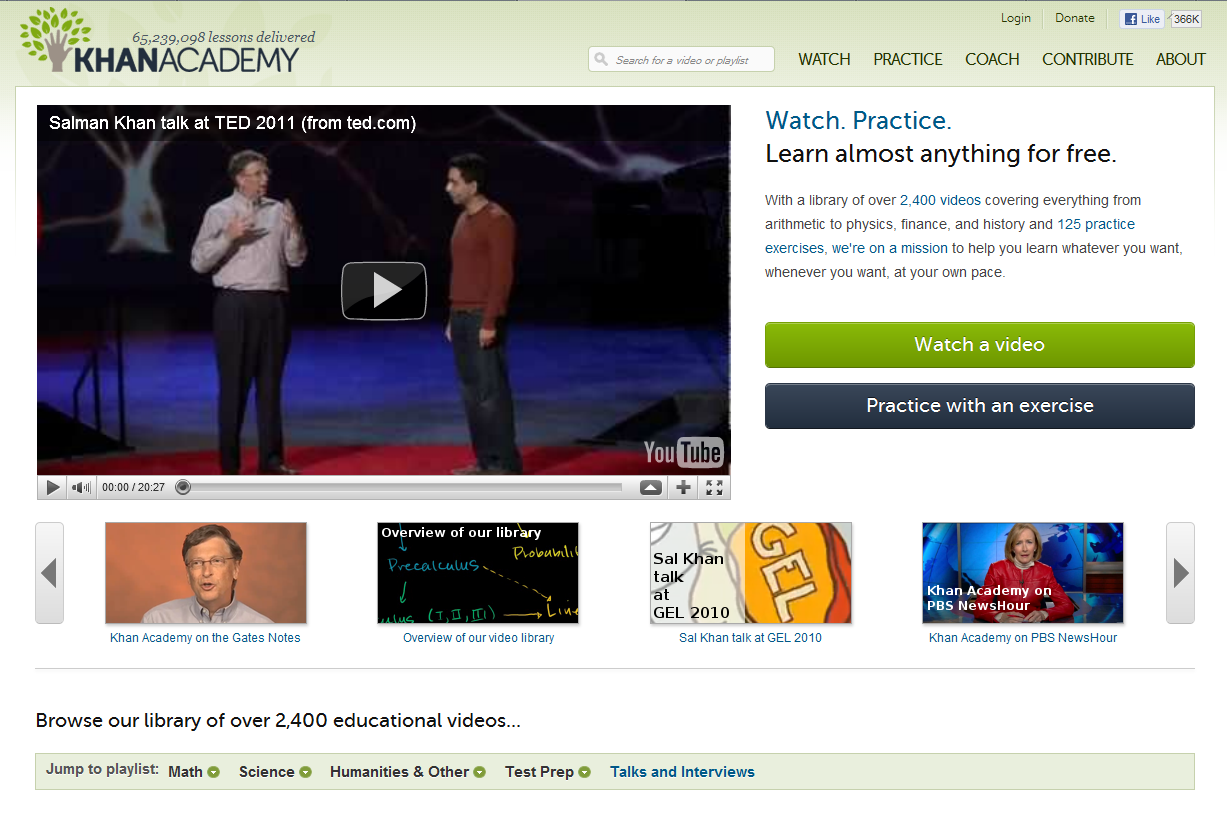 Khan Academy–free videos on lots of stuff[/caption]
Khan Academy–free videos on lots of stuff[/caption]
(more…)
Share this:
- Click to share on Facebook (Opens in new window) Facebook
- Click to share on X (Opens in new window) X
- Click to share on LinkedIn (Opens in new window) LinkedIn
- Click to share on Pinterest (Opens in new window) Pinterest
- Click to share on Telegram (Opens in new window) Telegram
- Click to email a link to a friend (Opens in new window) Email
- More