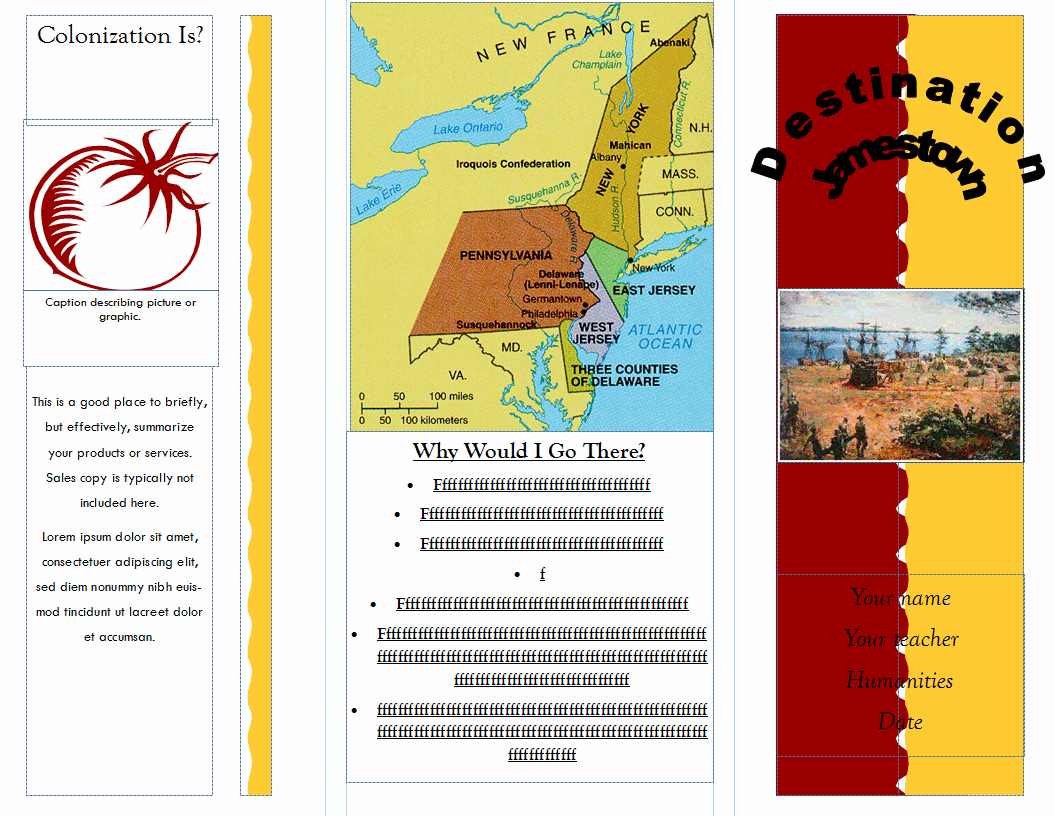Category: Teacher resources
5 Must-have tools for Ed Conferences
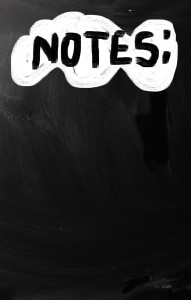 It’s summer, time for teachers to recharge their cerebral batteries. That could mean reading, going on field trips, spending time with online PLNs, or taking calls from family members who usually end up at voice mail. For many, it means attending conferences like ISTE and NEA to learn how the heck to integrate technology into their lesson plans. If you aren’t a veteran conference attendee, you may wonder what you should bring. That’s a fair questions considering learning is no longer done sitting in auditoriums nodding off to the wisdom of a guest speaker behind a podium. Now, you might be asked to scan a QR code and visit a website, access meeting documents online, interact digitally, or use a backchannel device to share your real-time thoughts with the presenter. Besides a toothbrush and aspirin, what should you take to your upcoming conference? Here are five tools that will make you look and act like the Diva of Digital:
It’s summer, time for teachers to recharge their cerebral batteries. That could mean reading, going on field trips, spending time with online PLNs, or taking calls from family members who usually end up at voice mail. For many, it means attending conferences like ISTE and NEA to learn how the heck to integrate technology into their lesson plans. If you aren’t a veteran conference attendee, you may wonder what you should bring. That’s a fair questions considering learning is no longer done sitting in auditoriums nodding off to the wisdom of a guest speaker behind a podium. Now, you might be asked to scan a QR code and visit a website, access meeting documents online, interact digitally, or use a backchannel device to share your real-time thoughts with the presenter. Besides a toothbrush and aspirin, what should you take to your upcoming conference? Here are five tools that will make you look and act like the Diva of Digital:
Google Maps
Some conferences take multiple buildings spread out over several blocks, and depending upon the number of attendees (ISTE last year had about 15,000), your hotel may not be around the corner from the Hall. Bring the latest version of the Google Maps app on your smartphone or iPad, complete with audio directions. All you do is tell it where you’re going, ask for directions, and Siri (the voice behind the iPhone) will lock into your GPS and hold your hand the entire way. If friends are looking for a Starbucks or Dunkin’ Donuts near the conference, Google Maps will find one. If you want Chinese, use an app like Yelp to find one patrons like (although I’m becoming a tad leery about Yelp. Anyone have a good alternative?)
Conference App
Most educational conferences have one. I find these more useful than the conference website. They are geared for people who are manipulating digital device one-handed, half their attention on the phone and the rest on traffic, meaning: they’re simple and straight-forward. Test drive it so you know where the buttons are, then use it to find meeting rooms, changes in schedules, and updates.
Share this:
- Click to share on Facebook (Opens in new window) Facebook
- Click to share on X (Opens in new window) X
- Click to share on LinkedIn (Opens in new window) LinkedIn
- Click to share on Pinterest (Opens in new window) Pinterest
- Click to share on Telegram (Opens in new window) Telegram
- Click to email a link to a friend (Opens in new window) Email
- More
3 Apps to Prioritize Your Day
Every teacher I know juggles an exhausting teaching schedule with parent conferences, administrative tasks, and specialized student needs. They take work home evenings and weekends and often are forced to choose between family and job when it comes to allocating a finite quantity of time over what surely seems to be infinite needs.
The teachers I know are also positive thinkers. They always start the new school year with a promise to be more organized, work more efficiently, use available tools to complete tasks faster, and prioritize needs.
There’s a problem, though: Where does one start? Scholastic offers a list of one hundred tips, but most require set up time (yikes!)–and worse, non-existent classroom real estate–before they can be used. For my short list, I looked for:
- a net savings of time
- a way to quickly accomplish common tasks
- easy access from digital devices that teachers commonly carry
- simplicity, so even when my mind is somewhere else (like on the child across the room or the admin peeking in my door), it performs flawlessly
Here are three that meet all of these qualifications:
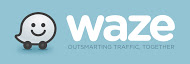 Waze (http://www.waze.com) Free
Waze (http://www.waze.com) Free
Waze is a free navigation app for GPS-equipped smartphones that bills itself as ‘the largest community-based traffic and navigation app’. It includes spoken turn-by-turn directions and the ability to search for destinations by address, category, place name, or landmark. Thanks to its over fifty million users, Waze gives you real-time crowd sourced reports about which highway is jammed, the location of accidents, where to find the cheapest gas, and when your friends are arriving at the same destination as you. You can even send an ‘I’m on my way!’ comment to whoever needs to know with a click.
Share this:
- Click to share on Facebook (Opens in new window) Facebook
- Click to share on X (Opens in new window) X
- Click to share on LinkedIn (Opens in new window) LinkedIn
- Click to share on Pinterest (Opens in new window) Pinterest
- Click to share on Telegram (Opens in new window) Telegram
- Click to email a link to a friend (Opens in new window) Email
- More
11 Sites to Teach You How To…
 A wide variety of topics, with one thing in common–they teach you about technology in education:
A wide variety of topics, with one thing in common–they teach you about technology in education:
- Common Core training–the Hunt Institute
- Common Craft--videos on wikis, phishing, etc.
- How-to videos–technology, reading, math, more
- How to Videos for Web 2.0
- Internet Movie Database
- K-8 school-related videos. Tons
- Learn Zillion—teaching videos
- Teacher Training Videos
- Teaching Channel
- YouTube Education
- YouTube Pure—removes comments
Share this:
- Click to share on Facebook (Opens in new window) Facebook
- Click to share on X (Opens in new window) X
- Click to share on LinkedIn (Opens in new window) LinkedIn
- Click to share on Pinterest (Opens in new window) Pinterest
- Click to share on Telegram (Opens in new window) Telegram
- Click to email a link to a friend (Opens in new window) Email
- More
Resource Review: Mentoring Minds
” to develop affordable, effective learning tools that help children think critically, giving them the skills to succeed not just in the classroom, but in life.”
- Materials enable differentiated instruction, student practice, and teacher evaluation of progress. Through their dashboard, teachers can identify which students have mastered specific standards, what learning goals should come next for each student, and which students require in-depth interventions to meet the standard(s) being assessed.
- Professional development is available for teachers on core concepts like differentiation in the classroom, rolling out Common Core Standards, best practices for instruction, formative assessment strategies, and more.
Share this:
- Click to share on Facebook (Opens in new window) Facebook
- Click to share on X (Opens in new window) X
- Click to share on LinkedIn (Opens in new window) LinkedIn
- Click to share on Pinterest (Opens in new window) Pinterest
- Click to share on Telegram (Opens in new window) Telegram
- Click to email a link to a friend (Opens in new window) Email
- More
How to Create a Curriculum Map
 If I’m trying to get from Los Angeles, California to Minot, North Dakota, I start with a map. I build a route that includes the sights I’d like to visit, shows me the connecting roadways, and gives me a rough idea of how long it’ll take.
If I’m trying to get from Los Angeles, California to Minot, North Dakota, I start with a map. I build a route that includes the sights I’d like to visit, shows me the connecting roadways, and gives me a rough idea of how long it’ll take.
The same is true with teaching a class. I need a map to show how best to blend my curriculum and the school’s standards, scaffold skills on each other, and connect to all stakeholders involved. In education, that’s called a Curriculum Map.
What is a Curriculum Map?
According to Education World, a Curriculum Map is…
…a process for collecting and recording curriculum-related data that identifies core skills and content taught, processes employed, and assessments used for each subject area and grade level.
—Education World: Virtual Workshop: Curriculum Mapping
A Curriculum Map first and foremost is a planning tool, a procedure for examining and organizing curriculum that allows educators to determine how content, skills and assessments will unfold over the course of the year. It is an in-depth view of topics teachers will instruct over the school year, their pacing, and how they blend with other subjects. In an IB school, that includes the learner profiles that are satisfied. In a Common Core school, that covers the math and literacy standards addressed. In other states, it’ll be how lesson plans meet their unique state standards.
In general terms, a Curriculum Map includes:
Share this:
- Click to share on Facebook (Opens in new window) Facebook
- Click to share on X (Opens in new window) X
- Click to share on LinkedIn (Opens in new window) LinkedIn
- Click to share on Pinterest (Opens in new window) Pinterest
- Click to share on Telegram (Opens in new window) Telegram
- Click to email a link to a friend (Opens in new window) Email
- More
What’s With Daylight Savings?
Daylight Savings Time is back today. Watch this video for background information:
[youtube http://www.youtube.com/watch?v=84aWtseb2-4?list=PLqs5ohhass_TF9mg-mqLie7Fqq1-FzOQc&w=560&h=315]Share this:
- Click to share on Facebook (Opens in new window) Facebook
- Click to share on X (Opens in new window) X
- Click to share on LinkedIn (Opens in new window) LinkedIn
- Click to share on Pinterest (Opens in new window) Pinterest
- Click to share on Telegram (Opens in new window) Telegram
- Click to email a link to a friend (Opens in new window) Email
- More
20 Sites for Authentic Assessments
 Here’s a good collection for both summative and formative assessments:
Here’s a good collection for both summative and formative assessments:
- Class badges
- Grading automatically w G. Docs–Flubaroo
- Hollywood Sq/Jeopardy Templates
- Jeopardy Labs
- No Red Ink–track student learning, create quizzes, CC-based–free sign-up
- Online quizzes that you create, online grades
- PollDaddy
- Puzzle maker
- Quizbean–make and take quizzes online
- Quizdini
- Rubrics I
- Rubrics II
- Rubrics III
- Rubrics/Assessments—create–KSchrock
- Rubrics—for CCSS
- Socrative
- Technology use survey—interactive
- Test creator—online
- Tests—create fill-in-the-blanks
- Padlet
Share this:
- Click to share on Facebook (Opens in new window) Facebook
- Click to share on X (Opens in new window) X
- Click to share on LinkedIn (Opens in new window) LinkedIn
- Click to share on Pinterest (Opens in new window) Pinterest
- Click to share on Telegram (Opens in new window) Telegram
- Click to email a link to a friend (Opens in new window) Email
- More
#53: Colonization Trifold Brochure in Publisher
Create a trifold brochure in Publisher to go along with colonization or another unit of inquiry in the classroom. This project focuses on research and is more involved than #51 History Trifold. Students add lots of detail and lots of research on different colonization topics. Besides Publisher, students learn to research on the internet and copy-paste pictures from the internet
Lesson Plan
Use each panel in the trifold (there are six) to cover a different topic you’re discussing in class.
Click on each page of lesson plan.
You can also use a template in Google Docs, Google Presentations, or MS Word if you don’t have Publisher:
Share this:
- Click to share on Facebook (Opens in new window) Facebook
- Click to share on X (Opens in new window) X
- Click to share on LinkedIn (Opens in new window) LinkedIn
- Click to share on Pinterest (Opens in new window) Pinterest
- Click to share on Telegram (Opens in new window) Telegram
- Click to email a link to a friend (Opens in new window) Email
- More
6 Tips I Wish I’d Known When I Started Blogging
 I’ve been blogging for about six years, some professionally (for my tech ed career) and others on topics of interest to me (writing, USNA, that sort). That first post–putting myself on the line, ignoring that I had no hits, wanting to approve comments from spammers because that would look like someone loved me–I thought that was the hard part. The second post was easier and so it went.
I’ve been blogging for about six years, some professionally (for my tech ed career) and others on topics of interest to me (writing, USNA, that sort). That first post–putting myself on the line, ignoring that I had no hits, wanting to approve comments from spammers because that would look like someone loved me–I thought that was the hard part. The second post was easier and so it went.
But somewhere around the twentieth post, I figured out I had to do blogging right. I couldn’t simply show up, spout off and slink away. There was a lot more to ‘blogging’. I could have quit–it was getting to be a lot like work–but I enjoyed the camaraderie with like-minded souls. I learned a lot about writing by doing it and could transfer those lessons to my students. So I honed my skill.
Now, years later, there are a few items I wished I’d known early rather than late. Let me share them with you so you don’t have the hard lessons I did:
- only reblog 10% of someone else’s post. If you’re on WordPress and push the ‘reblog’ button, they take care of it for you. But if you copy someone’s post and give them attribution, you blew it. You have to get permission if you are reposting more than 10% of someone’s work. Where was I supposed to learn that?
Share this:
- Click to share on Facebook (Opens in new window) Facebook
- Click to share on X (Opens in new window) X
- Click to share on LinkedIn (Opens in new window) LinkedIn
- Click to share on Pinterest (Opens in new window) Pinterest
- Click to share on Telegram (Opens in new window) Telegram
- Click to email a link to a friend (Opens in new window) Email
- More
3 Desk Organizers You Need
 With a new year upon us, I want to share three items I’ve discovered that help organize my desk-related items like nothing else I’ve tried. I didn’t want these to be the ‘pencil caddy’ sort of ideas, but those that popped a light bulb over my head, significantly improving my ability to get the job done while sitting at my desk.
With a new year upon us, I want to share three items I’ve discovered that help organize my desk-related items like nothing else I’ve tried. I didn’t want these to be the ‘pencil caddy’ sort of ideas, but those that popped a light bulb over my head, significantly improving my ability to get the job done while sitting at my desk.
Here’s what I came up with. See what you think:
Computer Privacy Screen Protectors
Have you ever gotten that prickle in the back of your neck that someone is reading over your shoulder? Maybe you’re working on a sensitive email while students are in the classroom (during lunch break, say) and when you turn, you see a student standing there, politely and quietly waiting to ask a question. Or your computer screen–like mine–can be seen through your classroom window, which means anyone walking by can see what you’re doing on your screen, even if it’s grading student work.
Share this:
- Click to share on Facebook (Opens in new window) Facebook
- Click to share on X (Opens in new window) X
- Click to share on LinkedIn (Opens in new window) LinkedIn
- Click to share on Pinterest (Opens in new window) Pinterest
- Click to share on Telegram (Opens in new window) Telegram
- Click to email a link to a friend (Opens in new window) Email
- More