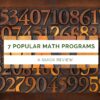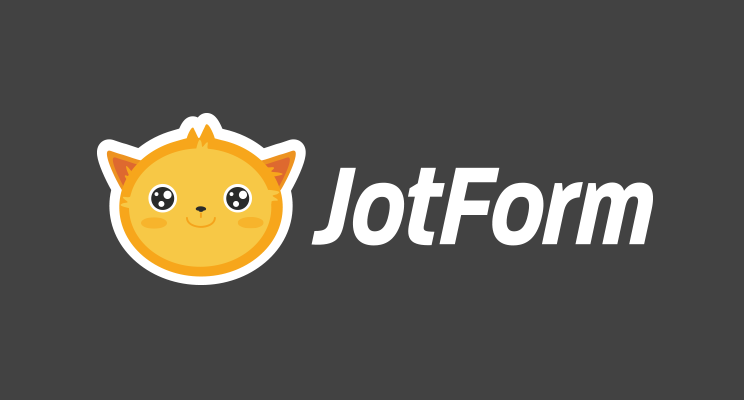Category: Reviews
Quick Review of 7 Popular Math Programs
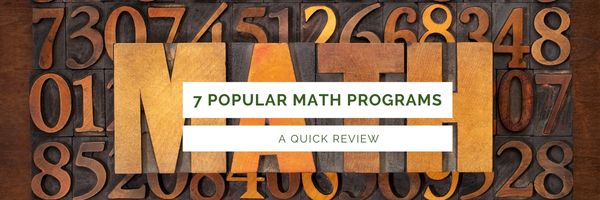 America’s student math scores continue to drop. Headlines such as “Less than half of Maryland students pass English, math assessments” and “Internationally, U.S. Students Are Falling” have become so common, we are almost immune to the message. The knee-jerk reaction “That’s not my school; that’s someone else’s” has become the excuse for fighting efforts to fix kids’ math aptitude when those fixes are outside the box or difficult. The problem is, tomorrow’s adults must be math proficient which means our kids must be. A preponderance of jobs today’s kids will get when they join the working world will require technology — and with that, the critical thinking developed by math. It’s no surprise conscientious schools are looking for more effective and reliable ways to teach that math. If your school has decided that what’s always worked doesn’t and will be evaluating math programs to find one that provides a real solution to the math aptitude problem, here are seven of the most popular you want to include: (more…)
America’s student math scores continue to drop. Headlines such as “Less than half of Maryland students pass English, math assessments” and “Internationally, U.S. Students Are Falling” have become so common, we are almost immune to the message. The knee-jerk reaction “That’s not my school; that’s someone else’s” has become the excuse for fighting efforts to fix kids’ math aptitude when those fixes are outside the box or difficult. The problem is, tomorrow’s adults must be math proficient which means our kids must be. A preponderance of jobs today’s kids will get when they join the working world will require technology — and with that, the critical thinking developed by math. It’s no surprise conscientious schools are looking for more effective and reliable ways to teach that math. If your school has decided that what’s always worked doesn’t and will be evaluating math programs to find one that provides a real solution to the math aptitude problem, here are seven of the most popular you want to include: (more…)
Share this:
- Click to share on Facebook (Opens in new window) Facebook
- Click to share on X (Opens in new window) X
- Click to share on LinkedIn (Opens in new window) LinkedIn
- Click to share on Pinterest (Opens in new window) Pinterest
- Click to share on Telegram (Opens in new window) Telegram
- Click to email a link to a friend (Opens in new window) Email
- More
5 Ways to Use JotForm Cards With Your Classes
![]() One of the fastest growing technologies in education is forms–to gather information, curate data, test students, and much more. There are lots of platforms available but for many, JotForm is the gold standard whether on PCs, Macs, or mobile devices. JotForm offers what seems to be an endless supply of professional-looking templates that can be used to sign up volunteers, get feedback on events, enroll students into classes, ask for donations, collect payments, and much more. Its drag-and-drop interface makes building forms intuitive, quick, and easy. New questions can be dependent upon the user’s response to prior questions and completed forms are shared via a link, social media, or integrated into DropBox, Google Docs, and other popular platforms. It is free with a pro version that offers expanded options. For more, here’s my review.
One of the fastest growing technologies in education is forms–to gather information, curate data, test students, and much more. There are lots of platforms available but for many, JotForm is the gold standard whether on PCs, Macs, or mobile devices. JotForm offers what seems to be an endless supply of professional-looking templates that can be used to sign up volunteers, get feedback on events, enroll students into classes, ask for donations, collect payments, and much more. Its drag-and-drop interface makes building forms intuitive, quick, and easy. New questions can be dependent upon the user’s response to prior questions and completed forms are shared via a link, social media, or integrated into DropBox, Google Docs, and other popular platforms. It is free with a pro version that offers expanded options. For more, here’s my review.
Now, JotForm just got better with JotForm Cards–-“the friendly way to ask”. JotForm Cards are engaging and easy to use which means a greatly improved response rate. Here’s what’s different about JotForm Cards from traditional forms:
Share this:
- Click to share on Facebook (Opens in new window) Facebook
- Click to share on X (Opens in new window) X
- Click to share on LinkedIn (Opens in new window) LinkedIn
- Click to share on Pinterest (Opens in new window) Pinterest
- Click to share on Telegram (Opens in new window) Telegram
- Click to email a link to a friend (Opens in new window) Email
- More
Best-in-Class Resources–You Decide
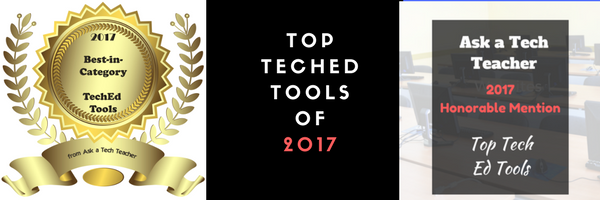 Every year, I review a large number of websites, apps, and resources that help educators blend technology into their classrooms. I get lots of feedback from readers sharing their experiences, asking questions, and clicking through to see if a particular tool will serve their needs.
Every year, I review a large number of websites, apps, and resources that help educators blend technology into their classrooms. I get lots of feedback from readers sharing their experiences, asking questions, and clicking through to see if a particular tool will serve their needs.
But, I often don’t hear how the product worked in the fullness of time.
Starting last year, I sought out your opinions:
Share this:
- Click to share on Facebook (Opens in new window) Facebook
- Click to share on X (Opens in new window) X
- Click to share on LinkedIn (Opens in new window) LinkedIn
- Click to share on Pinterest (Opens in new window) Pinterest
- Click to share on Telegram (Opens in new window) Telegram
- Click to email a link to a friend (Opens in new window) Email
- More
Zapzapmath adds multiplayer option and more to their popular app
 Zapzapmath is a free gamified ecosystem that teaches math skills aligned with many national and international standards. Its format is engaging, music lively, and layout colorful. The over 180 games spanning 900 difficulty levels are fast-paced and interactive and cover over 180 math topics. Zapzapmath has been awarded a plethora of education accolades and is ranked in the top 10 of the education category in 58 countries including the US and China.No surprise when you look at all the topics included in this robust app:
Zapzapmath is a free gamified ecosystem that teaches math skills aligned with many national and international standards. Its format is engaging, music lively, and layout colorful. The over 180 games spanning 900 difficulty levels are fast-paced and interactive and cover over 180 math topics. Zapzapmath has been awarded a plethora of education accolades and is ranked in the top 10 of the education category in 58 countries including the US and China.No surprise when you look at all the topics included in this robust app:– Fractions
– Subtraction
– Time
Now, Zapzapmath has made the experience even better with a long list of enhancements, in-game improvements, and an even greater variety of features. These are designed for all types of players from those who play at school to students who log on at a homeschool or through a family account. This is perfect for the many different ways students learn math, the wide variety of digital devices being used, and gives a nod toward the lifelong learner who is as likely to play math games because they love learning as that it’s part of teacher-directed activities.
Share this:
- Click to share on Facebook (Opens in new window) Facebook
- Click to share on X (Opens in new window) X
- Click to share on LinkedIn (Opens in new window) LinkedIn
- Click to share on Pinterest (Opens in new window) Pinterest
- Click to share on Telegram (Opens in new window) Telegram
- Click to email a link to a friend (Opens in new window) Email
- More
What is Standards-based Grading?
 How many times have you experienced teachers who based report card grades on how well students complete classwork, homework, and quizzes? They mistakenly conflate these exemplars with learning. For example, a book report may require a certain number of written (or typed) pages or paragraphs rather than evidence that the student drew conclusions and summarized knowledge.
How many times have you experienced teachers who based report card grades on how well students complete classwork, homework, and quizzes? They mistakenly conflate these exemplars with learning. For example, a book report may require a certain number of written (or typed) pages or paragraphs rather than evidence that the student drew conclusions and summarized knowledge.
That’s changing. Today, many educators want to not only evaluate progress at a point in time but optimize that against the ongoing standards their school mission is built on such as Common Core, International Baccalaureate, NGSE, or TEKS.
What is Standards-based Grading
To accomplish this, many schools and Districts have turned to Standards-based Grading. According to Tomlinson and McTighe, standards-based grading (SBG) “measures student proficiency on well-defined course objectives.” This means students have clear guidelines for how to define success over time, making it easy for all stakeholders in a student’s learning to determine if they are accomplishing what must be done for college and career. It de-emphasizes subjectivity by providing an objective delineation of requirements.
Share this:
- Click to share on Facebook (Opens in new window) Facebook
- Click to share on X (Opens in new window) X
- Click to share on LinkedIn (Opens in new window) LinkedIn
- Click to share on Pinterest (Opens in new window) Pinterest
- Click to share on Telegram (Opens in new window) Telegram
- Click to email a link to a friend (Opens in new window) Email
- More
Great PowerPoint Changes You Probably Don’t Know About
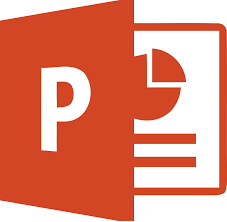 PowerPoint is the iconic leader in slideshow-type digital tools. It’s considered the most feature-rich, flexible, and diverse of all presentation tools and where everyone goes first (or wants to go first) to create presentations. Though the alternatives are loud and boisterous, over 500 million users choose PowerPoint, 6 million of them teachers.
PowerPoint is the iconic leader in slideshow-type digital tools. It’s considered the most feature-rich, flexible, and diverse of all presentation tools and where everyone goes first (or wants to go first) to create presentations. Though the alternatives are loud and boisterous, over 500 million users choose PowerPoint, 6 million of them teachers.
For years, new iterations of PowerPoint included tweaks and extensions of what already was there, but Office 365 changed that. In a nod toward the reality that lots of people use PowerPoint for much (much) more than presentations, they’ve made it easier to use for a wide variety of new purposes such as screencasting, lesson planning, and the design of marketing materials. Here are ten of my favorites:
Add-ins
This isn’t new to PowerPoint 2016, but if you haven’t upgraded in a while or simply didn’t know add-ins are available to Microsoft Office, you’ll love these. They are like the add-ins you download to your browser but work within PowerPoint. The first time I ran into these was with a link checker called AbleBits.com to find dead links in my tech ed books. For a small fee, the AbleBits add-in became a tab on my menu bar that I could use anytime to check whether the hundreds of links I had were still working.
Now, the add-ins available has exploded. Here’s a link with dozens of them that let you use popular programs within PowerPoint. This includes DropBox, Google Drive, Poll Everywhere, Camtasia, and Adobe Stock. Depending upon the add-in, it will require some or no installation. Some are mini-programs that work within the slide while others are robust added functionality. I’ve called out a few in this list (like Khan Academy and Mix) because they are exceptional. You won’t want to miss them. Most of them, you’ll find in the MS Store. Simply click Add and it’ll download to the program.
Share this:
- Click to share on Facebook (Opens in new window) Facebook
- Click to share on X (Opens in new window) X
- Click to share on LinkedIn (Opens in new window) LinkedIn
- Click to share on Pinterest (Opens in new window) Pinterest
- Click to share on Telegram (Opens in new window) Telegram
- Click to email a link to a friend (Opens in new window) Email
- More
Adobe Spark — All-purpose Desktop Publishing Tool for the Classroom
 Adobe Spark is a free graphic design app that allows students and teachers with no design experience to create impactful graphics, web stories, and animated videos. With a goal of encouraging creativity and meaningful communication without requiring a degree in graphic design, Adobe Spark allows users to integrate text, photos, original fonts, video, audio, professional themes, and icons into simple but professional projects that communicate ideas cohesively and quickly. Project templates include social memes, mini websites, narrated tutorials, presentations, reports, posters, how-to videos, and more. You can access files in Dropbox, Google Photos, YouTube, Vimeo, or upload them from your local computer.
Adobe Spark is a free graphic design app that allows students and teachers with no design experience to create impactful graphics, web stories, and animated videos. With a goal of encouraging creativity and meaningful communication without requiring a degree in graphic design, Adobe Spark allows users to integrate text, photos, original fonts, video, audio, professional themes, and icons into simple but professional projects that communicate ideas cohesively and quickly. Project templates include social memes, mini websites, narrated tutorials, presentations, reports, posters, how-to videos, and more. You can access files in Dropbox, Google Photos, YouTube, Vimeo, or upload them from your local computer.
Spark, Adobe’s replacement for Adobe Slate and Adobe Voice, is actually three apps in one — Spark Page, Post, and Video — providing three ways to tell a story. Just pick the one best suited to your communication style. The desktop app gives access to all three in one spot while a mobile device requires the download of three different free apps. It works equally well on your desktop, laptop, Chromebook, Mac, iOS device, and mobile device and syncs between all with ease. That means, you can start a project at school, work on it while waiting for a sibling (or a child) at soccer practice, and finish it at home. Projects can require as little or much typing as you want, making this app perfect for youngers as well as high schoolers. Because it plays well with the many other Adobe products (once you log into your universal Adobe account), you can access your personal collections in applications such as Creative Cloud, Photoshop, and Lightroom.
If you’re struggling to move away from Microsoft Publisher because of cost or accessibility, this may be exactly what you’re looking for.
Share this:
- Click to share on Facebook (Opens in new window) Facebook
- Click to share on X (Opens in new window) X
- Click to share on LinkedIn (Opens in new window) LinkedIn
- Click to share on Pinterest (Opens in new window) Pinterest
- Click to share on Telegram (Opens in new window) Telegram
- Click to email a link to a friend (Opens in new window) Email
- More
What is WittyWe and Why You Want to Use it
There seems to be a limitless supply of online education content. In fact, my email box and social media explodes with them. But often, these offerings are too basic, a lite version of a paid program that isn’t terribly robust, confusing, or created by people who don’t really understand how to blend technology and education. As a busy teacher, I want resources that are clear, easy-to-use, accessible by all types of students, scalable, and fun.
I found that.
Understand, finding a reliable source is a big deal to me. I give potential new sites the seven-second test: If I’m not engaged and excited in seven seconds, I move on. If I have to work too hard to figure out how to use it, I move on. If it requires more than three clicks to access content, I move on.
WittyWe had none of these problems.
WittyWe is a K-9 learning environment that inspires students to become passionate about meaningful learning through engaging video content. Using techniques such as storytelling, resolving real-life cases, learning through play, and self-teaching, WittyWe covers academic topics such as science, social studies, law, economics, entrepreneurship, and engineering as well as life skills like time management, learning, money management, social awareness, healthy living, goal-setting, and leadership. The videos are arranged as themes, online courses, and/or guided suggestions through Ask the Professor. In this last option, students tell the Professor what they’re interested in by theme, grade, and difficulty level, and he suggests appropriate videos.
Share this:
- Click to share on Facebook (Opens in new window) Facebook
- Click to share on X (Opens in new window) X
- Click to share on LinkedIn (Opens in new window) LinkedIn
- Click to share on Pinterest (Opens in new window) Pinterest
- Click to share on Telegram (Opens in new window) Telegram
- Click to email a link to a friend (Opens in new window) Email
- More
Highly-versatile, Easy-to-use Form Creator–and it’s free!
 Everywhere outside of the education industry (which seems to focus on Google Forms), JotForm is the gold standard for creation of forms whether on PCs, Macs, or mobile devices. It can be used to sign up volunteers, get feedback on events, enroll people into classes, ask for donations, or collect payments. A JotForm can even show different questions based on what a user answered in prior questions. Its drag-and-drop interface makes building it intuitive, quick, and easy. With a wide variety of themed templates, it’s easily adaptable to any need. Once the form is completed, it can be shared via a link or social media, or integrated into DropBox, Google Docs, and many other popular platforms.
Everywhere outside of the education industry (which seems to focus on Google Forms), JotForm is the gold standard for creation of forms whether on PCs, Macs, or mobile devices. It can be used to sign up volunteers, get feedback on events, enroll people into classes, ask for donations, or collect payments. A JotForm can even show different questions based on what a user answered in prior questions. Its drag-and-drop interface makes building it intuitive, quick, and easy. With a wide variety of themed templates, it’s easily adaptable to any need. Once the form is completed, it can be shared via a link or social media, or integrated into DropBox, Google Docs, and many other popular platforms.
Check this link. to see if you qualify for an education account that awards you a 50% discount on pricing.
How to use it
Set up an account and then decide if you want to start with a blank page or a template. Follow the simple drag-drop directions to build your form using predesigned name/email fields, text answers, multiple choice selections, drop-down lists, an image, an upload field (where students can send their work to you), or an input table. Format the form to meet your school theme or other design criteria using predesigned themes or one you upload from your computer. Collaborate with colleagues if desired. Share the completed form via a link or embed. Responses can be collected in a spreadsheet, the form itself, or other third-party integrations.
Share this:
- Click to share on Facebook (Opens in new window) Facebook
- Click to share on X (Opens in new window) X
- Click to share on LinkedIn (Opens in new window) LinkedIn
- Click to share on Pinterest (Opens in new window) Pinterest
- Click to share on Telegram (Opens in new window) Telegram
- Click to email a link to a friend (Opens in new window) Email
- More
A New Typing Website With a Twist
 Type Dojo is a new free comprehensive approach to learning keyboarding. The ad- and distraction-free interface provides not only practice drills but quick links to grade-appropriate keyboarding games (including the popular ones from DanceMat Typing). It’s easy to get started and just as easy to use making it the perfect tool for busy teachers and students who have lots to do besides keyboarding.
Type Dojo is a new free comprehensive approach to learning keyboarding. The ad- and distraction-free interface provides not only practice drills but quick links to grade-appropriate keyboarding games (including the popular ones from DanceMat Typing). It’s easy to get started and just as easy to use making it the perfect tool for busy teachers and students who have lots to do besides keyboarding.
But in the crowded field of online keyboarding, Type Dojo will become your favorite for one other simple reason: It multitasks. It has tons of wordlists for many subjects so students learn while practicing keyboarding. For example, if you’re working on geography, students can keyboard with the Geography word list or Marzano Science. If you’re studying literacy, use wordlists for Dolch/Fry/Sight words, Compound Words, or Phrases. Activities present as a timed test (between one and five minutes) that are selected by grade and topic. When completed, students get a certificate that can be printed or simply saved in their personal file.
Share this:
- Click to share on Facebook (Opens in new window) Facebook
- Click to share on X (Opens in new window) X
- Click to share on LinkedIn (Opens in new window) LinkedIn
- Click to share on Pinterest (Opens in new window) Pinterest
- Click to share on Telegram (Opens in new window) Telegram
- Click to email a link to a friend (Opens in new window) Email
- More