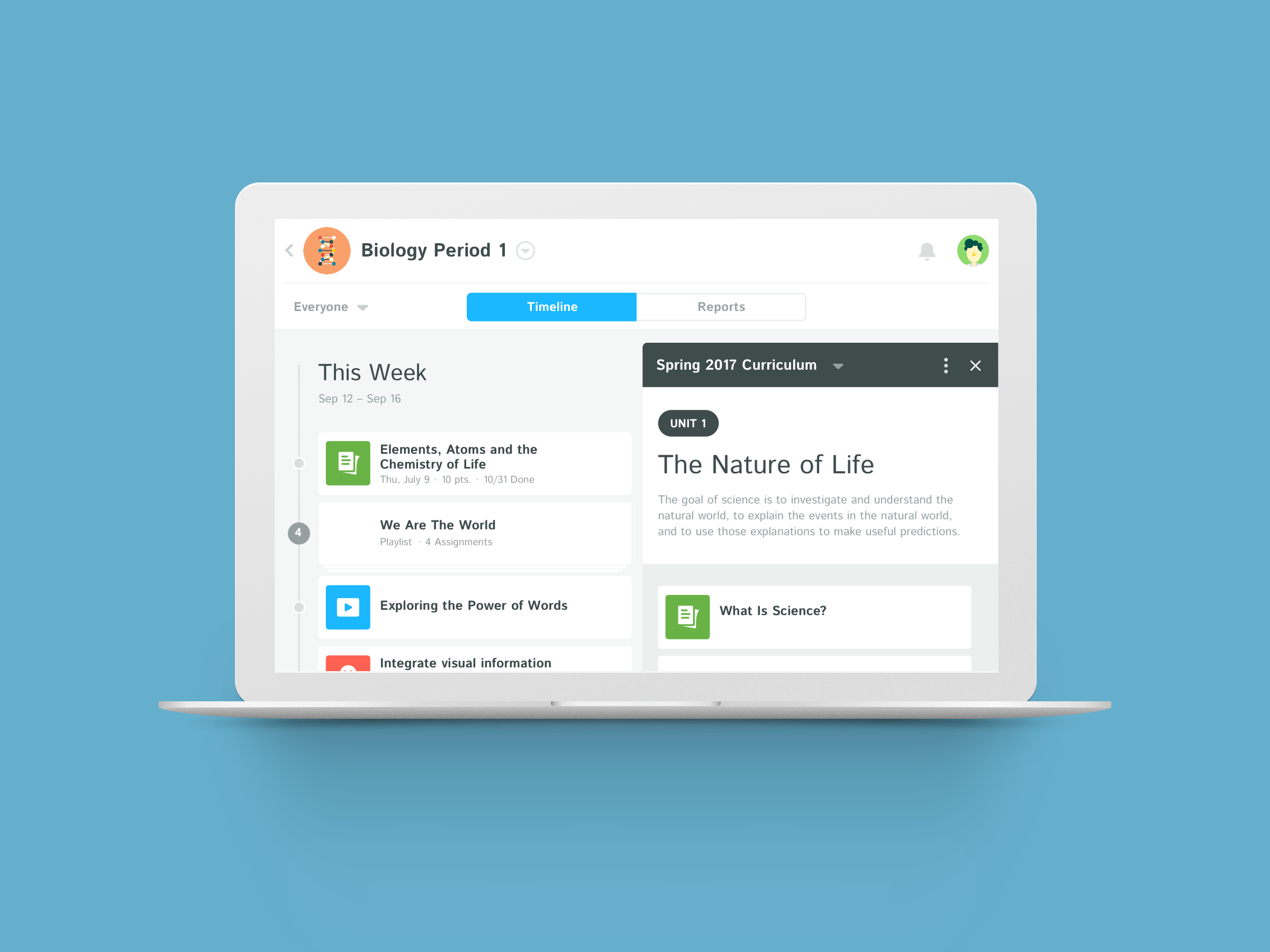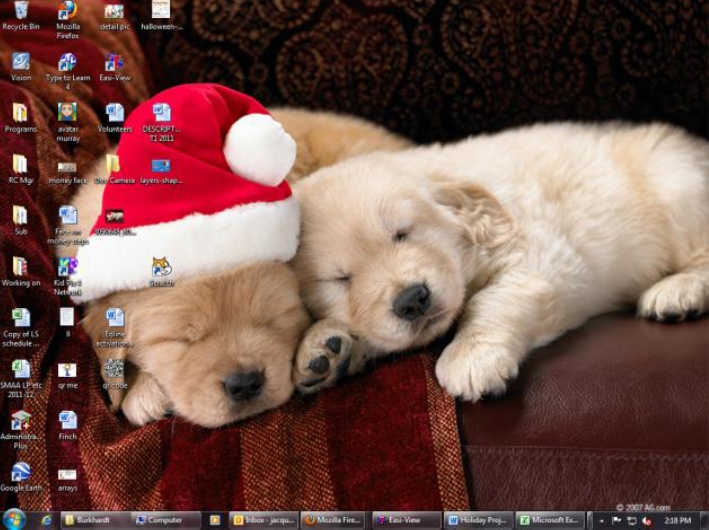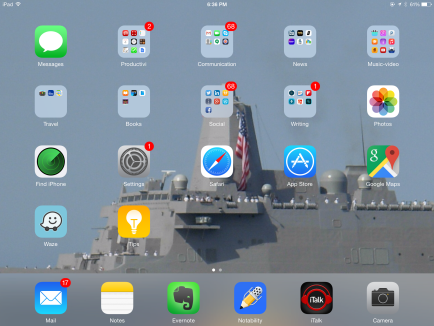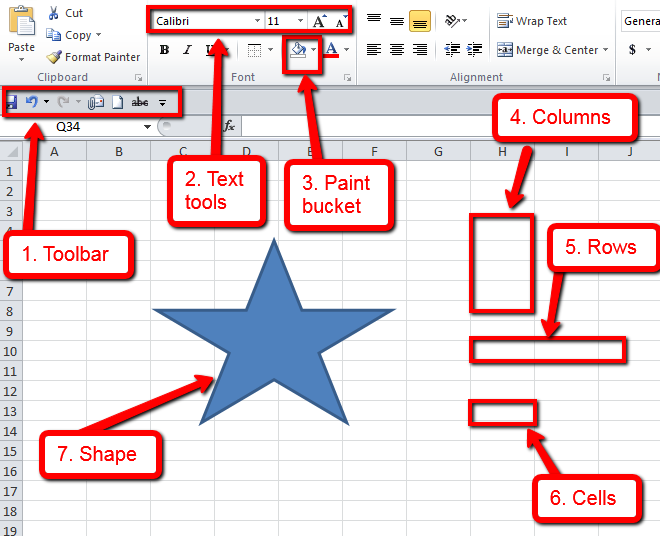Category: Lesson plans
Halloween Projects, Websites, Apps, and a Costume
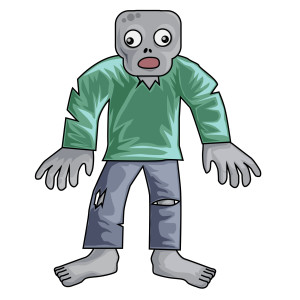 Three holidays are fast-approaching–Halloween, Thanksgiving, and Christmas. If you’re a teacher, that means lots of tie-ins to make school festive and relevant to students.
Three holidays are fast-approaching–Halloween, Thanksgiving, and Christmas. If you’re a teacher, that means lots of tie-ins to make school festive and relevant to students.
Here are ideas for Halloween projects, lesson plans, websites, and apps:
Projects
- ASCII Art–Computer Art for Everyone (a pumpkin–see inset)
- Lesson Plan: Halloween letter for grades 2-5
- Make a Holiday Card
- A Holiday Card (with Publisher)
- A Holiday flier
Share this:
Kids become teachers: Helping out at a Senior Center
 As schools look ahead to serving not just student needs, but the greater needs of their community and world, service learning becomes an increasingly important part of high school education. The positive relationship between personal success and giving has been proven over and over, but it is not intuitive. When students become involved in ventures that give of their time and knowledge, they understand how important helping others is, not in an academic way but in a hands-on practical sense.
As schools look ahead to serving not just student needs, but the greater needs of their community and world, service learning becomes an increasingly important part of high school education. The positive relationship between personal success and giving has been proven over and over, but it is not intuitive. When students become involved in ventures that give of their time and knowledge, they understand how important helping others is, not in an academic way but in a hands-on practical sense.
A popular service learning endeavor is teaching technology skills to those who don’t have them. In any number of homes and schools across the nation, students are more comfortable with using digital devices than many adults. Sharing their skill is natural and an easy way for them to give back to the community.
In this lesson plan, students will teach a group of seniors how to use common technology to help them manage their life and relationships better.
Share this:
Kiddom Planner: A Highly-effective Tool for your Classes
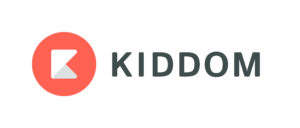 As a teacher, I spend a lot of time preparing lesson plans. Most don’t survive the first five minutes in front of my students but still I go through this preparatory exercise. Over the decades, I’ve come to realize that the product (a completed lesson plan) is less important than the process of organizing my thoughts, thinking about the needs of the students, searching for the right resources, and figuring out the best way to help students achieve goals. Scholastic has eight questions to help teachers plan their lessons:
As a teacher, I spend a lot of time preparing lesson plans. Most don’t survive the first five minutes in front of my students but still I go through this preparatory exercise. Over the decades, I’ve come to realize that the product (a completed lesson plan) is less important than the process of organizing my thoughts, thinking about the needs of the students, searching for the right resources, and figuring out the best way to help students achieve goals. Scholastic has eight questions to help teachers plan their lessons:
- Students: What are the academic, social, physical, personal, and emotional needs of students?
- Strategies: Which teaching strategies will best facilitate student learning?
- Grouping: Should I group heterogeneously or homogeneously? What size should groups be?
- Timing: When is the best time to do this lesson? Are there prerequisites students should master?
- Materials: What materials do I need for the lesson to be successful?
- Success: Was the lesson successful? Were students interested? Did students learn? What didn’t work? What will I do differently next time?
- Sequence: What can I do next to build upon this lesson? How can I make it flow?
- Rationale: What is the reason for doing this? What objectives will be accomplished?
What lesson planning normally looks like
That’s a lot to prepare! Normally, I’d create a template or use one provided by my Principal that included these characteristics as well as school-specific ones like Standards Met, Time required, Steps Required, and Collaborations with Colleagues. I’d take a few hours (per lesson) to collect what I needed, visit with co-teachers, update the lesson plan from prior years, and then think how to make it relevant to the learning style of each child I will be teaching. Often — too often — I wouldn’t be able to find the resources I’d carefully stored last year or I would belatedly remember that the plan didn’t work well last year and needed a complete rework. More often than I want to admit, I would run out of time before getting to the part where I differentiate for each student’s needs (I can do that on the fly, can’t I?).
Share this:
6 Tech Activities for Your Summer School Program
With the growing interest in coding comes a call for after school tech camps that supersize student enthusiasm for technology. If you’ve been tasked (or volunteered) to run this activity, here are five activities that will tech-infuse participants:
- Debate
- Write an ebook
- Genius Hour
- Service Learning
- 15 Digital Tools in 15 Days
- Khan Academy
Debate
Working in groups, students research opposite sides of an issue, then debate it in front of class. They tie arguments to class reading, general knowledge as well as evidence from research. They take evidence-based questions and look for information that will convince them which side is right. This is an exercise as much for presenters as audience, and is graded on reading, writing, speaking and listening skills.
Debates help students grasp critical thinking and presentation skills, including:
- abstract thinking

- analytical thinking
- citizenship/ethics/etiquette
- clarity
- critical thinking
- distinguishing fact from opinion
- establishing/defending point of view
- identifying bias
- language usage
- organization
- perspective-taking
- persuasion
- public speaking
- teamwork
- thinking on their feet—if evidence is refuted, students must ‘get back into game’
- using research authentically
Basics
Share this:
Summer Tech Camp–Everything You Need
Summer Tech Camp Survival Kit
From Ask a Tech Teacher
Are you teaching a Summer Tech Camp to Kids? We have the solution:
Build Your Own Adventure
$230 value for $179
Share this:
Kiddom now offers personalized curricula, visual reports and more
 If you’re a fan of Kiddom, the easy way to plan, assess, and analyze learning, you’ll be excited to hear that they added more than 50 features to the new Kiddom 2.0. These include:
If you’re a fan of Kiddom, the easy way to plan, assess, and analyze learning, you’ll be excited to hear that they added more than 50 features to the new Kiddom 2.0. These include:
- Planning — personalized curriculum to meet the changing needs of students
- Reports — visualize progress with beautiful analytics that track student performance
- Student Ownership — empower students with the ability to track their own progress
- Customization — customize content, grading, and analytics specific to unique classroom needs
- Collaboration — amplify information sharing amongst teachers, administrators, parents, and the school community at-large
- Beautiful Design — a major redesign focused on functionality and usability, based on educator feedback
Kiddom 2.0 is available for free for teachers and students and available for use on the web and for iOS at the Apple App Store.
Share this:
A Holiday Flier and Greeting Card in Publisher
Two holiday projects for grades 2-8–for Thanksgiving or Christmas–in the desktop publishing tool of your choice:
- A flier to celebrate a holiday event
- A greeting card to spread wishes for a happy holiday season (more…)
Share this:
Halloween Projects, Lesson Plans, Websites, Apps, and a Costume
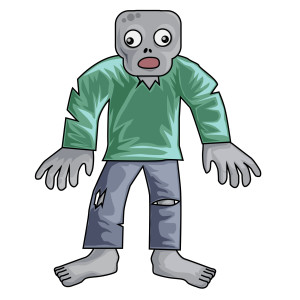 Three holidays are fast-approaching–Halloween, Thanksgiving, and Christmas. If you’re a teacher, that means lots of tie-ins to make school festive and relevant to students.
Three holidays are fast-approaching–Halloween, Thanksgiving, and Christmas. If you’re a teacher, that means lots of tie-ins to make school festive and relevant to students.
Here are ideas for you for Halloween projects, lesson plans, websites, apps:
Projects
- ASCII Art–Computer Art for Everyone (a pumpkin–see inset)
- Lesson Plan: Halloween letter for grades 2-5
- Make a Holiday Card
- A Holiday Card (with Publisher)
- A Holiday flier
Share this:
5 Ways to Personalize Wallpaper on 3 Digital Devices
Personalizing a digital device with unique wallpaper is a great way to encourage students to take responsibility for their iPad, Chromebook, laptop, PC, or another digital device. Choose the one best-suited to your digital devices.
- Method One: Use your digital device’s organic method of changing wallpaper. Most devices have 1) a wallpaper collection that’s available to users, and 2) a method of using images from user Pictures folder (or camera roll). Here’s how you access this option in Windows, Chromebooks, and iPads:
Here are examples in a PCs, Chromebooks, and iPads:
[gallery ids="52448,52445,52449"]- Method Two: Create your own wallpaper using school drawing program (such as KidPix, Paint, TuxPaint, Photoshop, or another). Save it to your digital portfolio. Use this personalized drawing under Method One or Four (as available).
Share this:
10 Spreadsheet Tips You Don’t Want to Miss
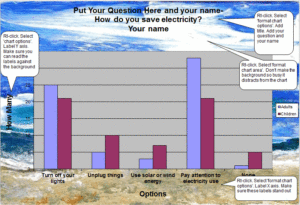 Here are the top ten spreadsheet tips according to Ask a Tech Teacher readers. Many are for Excel–just adapt them to Google Sheets if that’s your school program. Most are free lesson plans:
Here are the top ten spreadsheet tips according to Ask a Tech Teacher readers. Many are for Excel–just adapt them to Google Sheets if that’s your school program. Most are free lesson plans:
- #79: Excel Turns Data Into Information
- #74: Mastering Excel (for Beginners)
- #73: How to Graph in Excel
- 71: Beginning Graphs in MS Excel
- Tech Tip #62: Email from Word (Or PowerPoint or Excel)
- How to Use Excel to Teach Math Arrays
- #12: Create Simple Shapes in Excel
- #75: Tessellations in Excel
- #72: How to Check Your Math in Excel
- #70: Create a Timecard in Excel for Grade Two and Up